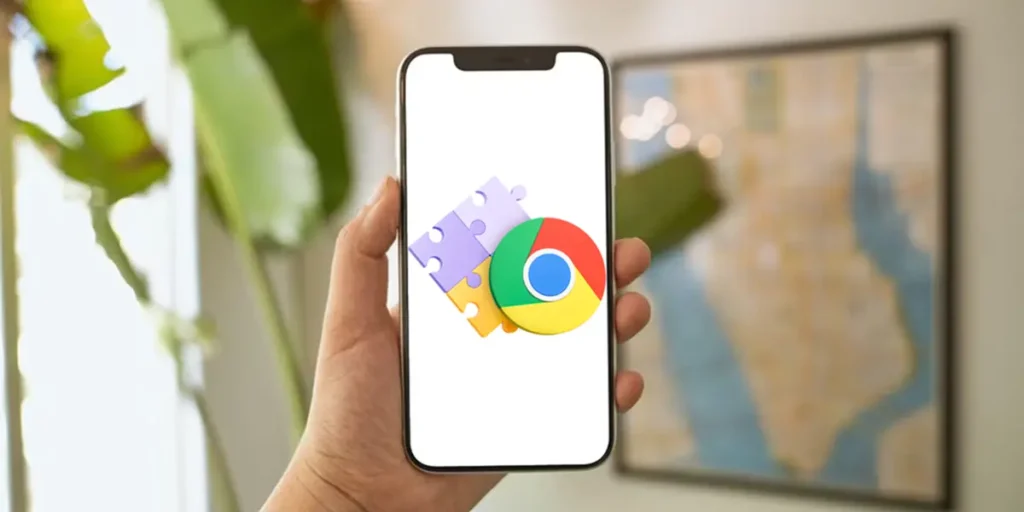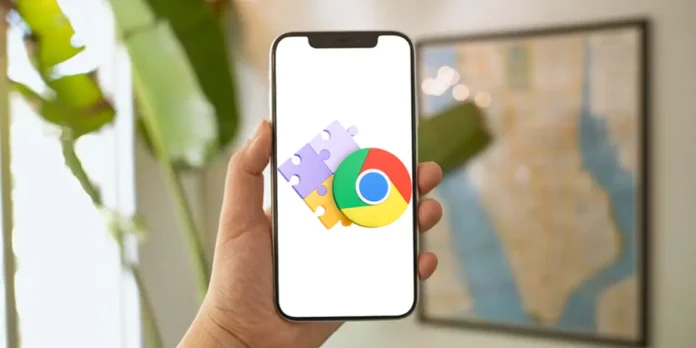
Being such a useful and even indispensable tool for many users, it is logical to think so Google Chrome extensions can be used in all versions of the browser. However, this is not the case: if you use Chrome on an Android device, you will have to follow some additional steps to install an extension.
Before April 2025, It was practically impossible to do itAnd even when the installation of extensions in Android started to be allowed, the process was very complicated. It was necessary to manually download the .crx file, move it to the extensions folder and avoid restarting the browser, since in doing this, all the extensions have been removed.
Nowadays, Installing Chrome’s extensions on Android is a little simpler, even if it still requires some tricksthat we will explain later in this article.
How to install Google Chrome extensions on an Android device
The trick is quite simple and consists of the browser entrance to make him think that you are on a computer, and for this you must make some changes directly on the mobile phone, but to start it is necessary Have the latest version of the browser. You have to follow the steps that we leave below:
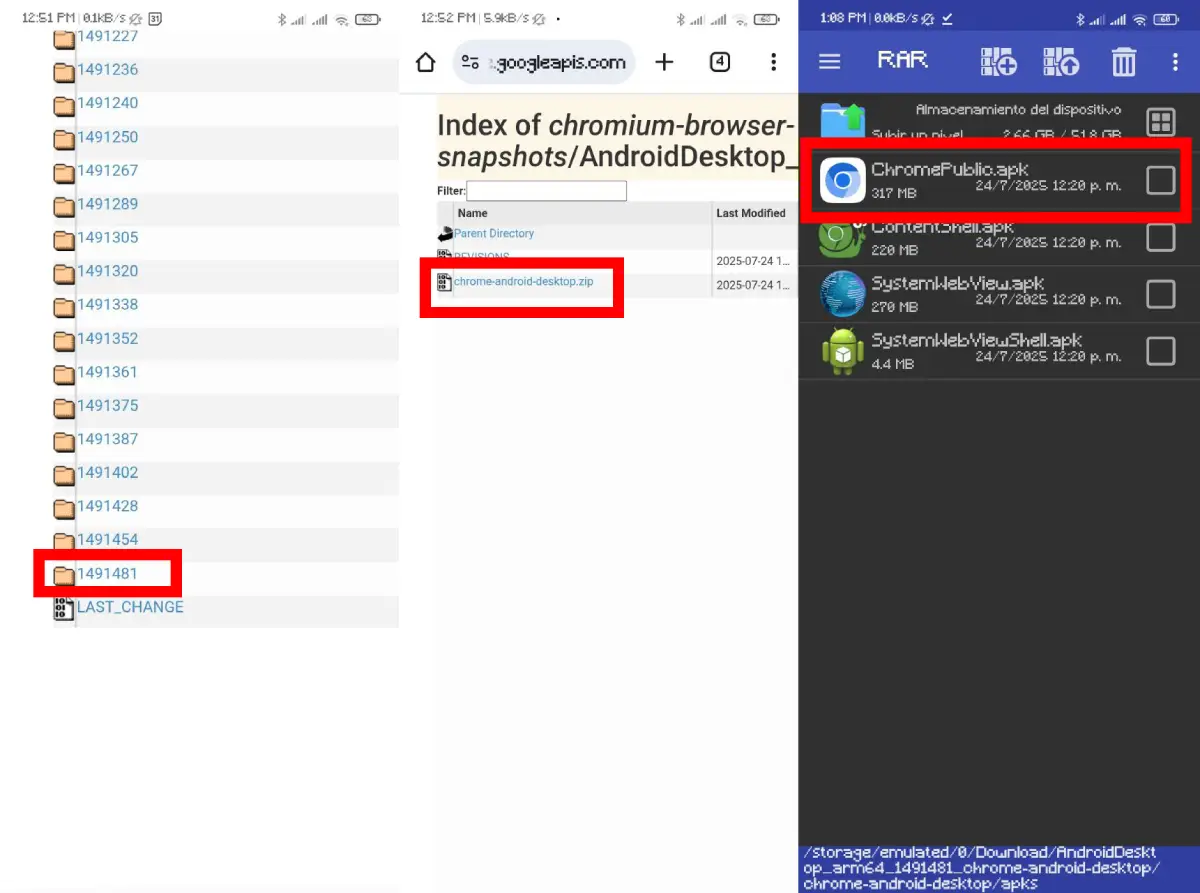
- Enter the Google download page TO Get Chrome Desktop’s Build on Android.
- Go down to the last option e Download the latest Buildthat is, the one with the greatest numbering.
- Enter that folder and download the file called «Chrome-android-desktop.zip“.
- After downloading and extracting it, press in the file that says Chrome-Android-Desktop, then enter the APK and install the file called «Chromepublic.apk“.
With this you will have the browser you will use to download and use your extensions, but it is still necessary Prepare the mobile phone to make the browser think about using your PC. To do this, just follow the steps we leave below:
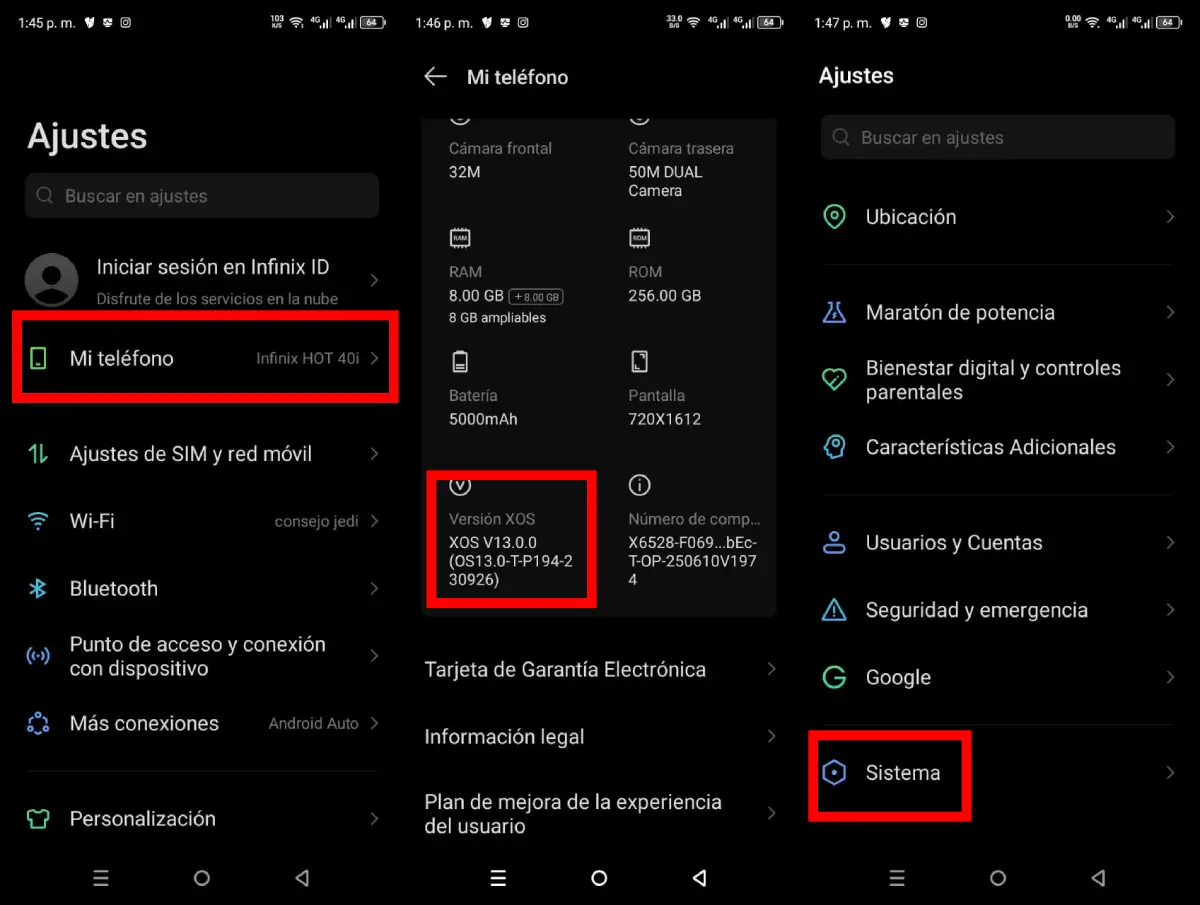
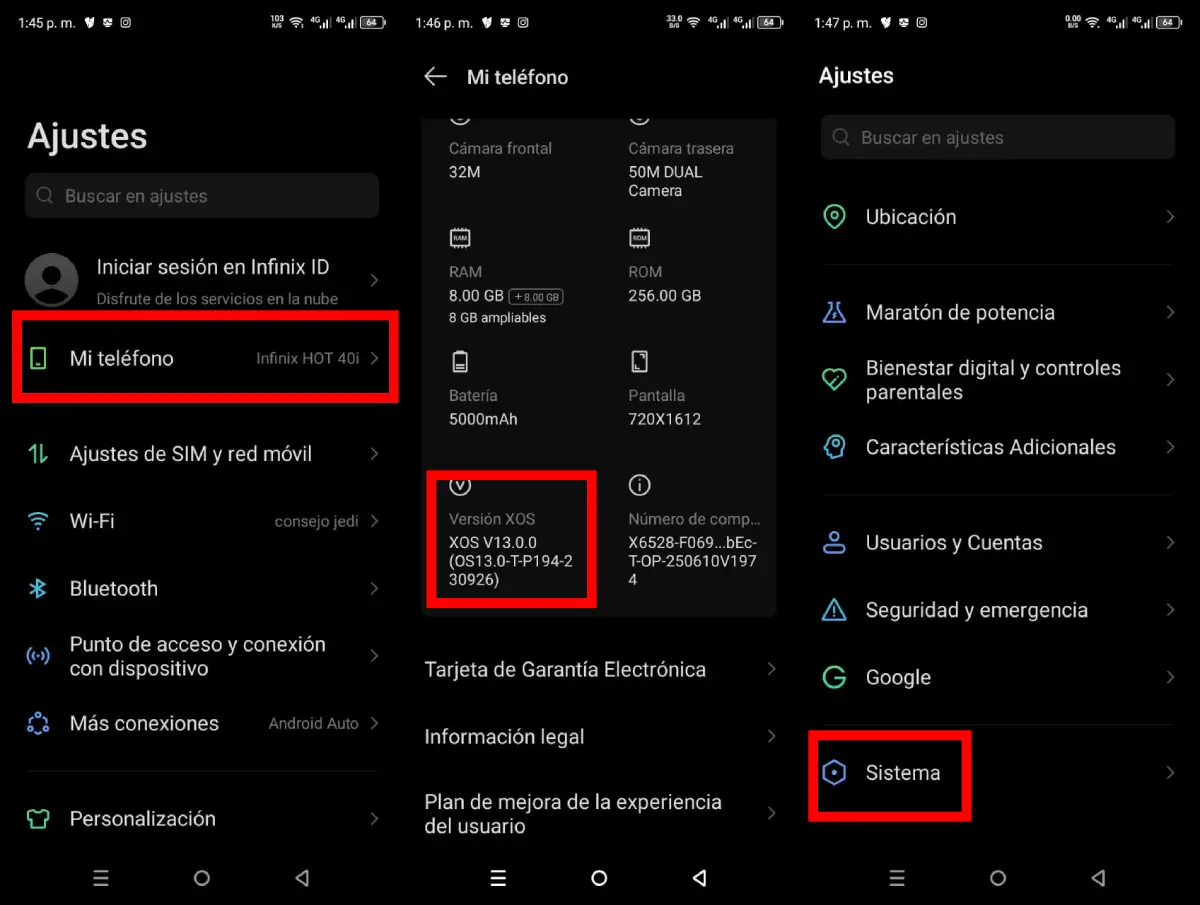
- Becomes “programmer”; If you are already, you can skip this step; Otherwise, you will have to go to the adjustments on your mobile phone and in the “Information on the phone” section in the Build version until I tell you that you are already a programmer.
- Enter the option of System.
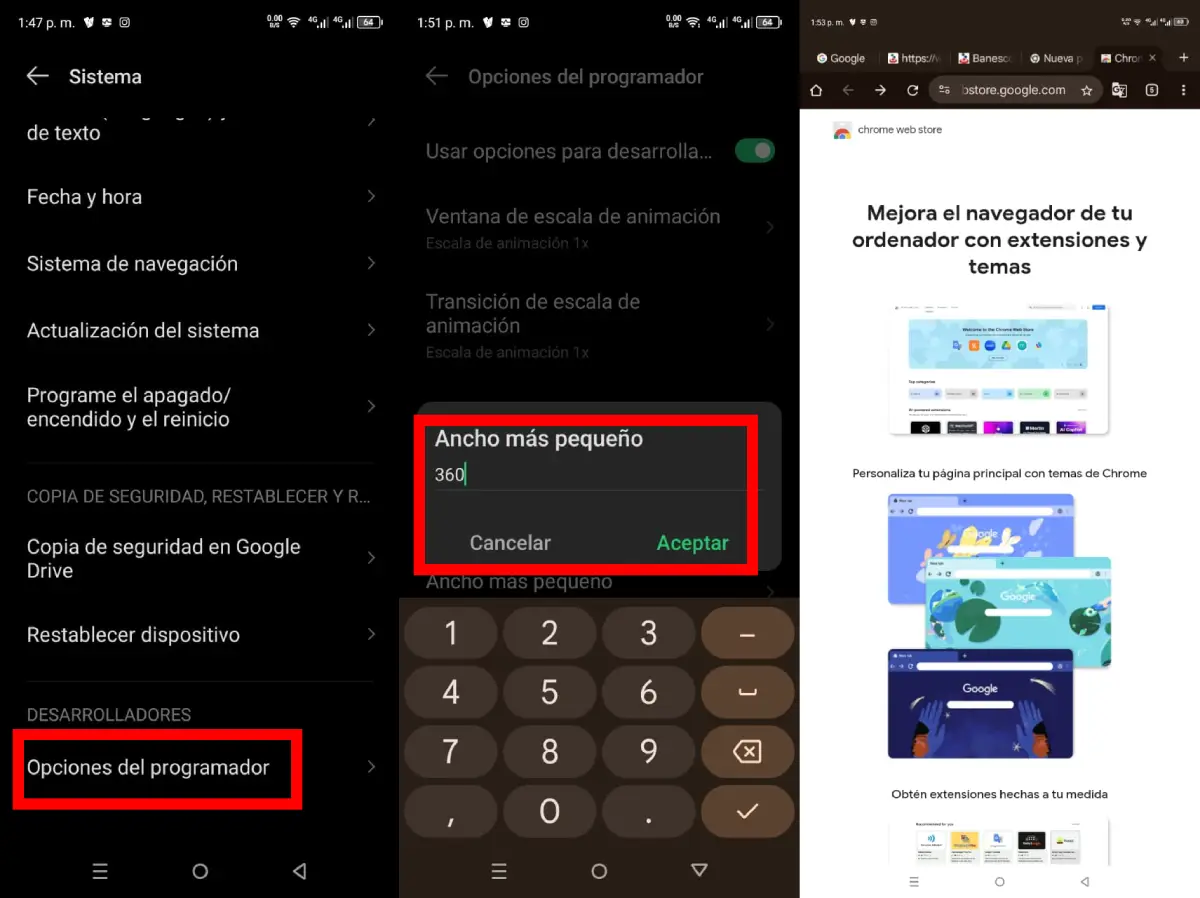
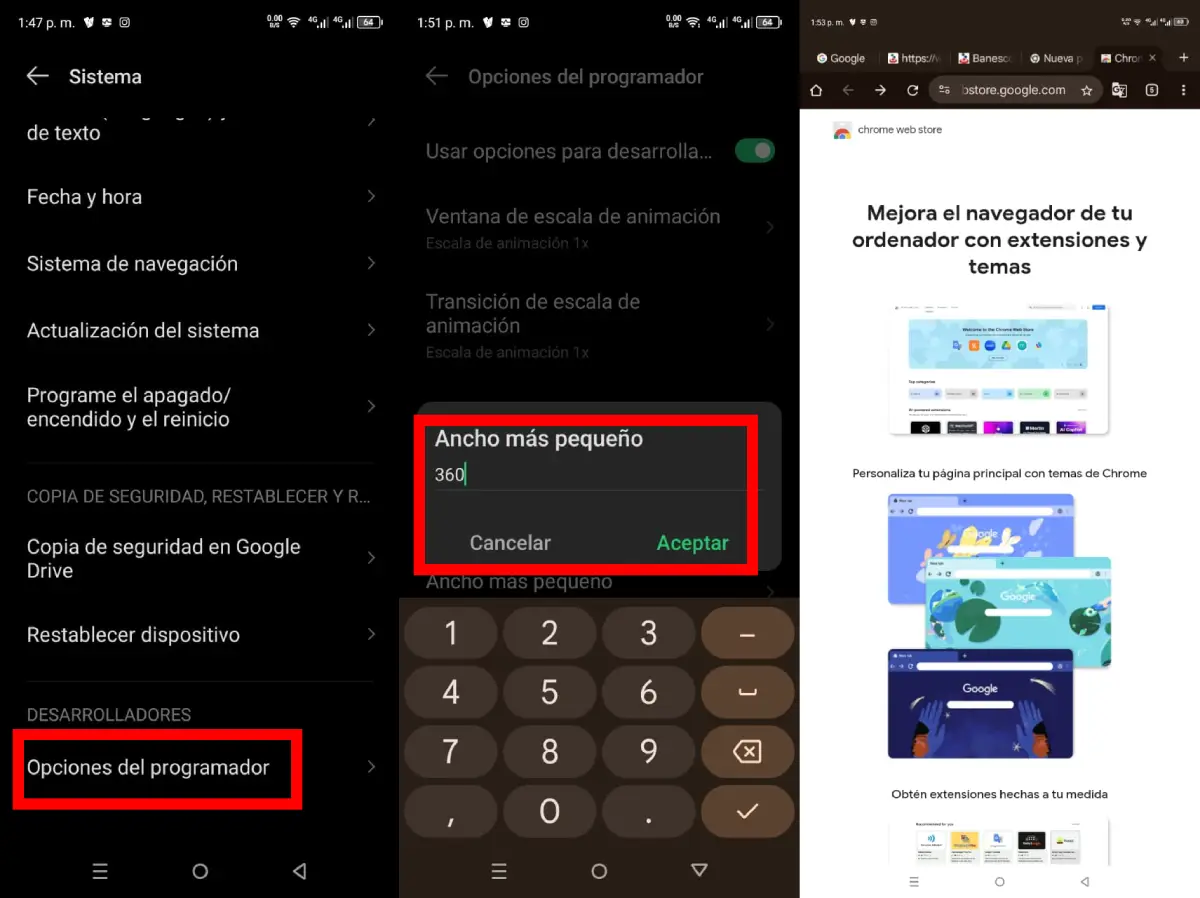
- Select where he says Programmer options.
- Go down until you find the option you say Smaller width And pressure.
- Before eliminating the number you will see there, make sure you write it somewhere So don’t forget it and then you can delete it and write “600”.
- This will suggest the browser on a PC, so everything you need to do now is open the Chrome Web Store y Download the extensions you want.
Already after installing the extensions, You can change the smaller width you have previously had Or you want to you. It is just about deceiving the browser, being able to install extensions. The same if you think it’s too much work, there are many other free browsers who allow you to install extensions without any problem.
This has been all for now with our article on How to install Chrome extensions for Android; We hope you liked it and, above all, that it has worked perfectly. If you have questions, let us know in the comments section so that we can help you.