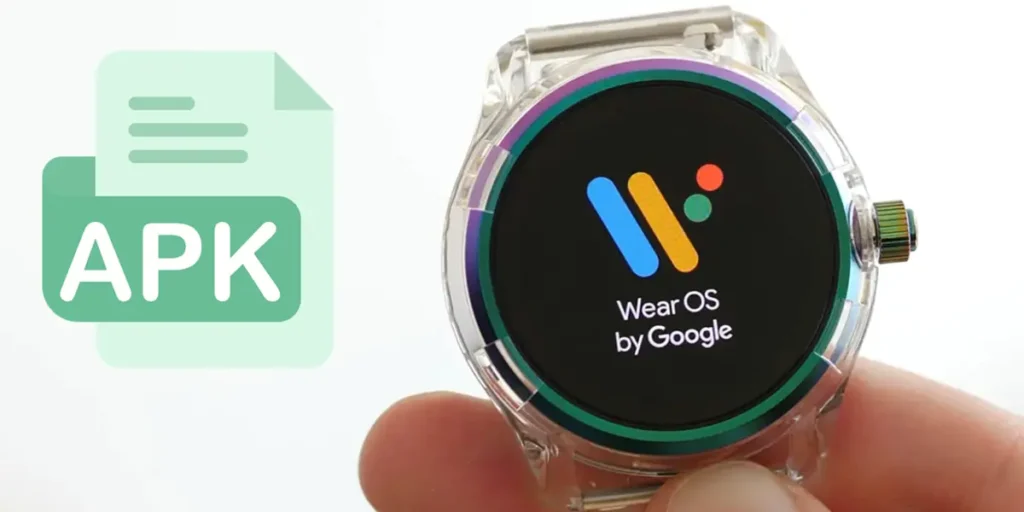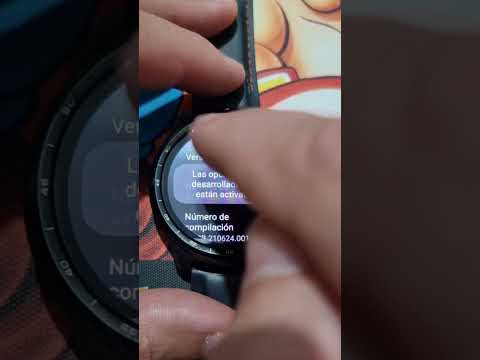Are you diving into the world of Wear OS? While the Google Play Store offers tons of apps, sometimes the perfect app for your smartwatch isn’t available there. This is where installing the APK comes in handy. In this guide we will show you the steps to follow install the APK on Wear OS. There are several ways to achieve this, but we will focus on the simplest and simplest method of all.
Whether you are an enthusiast or a regular user who wants to expand the functionality of your smartwatch, this tutorial will help you. install any APK on a watch running Wear OS as an operating system as quickly and effectively as possible.
How to install APK on a smartwatch with Wear OS
The method we will use to install an APK on Wear OS is to use a third-party app called Bugjaeger pair and connect your watch, then install an APK. It is quite easy to use and has no complications. Follow the steps below to the letter and you will be able to install the APK you want on your watch.
Enable developer options
- On the clock, scroll up from the bottom or right to open the app drawer.
- Open the application Settings pressing the gear wheel.
- And a System or Watch Information > Information.
- Touch Build number or software version seven times or until the “Developer options are now enabled” pop-up message appears on the screen.
Enable USB debugging
- After enabling developer options, swipe back to the main settings page and go to Developer Optionswhich should be at the bottom of the list or just below “System”.
- From there, enable the option ADB debugging.
- Also enable the option Wireless debugging (may also be called “Debugging over Wi-Fi”).
Connect your watch to a mobile phone using the Bugjaeger app

- Make sure your watch and phone are connected to the same Wi-Fi network.
- Install the Bugjaeger Mobile ADB app (it’s on Google Play).
- Open the app and Press the new connection icon (it’s a thorn).
- Then, press Couple.
- You will now be asked for your watch’s IP address, port, and pairing code.
- On your watch, go to Settings > Developer Options > Wireless Debugging and select Pair the new device.
- A will appear on the screen WiFi pairing code, IP address and port. Enter this data into the Bugjaeger application on your mobile, then tap Pair.
- If everything went well, you will see the message “Successfully paired to 192.xxx.xx:xxxx” on the screen, but don’t close anything yet.
- On your smartwatch, go to Wireless Debugging and find the IP address and port and enter these values into the respective fields in the Bugjaeger application. Make sure you’re connecting to the port listed in the Wireless Debugging menu and not the one listed under “Pair New Device.”
- Finally, click Connect and wait for the connection to be established.
Install the APK you want on your Wear OS watch


- First of all, make sure that The APK you want to install is compatible with Wear OS. Otherwise it won’t let you install it.
- Consider that too the APK must be on the mobile where you set up the Bugjaeger app with your watch.
- Open the Bugjaeger app and select the icon Packages (it’s a rectangle with an arrow in the center).
- Then click on the «+» located in the bottom right corner and choose Select the APK file.
- Find the APK file you want to install and select it.
- Ready, just now wait for the APK installation to complete on your watch.
After installing the desired APKs, you can disable ADB debugging and wireless debugging on the watch by going to Developer Options.
If you’re not sure what other apps to install on your watch, check out the 20 best smartwatch apps with Wear OS.