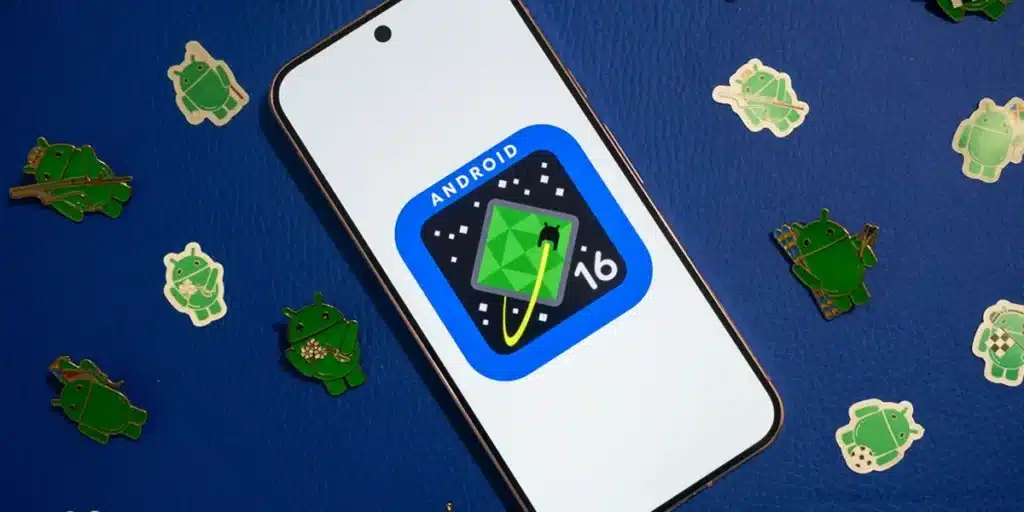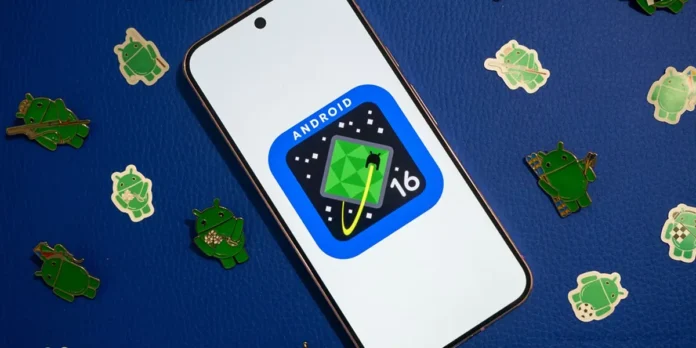
It’s here. Google has just launched the first beta of Android 16 e You can try it on your mobile or pc. Of course, for now it is available only for Google phones (although it is likely that the mobile devices of other brands are added in the coming weeks).
Subsequently, we will explain the requirements a Instalar Android 16 Beta And how to do it in Google Pixel Mobiles. And if you don’t have a pixel phone, don’t worry, since in the end we tell you how to try Beta Android 16 on any computer.
Requirements to install Android 16 Beta on your mobile
![]()
At the moment, Google Pixel phones only From 2021 onwards they are compatible with the first beta of Android 16. Most likely, in the days when this list will expand to multiple cell phones of other brands. Below we leave you the complete list of all devices compatible with Android 16 Beta:
- Pixel 6, Pixel 6 Pro and Pixel 6a
- Pixel 7, Pixel 7 Pro Y Pixel 7a
- Pixel 8, Pixel 8 Pro Y Pixel 8a
- Pixel 9, Pixel 9 Pro, Pixel 9 Pro XL Y Pixel 9 Pro Fold
- Pixel fold
- Pixel tablet
These are the only devices that can install Android 16 Beta for now. We will update the list when new cell phones are added.
How to install Android 16 Beta on your mobile phone with the Android beta program


The easiest way to try Android 16 Beta is over Android Beta program. This is a Google Pixel program that brings the most recent beta from Android to these cell phones Through an OTA updateThat is, like any other update you receive online.
On this side, It is not necessary to use a PC or make any configuration complicated. The whole process is automatic … How is it done? Well, as follows:
- Open your mobile browser and enter the Of the Android Beta program (Here we leave you the connection).
- Here, Identify the session With your Google account if you didn’t.
- Now press the button See admissible devices.
- If you have any Google Pixels compatible with Android 16 Beta it will appear here. Well, press the button Participate This will be under the pixel.
- The next step is Wait 1 hour (or a little more). And when you make the previous steps, you are requesting that Google send you the update to Android 16 Beta. This process requires about 1 hour to be completed.
- When this term passes, go to Configuration From your pixel furniture.
- Enter System And then go to Software updates.
- In the option System update The update to Android 16 Beta will appear available (when Google accepts the application and send it to you). Press Download and install And ready.
How to install Android 16 beta on your mobile phone (manually)
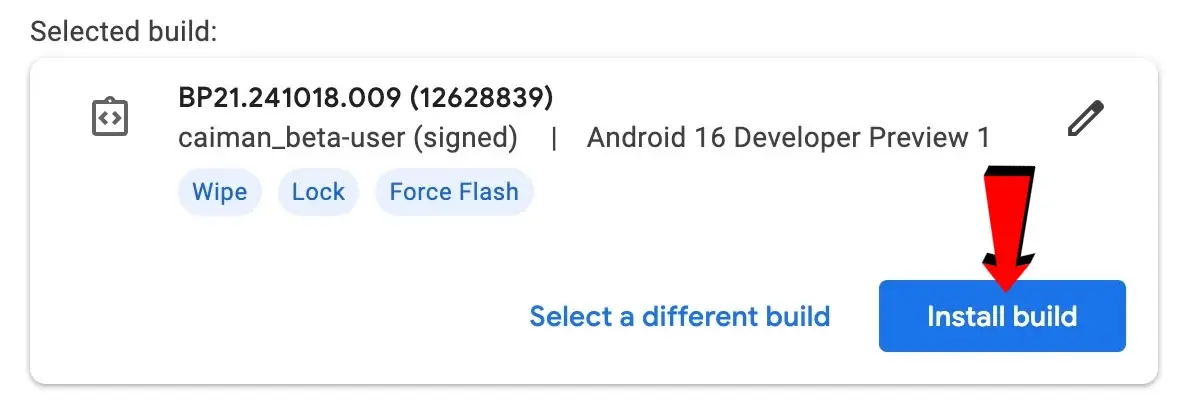
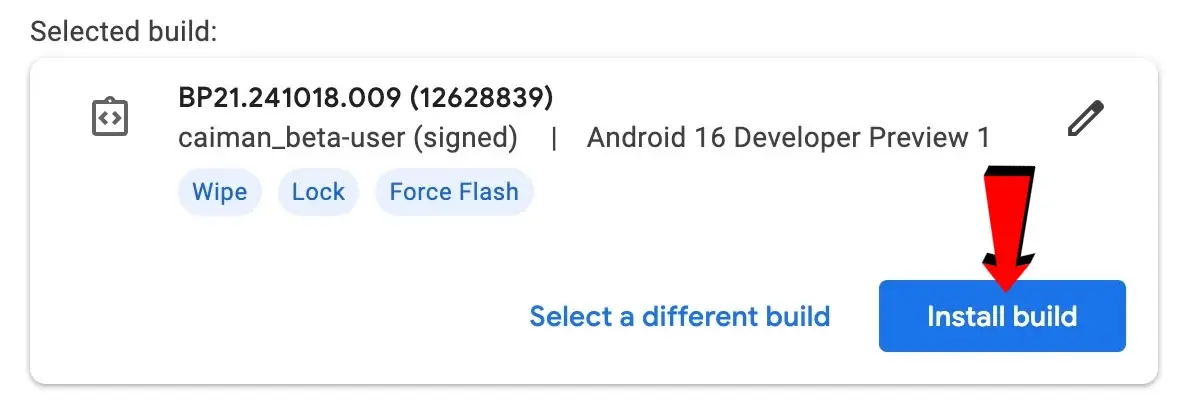
If you have one of the Pixel cell phones that are in the list of those who can already install Android 16 e You don’t want to wait for Google to accept you in your Beta programSo you have another alternative.
It is Install manually Android 16 Beta Using the Android Flash tool tool and your computer. Now, In this way you will form your mobile phone, so we advise you to support your files Don’t miss anything. Are you ready? Well, follow these steps for Install the Android beta 16:
- Activate your phone’s USB purification.
- Connect your mobile phone to a PC With a USB cable.
- On the PC, you need to install ADB and the Usb de Android driver If you haven’t done it yet.
- Then, Open in the browser the website of the website Android flash tool And connect your Google Pixel mobile phone to the PC.
- Press Start And here a window will seem to remember that you have to install Android drivers. If you have already click them Already installed.
- When you do it you will save an emerging window. Make sure to allow emerging windows in the browser to continue with the steps. In the emerging window, press Allow access to ADB.
- On your cell phone you must also click on Allow When you do the previous step.
- Once this is done, press the web Add new deviceThen Select your mobile phone Google Pixel and click Connect.
- When your mobile phone is connected to the Android Flash tool, you can now go to the section Popular Buildresearch Android 16 beta 1 and press Install Build.
- Click Confirm And then in Accept In the next emerging window.
- Finally, The Android 16 beta installation process will begin. Here it is necessary to follow the passages of the flashing process that will indicate the instrument and which involve the release of the bootloader using the volume up and down the buttons. Complete the steps that will be indicated and the installation of Android 16 Beta will begin.
How to install Android 16 Beta on PC
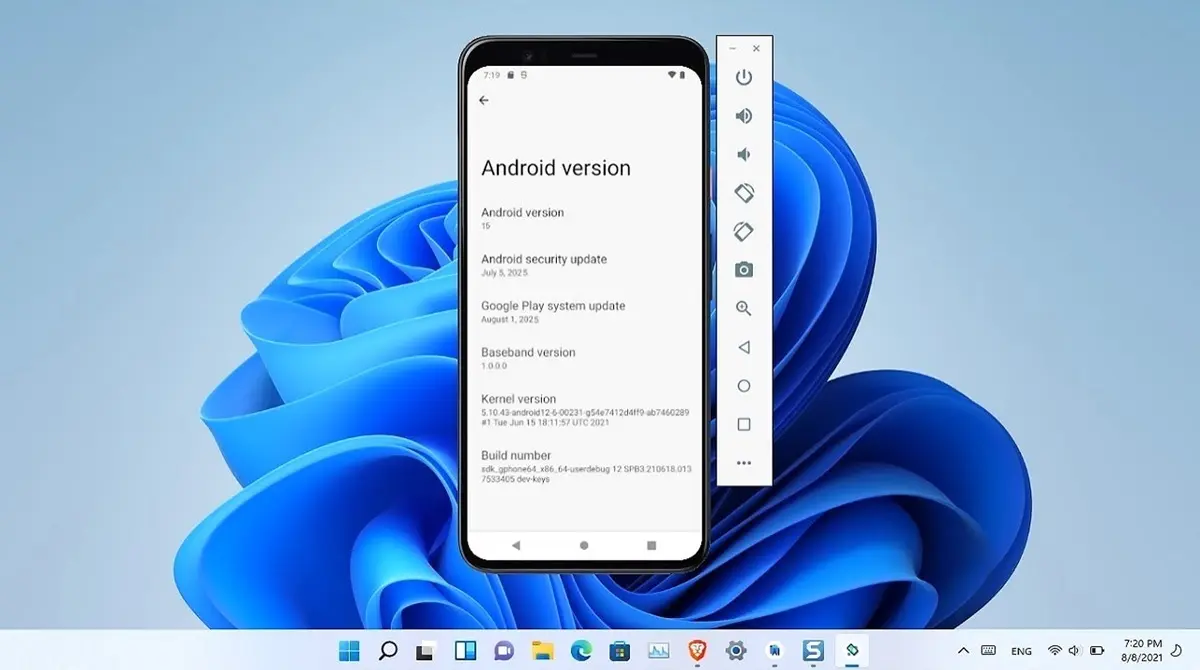
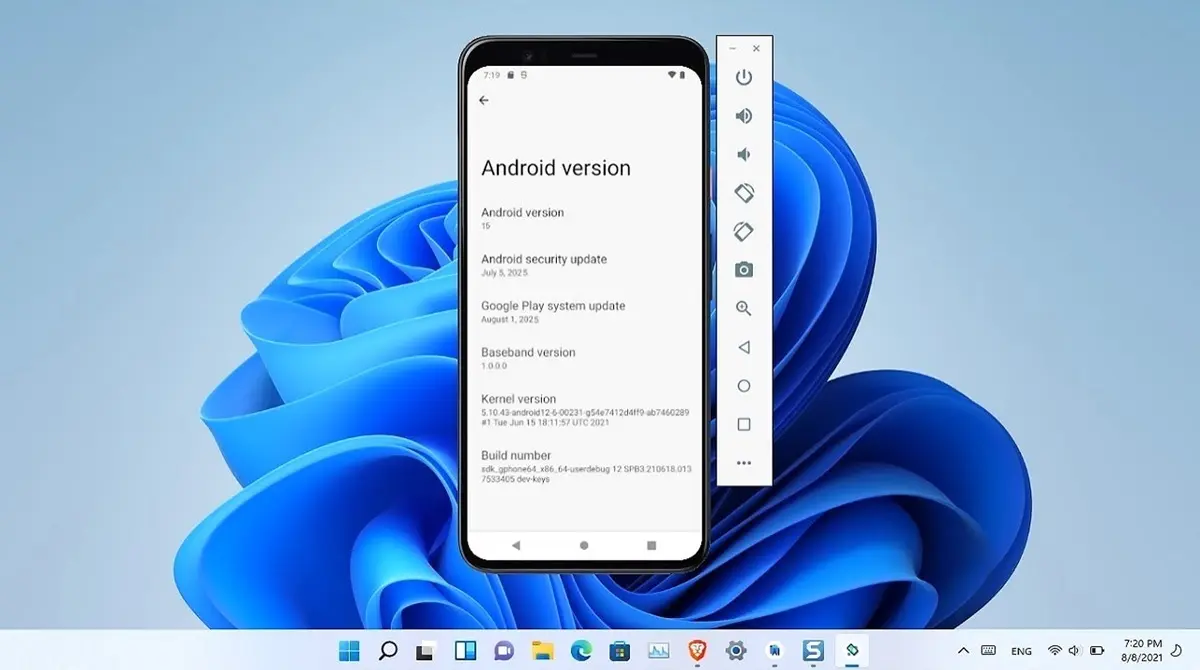
On your computer (Windows, Linux or Mac) you can Android Test 16 Thanks to Android Studio. This is an official Android tool that allows you (among other things) Emulates an Android mobile phone on the PC quickly and easily.
Well, we already have a tutorial that explains you How to create a virtual mobile phone on PC to emulate Android. We invite you to take a look to learn to install the Android Studio tool and what requirements your PC should satisfy to use it.
Do you already have Android Studio installed and configured on your PC? Well, then follow these steps for ERSOLA ANDROID 16 On your PC:
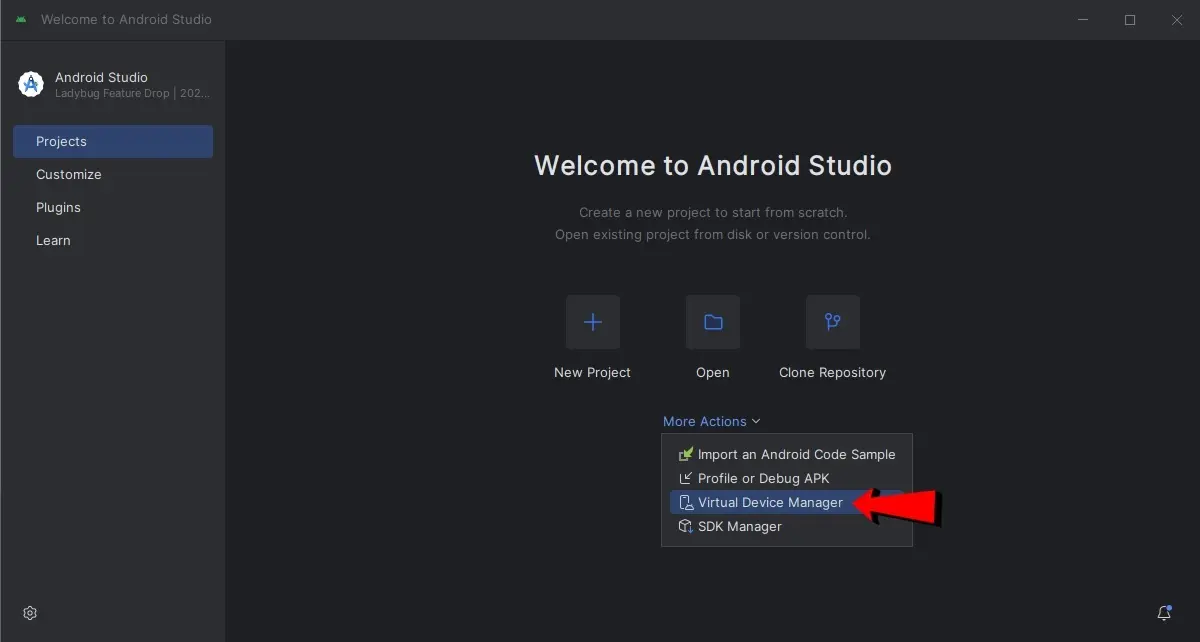
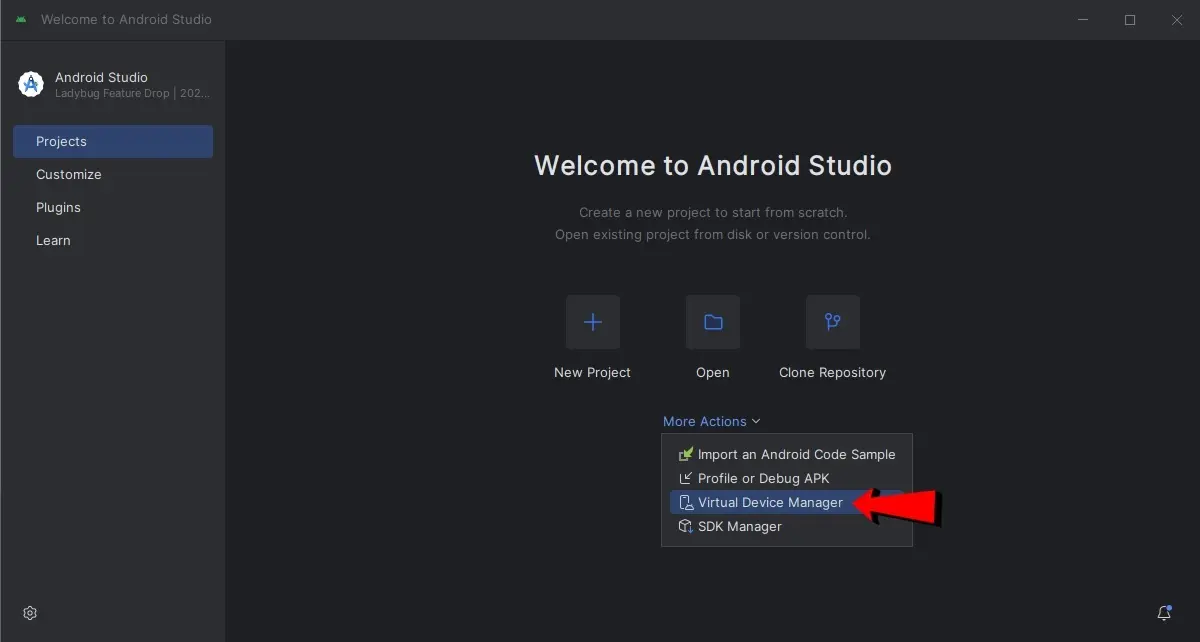
- Open Android Studio In you PC.
- Now press inside More actions and enter Management of virtual devices.
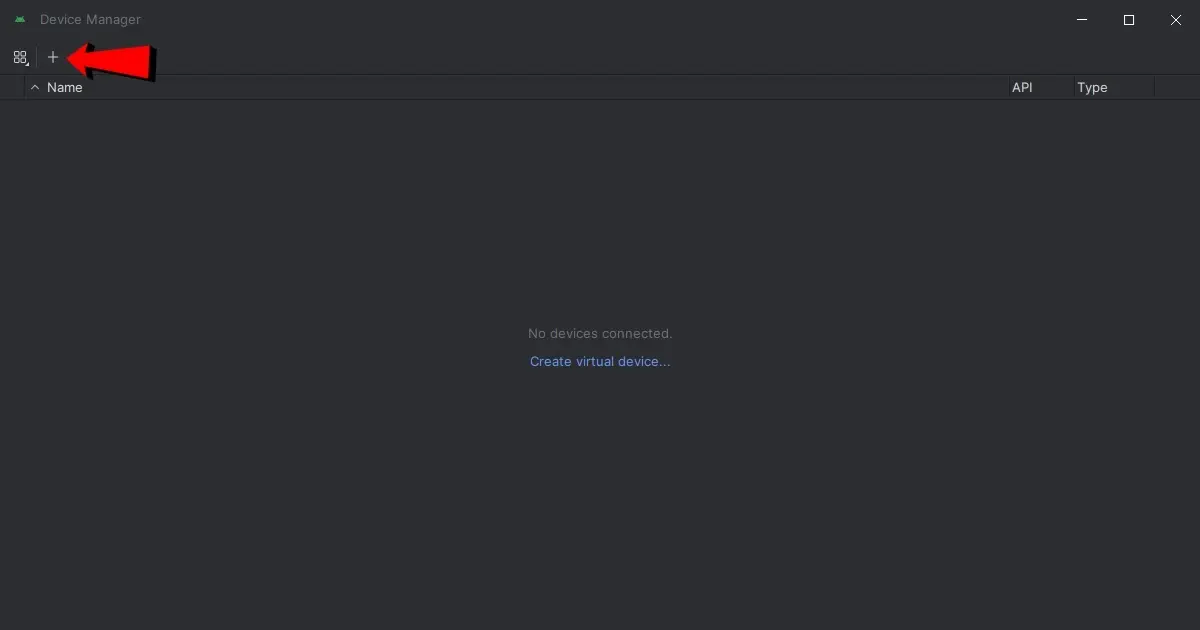
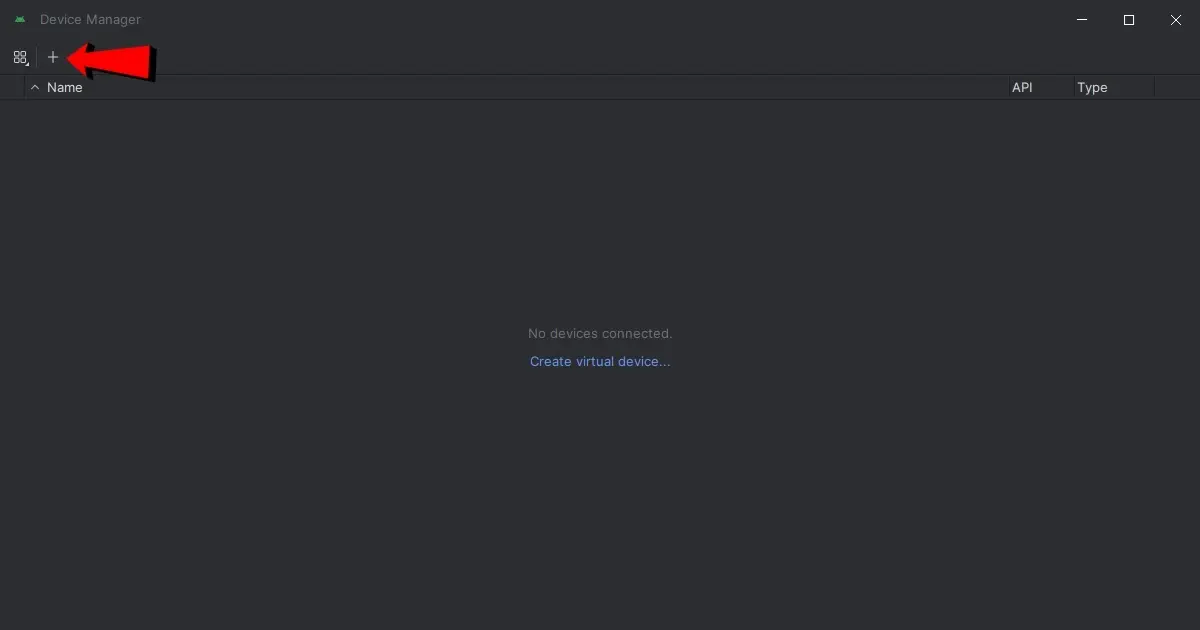
- Here you have to press the button (+) To create an Android virtual device.
![]()
![]()
- Now, Select a pixel mobile Compatible with Android 16 Beta (above we leave you the list of compatible phones).
- Then click Next.
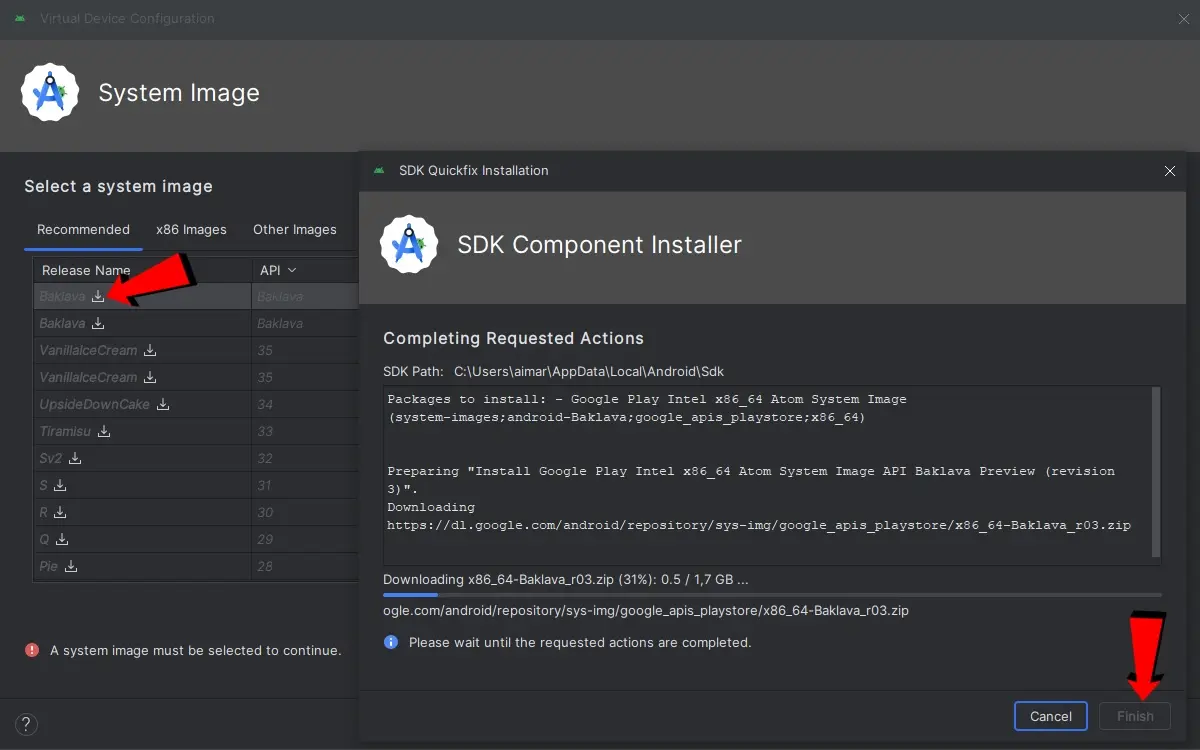
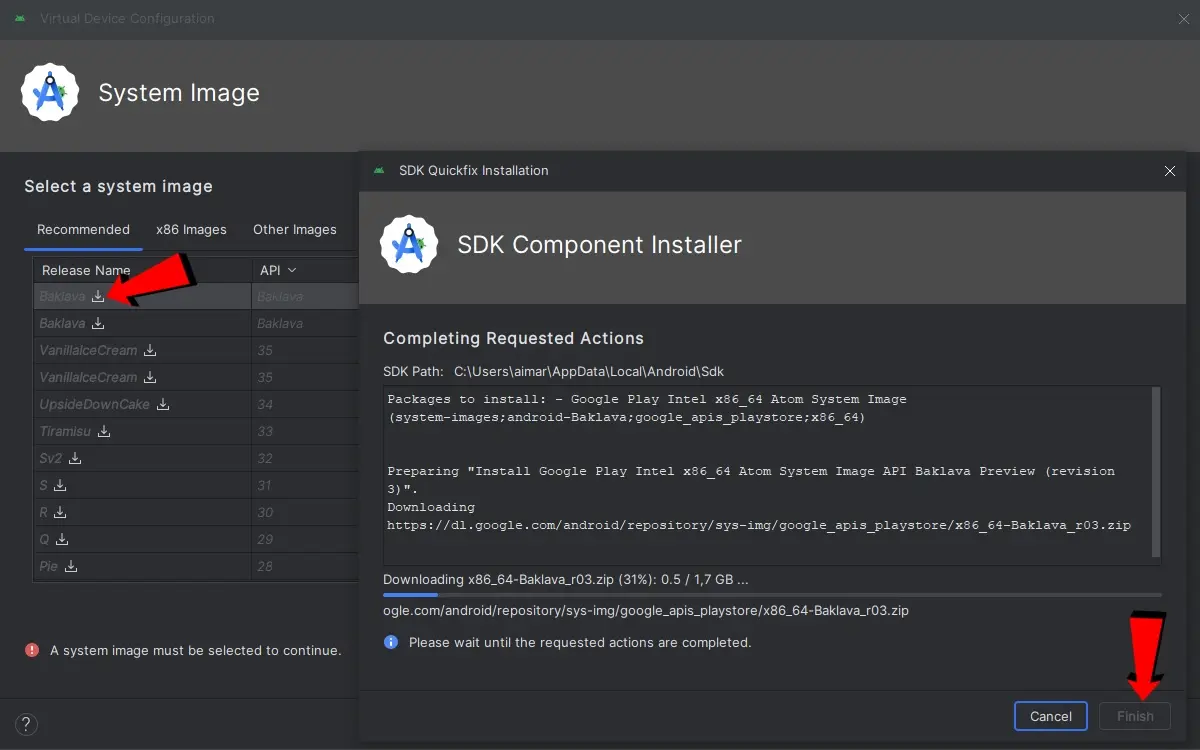
- The next step is to choose the ISO of the system that will be installed on the virtual device. In this case, you have to Download the latest version of Baklava. This is the name of the Android 16 code.
- When the download ends, press the button End.
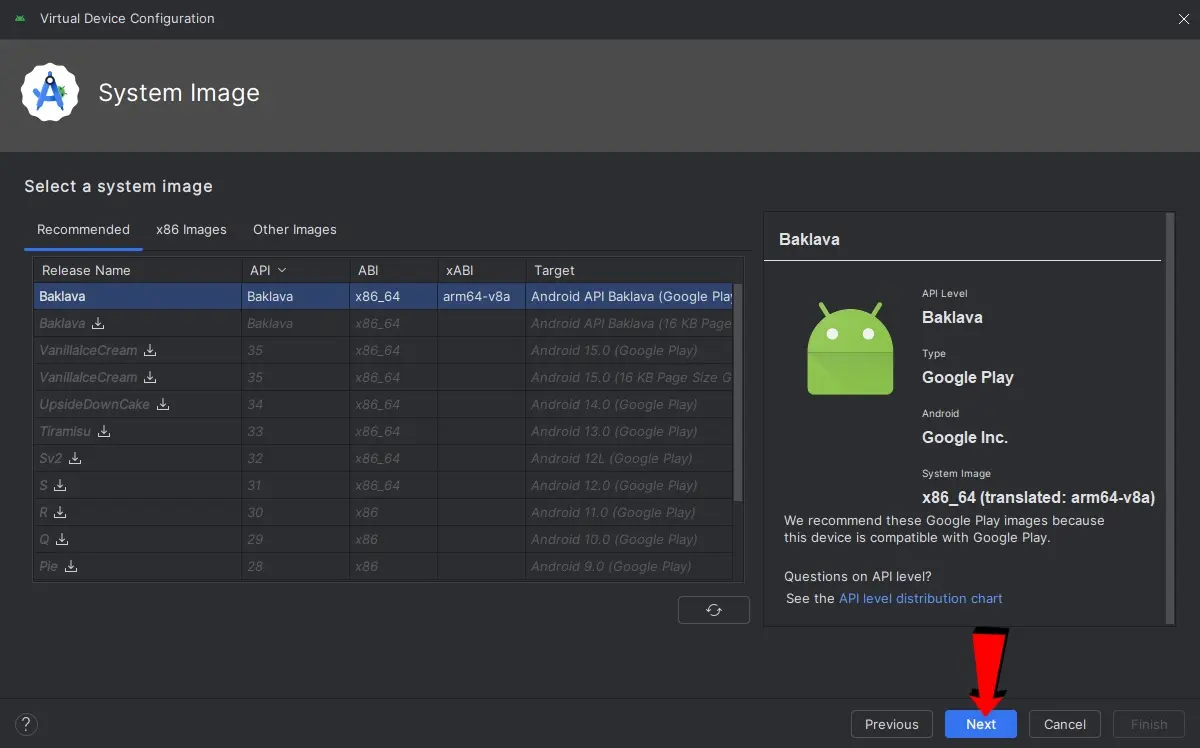
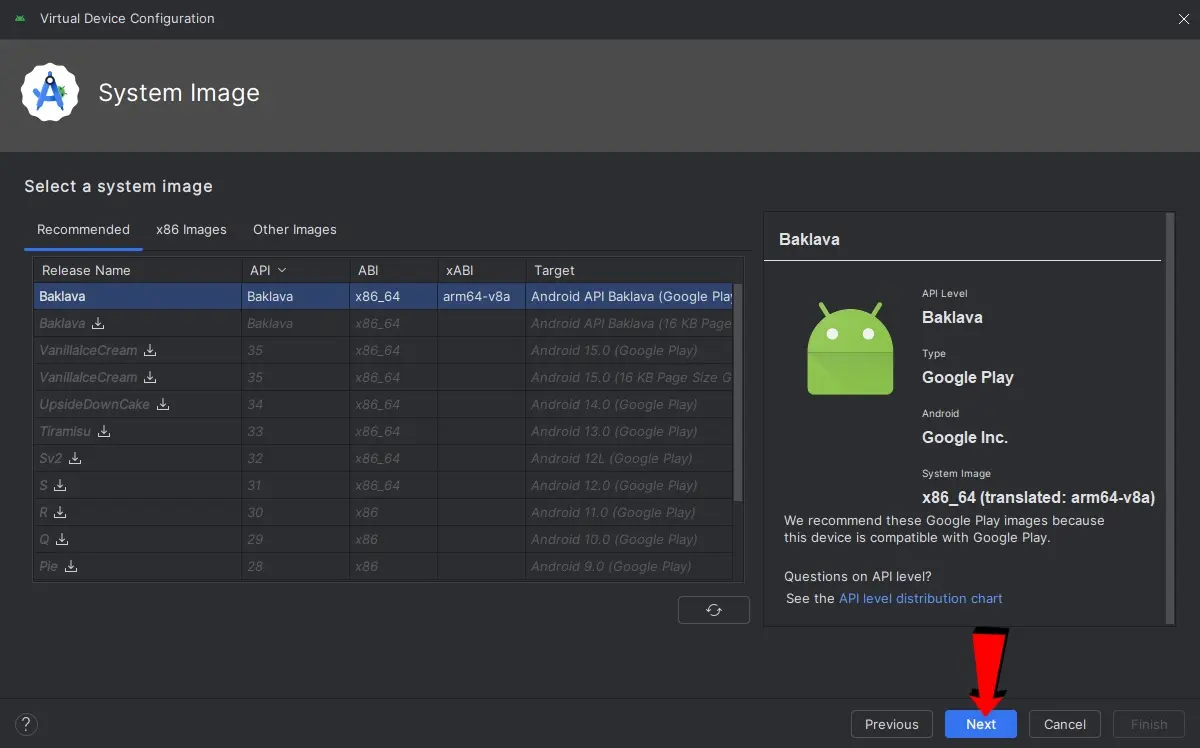
- Select Baklava (ISO you just downloaded) and press Next.
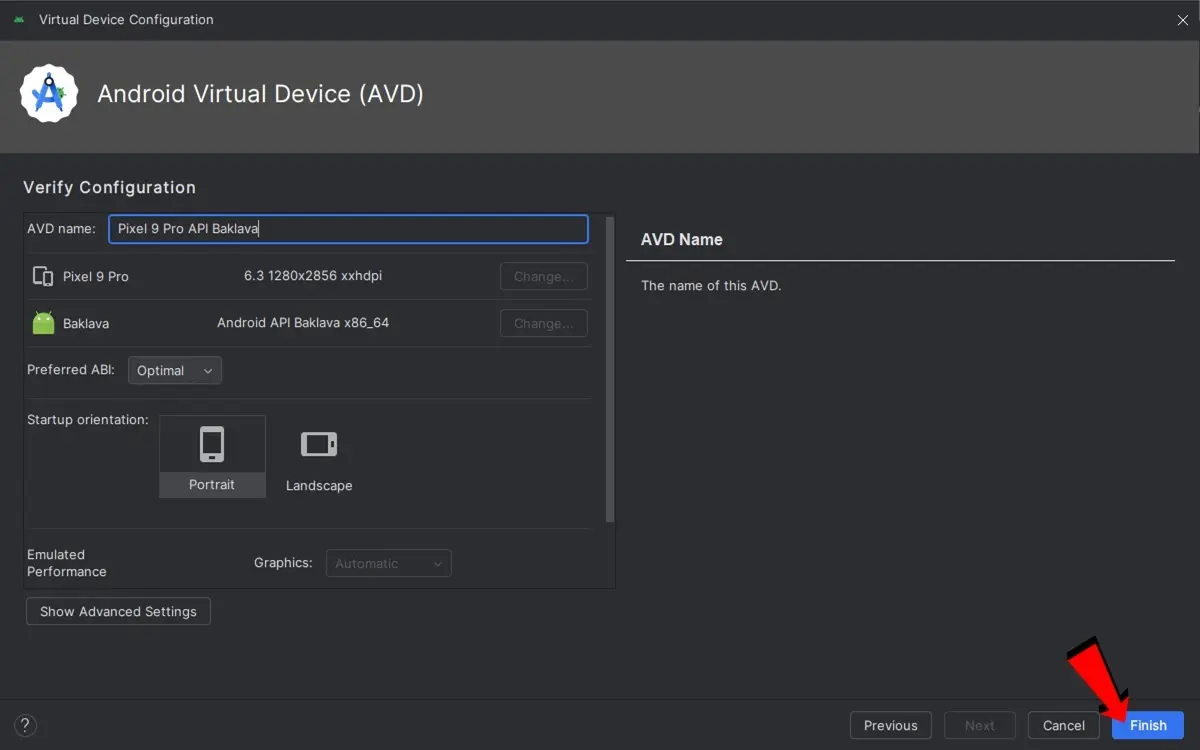
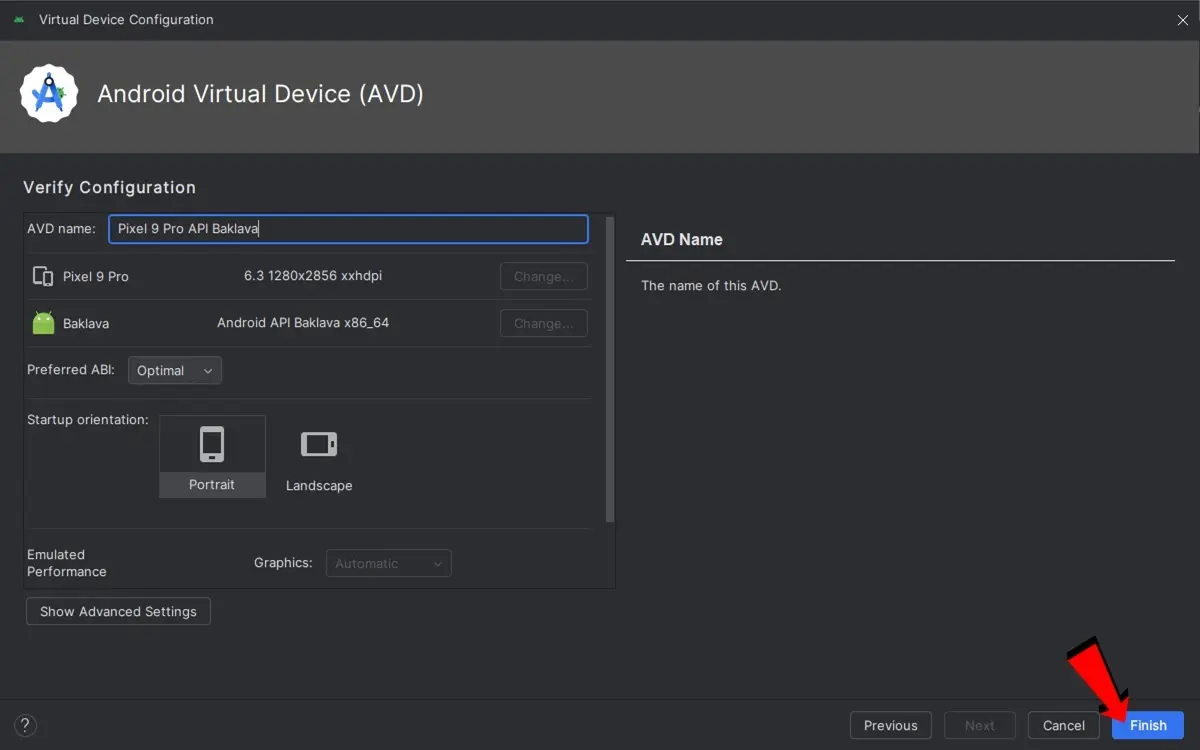
- In this step you can add a name to the virtual device with Android 16 that you will create. Once you do it End Finally.
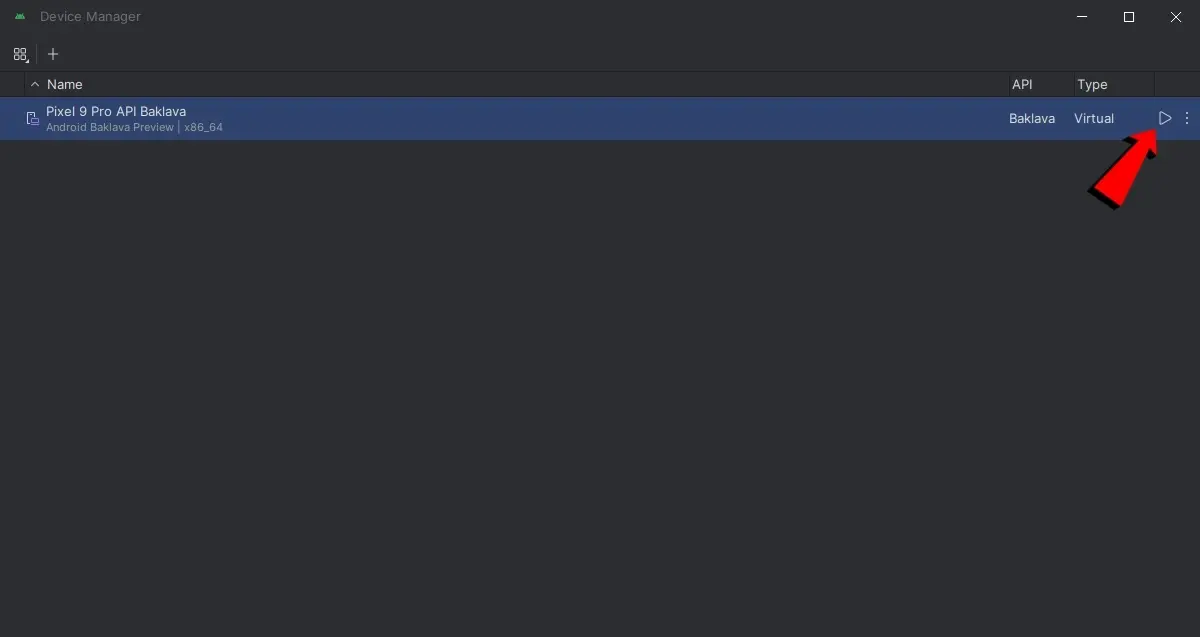
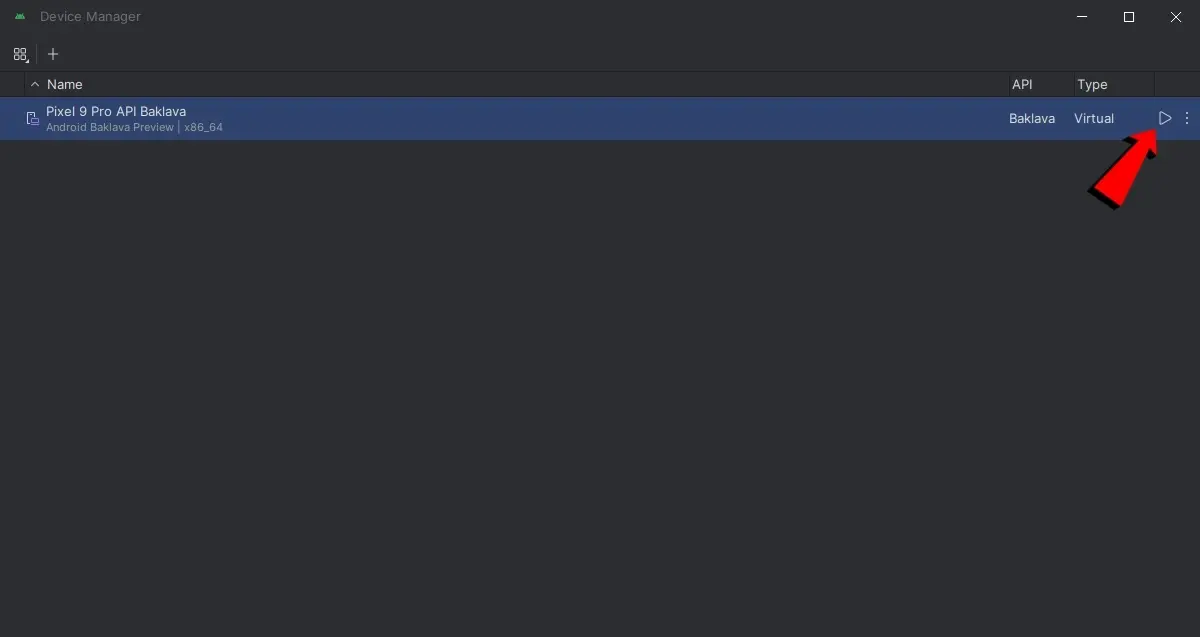
- Finally, you will have a virtual device that will emulate Android 16 on your PC. To start with the emulation, press the Reproduction button (▶ ️) And ready. When you do it, a mobile phone with Android 16 will start on your PC.
And you… Have you had questions about how to try Android 16 Beta?