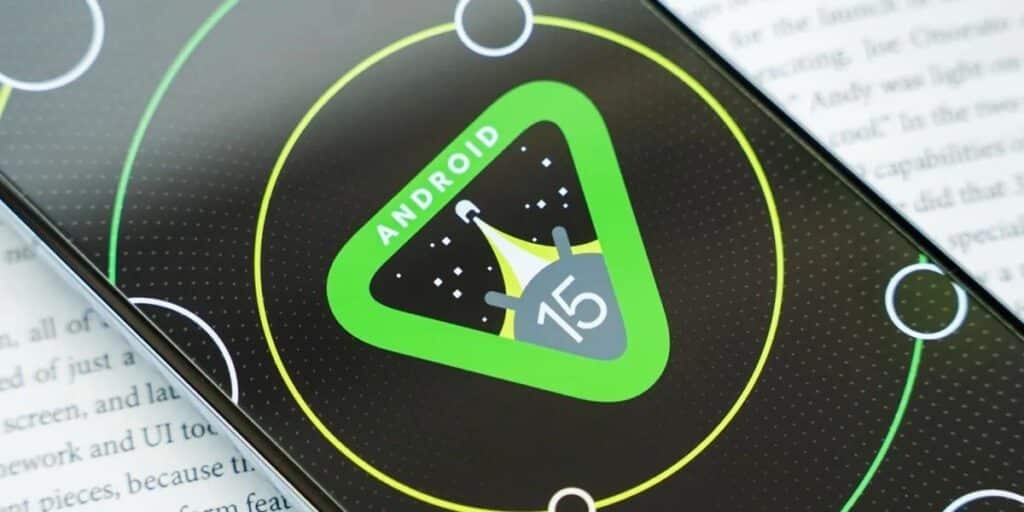Android 15 is here! That’s right, the first beta version of Android 15 is now available for app developers to try… Want to install it on your mobile? Well, below we will tell you how to do it.
Requirements to install Android 15 before anyone else

Google has announced Developer Preview 1 of Android 15. This is the first beta version aimed at new OS developers. This is an immature Android 15 that is probably full of bugs and errors.
Also, it should be noted that this developer preview can only be installed on Pixel phones. And not on all Google phones, but on the models we mentioned below:
Pixel 6, Pixel 6 Pro and Pixel 6a Pixel 7, Pixel 7 Pro and Pixel 7a Pixel 8 and Pixel 8 Pro Pixel Fold Pixel Tablet
Also, it should be noted that to install Android 15 Developer Preview 1, you need a computer and a USB cable, in addition to a Google Pixel phone… do you have one? So follow the Android 15 installation tutorial that we leave below.
How to install Android 15 on your Google Pixel mobile before anyone else

Do you already have one of the Google Pixels on the list that you can install Android 15 on? all right, Before you start, we recommend that you backup your files because installing Android 15 will format your mobile. When you’re ready, follow these steps to install Android 15 Developer Preview 1:
Enable USB debugging on your phone. Connect your mobile to PC with USB cable. On the PC, you should install ADB if you haven’t already. Next, open the Android Flash Tool in your computer’s browser and connect your Google Pixel mobile to the PC. The next thing is to click Allow ADB access on your computer and mobile. Now to select your Pixel mobile model select device and then click on add device. The next thing will be to go to Popular Builds and you should select DP1 in Android 15 Preview Battles. Click Confirm and I’ll accept it in the next pop-up window. After doing all these steps, the Android 15 installation process will begin. Here you have to follow the flashing process steps that the Android flash tool prompts you and that includes unlocking the bootloader using the Volume Up and Down keys.
And you… dare to try the first Android 15 on your Google Pixel mobile?