
Rokus are one of the The most popular devices to turn any TV into a smart entertainment center because they are cheap compared to the competition. Bad? They do not have Android TV as an operating system, which greatly limits the ability to install third-party apps since they are not compatible with APKs.
However, developer mode on Roku lets you do this install applications or channels that are not available in the official store. Do you like the idea? We will then teach you how to activate developer mode on Roku step by step and how to install your applications this way.
How to Enable Developer Mode on Roku
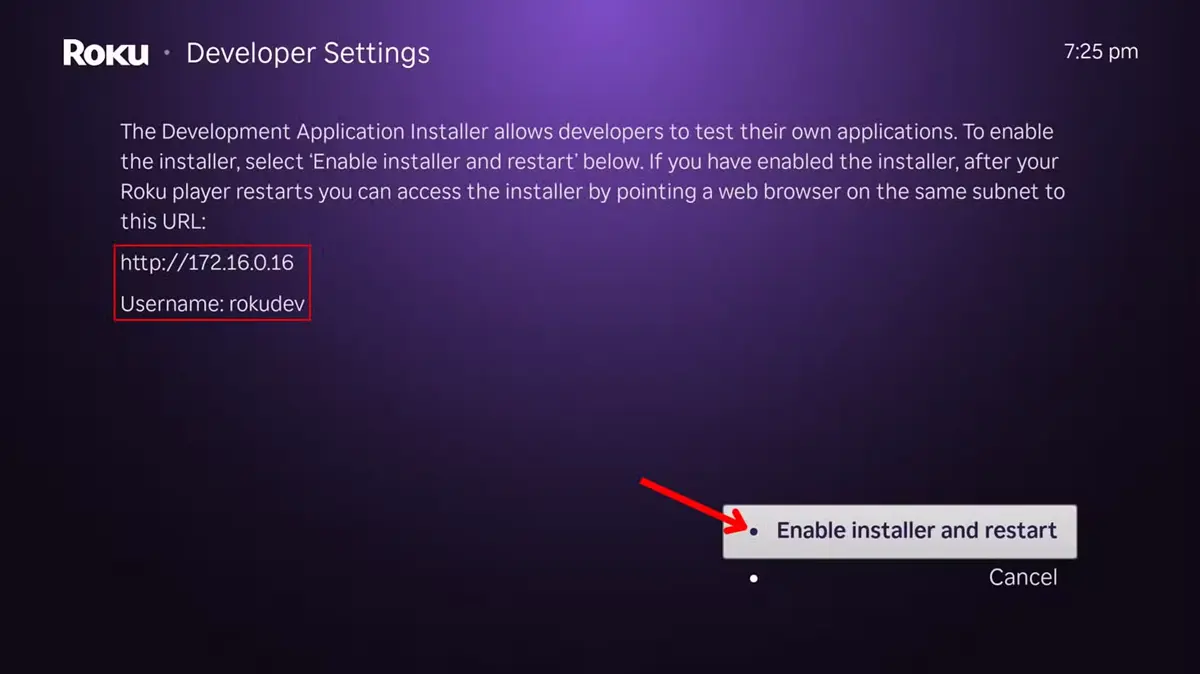
Roku Developer Mode is primarily for developers, but also can be used to upload custom apps and channelsas well as to test advanced functions. To enable developer mode, do the following:
- Press this specific sequence of buttons on the remote control:
- Home button three times
- Up twice
- Just once
- left once
- Just once
- left once
- Just once
- This button combination will take you to the developer settings. What you should do now is copy the IP address and username which are shown there.
- Then select Activate the installer and reboot and click Accept at your command.
- Accept the license agreement developer tools.
- Set a password for the development web server. And remember this because you will need it later.
After doing this, your Roku device will start again and now you can enter developer mode.
How to Enter Roku Developer Mode and Install Apps
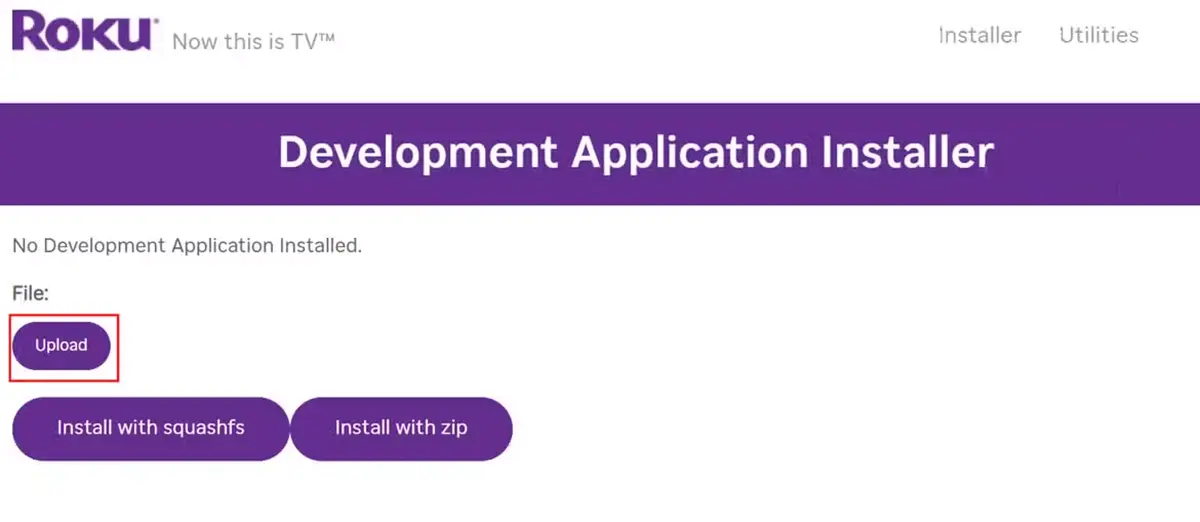
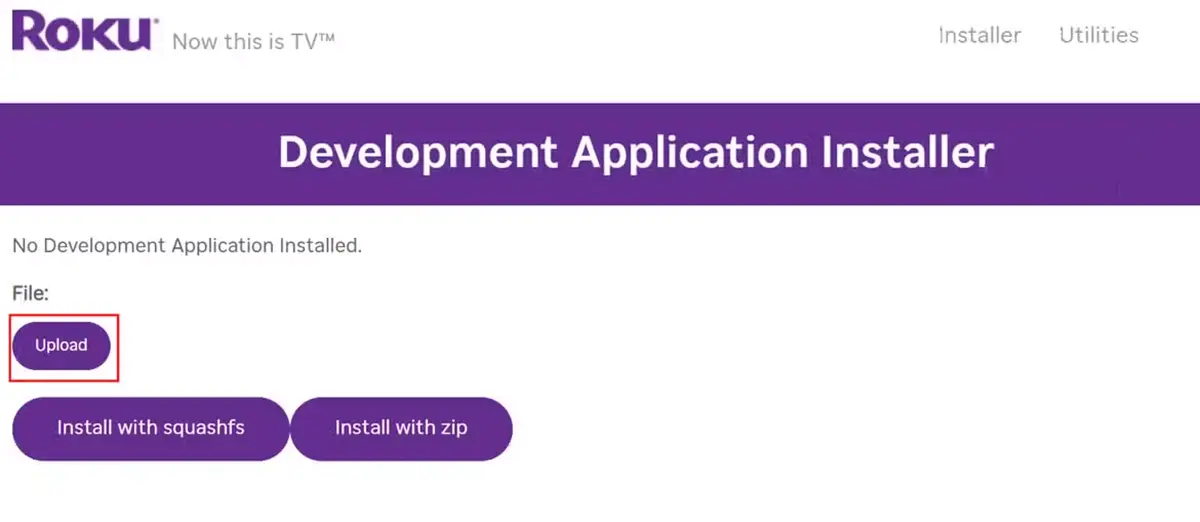
Enter Roku developer mode requires a computer connected to the same WiFi network compared to the Roku device. Specifically, you need to follow these steps:
- On a computer, abre Chrome (or the web browser of your choice).
- Type the IP address you noted earlier into the address bar and then press Enter.
- You come in username and password from Roku that you copied earlier.
- Click Login.
Therefore, you will be redirected to Roku Developer App Installer. This page is the one that will allow you to install external applications or channels on your Roku.
Press the Upload button to install applications in zip or squashfs format. After installation, the app will open immediately on your Roku. It’s important to note that you can only load one app at a time on Roku, so if you want to load a new one, the old one will be deleted.




