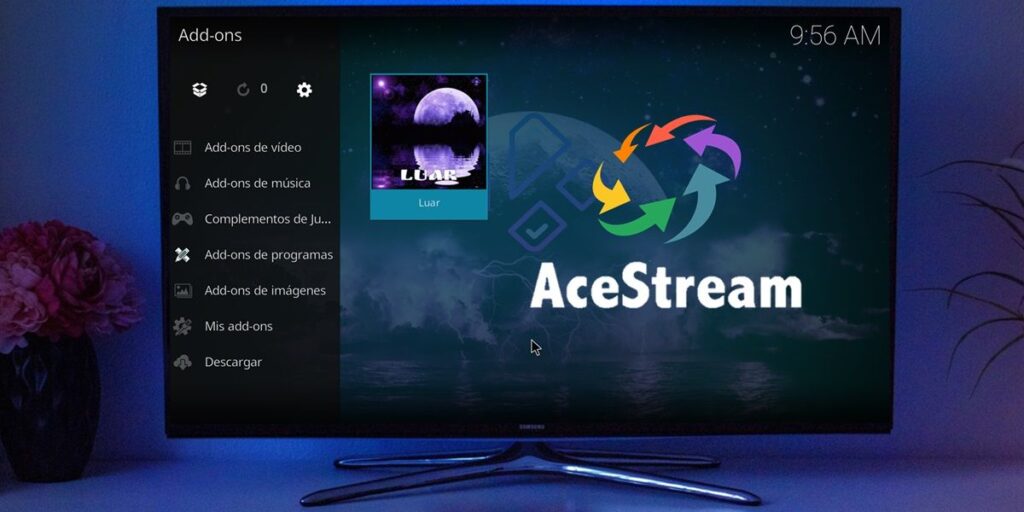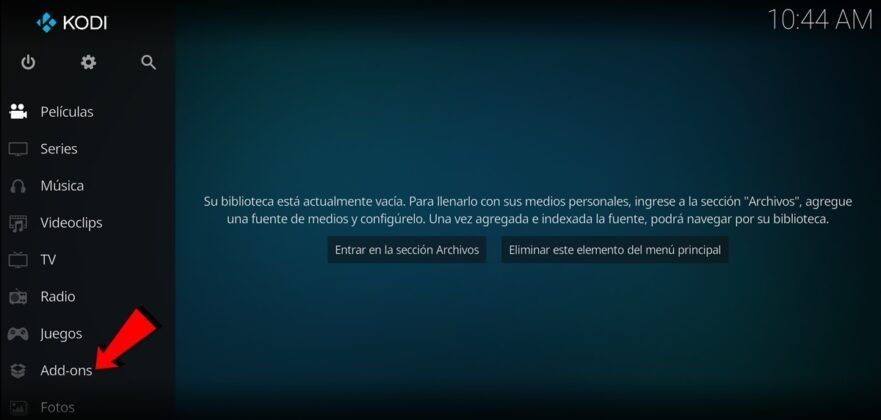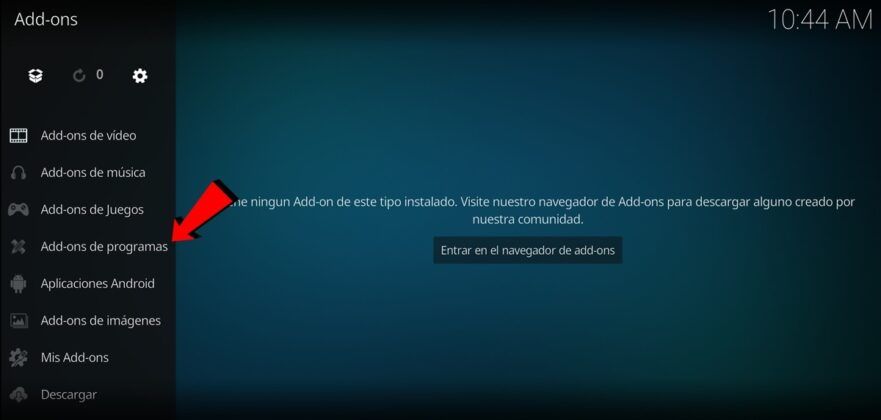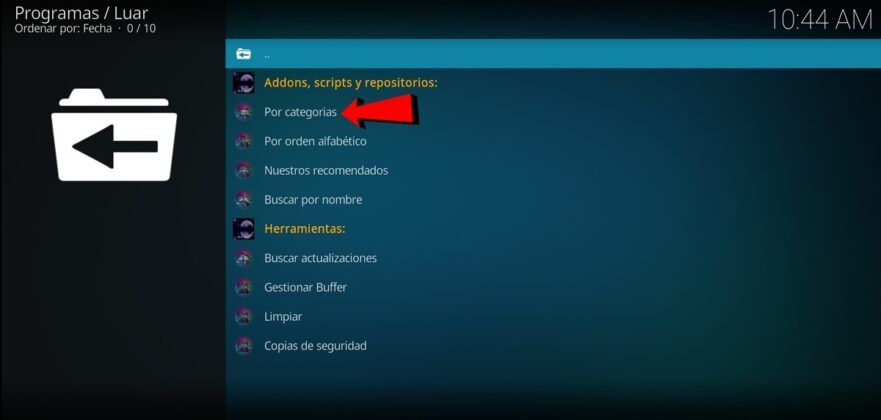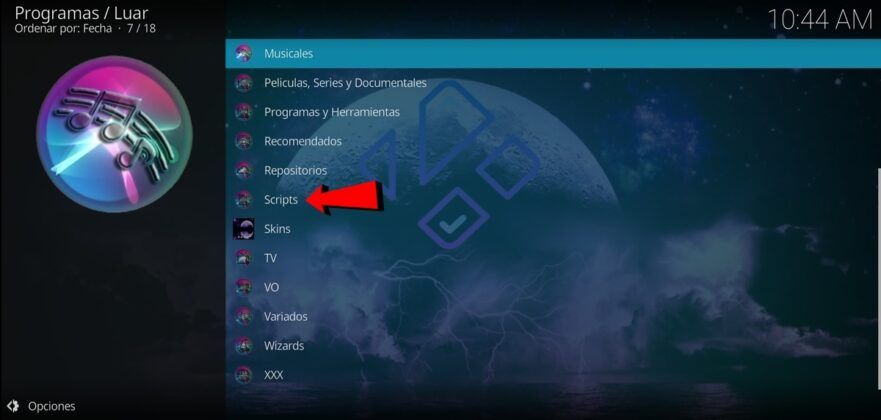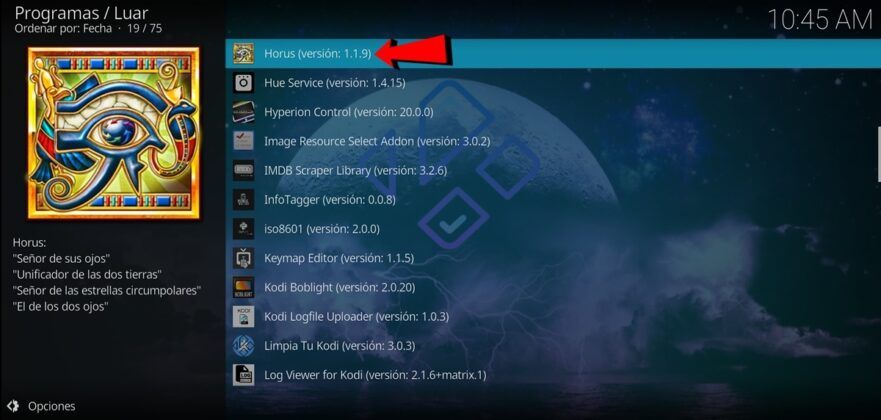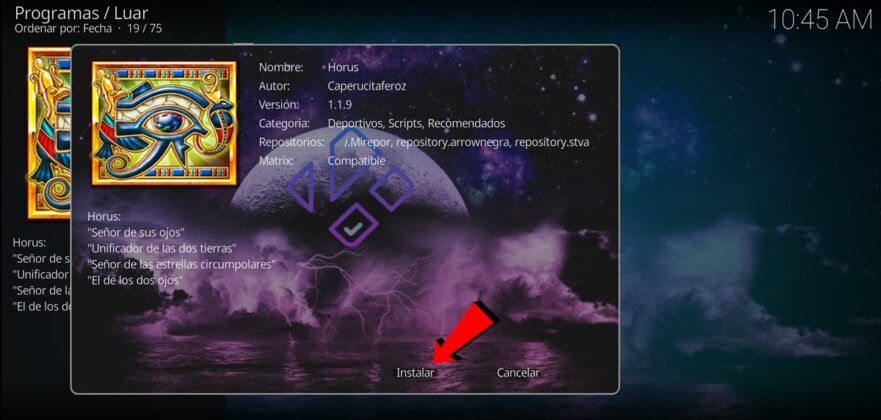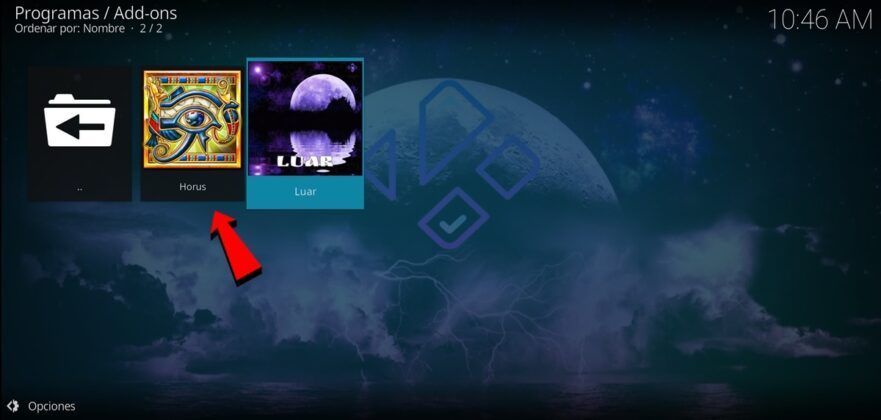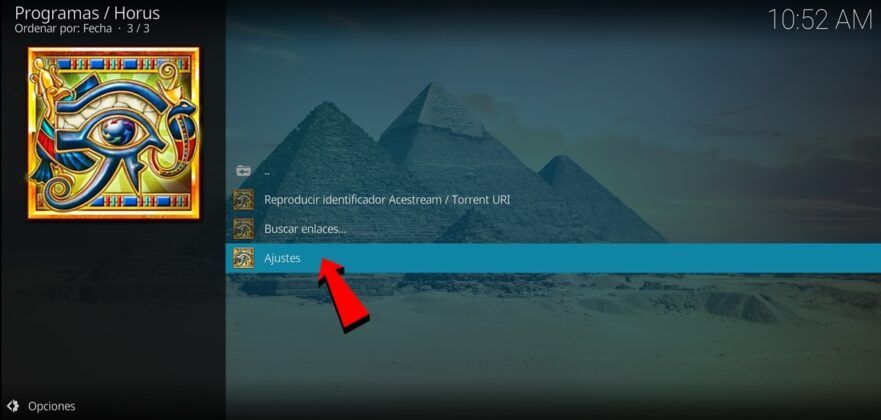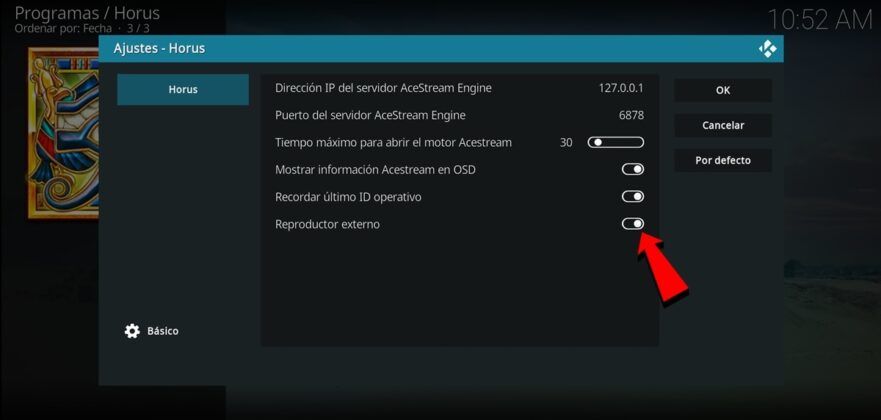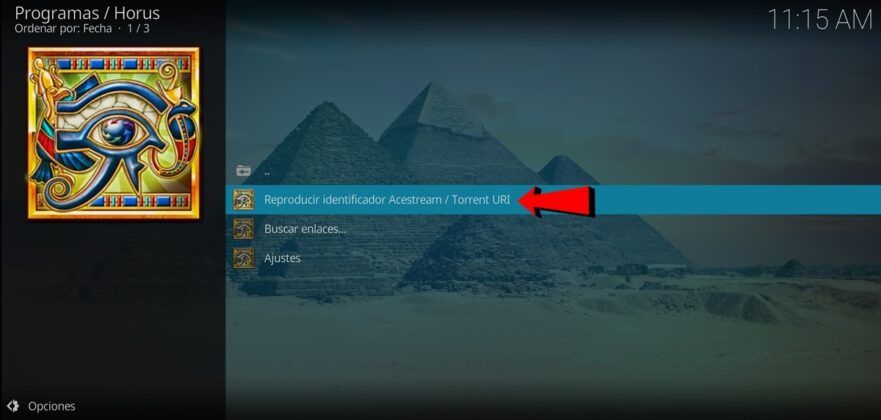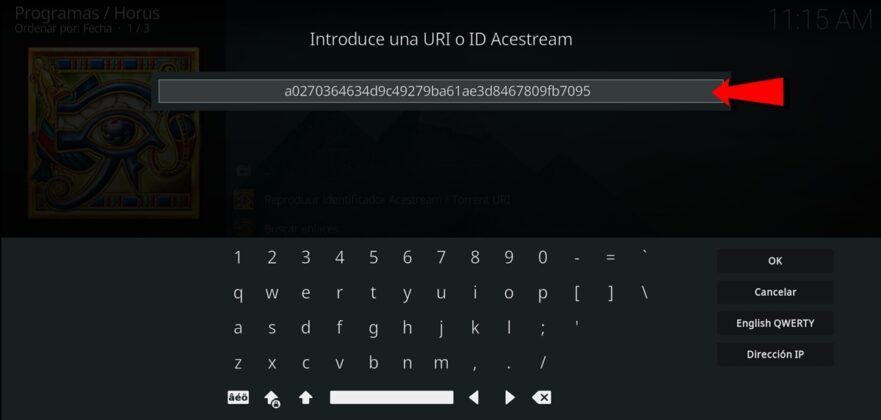Acestream is an app for watching multimedia content like movies, series, sports and live events. Unfortunately, it is not available in addon format for Kodi. However, you can do something very similar to installing Acestream on Kodi from the Luar repository. We will explain everything you need to know right away.
Steps to install Acestream from Luar
To install Acestream from Luar, you must first have Luar on Kodi. If you don’t have it yet, we’ll give you a helpful tutorial on how to install Luar on Kodi. Once you’ve installed Luar, follow these steps to install Horus (the addon you need to play events in Acestream):
#td_1 .td-doubleSlider-2 .td-item3 { background: url( 0 0 no-repeat; } #tdi_1 -doubleSlider-2 .td-item5 { background: url ( 0 0 no-repeat; } #tdi_1 .td-doubleSlider -2 .td-item6 { background: url( 0 0 no-repeat; } #tdi_1 .td-doubleSlider -2 .td-item7 { background: url( 0 0 no-repeat; } #tdi_1
Open Kodi and go to Add-ons section. Click on Program Add-ons. Enter in Lur. Select Categories and then Scripts. Search for Horus and install it. Tap Install and that’s it.
Now follow these steps to properly install and configure Acestream on your device:

Install Acestream on your smartphone or smart TV (it is available in the Play Store, but it is better to download the latest APK from the official website because it is usually the updated version). Once installed, open the Acestream app and tap on the Options button on the top right corner and select Settings. Go to Engine Settings. Tap Live buffer and select «30». Finally select the selected player and select “Ace Player”.
Ready! From now on you have Acestream on Kodi. Of course, to use it, you must first configure Horus for Acestream with the following steps.
#td_2 .td-doubleSlider-2 .td-item3 { background: url( 0 0 no-repeat; } #tdi_2
Go to Kodi > Add-ons > Program Add-ons. Choose Horus. Click on Settings. Enable the external player option. Go back to the main Horus menu and now enter your Play Acestream ID. Enter the Acestreams ID of the content you want to watch, click OK and that’s it.
This way the content will be played by Acestream from Horus Kodi addon.
As you can see, it is technically not possible to install Acestream addon on Kodi. However, you can use Luar to install Horus and then use the features of this addon to play Acestream content from Kodi. We hope this tutorial was useful for you. If you have any questions, leave them in the comments and we will try to answer as soon as possible.
The entry How to install Acestream addon from Luar on Kodi was first published on Androidforia.