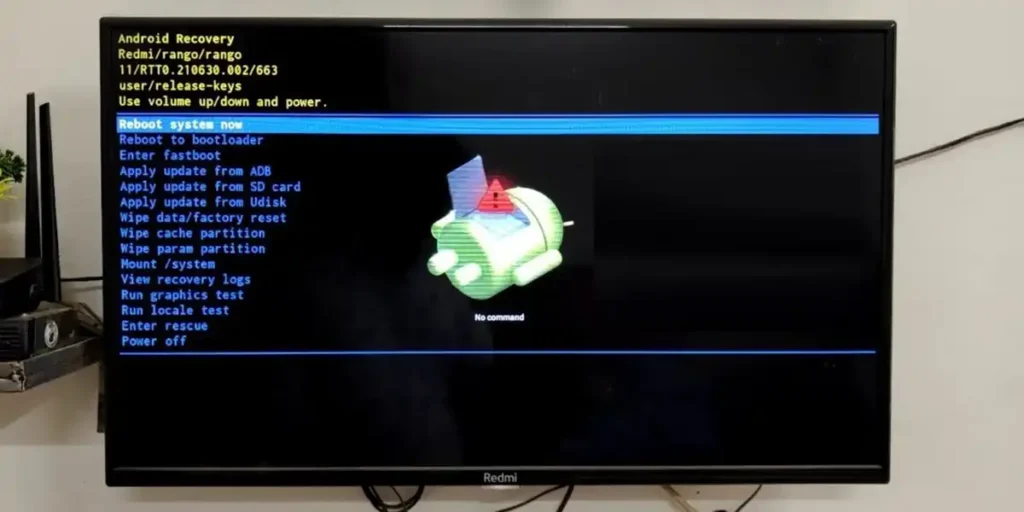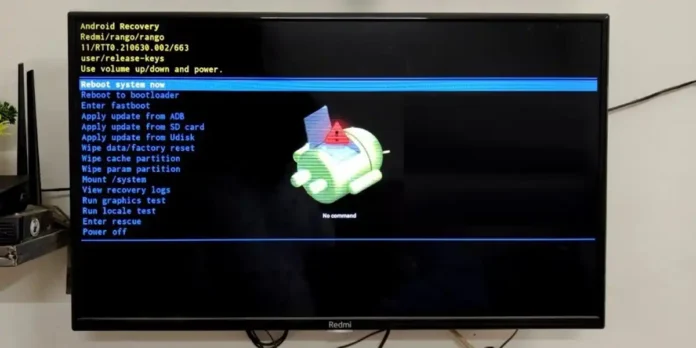
Your Android or Google TV TV are stuck, does it work slowly or do you simply have to restore it from the factory? The recovery mode is your salvation! AND The hidden menu allows you to solve errors, remove the cache and even reinstall the system Without losing the essential apps. But, How to access it if the remote control does not respond or is the screen frozen?
In this simple guide and step by step, we reveal you How to insert the recovery mode on any Android or Google TV TV (including brands such as Sony, Tcl, Xiaomi and more). Do not let a technical failure ruin your streaming and the solution!
What is the recovery mode on Android TV and how does it work?
The recovery mode is an independent partition of Operating system on your Android/Google TV containing low -level tools for maintenance and repair. Unlike the main system (which performs apps and services), only the basic utilities with superboschi permissions are loaded here, which allows you to intervene even when the system fails.
It works as a “digital mechanic”: it does not depend on the normal graphic interface, but It is activated by hardware combinations (buttons) or ADB commandsloading a minimum kernel with options such as Clean the cache or Factory restore.
This mode is the key to advanced diagnosis: From the correction of starter errors (Bootloops) to apply manual updates through Adb Sideload. For example, if an update of OTA errors, recovery allows you to reinstall the firmware without losing data. Options such as factory data rewrite the data partition, eliminating apps and configurations, useful for returning the device to the original, but irreversible state.
How to insert the recovery mode on Android TV or Google TV

If you have an integrated TV or Google TV, you can access your recovery mode as follows:
- Turn off the TV completely (using the remote control or the power button).
- Disconnect from electric current (Wait 10 seconds for residual download).
- Identify the Physical power button On TV. It is usually hidden (under the edge, on the back or on the side, although there are models that have a tactile that is not always visible).
- Press the power button (without releasing it) and connect the power cord While continues to press the button.
- The LED TV light will flash (usually in white/red/blue). Wait for the Android TV logo on the screen e Losing the button.
After a few seconds, the menu will open with text options (usually in English). Once you are inside, Use the physical volumes of the volume to navigate and power to select. The two most important options of the recovery mode are:
- Clean the cache partition: Delete temporary data (without deleting apps).
- Factory restore: Restore TV to factory values (You lose everything!).
If this method has not worked, Test variations of the pulsation time (some models require more than 10 seconds). And if you have access to the ADB, you can force the restart to recover with: ADB restarts recovery.
How to insert the recovery mode in a Chromecto or TV box


In the event that the Android TV operating system (or Google TV) of TV is housed in an external device, such as a Chromecast 4k, a Google TV streamer or a TV box, The process to enter the recovery mode is different and can vary according to the model. Here we explain the general procedure to insert the method of recovering these devices:
- Chromecast with Google TV Y Google TV Streamer: Disconnecting it from the current. Tap the physical button that these devices have in the back or lower and do not release it. Connect it again to the current, wait about 10-15 seconds and release the button.
- Basic chromecast: These have no Google TV and, therefore, nor a recovery method. Of course, you can also restore them, from the Google Home app or keeping the front Chromecast button for 25 seconds (or more) until the LED light flashes.
- TV Box (like me, Nvidia Shield, among others): Use a USB keyboard connected to the TV box, turn off the device, then turn it on and repeatedly press F2, F3 or ESC (varies per model). If this does not work, look if you have a physical button and use it to apply the same method that we explain with Chromecast with Google TV.
Keep in mind that, In some TV box models, access to the recovery mode is limitedwhich requires root for management. If you have questions about it, you can leave us a comment to help you personalizedly.