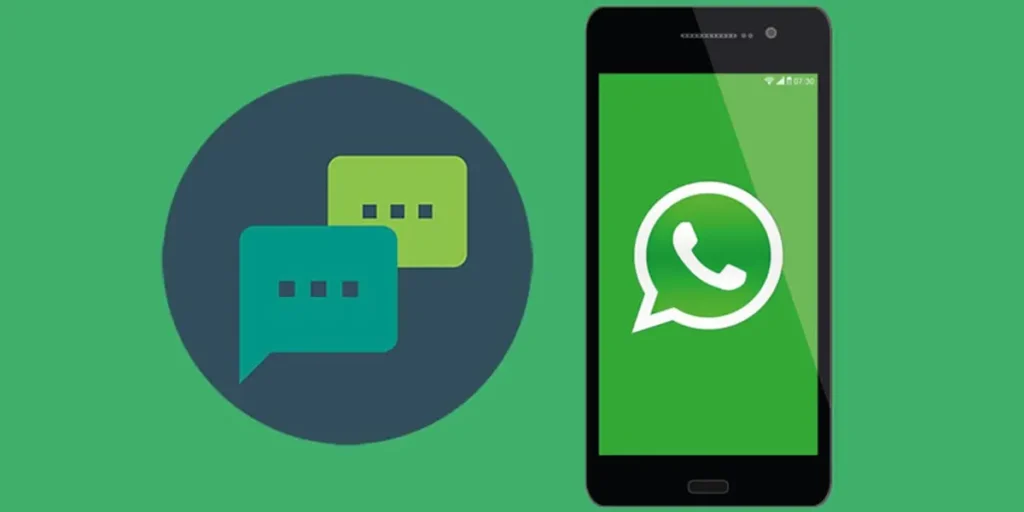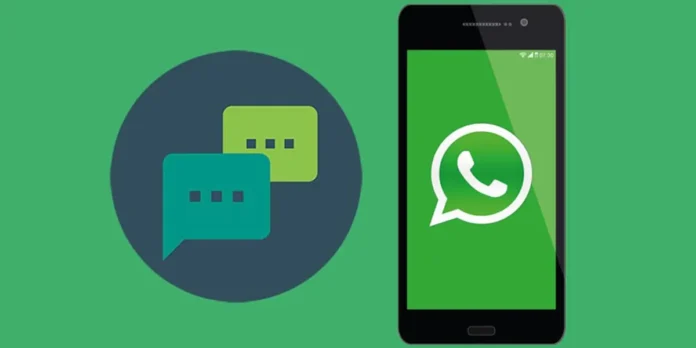
Configuration of an automatic response in WhatsApp is very simple, but the method varies according to personal business or Usapp WhatsApp. Therefore, we prepared this guide to explain how to do it in the final messaging.
Since each version has a different procedureWe will explain both methods separately, starting from the WhatsApp business.
How to insert an automatic response on WhatsApp business
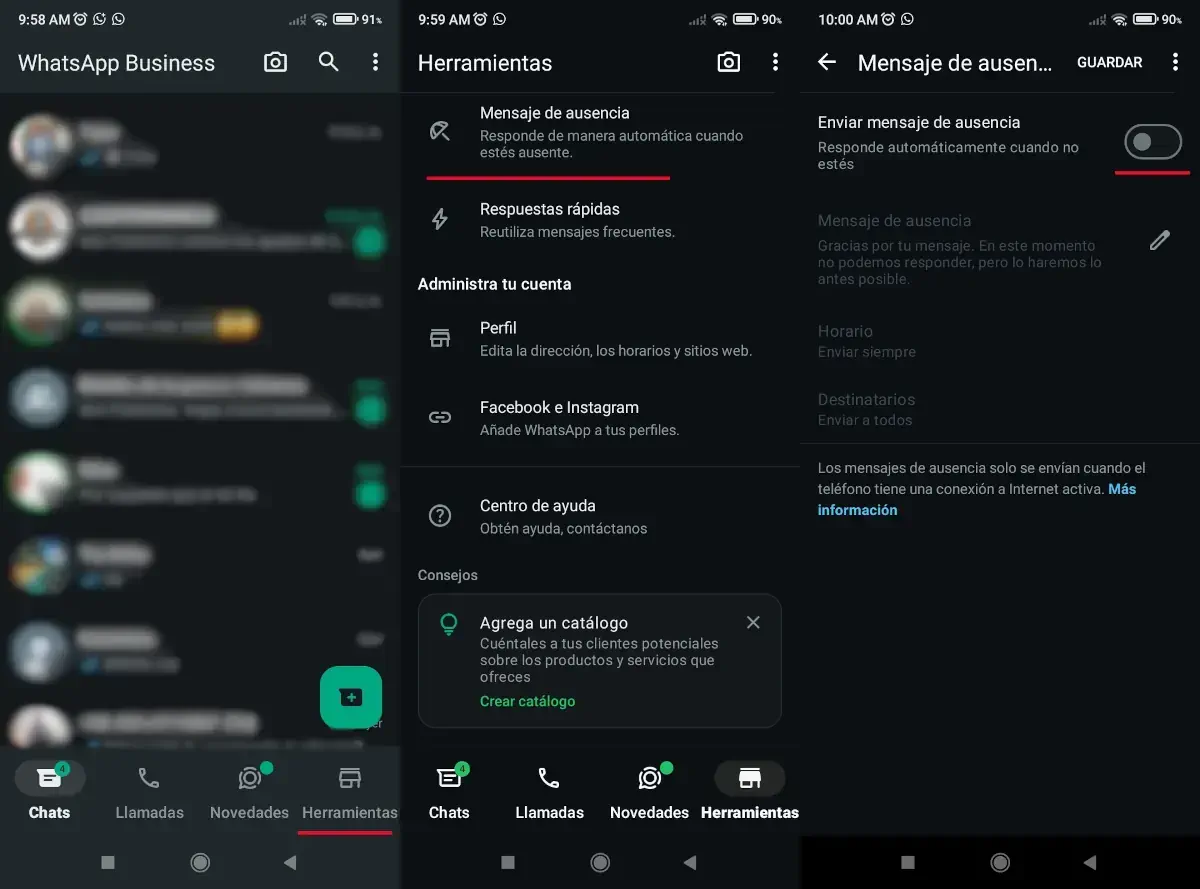
The steps you need to follow to insert an automatic response on WhatsApp’s business are easy. In fact, this version allows you to program an hour to send, choose the contacts you want to receive it and more. Without further delay, this is what you should do Put an automatic response on WhatsApp’s business:
- Open the WhatsApp business and enter the option Tools which is already below the right of the main application screen.
- Now, seek and press the option called Absence messages.
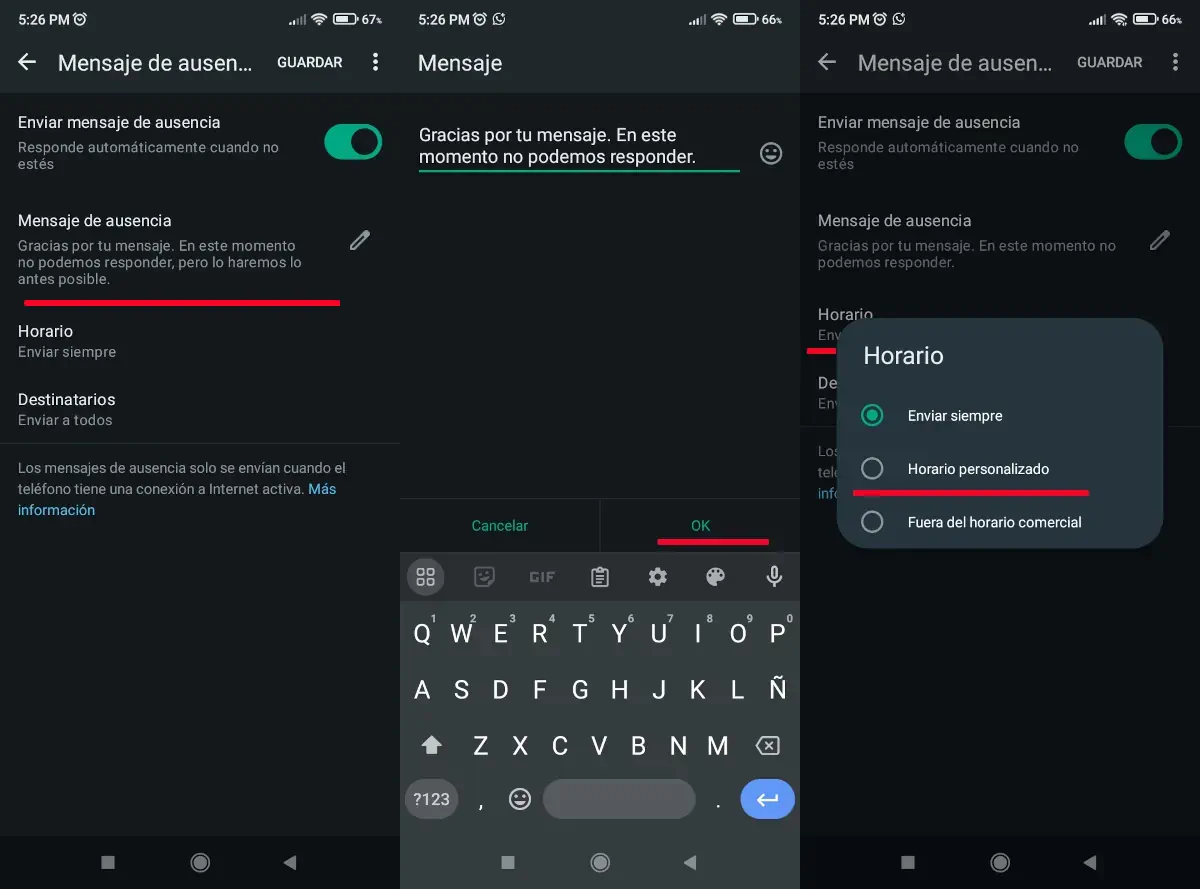
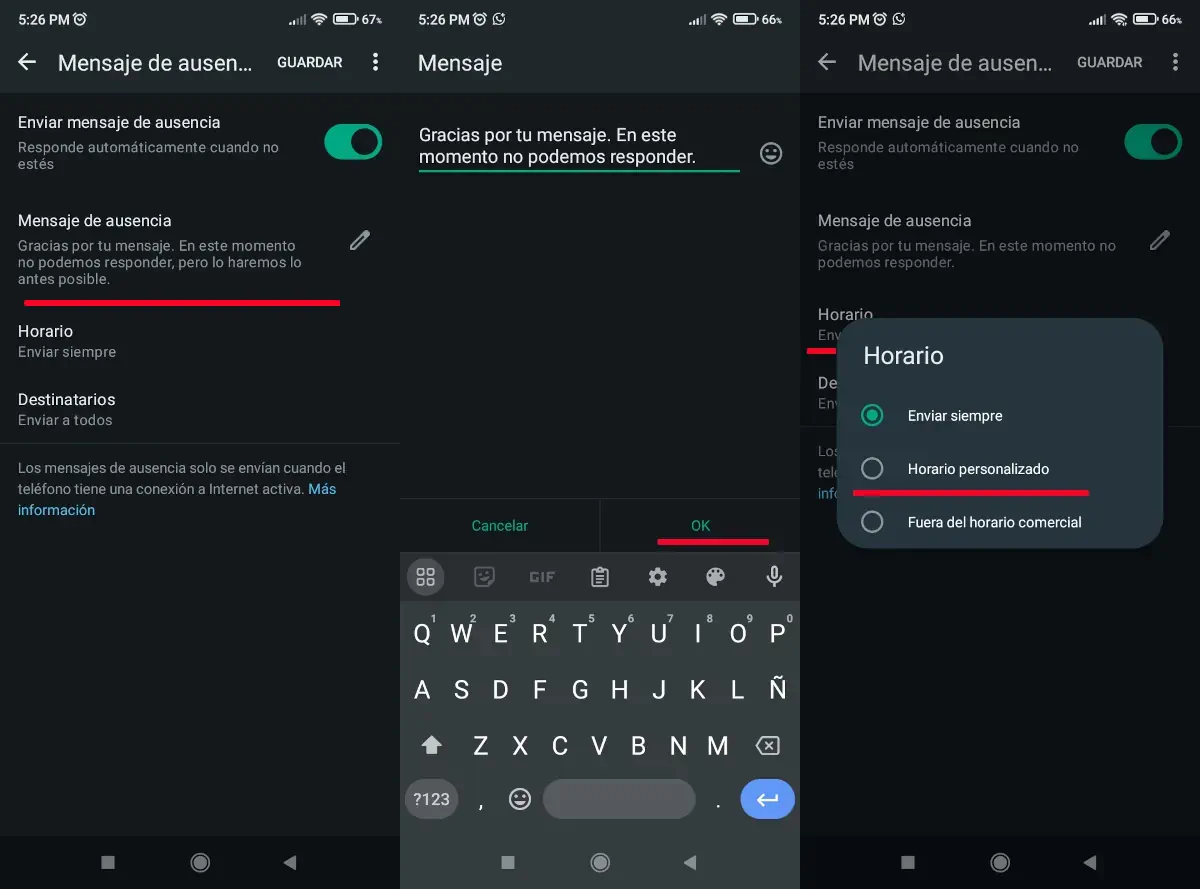
- Activate the call option Send a message of absence.
- What follows is Write the message you want to be sent Automatically in the text field that is in “Send message of absence” and press “OK” to save him.
Next, Score the box that says “Time” To establish the period of time in which you want that response to be sent. When you do, the following options will appear and you just have to choose, activate and configure what you need according to your case:


- Always send: so that this response is constantly sent.
- Personalized program: To choose the time period in which you want to be sent. If you choose this option (as we did in the images) you can configure one date and time of start and another to complete the shipment.
- Working hours outside: As its name says, this option is that the response is sent outside the commercial program, but you can only use it if you set a commercial program in your Business WhatsApp account.
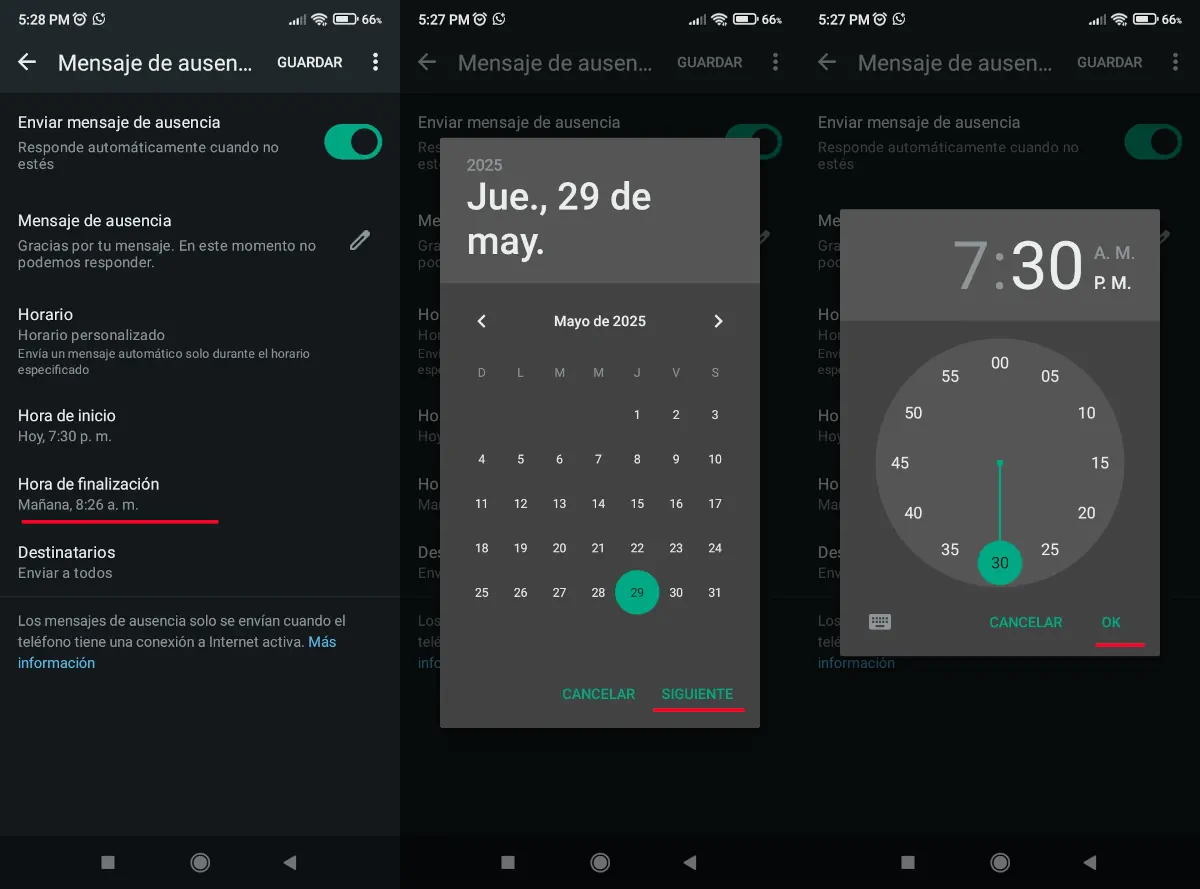
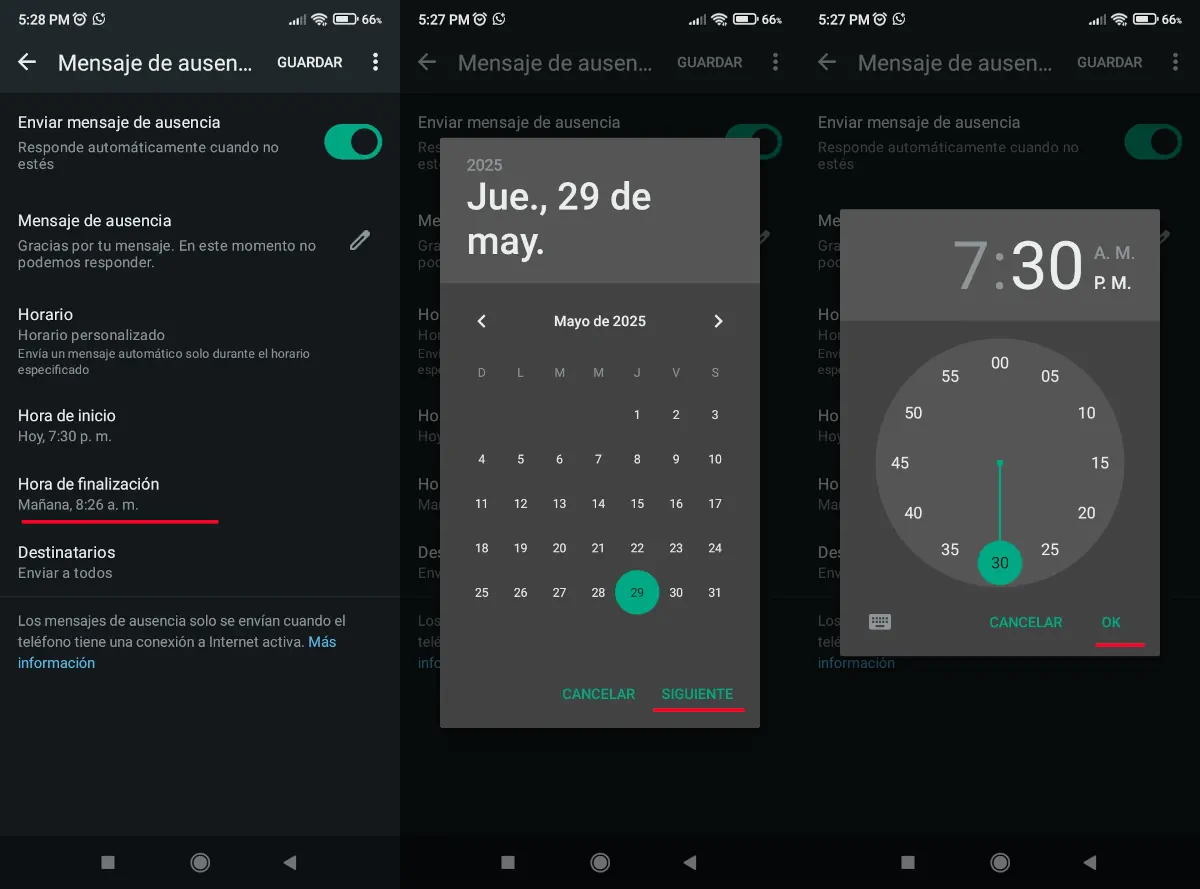
When you set the program you want You have to go to the option called the recipient. In this way, four configuration options will be displayed to choose the people you want to send the answer and are the following:
- All: So that the message you created is sent to all your contacts in the period of time you have already established.
- Those who are not in the contact notebook: This option is to send the answer to all the people you talked about, but of which you have not saved the contact on your mobile phone.


- Everything except: To configure that the answer reaches everyone except one or more people in your contact program. If you choose this option, the list of contacts will be displayed and you have to choose the contacts you don’t want to receive it.
- Send only to: In case you want to send it to certain people. As with the option we mentioned above, you have to choose the contacts with the difference that these chosen contacts are those who will reach the message.
What you need to do is Press the “Save” option right -wing So that the answer is saved and sent when you have already chosen the people you want to arrive. Also, if you have doubts you can check the Help section of WhatsApp.
Is there a way to send an automatic response to personal WhatsApp?


As for personal WhatsApp, you should know that this function is not available in a native way e The only way to use it is through third party applications. Although these types of applications subscribe in various shops and repositories, we do not recommend its use.
Some of these apps may be insecure or not work properly, since They are not developed for door. However, if you want to try one, we leave you a link to download watomatic – car response for WhatsApp from F-DROID (an open source app, 100% safety).
Link | Watomatic – Automatic response for WhatsApp
Finally, We invite you to know everything about New level of privacy that have WhatsApp chats. In addition, we also invite you to review this article in which we tell you how to translate any message on WhatsApp.
And you … What do you think? What have these methods have to give an automatic response to WhatsApp? Leave us your comment e Don’t forget to share this article on your social networks.