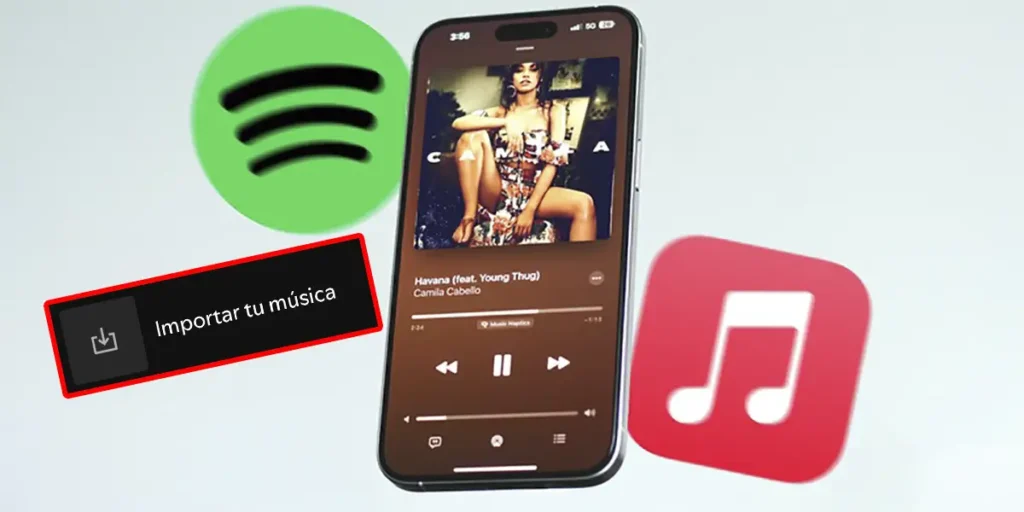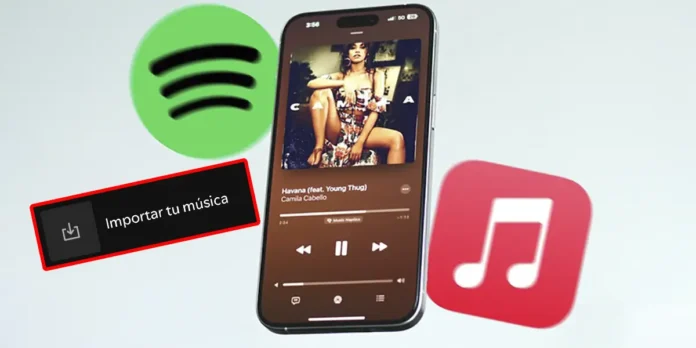
If you are thinking of switching to SpotifyBut you’re too lazy to lose all your playlistsyou’re lucky. The platform in question has finally added an official method to import playlists from other services, without strange apps or complicated tutorials.
The best thing about all of this is this works with YouTube Music, Apple Music, Tidal, Deezer and virtually any platform compatible with TuneMyMusic, the service that Spotify has integrated directly into its mobile application.
And, although it may seem incredible, the whole process is fastit has no song limits and it only takes you a couple of minutes to take your music with you “from home” to Spotify without starting from scratch.
What does this new official method allow you to do?

Spotify had ignored one of the most requested functions by users for years– A native way to import playlists. Until now, if you wanted to port your music, you had no choice but to turn to external services.
Fortunately, this has changed. Integration with TuneMyMusic allows:
- Import playlists from multiple platforms music streaming.
- Keep the songs, order and structure.
- Import as many lists as you wantwithout size limit.
- Do it all from the Spotify app itselfwithout leaving them (although an internal browser is open to work).
This is worth clarifying the functionality will be implemented progressively. If it still doesn’t show up, it shouldn’t take long. Likewise, it is essential to update the Spotify app to the latest version.
How to import playlists to Spotify from the app itself?
The process is so simple that Spotify has broken it down into the library. You just need to follow these steps To do it correctly:


- Open the Spotify app on your mobile phone.
- In the bottom bar, tap “Your library”.
- Scroll to the bottom of the list and click “Import your music”.
- Click on the green button that says “Start”.


- Select the platform you want to transfer your playlists from.
- Sign in with that account (e.g. YouTube Music).
- Grant the necessary permissions to TuneMyMusic to access your lists.


- Click “Continue”.
- Choose which playlists you want to import.
- Sign in with your Spotify account to complete the transfer.
In a few seconds, Your lists will appear in your library as if they had always been there. And if you have dozens of playlists, don’t worry: you can import them all at once.
Are there any limits or conditions?
Like you said Spotify on its official blog, Importing is completely free and there is no limit to playlists or songs per list. The only thing you should keep in mind is that, if a song does not exist in the Spotify catalogto the app it will automatically skip it. This is normal in any transfer between services.
Last but not least, it is necessary to remember that, for now, This feature only works for importing to Spotifydo not export content to other services. In that case, you will need to use TuneMyMusic externally (outside of Spotify).