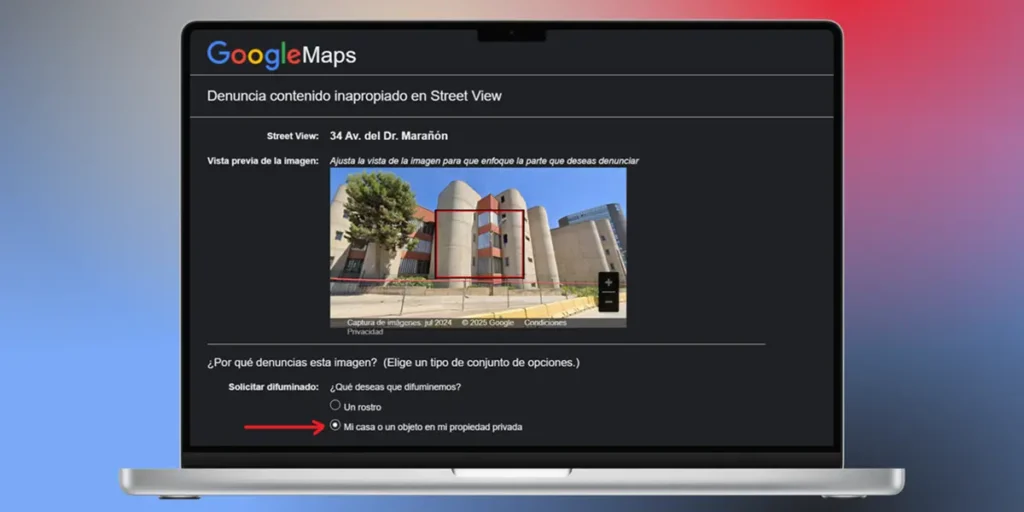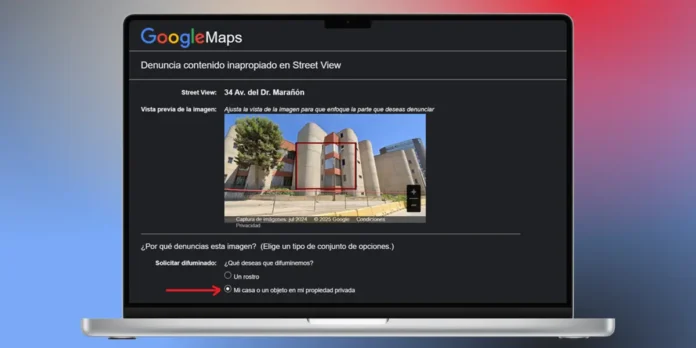
Have you ever wondered who might be viewing a detailed image of your home on the Internet? With Google Maps Street View, our house facade is just a click away for anyone, anywhere. If you care about your privacy and the safety of your family, it is understandable that you would want to control this exposure.
Luckily, Google offers a free, official process for requesting your home be blurredensuring that your personal space is no longer visible to the world. In this guide we explain step by step how to do it quickly and effectively.
Hiding your home on Google Maps Street View is very simple
Before we get started, it’s crucial to understand this once Google approves and applies the blur, this action is irreversible. The digital “blob” effect will be permanently applied to all current and future Street View images of that property.
Also, keep this in mind Google only allows the owner or renter to make this request. If you are trying to tarnish someone else’s property, this guide will not work for you. Having said that, let’s see how to hide your home in Google Maps Street View, both from a browser and from a mobile phone.
- And there Google Maps web Yes search for your address.
- Once the map is centered on your home, in the left panel or below in a thumbnail, you’ll see a photo of your property or neighborhood. Click on that photo to load the Street View view.
- Tap the three vertical dots (⁝) which appear in a box showing information about the site.
- Click “Report a problem”.
- Frame your home with the red and black box that will be presented to you.
- Select «My home or an object on my private property» as a reason.
- Fill out the form adding all the necessary informationincluding your email address.
- Once the report is finished, check the captcha and click To send.
From the mobile app

- Open the Google Maps app and go to your home address.
- When you’re already at home, open Street View by pressing the place image thumbnail in the bottom left corner.
- View your home from Street View, then tap three vertical dots (⋮).
- Select «Report a problem«.
- Fill out and send the form, indicating «My home or an object on my private property«.
After requesting that photos of your home be removed or blurred, You will receive an email confirming that Google has received your request. The corresponding department will review your request and respond to you, accepting or rejecting it. Processing time can vary from a few days to several weeks.
If approved, you will receive another email confirming that the blur has been applied. From then on, your home will appear as a permanent pixelated dot on Google Maps’ Street View.
This way, you will have taken a proactive and effective measure to protect your privacy and take back control over your home’s digital footprint.