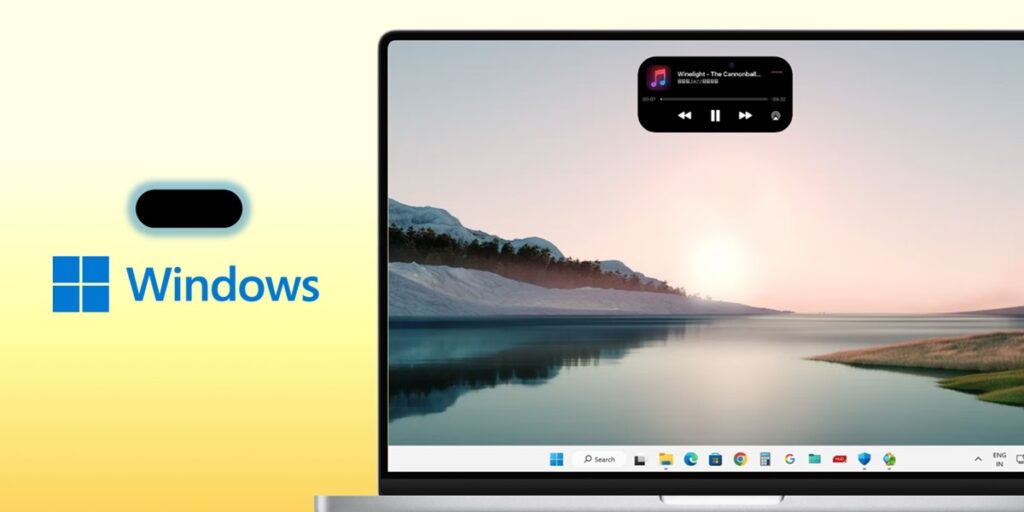The iPhone 14 surprised the world a couple of years ago with that sophisticated notch that subtly hides its selfie camera and front sensors. We are obviously talking about the Dynamic Island, which is nothing more than a notch with animations that allow you to put that black space on the screen to good use. It looks nice aesthetically and is useful for viewing notifications or controlling media playback at a glance.
Now, even though “Dynamic Island” is already a trademark of Apple, that doesn’t mean you can’t get this feature on other devices. We’ve already explained how to get iPhone 14’s Dynamic Island on Android in the past, and now we’re going to show you how. How to install it on your Windows 10 or 11 PC. It won’t take you more than 5 minutes, so try it on your laptop or computer with the following tutorial.
XWidget, the program that allows you to add the Dynamic Island to your PC
The only thing you need to get iPhone Dynamic Island on Windows 10 or Windows 11 is to install the XWidget program. You can download its free version from its official website and on Steam you can find its paid version (it is not necessary for the purposes of this tutorial).
Download for free | XWidget
Please note that when downloading and installing XWidget, Windows antivirus will prevent you from doing this because it thinks it’s malware. This is a false positive, as the program is 100% safe (otherwise the program would not be on Steam). Therefore, to download and install it, you must first do this:
- Open the application Configuration the windows.
- Continues Privacy and Security.
- Select Windows Security > Virus & Threat Protection.
- In the “Antivirus and threat protection settings” section, click Manage settings.
- Click the switch Real-time protection to disable this option.
After doing this, you will be able to download and install XWidget without any limitations. Once downloaded and installed (just double click on the EXE file and follow the installation steps), proceed as follows Add Dynamic Island to your PC:
- Open the XWidget program and immediately three widgets will appear on your desktop next to XWidget Gallery Page.
- On the Gallery page, find and select the widget called «Dynamic desktop island»created by developer Jimking.
- press the button Free Download to install this widget on your PC.
- Once the download is complete, The black pill-shaped Dynamic Island will appear on your desktop. It will be next to the three Home widgets, so right-click each one and hit Close to remove them.
List! You already have Dynamic Island on your PC. Power drag it and place it wherever you wantalthough if you prefer it to be like the iPhone, you should place it in the top center of the screen.
What can Dynamic Island do in Windows?
By default, the XWidget Dynamic Island widget will do nothing. You must right click on the island to open the menu and assign a function. There are many available, but we leave you the most interesting ones so that you have an idea of how to use this widget:
- Date, time and calendar
- Weather conditions
- Memory in use
- Battery status and percentage
- Music and media player
- Buttons to restart or shut down the PC
We repeat, there are many others, but We let you explore all the options yourself. Have fun experimenting with this interesting widget!