While there are models with more advanced cameras than others, Xiaomi, Redmi and POCO phones have good photography performance for their range. The Xiaomi camera app is very complete with many options to enhance your photos and a fun post-processing process.
But, did you know that you can get more performance out of your device’s cameras with two hidden options in the Camera app? Today we will teach you how to “unlock” your Xiaomi, Redmi or POCO camera without installing anything extra.
With these settings you will get more capabilities than a Xiaomi, Redmi or POCO camera
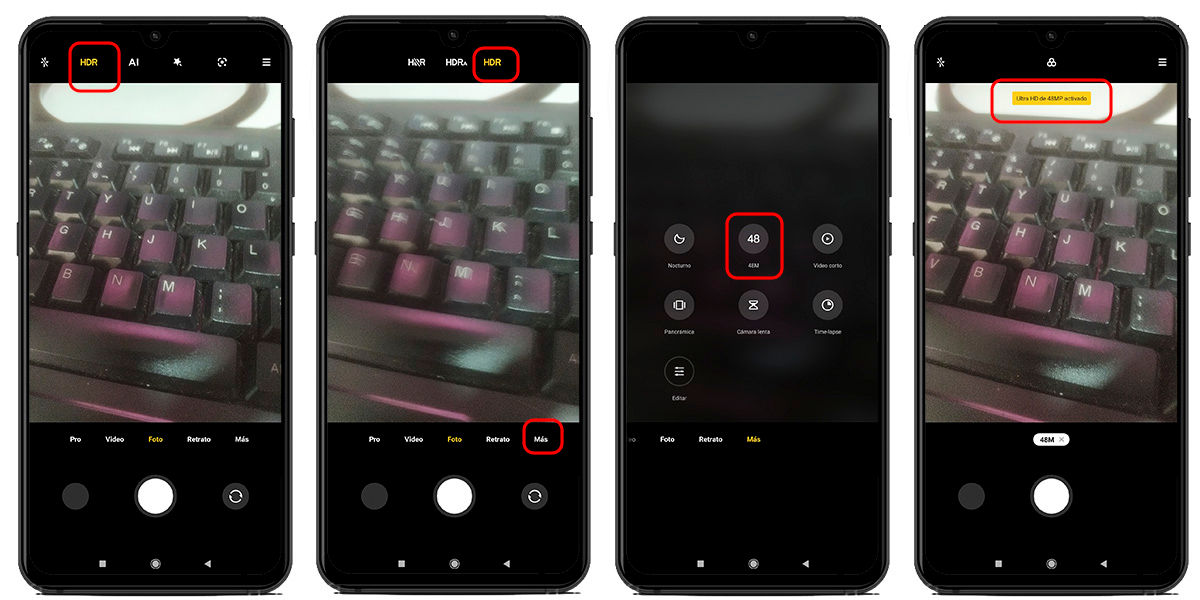
You may never have noticed it, but of course your Xiaomi, Redmi or POCO mobile phone has been taking photos at 12MP or similar resolution all its life. Maybe you think it’s impossible and we’re kidding you, because your device has a 48 MP, 50 MP, 64 MP, 108 MP or 200 MP camera.
Yes, it is true about the high quality known in Xiaomi stores, box and website. However, the default settings of the Xiaomi camera app always point to “Pixel binning”.
what is it? To quickly explain: it involves putting data from multiple pixels together to create a new one. Usually high quality and save storage On the way. So, if you have a mobile phone with a 48 MP camera (for example), it will save the images at 12 MP by default, combining four pixels into one to save storage space.

And this is when you ask yourself “What if I want to configure my Xiaomi, Redmi or POCO camera to give it all?” This is when the “calibration” process that you’ve definitely seen on TikTok comes into play, which involves implementing two changes: enabling HDR and high definition modes. How is the camera adjusted? in order to –
Open the camera app on your Xiaomi, Redmi or POCO mobile. Tap the “HDR” icon and enable it, it’s at the top of the screen. Click on “More” in the options below. Enable High Definition Mode. It may appear as “48 MP”, “50 MP”, “108MP” or similar, it all depends on the quality of your camera.
Ready! With this, you can adjust your Xiaomi, Redmi or POCO camera to take photos at high speed. Now, we have two things to tell you about this.
Mobile cameras aren’t fixed, but there’s a way to make the most of them on Android.

Although we talk about “calibrating” your Xiaomi, Redmi or POCO camera in this tutorial, the reality is that mobile cameras are not calibrated. What we’ve done in this article is to only activate HDR and your device’s high resolution modes, which will do the following:
Modo HDR: Captures images at different exposure levels. To better capture the lights and shadows of your scene; Then combine those images into one to create an HDR photo with a wide dynamic range. In general, the photos look better, but in some cases they don’t and end up looking very artificial. Highest quality mode: Easily removes pixel bins and saves the photo in the original resolution captured by the sensor. This translates to a larger and heavier image, but not necessarily better quality. In fact, if you don’t use pixel bin, the photo can be worse (this is not always the case).
Now that you know this, you’ll surely understand that we didn’t do the camera calibration at all, instead we enabled a couple of special settings and that’s it. Of the two, the HDR mode provides the best results, so it’s worth trying it out.
however, If you really want to get the most out of your cameras From your Xiaomi, Redmi or POCO, there is a better option: install GCam mod, an app that uses Google Pixel.
This is the best photo capture app on Android so far and can be used on any phone. The post-processing system is a beast. And depending on the type of shot, it has many options to enhance your photos. We have left a link for GCam version 9.2:




