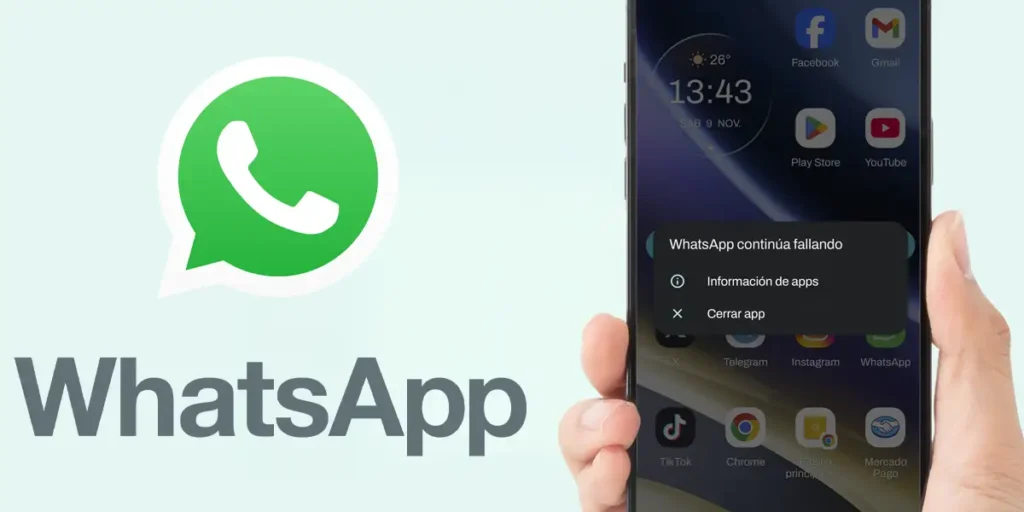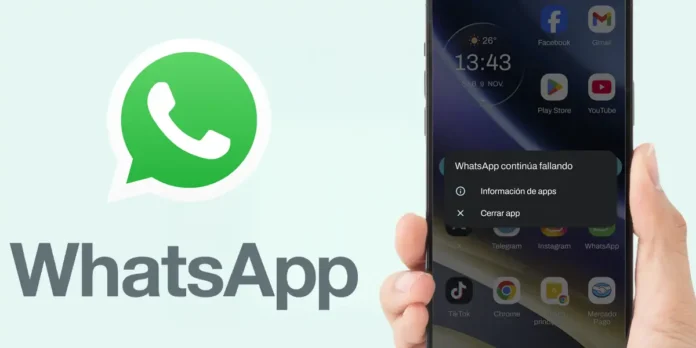
No application is free from errors when running on an Android mobile device, there are times when a small problem generated by an update generates endless errors that prevent it from working properly.
In the case of WhatsApp, the errors that prevent the messaging app from functioning normally There can be many of them, so finding a single solution to this type of problem is practically impossible.
One of these errors is related to the application closing unexpectedly, a problem that makes it impossible to read, receive or send messages. When this says “gift” on your mobile device, it is usually accompanied by the following message: WhatsApp keeps crashing. AND “error code” indicates it the messaging app is having problems running.
In this article we will talk specifically about this error, since it is one of those that affects Android users the most. If at this very moment you see the message “WhatsApp keeps crashing”, Don’t despair! Here we will show you why it appears and how to fix it.
Why am I getting the “WhatsApp keeps crashing” error on Android?

Las Causes that cause this error to appear on Android phones There can be many, although the most common are the ones we mention below:
- Update with errors: This is usually very common in WhatsApp, since the company that created it, Meta, sometimes makes mistakes when including a new feature, which causes the application to become unresponsive.
- Problems with the service servers: WhatsApp has servers almost all over the world, so if one of these data centers has problems, the messaging app may close unexpectedly.
- Instability in the beta version: If you use WhatsApp Beta, you should know that this version almost always has problems. This is completely normal, since various types of tests are carried out there to prevent the official version from containing these drawbacks.
Regardless of the cause that might cause WhatsApp not working, below We will provide you with different solutions that you can implement so you can use this messaging app on your android mobile phone successfully.
How to Fix “WhatsApp Keeps Crashing” Error on Android?
Before showing you the most effective solutions for eliminate this error message from your android mobilewe advise you to avoid contacting WhatsApp, Why? Because the technical service of this messaging app is practically non-existent. That is, they will not respond to your emails, nor will they help you resolve these types of incidents.
Clear the WhatsApp app cache
Sometimes an error in the WhatsApp app algorithm can be stored in the mobile cache. This causes this error to be replicated constantly, so the app will fail every time it runs. To prevent this from continuing to affect the operation of the application, you need to clear your cache by following these steps:


- Enter the settings of your Android mobile phone.
- Access the section named “Apps”.
- Find the WhatsApp application and click on it.
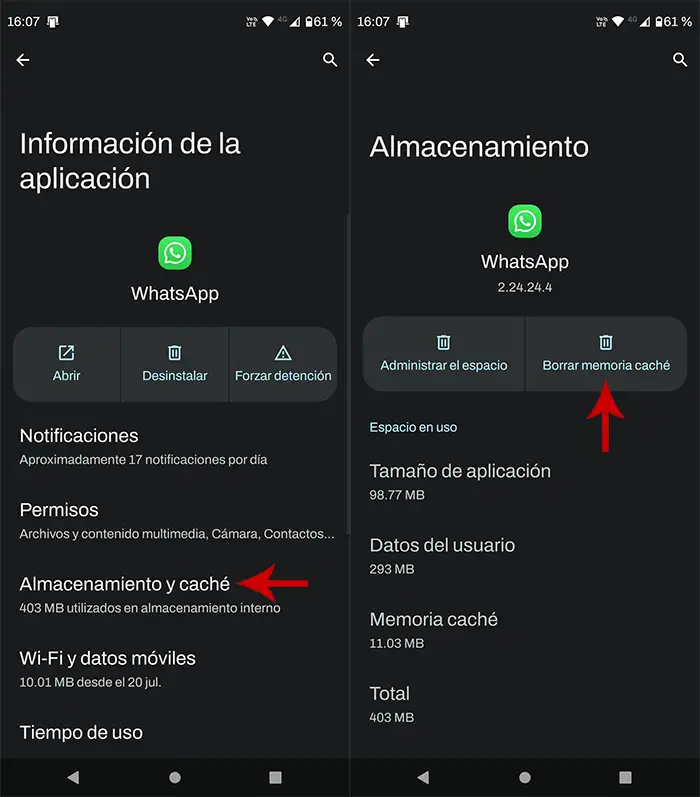
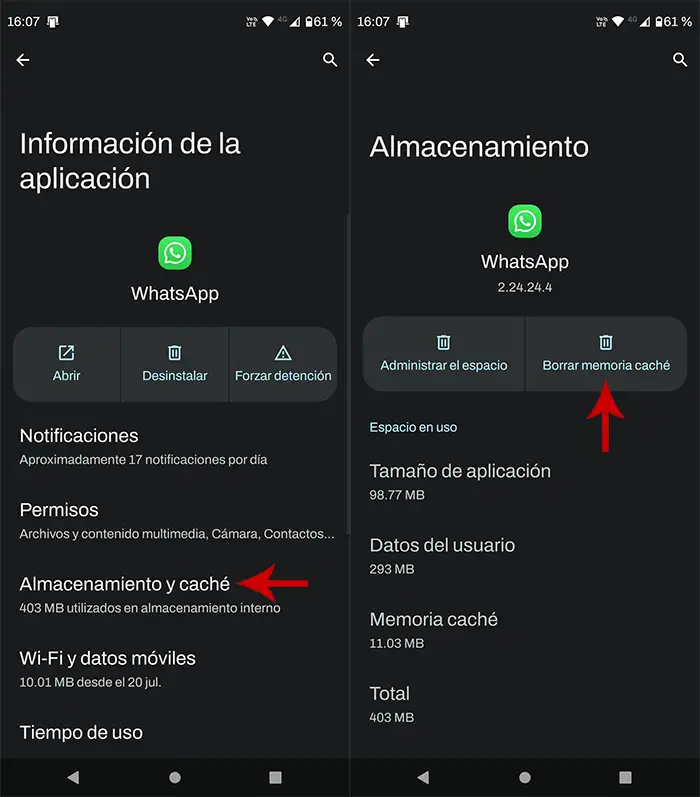
- Enter “Storage and caching”.
- And finally, click “Clear cache memory”.
After clearing the app cache, you will have to restart your mobile and then check if the error causing WhatsApp to constantly crash has been resolved.
Update the app to the latest version


As we mentioned at the beginning of the article, WhatsApp often releases buggy updatesespecially in the beta version of the application. Fortunately, the support team detects when there is a problem and usually fixes it relatively quickly.
These solutions are applied via updates, so you will need to update WhatsApp to the latest version for the application to work properly again.
Once WhatsApp has been updated on your Android phone, You will need to check if the problem persists. Just in case the message “WhatsApp keeps crashing” does not reappear, you will not have to carry out any other solution (we recommend that you do not update the app again for at least a week).
Install an older version of WhatsApp


If you have updated WhatsApp and This error occurred when the Play Store finished installing the updateyou will have two options to prevent the message “WhatsApp keeps crashing” continues to appear on your mobile:
- Wait for WhatsApp to resolve the issue with a new update.
- Download an old version of WhatsApp.
Us We recommend opting directly for the second optionbecause this way you won’t have to wait for WhatsApp to release an update (which can take 24 to 48 hours). To install an old version of WhatsApp, you will have to do this download the app in APK format and then install it manually.
From this link you can find old versions of WhatsApp. Of course, you will need to follow this guide to install apps in APK format, as they cannot be installed via the Google Play Store.
Uninstall WhatsApp Beta and download the regular version


Last but not least, considering that andThis problem usually affects the beta version of WhatsApp To a greater extent, the more effective solution is uninstall it and install the normal version.
Of course, if you joined the WhatsApp beta program via the Google Play Store, you can switch back to the stable version from the Google app store.
If you have downloaded the WhatsApp Beta APK, you will have no choice but to uninstall it manually, then download the regular version from the Play Store.