
If you want to fix Bluetooth audio delay on your Android, you have come to the right article. After extensive research, we found four methods that They can help you solve this problem.
Reasons why headphones have audio delay on Android
The best thing is this Each of the methods we will explain to you is very simple and do not require third-party apps. However, before I show you the actions you can take, you must first know the main causes of this problem:
- Signal interference: If the distance between your phone and headphones is long, the audio is more likely to experience delays.
- Battery saving mode: While this feature is useful for extending your smartphone’s battery life, it may reduce Bluetooth performance.
- Low battery: When the battery in your headphones is low, it is normal for audio to play with a delay.
- HD Audio Enabled: This feature consumes more bandwidth and can sometimes cause audio to go out of sync.
- Bluetooth codec used: Some codecs have higher latency, which means that the exchange of information between Bluetooth devices occurs over a longer period of time.
These are all the methods to fix Bluetooth audio delay
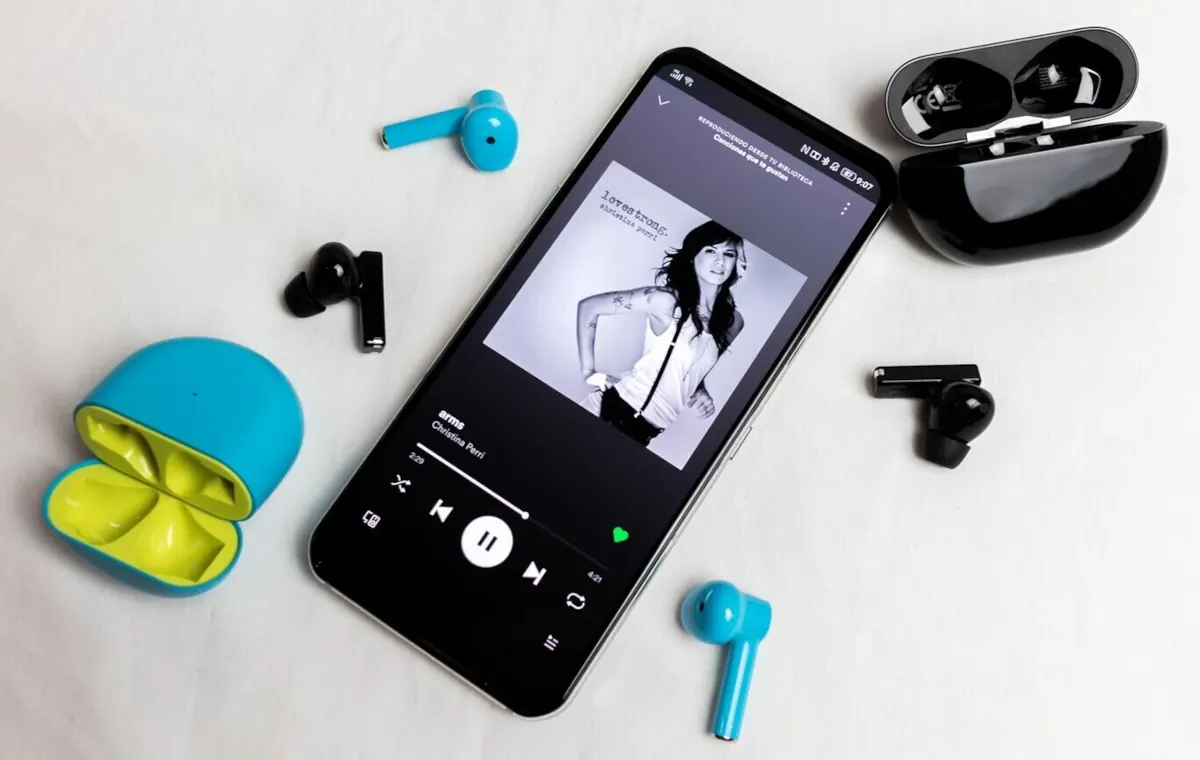
Now that you know the causes of this problem, we can explain the four methods that will help you solve it. Please note that to apply several of them, you need to activate developer mode on your Android mobile phone. Without further ado, these are All Methods to Fix Bluetooth Audio Delay:
Start by excluding the simplest things: distance, power saving and battery
Before moving on to more elaborate solutions, it is best to start by ruling out the simpler things, as these are usually the most common reasons why this problem occurs. These causes are as follows:
- Distance between devices: Bring your headphones closer to your cell phone or computer. Often signal interference occurs because there is too much distance between the two. If when you approach them the delay disappears, you will have already identified the problem.
- Low battery in headphones: When the battery is low, the signal may be transmitted with delay. If you notice that the charge on your headphones is low, simply recharge them. If the battery is the problem, once the headphones are charged the delay should disappear.
- Energy saving mode activated: While this is useful for extending your cell phone’s battery life, this feature may affect Bluetooth performance. To fix this, open the options menu at the top of your Android device and turn off power saving mode.
Unpair and reconnect your Bluetooth headphones
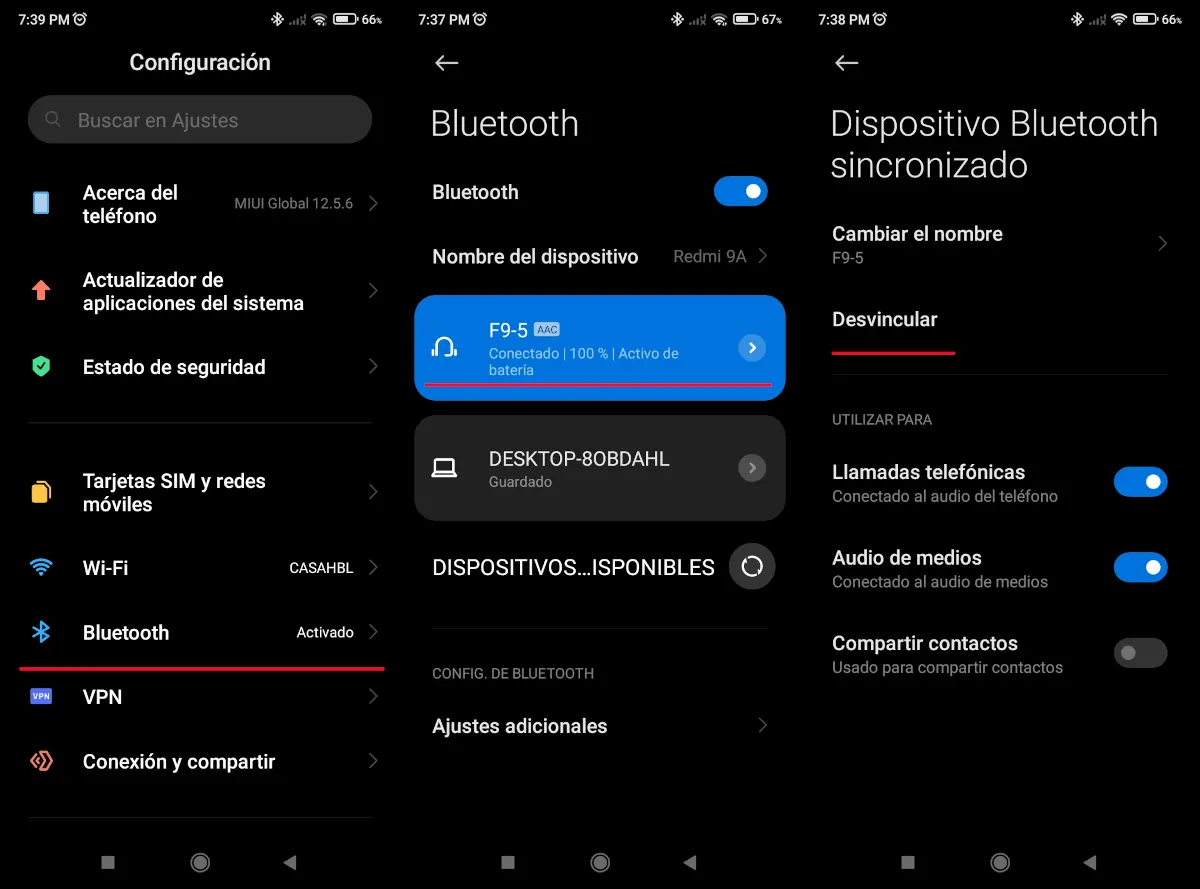
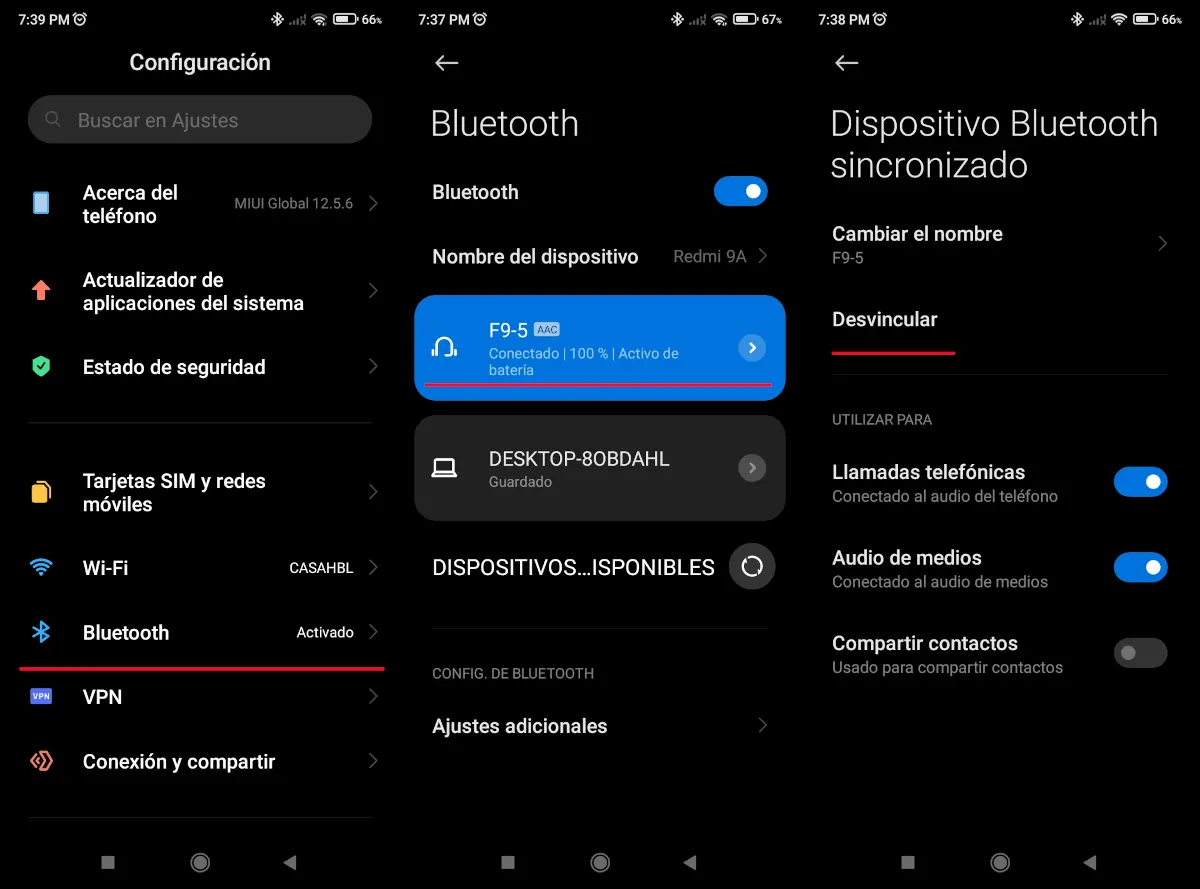
Another way to fix this problem is to unplug your headphones and reconnect them from scratch. To do this, follow these steps:
- Open the Settings panel from your mobile phone and look for the Bluetooth option.
- Touch Connected devices. In some cases, this option may not be displayed and the list of detected and connected devices is displayed directly.
- Select the name of the device that is experiencing the delay or press the gear icon next to it. Please note that the options may vary depending on the level of Android customization your smartphone uses.
- Tap “Forget” or “Untie.”
Once you complete the last step, reconnect your headphones from scratch and Try them to see if the audio delay is gone. If not, try the following method.
Uses a lower latency Bluetooth codec


Since then, the codec your phone uses by default could be one of the reasons why you experience a delay in audio when using Bluetooth headphones some codecs have high latency (It takes longer to transfer data.) The good thing is that you can easily change it by following these steps:
- Open the panel Configuration of your cell phone.
- Scroll down and enter System, but on some phones this option may be called Additional Settings.
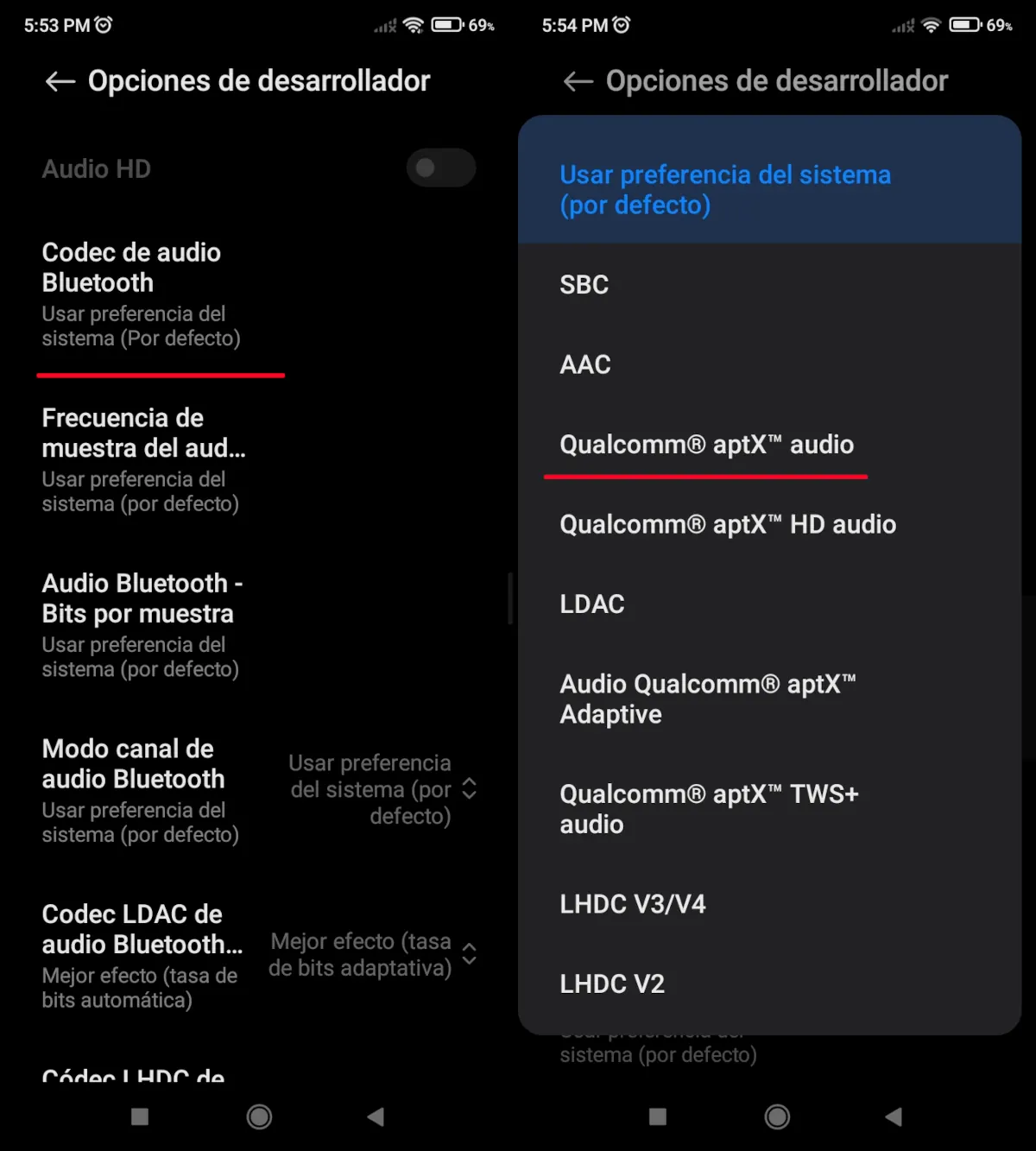
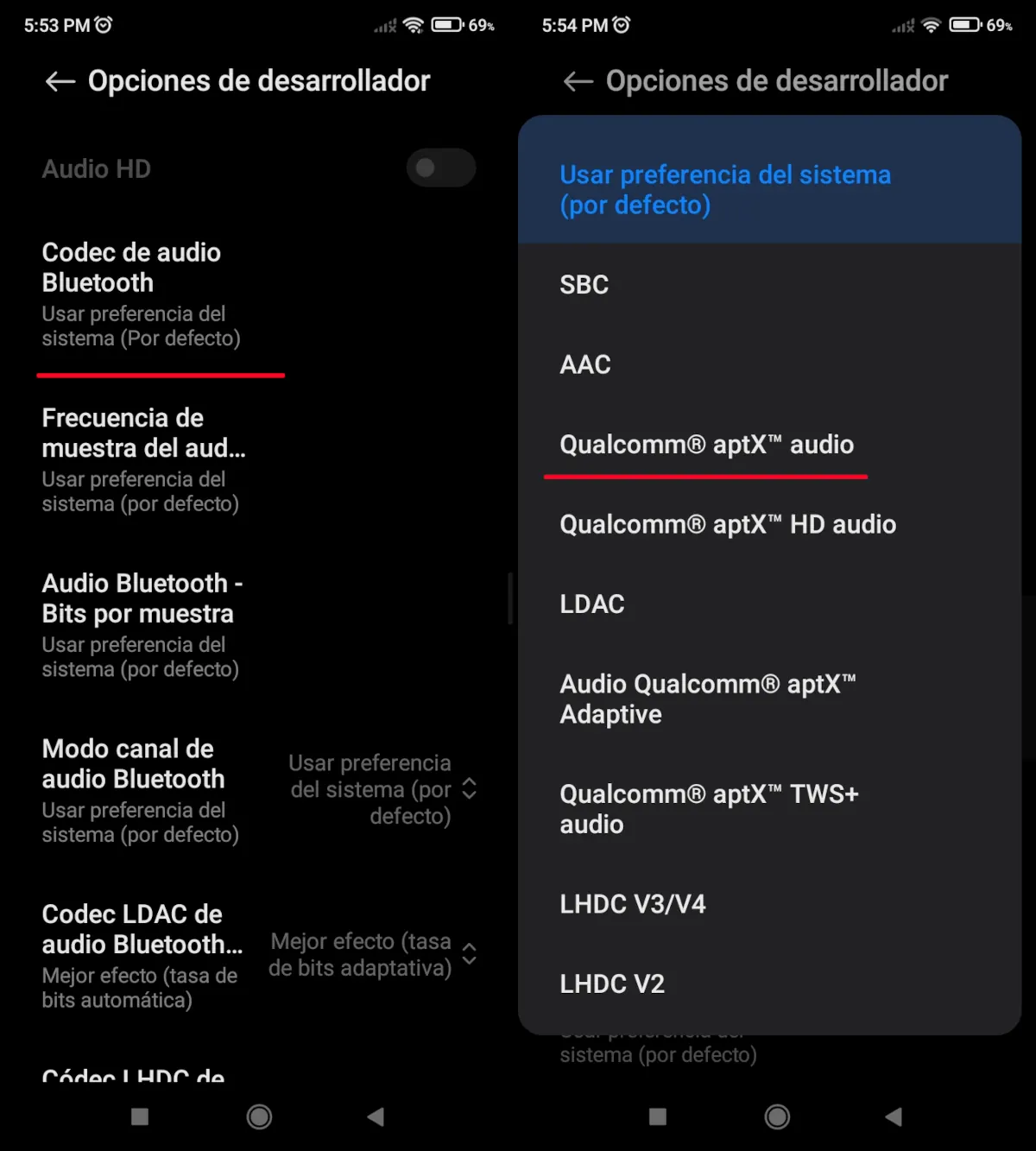
- Look for the option Developer Options and access it.
- Identify the section Bluetooth audio codec.
- A list of available codecs will appear, but the one you need to select is Qualcomm aptX audio.
Once you’ve completed this last step, test your headphones and Check if the audio delay is gone. If the problem persists, continue with the next method which we will explain below.
Turn off HD audio to reduce lag
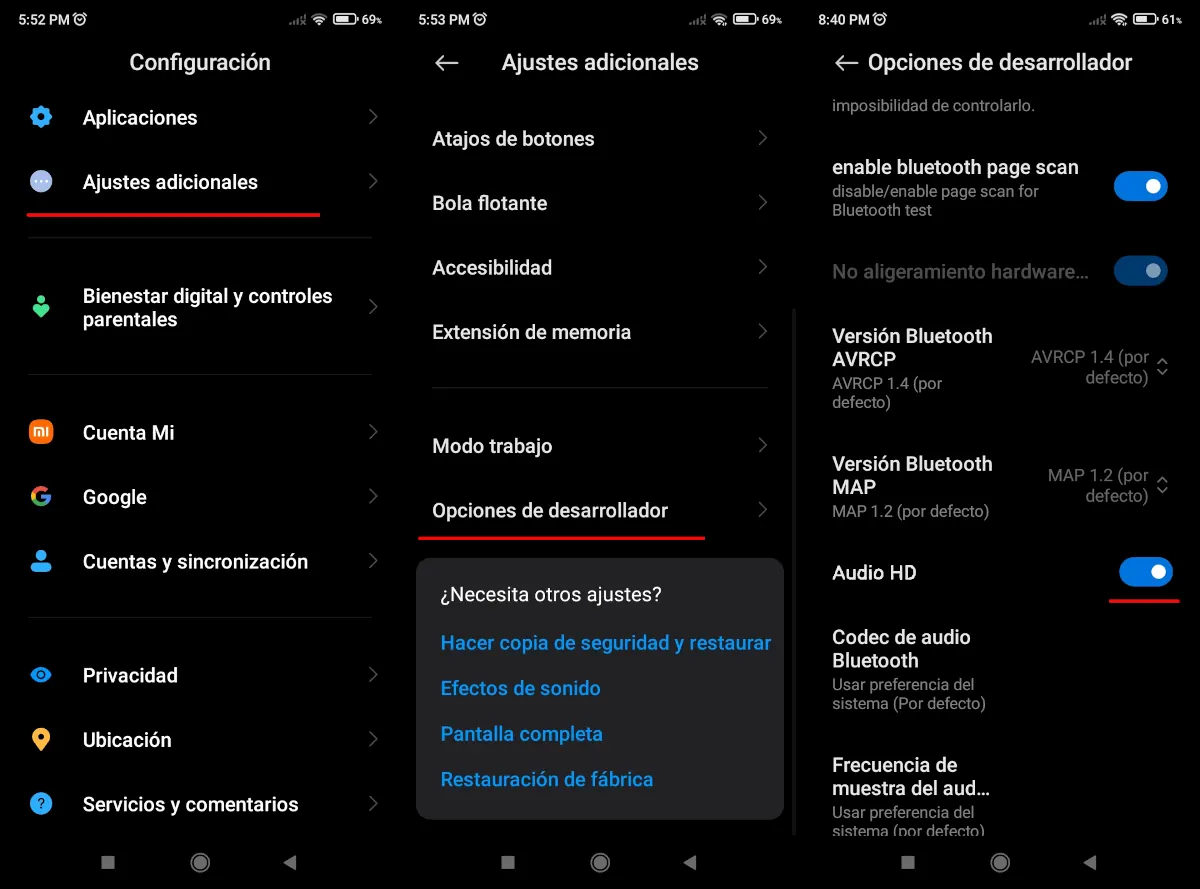
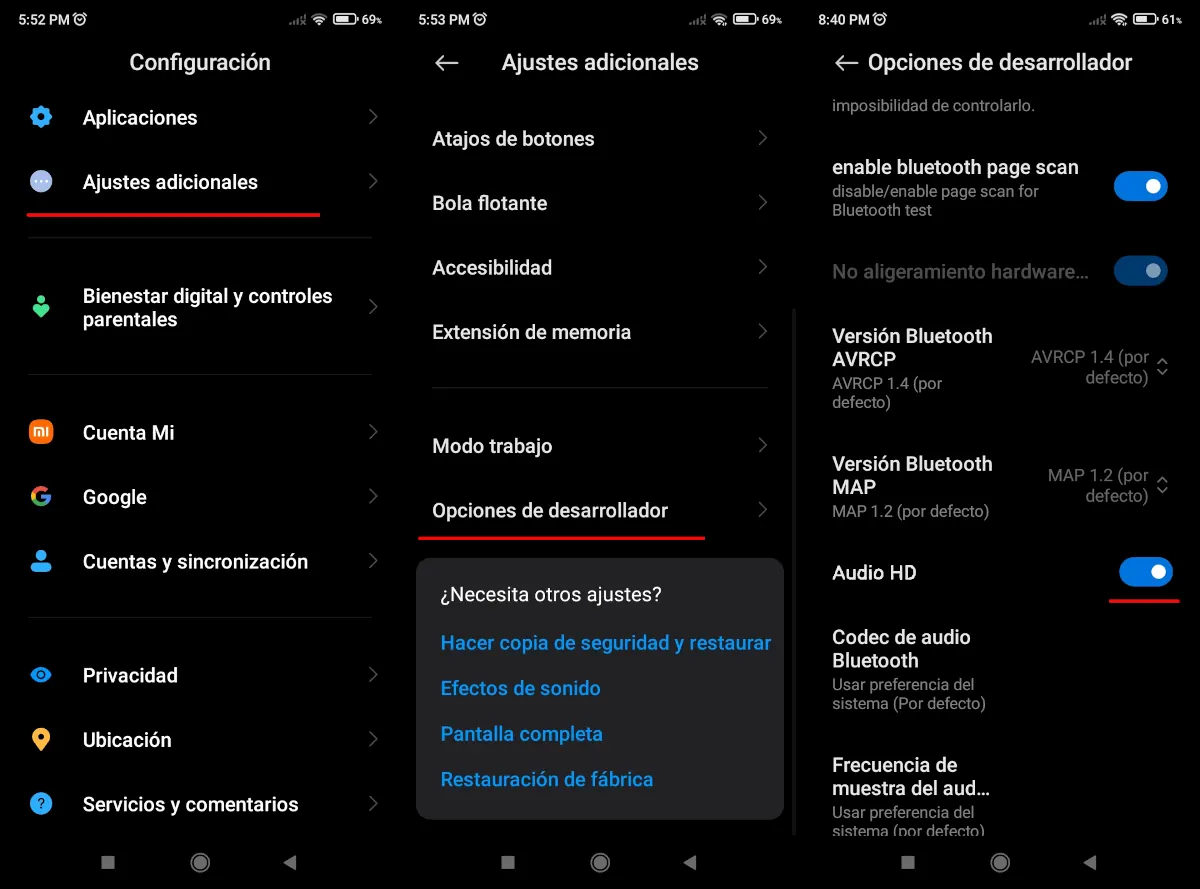
HD audio can cause delays in the Bluetooth signal as it requires more bandwidth. On Android you can turn this feature off, though keep in mind that while this may eliminate lag, it will also reduce sound quality. To do this, first You need to enable developer mode and follow these steps:
- Open the Settings panel and Go to System. On other phones this option may be called Additional Settings.
- Enter developer mode or Developer Options.
- Scroll down until you find the HD Audio option and deactivate it.
Once you complete the last step, test your headphones to see if the audio delay is gone. If the problem persists, the fault may be in the headphones themselves and It is better to replace them. CMF Headphone Pro and Redmi Buds 7S are good options to consider.
And you … what do you think? Were you able to resolve the Bluetooth audio delay issue? Leave us your comment and Share this post on your social media if it was useful to you.




