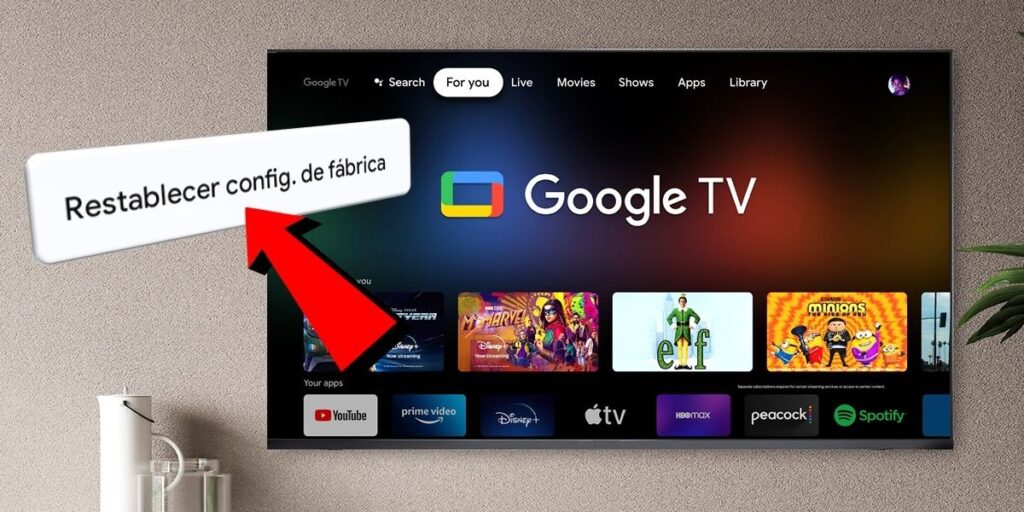If you have a TV with Google TV, Android TV Box or Chromecast and want to factory reset your device, you’ve come to the right place. And below we will explain step by step how to do it with a graphic tutorial.
How to factory reset Google TV
The first thing you need to know is that factory reset Google TV is not a simple reset. In fact, by doing this you will lose all your settings, data, and all your logged in accounts will be disconnected. Below we summarize everything that goes into factory resetting a TV with Google TV.
Sign out of your Google account and all accounts you use on TV (Netflix, Prime Video, Disney+, etc.).Delete all installed applications.Delete preferences data for movies, series, metadata, parental controls and personalized recommendations. Disconnect the Wi-Fi network or wired connection settings you’ve been using.
With this in mind, below we will tell you all the steps to follow to factory reset a TV or device with Google TV.

First, turn on your TV and go to settings by clicking the gear button on the home screen.

Doing so will open a sidebar. Here you enter all the settings by clicking the gear icon again.

Once in the general settings section, find the system option and enter it.

Now go to the About option.

The next step is to find the Reset Configuration option. factory and install it.

Finally, click on Reset Settings again. To make sure you want to factory reset your Google TV and that’s it. Note: If you set a security PIN to lock your TV, you’ll need to set it when you do this step.
And you… factory reset your TV or Chromecast with Google TV?