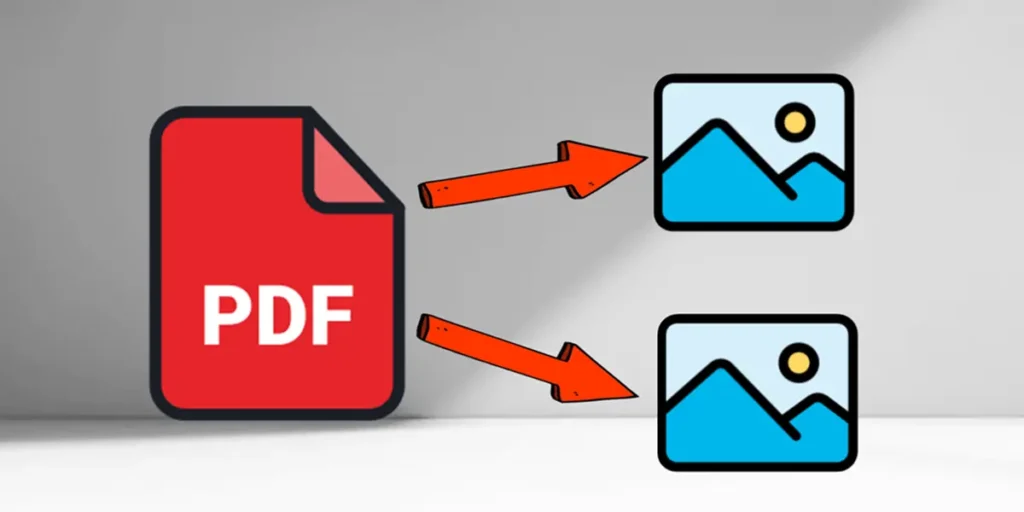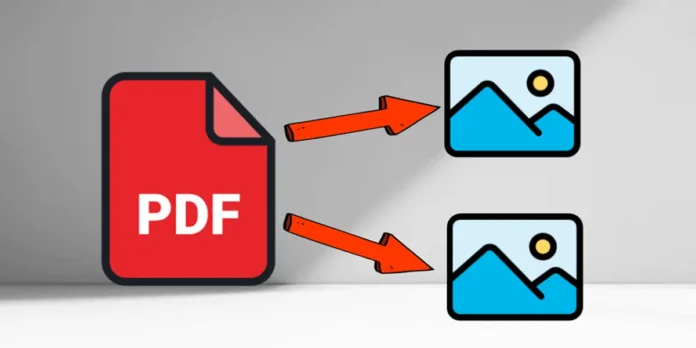
PDF documents have become a standard to share information safely and accessiblely. However, Extracting images of a PDF file may seem like a complicated task If you don’t have the right tools. If you want to download the images included in a PDF, we offer you a couple of effective and free methods to extract images from a pdf.
Whether you have to recover images for a personal, academic or professional project, here you will find it Practical and simple solutions To do it without any cost. Let’s find out how!
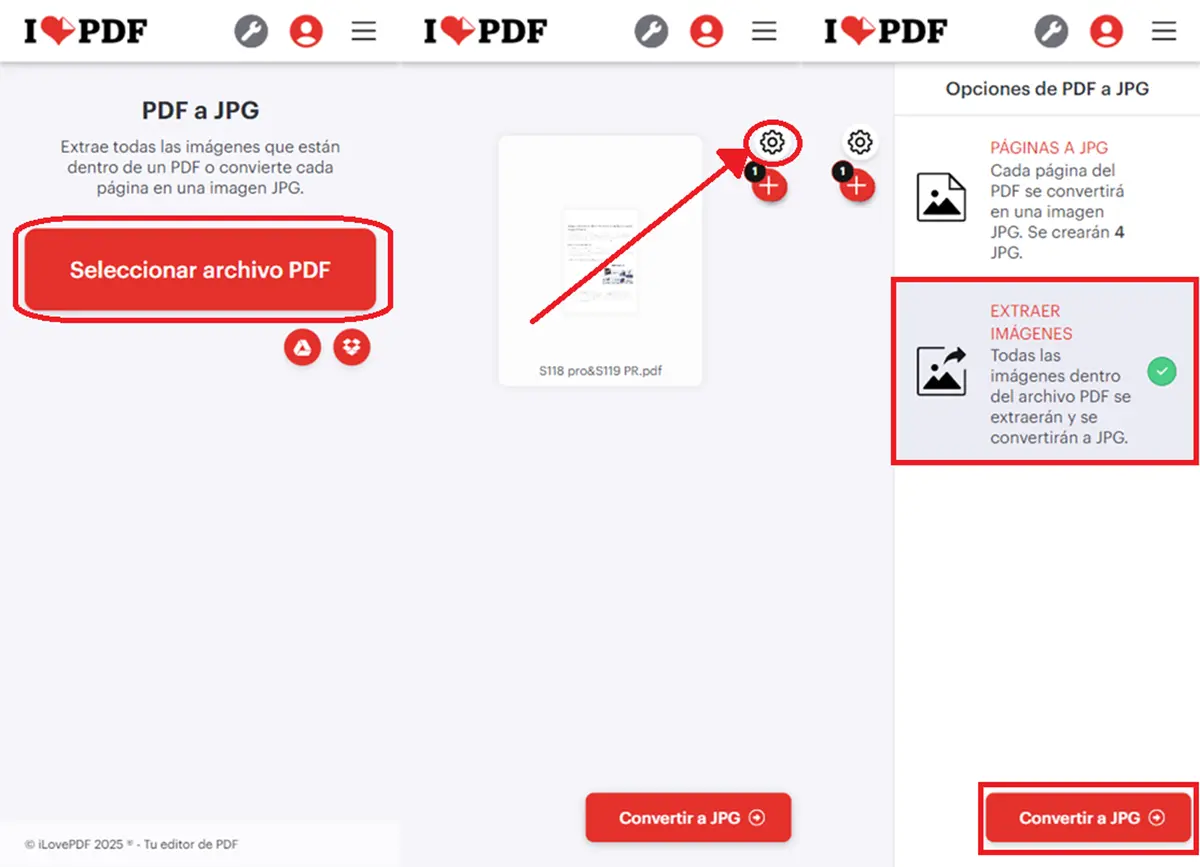
One of the best online tools to modify PDF is ilovepdf, more than anything else because Almost all its functions are 100% free of charge. In addition, it is very easy to use. So you can use it to extract images from a pdf from your mobile phone or pc:
- And to La Web to convert PDF to JPG from ilovepdf.
- Press the button Select the PDF file And choose the PDF from which you want to extract the images.
- Marks the option Extract images And then press Jpg (In mobile phones you have to press the toothed wheel icon to see the “Extract Images” option).
- A zip file will be downloaded automatically which contains the images.
- To finally get the images of the PDF, Extract the zip file. If you are on Android, you can follow this tutorial. In the PC it is simple like click with the right mouse button on the file and select “Take everything …”.
It’s so simple! A priori, this method has no limits. You can extract images of all the pdf you want, even if we suppose that if the abuse of the system will impose a limit.
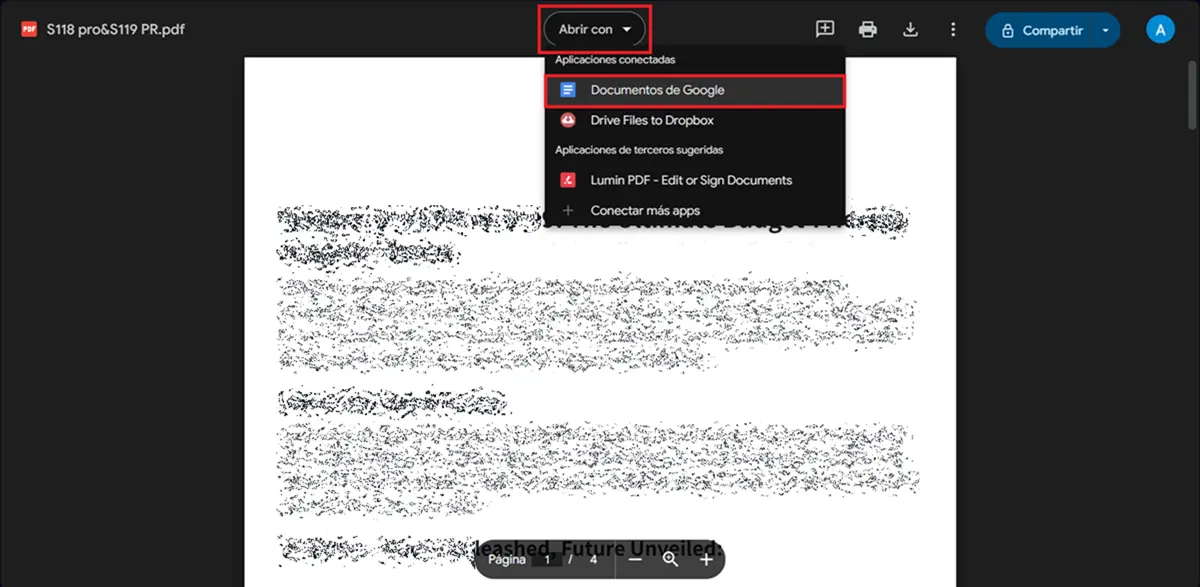
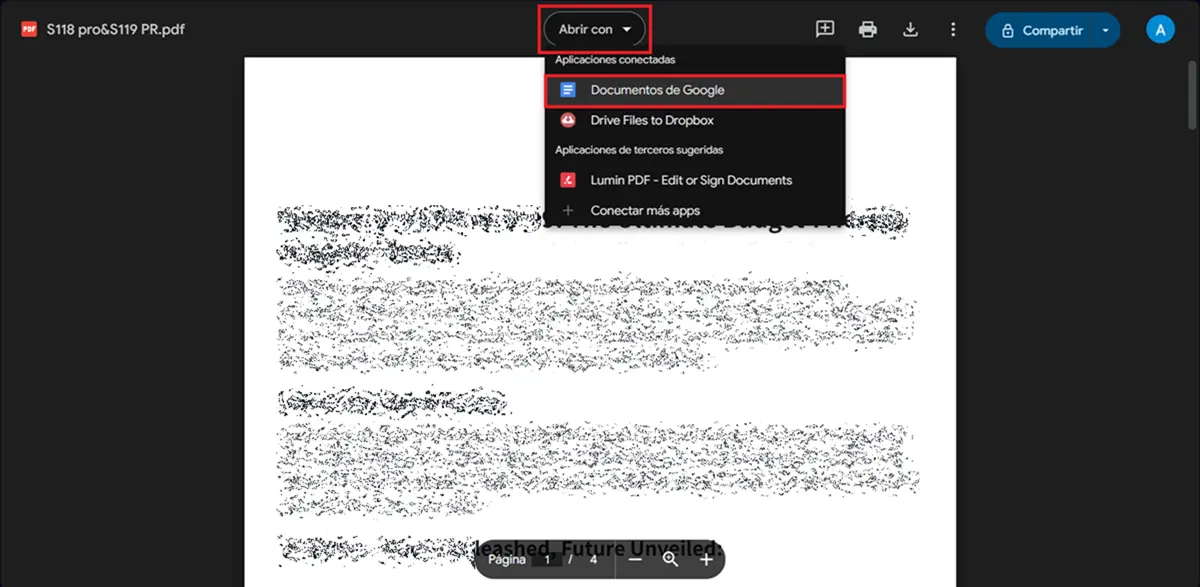
If for any reason you cannot use Illovepdf, there is A trick to extract images from a pdf using Google Drive. It consists in loading the PDF on your account driver, export it to Google Documents and finally turn it into HTML to download the images of the document. We explain better below:
- Open the Web de Google Drive.
- Upload the PDF file to your Google Drive account (You can do it simply by dragging it on the page).
- Once on, Open the PDF directly on Google Drive.
- Select Open with And choose Google documents. It will take a while to open it.
- When the PDF is open in Google documents, press File> Download> Website (.html, tablet).
- Decom the downloaded zip file Extract the “images” of the folder which contains all the images of the PDF.
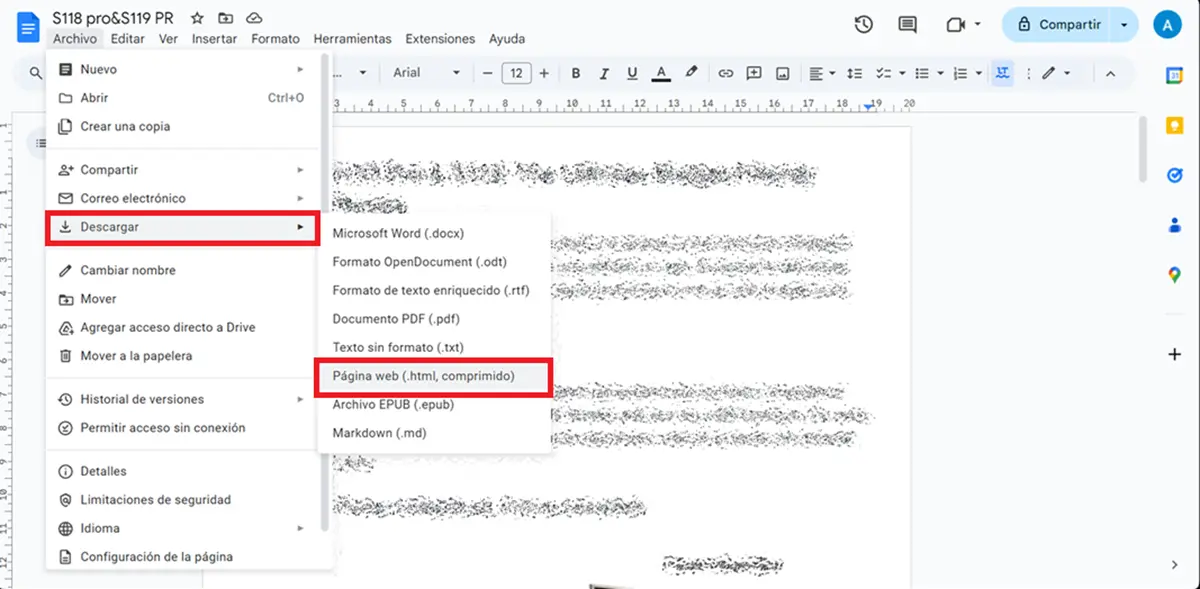
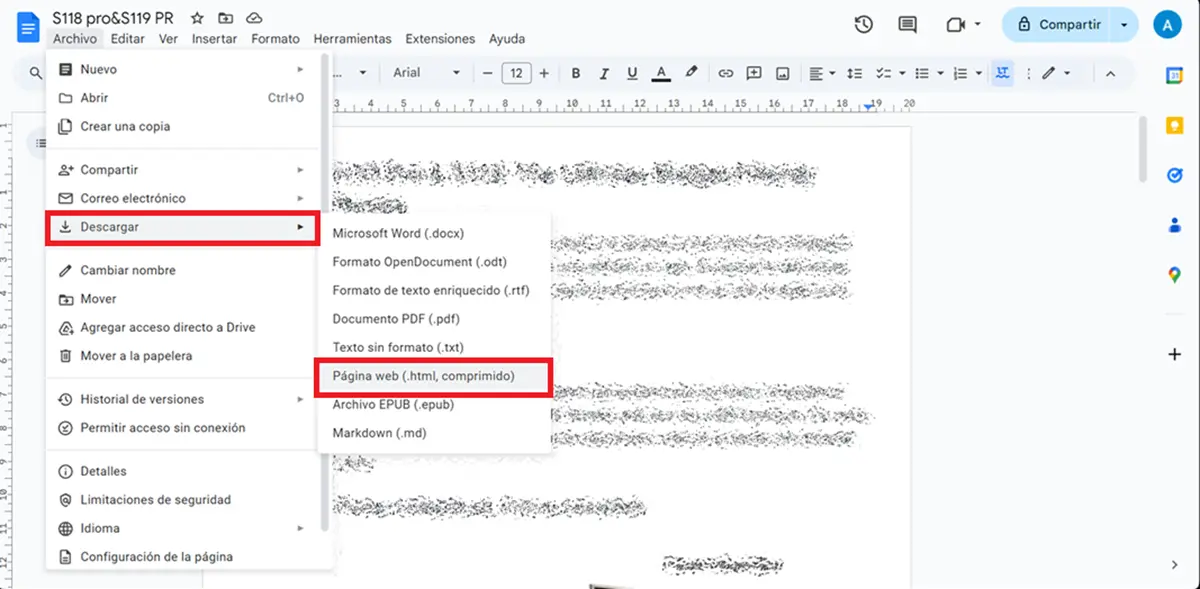
This method is somehow more complicated, but has no limits of any kind, so it is Ideal for PDF documents that have many images. I hope it works for you!
Now, we recommend that before opening any pdf, follow this tutorial on how to analyze an online pdf to find out if he has a virus. You never know what can hide something apparently innocent like a PDF!