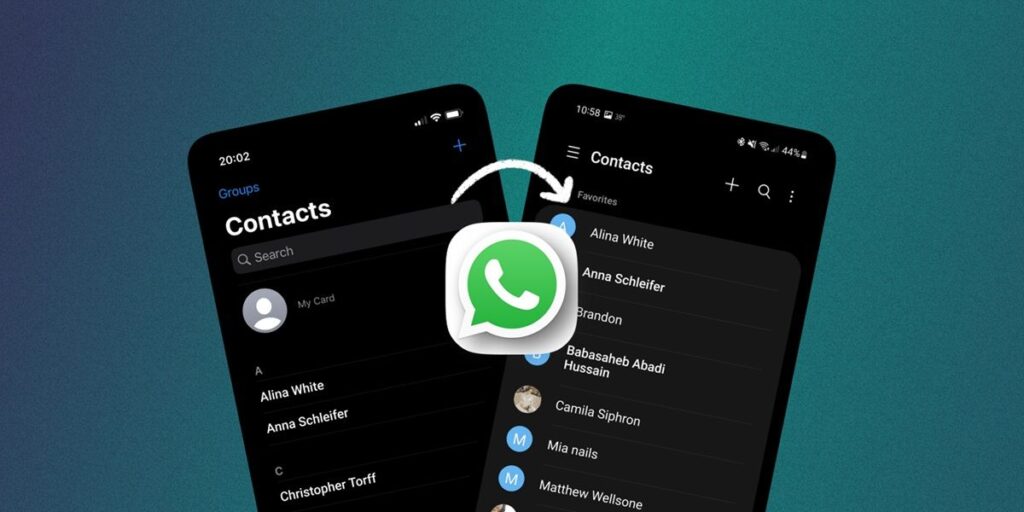Do you have a lot of contacts on WhatsApp that you don’t want to lose when you switch mobile phones? The messaging app allows you to create backup copies of your account so you can keep everything you have. But this method provided by WhatsApp does not work well in certain cases as it depends on account and cloud storage.
Fortunately, there is a more efficient way to transfer WhatsApp contacts from one mobile phone to another, which works even between different WhatsApp accounts and is independent of backups. Next, we’ll teach you step-by-step how to export and import WhatsApp contacts (including those in groups) so you can have them in Excel or Gmail and easily move them between phones. Let’s go there!
How to export WhatsApp contacts to Excel or Gmail
There are many ways to export your WhatsApp contacts, but the easiest I’ve found is to use WhatsApp Web and the WAPMASTER Contacts Extractor for Google Chrome (and other Chromium-based browsers). So before you start, go to your computer or laptop, open Chrome and install this extension:
Descargar | WAPPMASTER Contacts Extractor
Once you have installed the add-on, follow these steps to export WhatsApp contacts to Excel or Gmail.
Open Google Chrome on your PC and enter WhatsApp Web. If you haven’t used WhatsApp Web before, you need to login by scanning the QR code displayed on the screen. as a? Open WhatsApp on your mobile phone, tap the three dots in the upper right corner, select “Connected devices”, click “Link a device” and scan the code with the camera that opens when you enter the WhatsApp website, open the WAPMASTER Contacts Extractor extension ( (If you don’t see it, it’s in the top right corner of the puzzle icon.)
You’ll see several options for exporting your contacts: All: Your chats on WhatsApp, absolutely all contacts will be exported, including numbers from groups and even numbers you haven’t added as contacts.Group: Allows you to select a specific one. WhatsApp group to export all your contacts.Account: It is used to export the address of a specific account.Contact: Only the WhatsApp contacts you have added as contacts on your phone will be exported.Chats: Only the chats you have done on WhatsApp will be downloaded.Choose the option that suits you and then choose the format in which the contacts will be exported. CSV, Excel, JSON and Vicard. If you want to transfer your contacts to Gmail and then easily import them to WhatsApp from another mobile phone, I recommend the “VCard” format. Finally, click Download contacts to export WhatsApp contacts.
And ready! In this way, you can export your WhatsApp contacts to Excel or VCard to transfer them to Gmail. As we will explain to you soon, you can import these files from another phone to WhatsApp.
How to import WhatsApp contacts from Excel or Gmail
The process of importing contacts into WhatsApp is not much different if you export them in Excel or Vicard format, because in both cases you need to upload these files to your Google account so that WhatsApp can recognize them. as a? By following these steps:
If you have contacts in Excel, you should follow this template to reorganize them and fill in the red colored fields like this: Given Name: Contact Name. Family Name: The last name of the contact. Group Membership: Leave out the word “*my contacts”.Phone 1 – Type: Leave the word “Mobile” 1 – Value: Contact number. For example +343008920995.When you have finished reorganizing your contacts in Excel, save the file as CSV (from File > Download > Comma Separated Value (.csv) or File > Export > CSV) Once you have entered your WhatsApp contacts in CSV or VCard format, the Google Contacts website (similar to the mobile phone where you transfer contacts to Make sure you are logged in to your Gmail/Google account.Tap Choose file and choose the CSV or VCard where you have the contacts; Finally, tap Import.
Wait a moment and then you will see all your imported contacts grouped under one account. Typically, there will be multiple duplicate contacts. To remove these duplicates, tap Merge and Edit (if nothing appears, refresh the page), then tap All to remove duplicate WhatsApp contacts you’ve imported.
Ready! Now do a clean import and go to your mobile and make sure the Google Contacts app is installed and all the contacts you imported are there. If they don’t exist, press the user icon in the upper right corner and make sure you’re signed in with the Google account you used on the Google Contacts website (you can add or change accounts in that panel), and everything is fine. ? Then open WhatsApp and press the new chat button at the bottom right corner.Click on the three dots in the upper right corner and select Update.
that’s all! All contacts you automatically add to your Google Contacts account will sync with WhatsApp and appear in your contact list in the messaging app.
If they are not synced, repeat the last step and press “Contacts” instead of “Update”. Make sure that the Google Contacts app is always open and that WhatsApp has permission to access the contacts (you can check this manually from Settings > Applications > WhatsApp > Permissions).
If you have any questions, leave us a comment and we will help you as soon as possible.