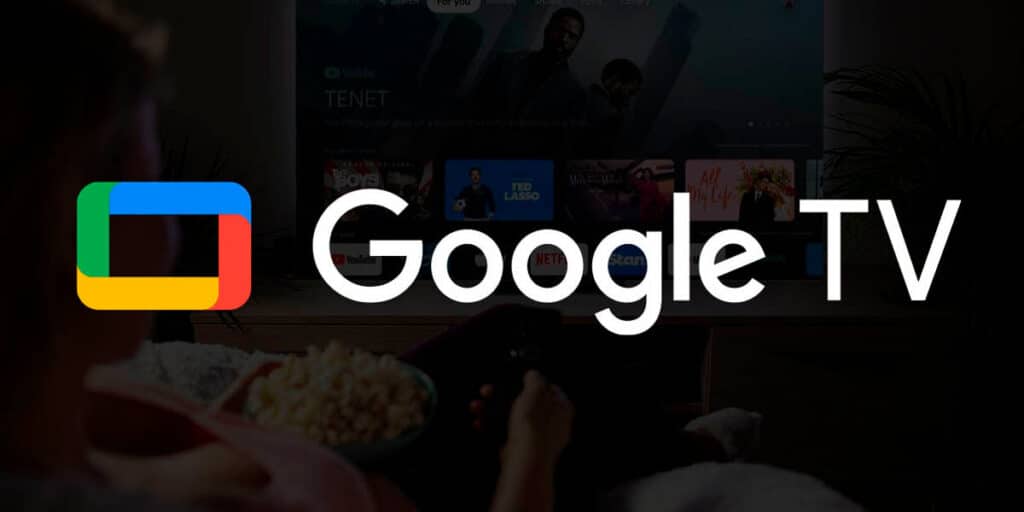Enabling Unknown Sources on any Android based operating system is one of the things that every geek should know how to do. This allows us to go beyond the apps available in the Play Store or other alternative stores, thus opening the way to endless new options. Additionally, it works on Android, AOSP, Android TV, Fire TV (if it has a FireOS fork), customization layers, and Google TV.
however, The steps to activate this function vary between devices And even between Android versions. We’ve already shown you how to do it in many of them (links above), but we’re missing a tutorial on Google TV. That’s what we’ll teach you below, showing you how to enable unknown sources on Google TV.
Enabling installation from unknown sources on Google TV depends on the version of Android TV you are running
If you’ve come to this tutorial because you’ve found others that don’t work for you and you still don’t know how to enable unknown sources on Google TV, we have something to tell you. The other tutorials aren’t wrong, but they’re definitely out of date, as Google TV varies by the version of Android TV it’s based on.
So if you have Google TV with Chromecast or other device based on Android TV 12, you need to follow a method. On the other hand, if your dongle has Google TV based on Android TV 14 and above, you have to follow another.
the reason? As happened on Android for mobile phones and tablets, unknown sources permission management has been improved, although it will come to Android TV later. Previously, permission was granted through the Developers menu.. Now it’s an individual license for each app and it’s easy to activate.
That said, we’ll explain both activation methods from here on out.
How to enable unknown sources on Google TV based on Android TV 14 and above
As we mentioned above, the way Google TV handles installation from unknown sources has changed since Android TV 14. It appears on mobile phones with a special individual license for each app running Android 10 or higher. You can enable it when you run the installer apk and it works like this (for example we use file manager)
Download the APK of the app you want to install and copy it to the repository. Open the file manager and locate the APK in the repository.
Run the APK to start the installation process and you will get an error in the floating window that appears.
Enable permission for your file manager (in our case File Commander) Tap “Install” in the floating window Wait for the installation to complete and enjoy your application.
This permission is enabled only once per app, so it won’t be necessary on future installs. Unless you manually disable the license, of course.
In addition, you should know that the process of the file manager is similar to the applications widely used for these tasks, such as downloading or sending files to TV. You need to enable the license while installing the APK.
How to enable unknown sources on Google TV as of Android TV 12
The first version of Google TV (as a customization layer) was based on Android TV 12. Coincidentally, this is the only version that maintains the traditional method of enabling authorization from unknown sources: going through developer options. It is done in the following way.
Tap your profile icon on Google TV.Enter the Google TV settings menu.
Go to “System” and then “Info”.Repeatedly click on “Build Android TV Operating System.” When you enable the development options, you will see a notification confirming this.

With this menu active, go back to the Google TV settings and go to “Applications” and in “Security and restrictions”.

Access “Unknown sources” and give permission.

Permission to install apps from unknown sources is already enabled, but now we need to show how it works. keep it up:
Open the application where you download and install the apk, you can use the browser, downloader, send files to TV, manager or whatever you want.
Grant the permissions requested by the app Download the APK of your desired app.
Confirm that you want to install the app from the APK package and wait for the installation to complete.
By the way, if you install the application from the APK and it is not in the Play Store, sometimes you may not see it in the Google TV list. This is solved by downloading and installing Sideload Launcher.It provides access to a dedicated app drawer in the Play Store where you can find everything.
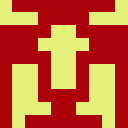
The app is not found in the store. 🙁