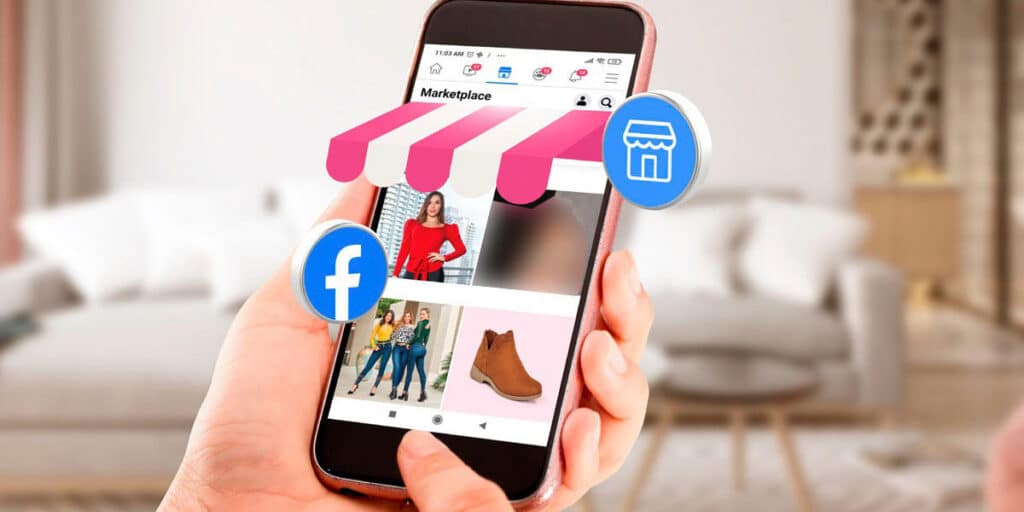Although Marketplace, a section where you can buy and sell products on Facebook for free, is enabled by default in the social networking app for Android, there are situations where it can be turned off automatically.
Fortunately, it is possible to do many solutions so that this “problem” does not continue to say “now” on those Android devices where this feature is not activated. Of course, here we mention only the solutions used to enable Facebook Marketplace on Android, so if the problem affects the web version of this store (Facebook for PC), they may not work.
In short, if you are one of those people who flood the internet forums with “Facebook Marketplace icon not showing” then this article is for you. Also, remember that Facebook Marketplace is only available to those over 18, so what does that mean? If you see a message saying Marketplace is not available for you when you enter this section, and you’re under 18, there’s nothing you can do to enable Marketplace on Android.
This is how you can enable Marketplace on Facebook for Android
Before we show you the various solutions that are available to make the problems related to enabling Marketplace on Facebook go away forever, it is important to clarify that Marketplace is blocked in certain regions.
That said, if the Marketplace icon doesn’t appear in the Facebook Shortcuts menu, it may have been automatically disabled by the social networking app, or you may have received some sort of sanction. You can check this by performing the tutorials that we leave below. Remember to do all that so that Marketplace is properly activated on Facebook.
Update the Facebook Android app to the latest version.
There are times when the store in question will disappear, magically, if the app has not been updated to the latest version, even if Marketplace on Facebook is available on the social network.
Fortunately, you can automatically activate Facebook Marketplace for Android by updating the app in question to the latest version. By following the steps we show you below, you can enjoy the marketplace in no time.
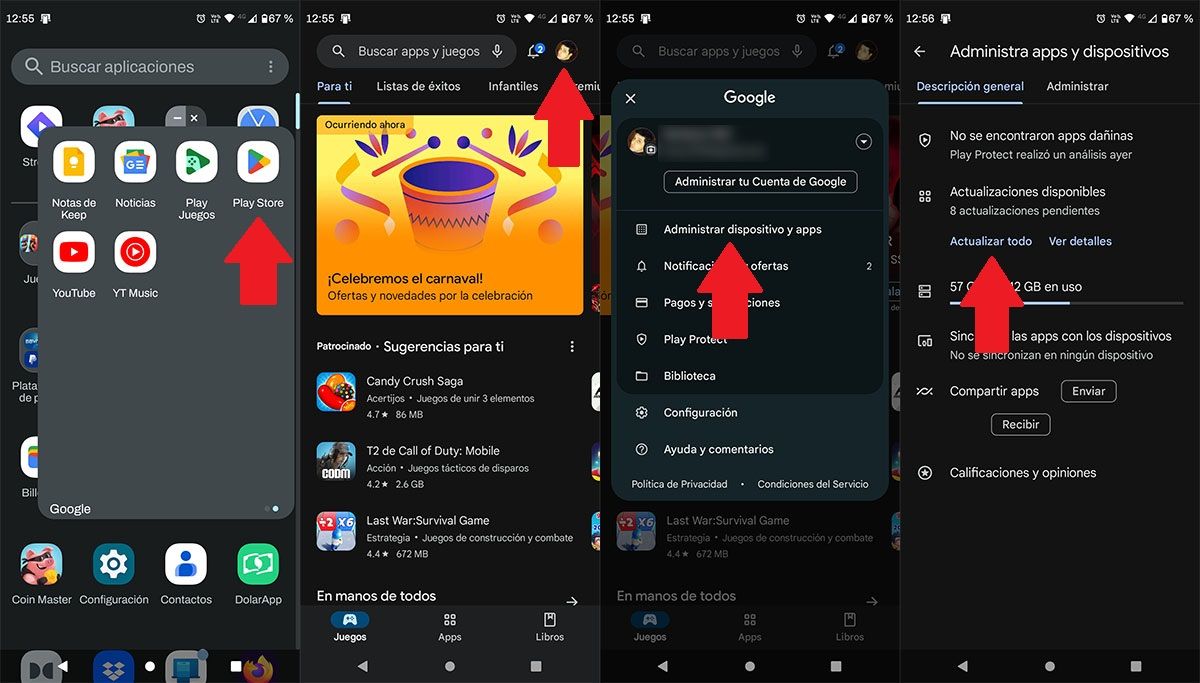
Open Play Store from your mobile. Click on your account (top right corner of the screen). Enter the “Manage device and applications” section. And finally click on “Update All”.
This will cause the Play Store to update all the apps you have installed on your mobile, including the Facebook app. When Google Play downloads and installs the updates, you’ll need to log in to Facebook and make sure Marketplace is working properly.
As we mentioned at the beginning of the article, it is very difficult to disable a marketplace automatically as there is no option to disable it. Sometimes it happens that the icon disappears by itself, and in such cases it is necessary to restore it manually in the Facebook application menu.
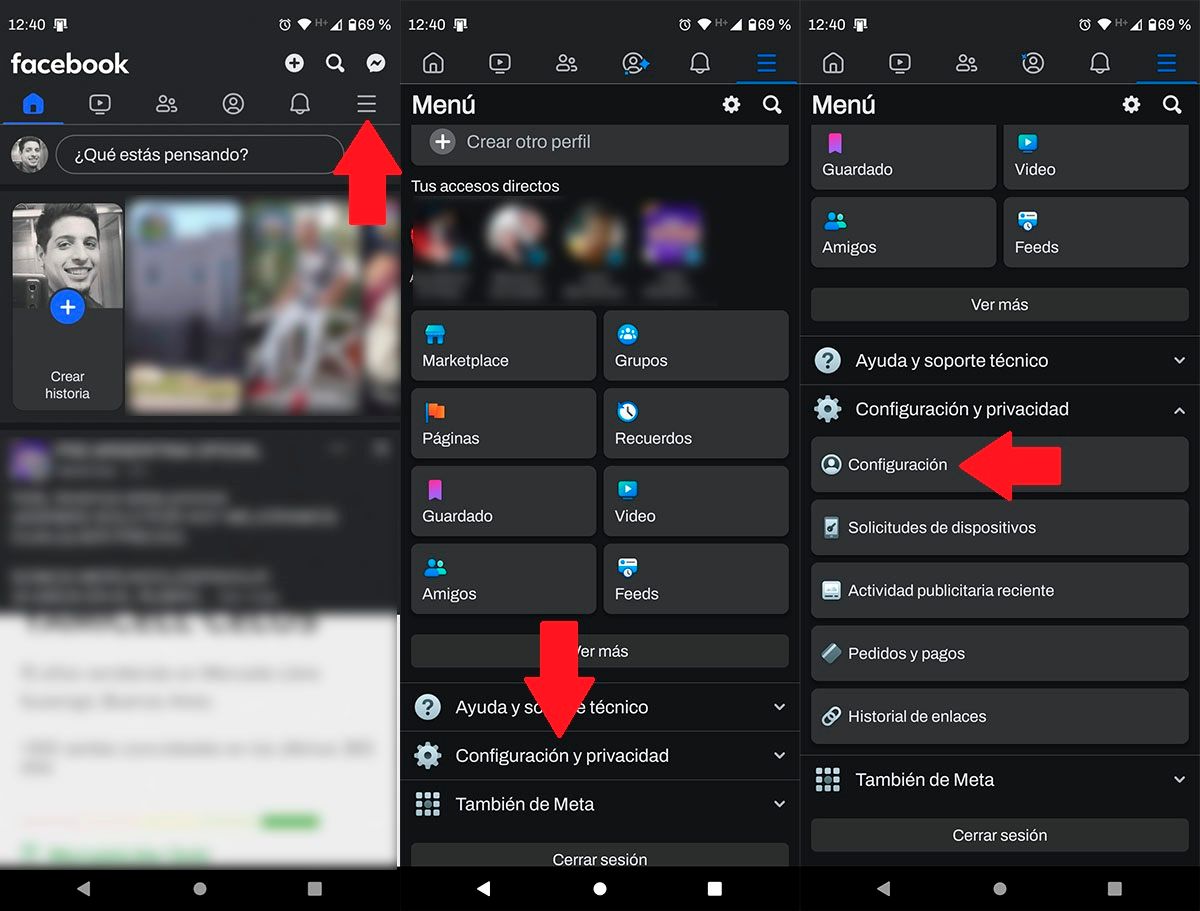
Open Facebook app from Android mobile. After entering it, you have to click on the three horizontal lines in the upper corner of the screen. In the Facebook menu, you have to click on the “Settings and Privacy” option. More options will appear, click on “Settings”.

You should enter the “navigation bar” section. So, you have to click on “Customize Bar”. Find the “Marketplace” shortcut. Once found, click the button shown on the right (it may say “Hidden” or “Automatic”).
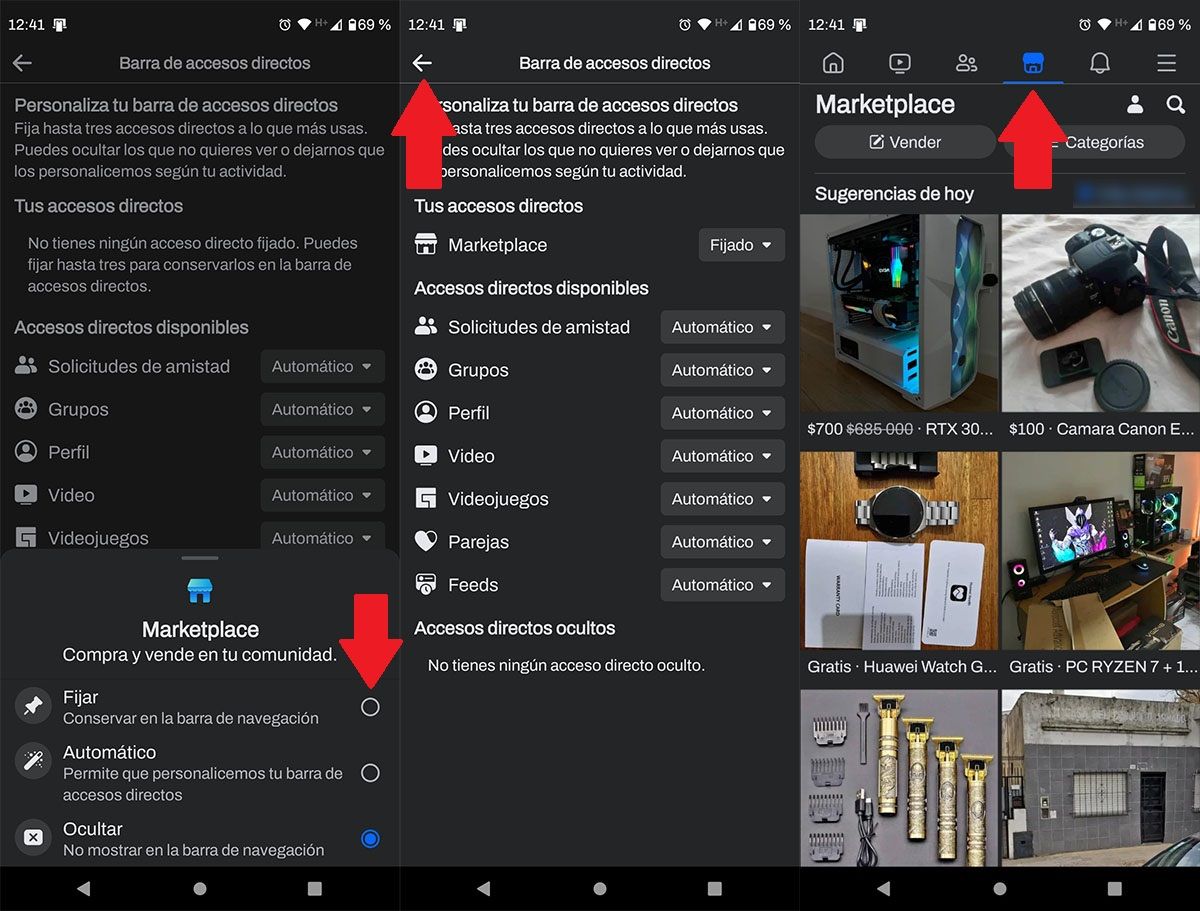
Select the “Set” option. When the marketplace shortcut says “pinned,” you’ll need to return to the main Facebook page. If you complete all the steps correctly, you will enable the marketplace on Facebook. You can find the store in question from Facebook’s navigation bar.
If the Marketplace icon still doesn’t appear when you put the Marketplace icon on the main screen of the Facebook app for Android, you’ll have no choice but to access the store in question from the social network’s menu.
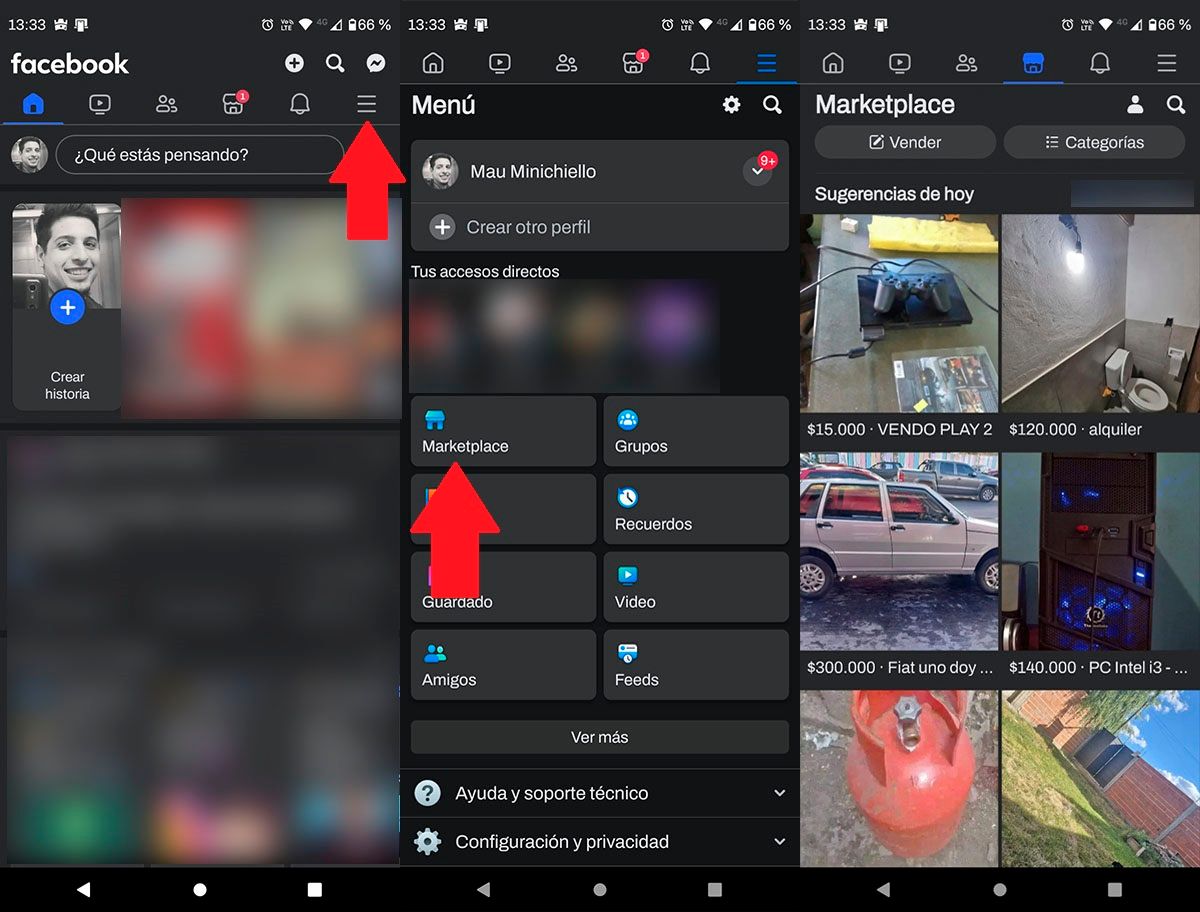
First you need to open the Facebook application. When you are in the social network, you must click on the three horizontal lines (at the top right of the screen). You will see various shortcuts in the Facebook menu. You need to click on the “Marketplace” shortcut. In a few seconds you can activate the Facebook Marketplace and you can obviously use the social network store without any problems.
Use the Facebook search engine to activate the marketplace
Still unable to activate Marketplace on Facebook for Android? If your answer is “yes”, don’t despair! You can activate it yourself using the search engine provided by the social network on Android.
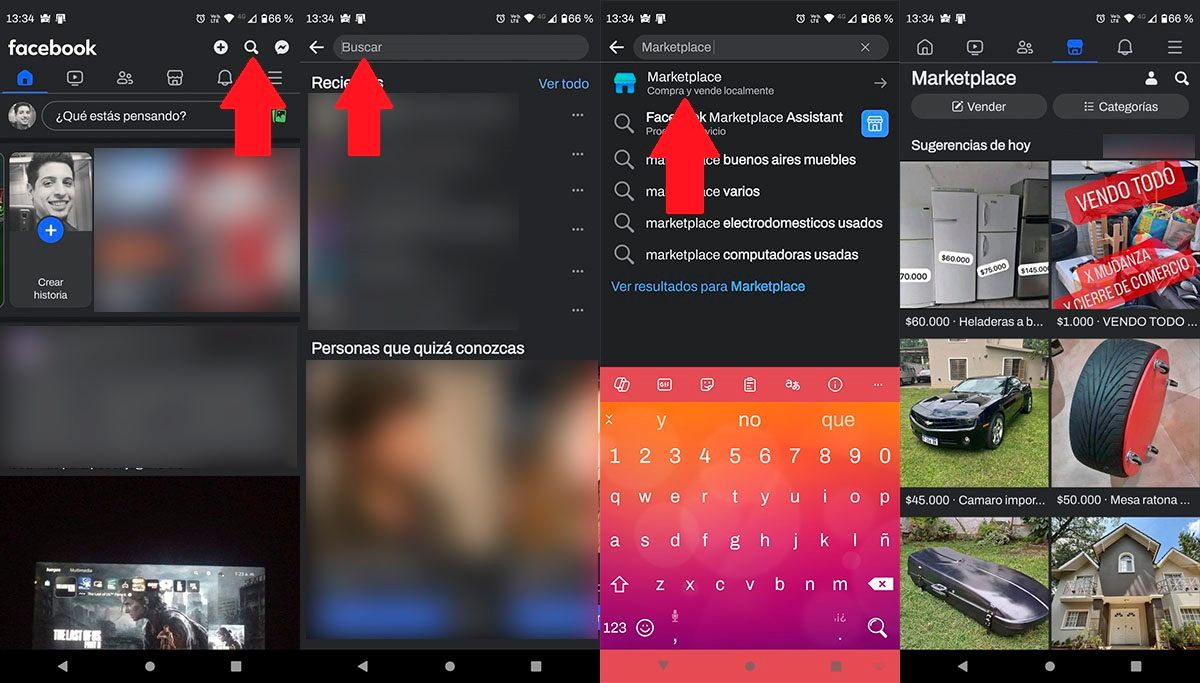
Open Facebook app from Android mobile. In the social network in question, you must click on the icon in the shape of a magnifying glass that appears in the upper right of the screen. In the “Search” section, you must write the word “marketplace” (without quotes). Various results will appear, click on the first one, the one with the Marketplace logo and it says “Buy and Sell Locally”. If you complete all the steps correctly, you will activate Facebook Marketplace for your Android account.
Eliminates errors stored in the application
If you’ve installed a beta version of Facebook on your Android phone, or if the marketplace disappears when the app in question is updated, it’s possible that a special bug has been stored that accidentally disables the marketplace. To get rid of these errors, which are usually called “bugs”, you need to clear the app cache on your mobile phone.
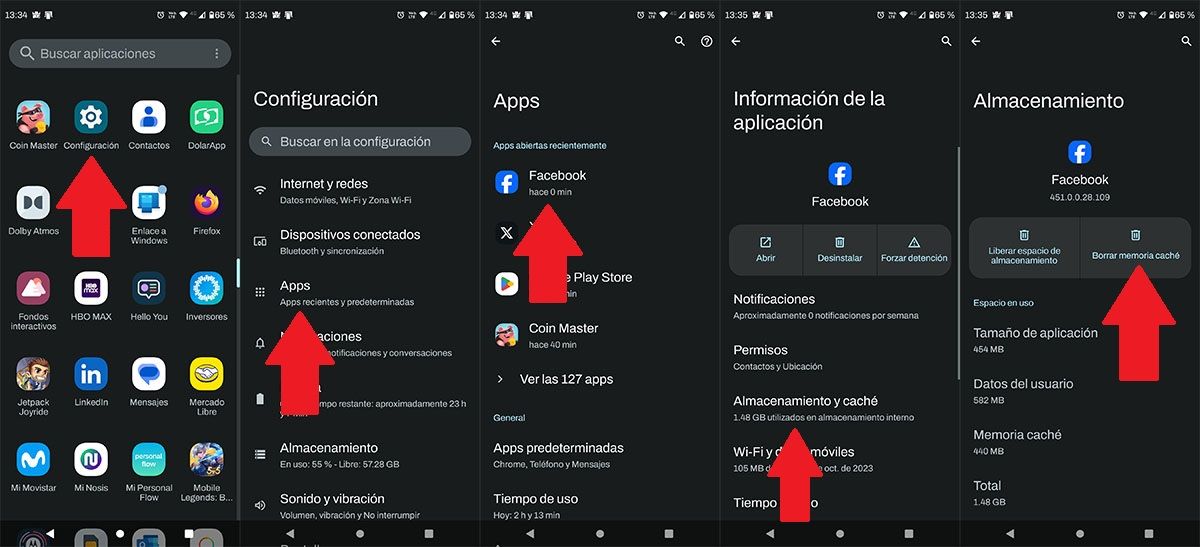
Enter your phone settings. Enter the “Applications” section. Find the Facebook app and click on it. Click on “Storage and Cache” option. And, as a final step, click on “Clear cache memory”.
When an Android mobile clears the app cache, you are practically forced to reboot the mobile device. Once it’s restarted, you’ll need to make sure Marketplace is already showing up on your phone.
Without further ado in this regard, if none of what we have shown you worked for you and you are still unable to activate Facebook Marketplace on your Android mobile device, we recommend that you access it from the link we provide at the end of this section. of the text. It requires activation of the Marketplace, so you can access it easily and quickly.
arrest | Facebook Marketplace