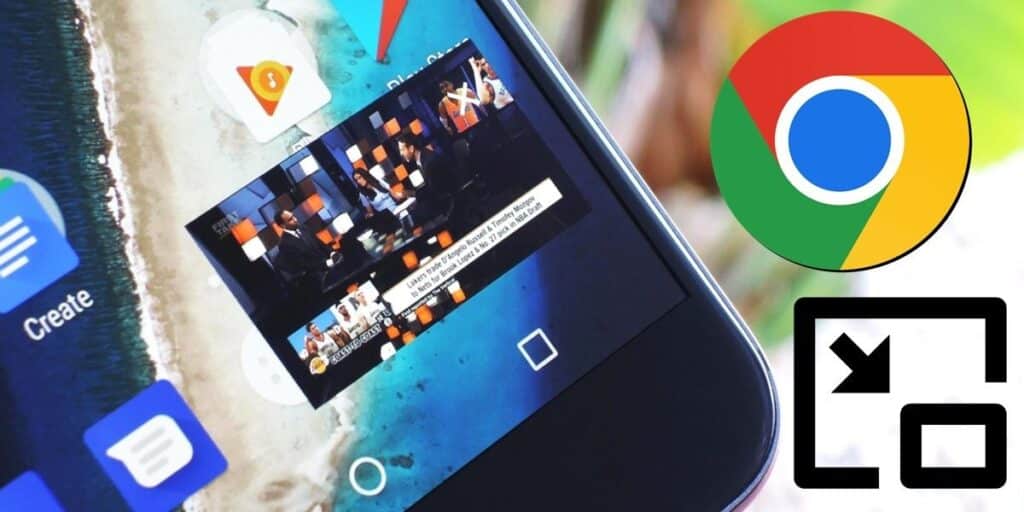Picture-in-Picture is one of the best features introduced to Android in recent years. This feature allows you to minimize content in the form of a small floating tab so that you can continue enjoying it while doing something else. Well, the version of Google Chrome for Android is compatible with this feature. Next, we will tell you how to use it in your mobile browser.
How to use Picture in Picture (PiP) for videos in Chrome
The Chrome for Android version lets you play a video in a floating window while you continue browsing. Now, there is no button for this option, but you have to do a little trick to activate it. Next, we’ll explain how to use Picture-in-Picture in Chrome to shrink videos:
Open the Chrome browser on your mobile and play the video you want to watch now in Chrome in full screen depending on your Android browser. Gesture Navigation: Swipe up from the bottom of the screen (ie a gesture to quickly return to the home screen).Navigation buttons: Swipe to the right side of the screen to reveal the navigation bar and tap the center button (doing this will return you to the home screen).The video will be a small floating window at the bottom of the screen.Finally, thanks to the picture-in-picture (PiP) function, you can reopen Chrome to continue browsing with the video playing.
How to use Picture in Picture (PiP) in Chrome to minimize tabs
Chrome recently launched a new Picture-in-Picture (PiP) feature for external links. This is an option to minimize web tabs, but it only works when Chrome is open in other apps… How is it used? as follows:
When you’re in an app other than Chrome (like Gmail or any other app), click the link down ▼ next to the URL in the top left to open the browser in the app. If it is not visible, activate the #cct-minimized flag (here we explain how to activate flags in Chrome, by doing this the website will become a small floating tab in the bottom corner of the application. When you want to return, just click the tab and that’s it.
Remember to update the Chrome app to the latest version to be able to use all these features (you may not see them if you have an older version).
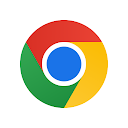
And you… Have you already learned how to use the Picture-in-Picture (PiP) feature in Chrome?