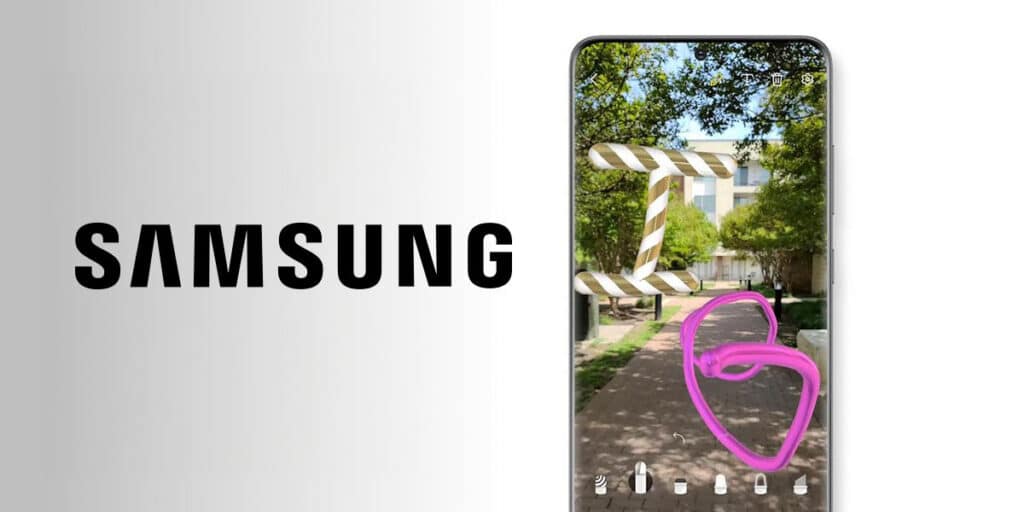Like other Android mobile devices, Samsung includes augmented reality functionality in the factory-installed camera app in many of its models, especially in the mid/high-end range. Basically, there’s no need to use a third-party app to access 3D emojis, filters, and other utilities.
One of these functions, which is unknown to users with Samsung phones, is that it allows taking pictures on the camera in real time. If you have a Samsung phone and usually use an image editor to add pictures to your photos, you are missing out on a very useful and extremely fun tool.
This time we will explain to you how to access this function and how to use it in just a few steps. The only thing you need is to update the One UI customization layer to the latest version (or at least one of the latest versions released since 2020).
How to make pictures on Samsung camera
By following each of the steps below, you can enable AR Drawings, a tool that allows you to draw on your phone’s screen (while the camera is active). in real time.
The first thing you need to do is open the camera application (installed in the factory) with several functions, you need to press “AR ZONE”.
Various devices will appear, click on “AR Drawings” and your Samsung mobile will tell you to move the camera a little in all directions. This allows the camera to work the space to activate the function, you can draw in real time using your Samsung mobile device’s camera (you have to touch the screen to draw with your finger).
Remember that you can change the thickness of the brush, change the brush type and access a large color palette in the drawing functions provided by the Samsung camera. Even if you want, you can easily and quickly delete the pictures you have made (using integrated deletion).