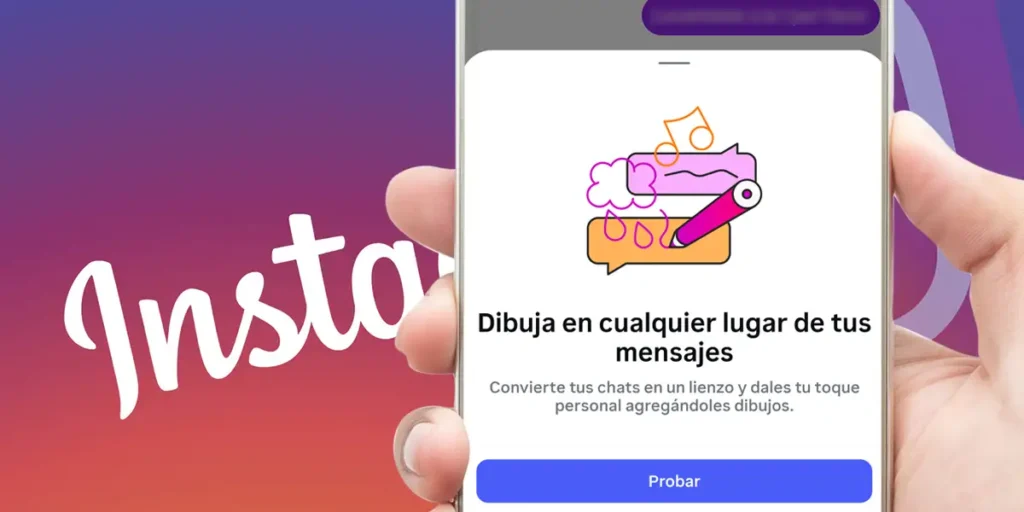Instagram continues to add new ways to express yourself in chatsand one of the latest features, which includes the ability to change the app icon, is the ability to draw directly in direct messages.
This tool, which began in the testing phase with some users, is already being rolled out globally on both Android and iPhone.
If you like to personalize your conversations or add a more fun touch to your messages, you’ll love this feature. Continue reading our article to find out how it works and how you can start using it.
Here’s how you can design Instagram direct messages
With this function, you can doodle directly in the background of your conversationadd strokes of color or highlight important parts of what you’re saying.
If you have the latest version of Instagram installed on your phone, you should be able to draw in chats by following these steps:

- The first thing you need to do is open the Instagram app from your phone.
- Once inside the social network, you have to click the direct messages icon (located at the top right).
- Enter the chat where you want to draw.


- Click on the icon “+” which appears at the bottom right.
- Give the option “Drawing”.
- Make the design you want and then press “To send”.
How to delete a drawing in Instagram direct messages?
On the other hand, even if you are not convinced of the result or have made a mistake you can erase the drawing easily as follows:


- Press and hold on the drawing for a few seconds that you sent.
- Select “Cancel shipment” to delete the drawing in question.
Without much more to add on the subject, you may not yet have access to this feature. If this applies to you, we recommend downloading Instagram beta (you will be able to access it before it launches in your region).