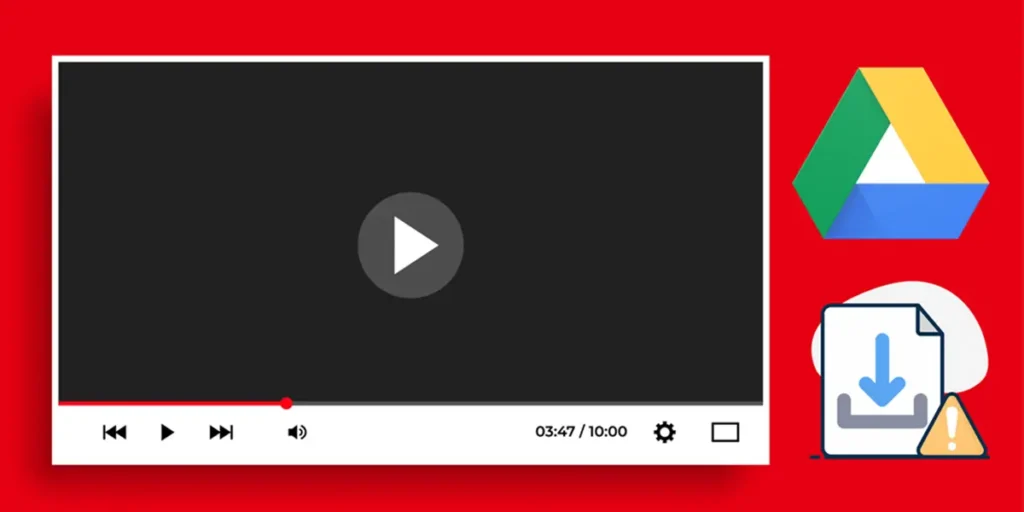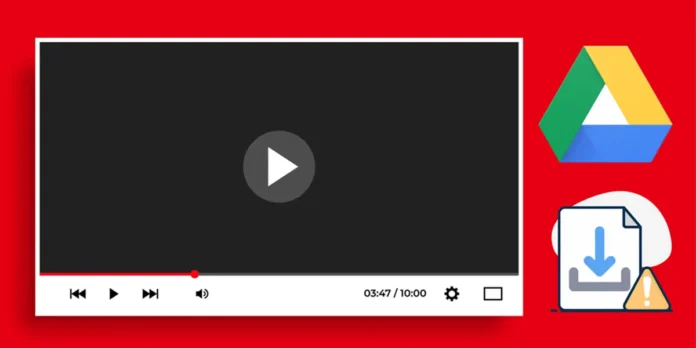
Google Drive is one of the most popular platforms for storing and sharing files, including videos. However, Sometimes, shared files can be configured as “read exclusively”which limits the possibility of modifying or downloading them directly. This could be an inconvenience if it is necessary to access the content without connection or use it for a personal or professional project.
Fortunately, there is a method that allows you Download Google Drive videos even when they are in reading mode. In this guide, we will explain step by step how to apply it so that you can make any video that you cannot download from Google Drive in a simple and effective way. Let’s go there!
How to download a video reading of Google Drive
Before starting, remember Always respects copyright policies and the use of content. If someone has shared a video like “reading exclusively”, it is definitely because it does not want anyone to discharge it and share it freely. Or maybe it was just a mistake. In any case, it is better to consult the owner of the video in case of problems with which he downloads it.
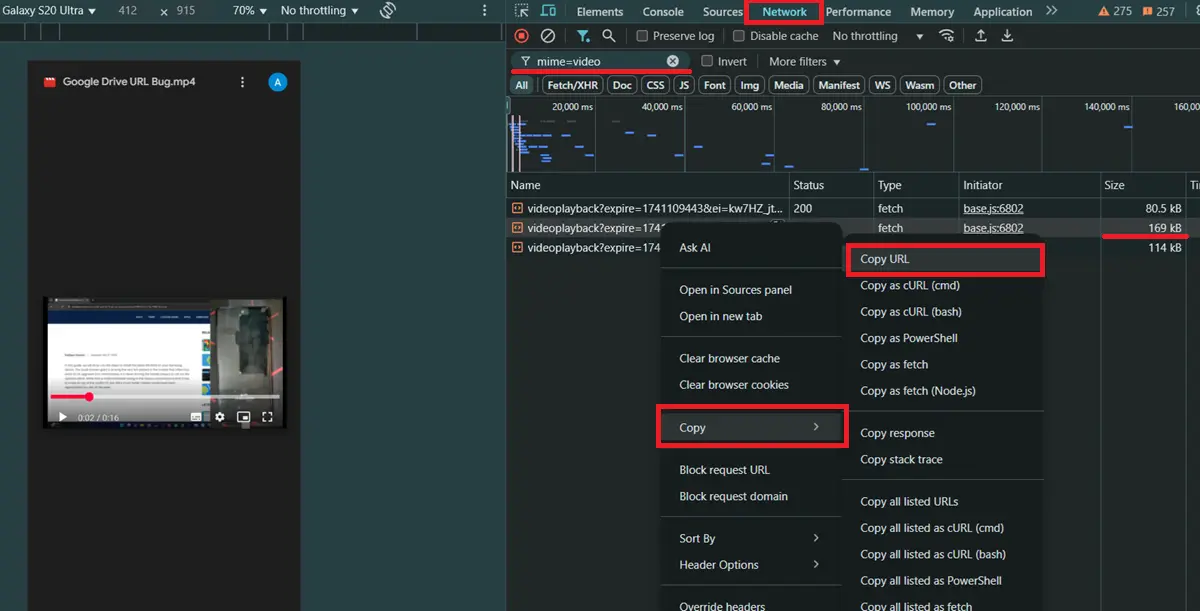
If all goes well, then Follow these steps to download A video of Google Drive Reading (we recommend that you do it from PC because it is more comfortable, but it is also possible from the mobile phone):
- Disable advertising blockers You activated in the browser and make sure not to block cookies on the Google Drive website.
- Open the reading video on the web De Google Drive.
- Open the browser console Using the combination of CTRL+Shift+C or click by clicking on the three points (⁝)> More Tools> Developer tools.
- In the console window, put on the card Net.
- In the “filter” search bar, write this: MIME = VIDEO.
- Play the video by Google Drive. Now several video files must appear on the console (if video playback provides an error, you need to update the page and try again).
- Haz Click with the right button on the larger file. So, press in copy> Copy URL.
- Paste the URL in the browser steering bar (In the same card in which you are), but before giving Enter, eliminate everything from «&align“From now on.
- Finally, Press the URL once you send And the video should appear (it is possible to close the browser console).
- Touches the three points (⁝) of the player and oppress Descargar.
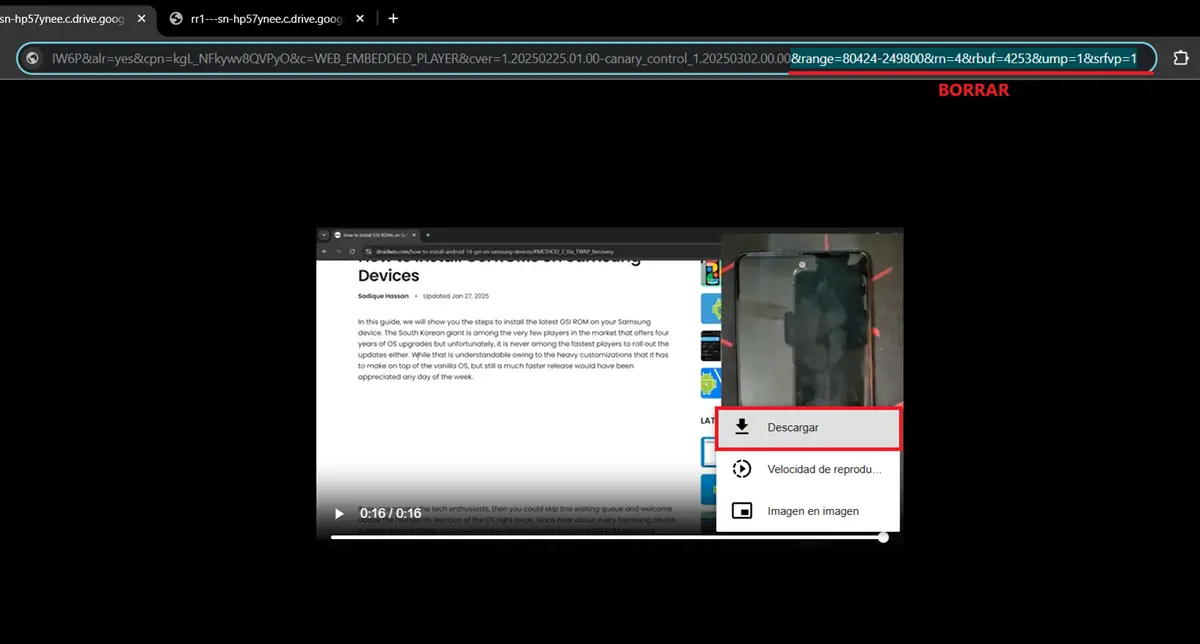
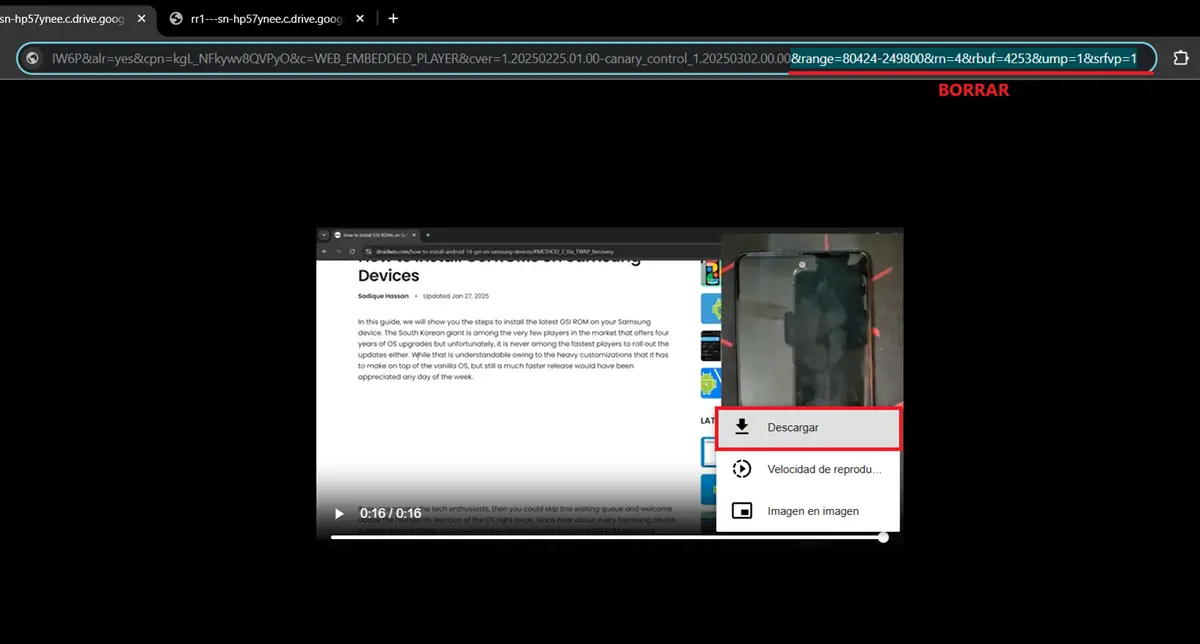
That’s all! In this way, you will have downloaded the video that Google Drive has not allowed you to download. But there is a problem: it has no audio. This is normal, so don’t worry.
To add the audio, you will have to do the same thing you did before, but by changing the filter «MIME = VIDEO” Of “Mime = audio“. Copy the bigger audio file, delete it, pour and download the audio of the video. After that, You will have the video and its audio in separate filesSo you will have to use a video editor to join them.
Alternative method: screen recording will always be an option
If the previous method seemed very complicated, then the best thing you can do is record the screen. Simply, Start the recording of the mobile screen or PC and play the video on the whole screen. In this way, the video and audio will be captured simultaneously and the only thing you will have to modify will be the beginning and end of the recording to delete the parts that are not part of the original video.
The only problem with this method is that Some image and sound qualities will be lostBut it may not be an inconvenience for you if the video is not an audiovisual production or a content in which these aspects are very relevant.
If you are on Android and you don’t know how to do it, we have a couple of tutorials in which we explain how to record the Samsung mobile screen without third -party apps and how to record the screen on a Xiaomi mobile phone with Hyperos to which you should take an eye.