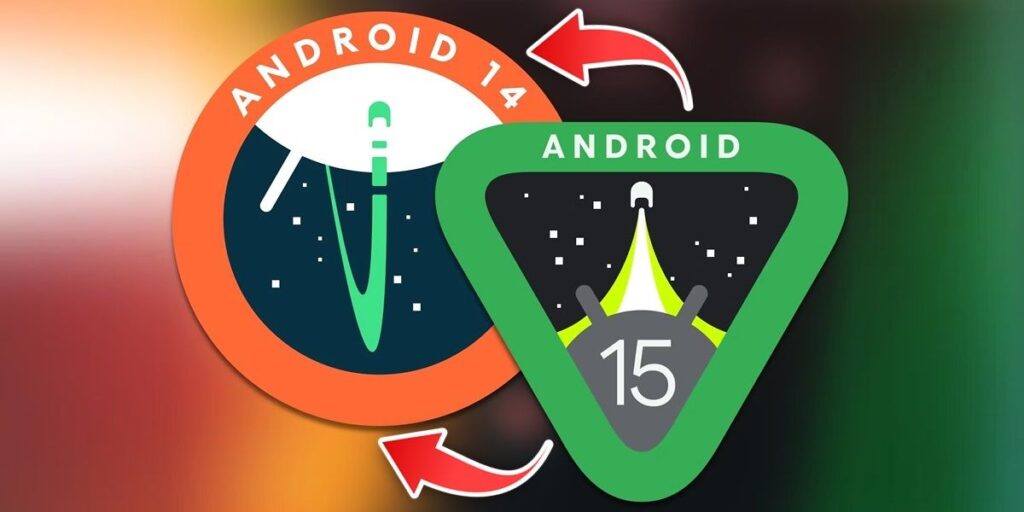Android 15 beta has been available for Google Pixel phones for a few months now. Here we will already explain how to install Android 15 Developer Preview on Pixel phone… Do you regret and want to go back to Android 14? Well then stay with us and we will tell you right away how to downgrade from Android 15 to Android 14.
How to downgrade from Android 15 to Android 14
The easiest way to downgrade from Android 15 to Android 14 is to use the Android Flash Tool web tool and to do this you need the following.
computer (pc)USB cable to connect the mobile phone to the PC (photos, videos, contacts, etc.) will be deleted when you return to Android 14.
Do you have anything to take? Well then you just have to follow these steps to downgrade Android 15 to Android 14.

First thing you need to do is to enable developer options on your mobile Android 15. To do this you have to go to Settings > About phone and here tap on Build Number 7 times and once it is enabled you now have Mobile USB Debugging instead of enabling it. To do this, go back to Settings > System > Developer Options and enable the USB Debugging option here.

The next step is to connect the mobile phone to the PC with a USB cable.Now open Google Chrome on your computer and navigate to the Android Flash Tool website (link) from the browser.

The first time you use this web tool, a message will appear warning you that you have installed the Google USB drivers. These are already installed in newer versions of Windows, so you just need to click Already Installed to continue. If it does not allow you to install this option, you should install the drivers from this link.

Another step you need to do before proceeding is to allow pop-up windows from the Android Flash Tool website. Click on it, then allow pop-ups and that’s it.

When you finish the previous step, you will see a pop-up window asking for ADB access. Here click Allow ADB Access.

After the previous steps are completed, the website will show you a window indicating that there are no devices. Here, click the Add New Device button.

Now a popup window will appear. The mobile phone you have connected to the PC should appear here. Select your device and tap Connect. When you do this, a pop-up window will appear on your mobile, you must always click Allow and Allow.

Your mobile will now appear on the web with a “Connected” label. The next step is to go to the public release section and click on Go back to public.

Now a stable version of Android 14 should appear for your mobile. Click the Install Build button to start the download.

Now they will ask you to confirm that this stable version of Android 14 is installed. Accept the rules, press start to restart your mobile and enter bootloader mode, without disconnecting mobile from PC, use volume keys on the phone to move through the bootloader and look for the Unlock Bootloader option. Once you find it, you have to select it by pressing on the power button. Doing so will unlock the bootloader and start downloading the stable version of Android 14.

Download and wait for the stable version of Android 14 to finish installing.

When the installation is complete, a pop-up window will appear where you have to click Done.

Finally, the message “Install Complete” will appear on the webpage, which means you can now disconnect your mobile and start enjoying Android 14.
And you… Why do you want to go back to Android 14?