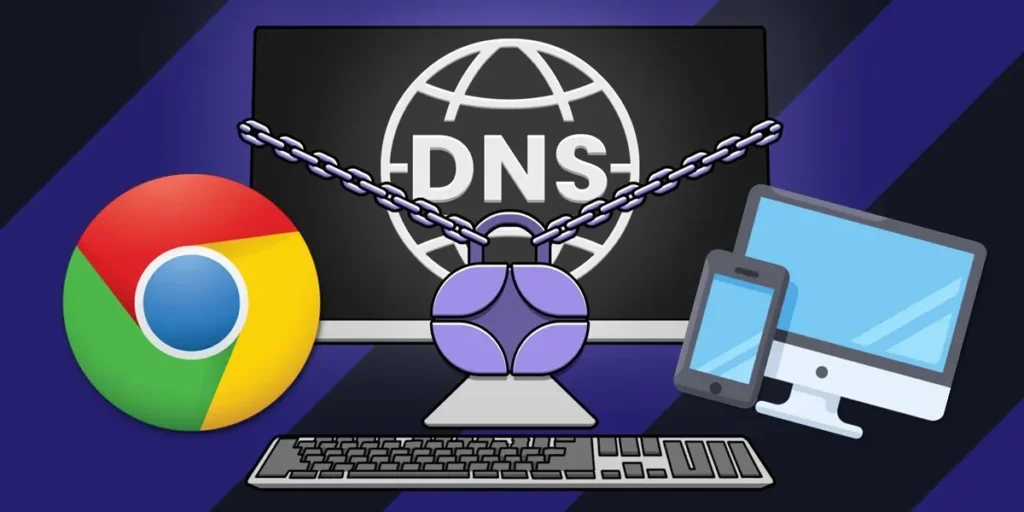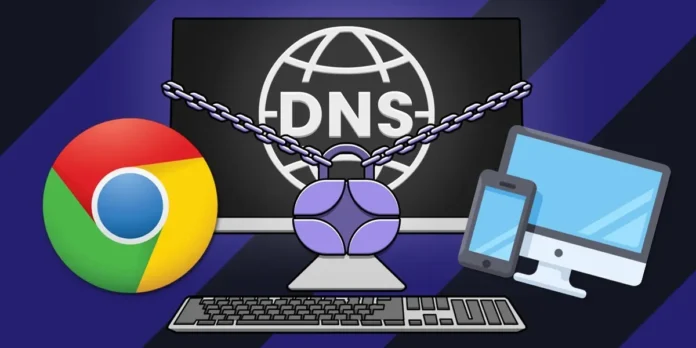
There is a feature of the Google Chrome browser that bothers many users. It’s about Secure DNSan option that uses an encrypted Google connection to translate domain names into IP addresses. This is with the aim of improving your privacy while browsing.
Now, even if a priori it is very good, This functionality becomes conflicting if you use VPN or DNS specific. For example, if you use AdGuard DNS to block advertising on your device.
Well, if you are too You are having problems with this Chrome featureBelow we explain how to disable it both on an Android mobile phone and in the computer version of this browser.
How to disable Chrome Secure DNS on Android
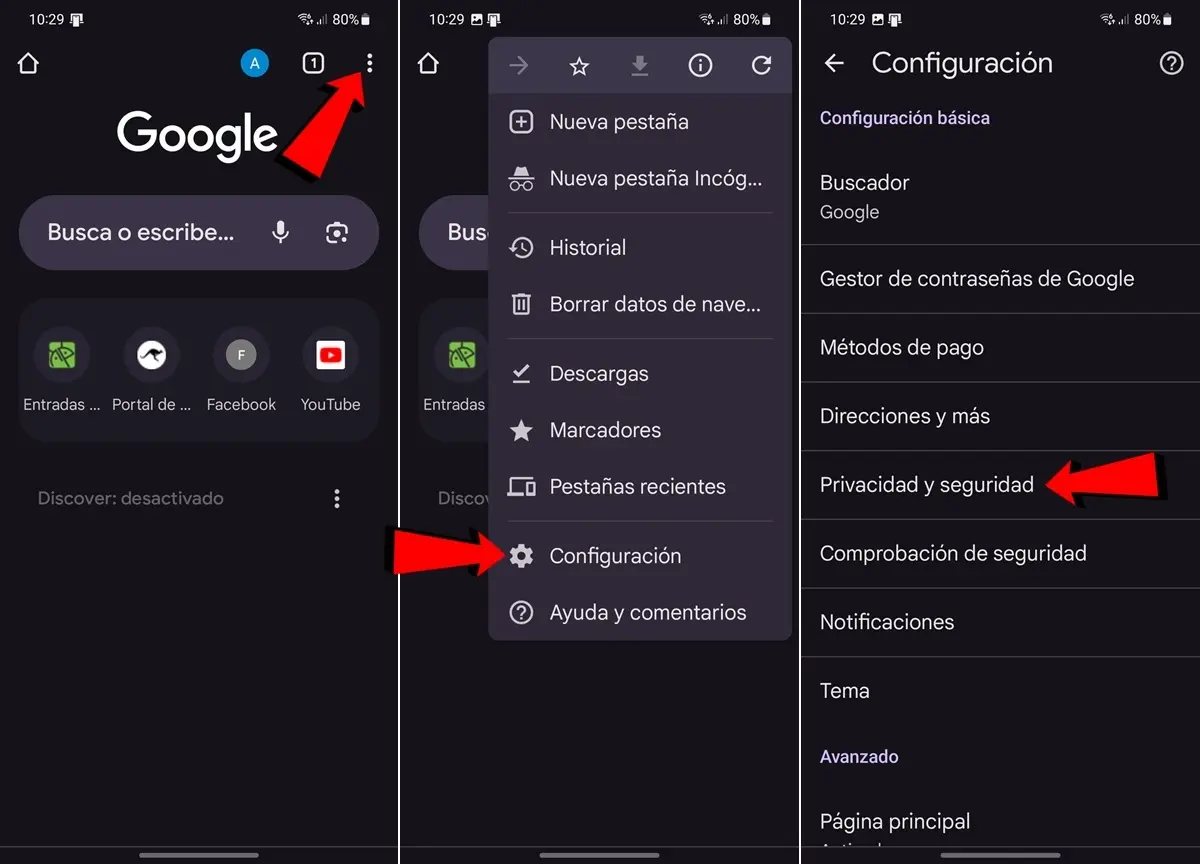
Disable the function «Secure DNS» Chrome is very easy to run on Android phones. Here we tell you how to do it:
- Open the navigator Google Chrome on your mobile phone.
- Click options button (⋮) from the top right corner.
- Continues Configuration.
- Then enter the option Privacy and security.
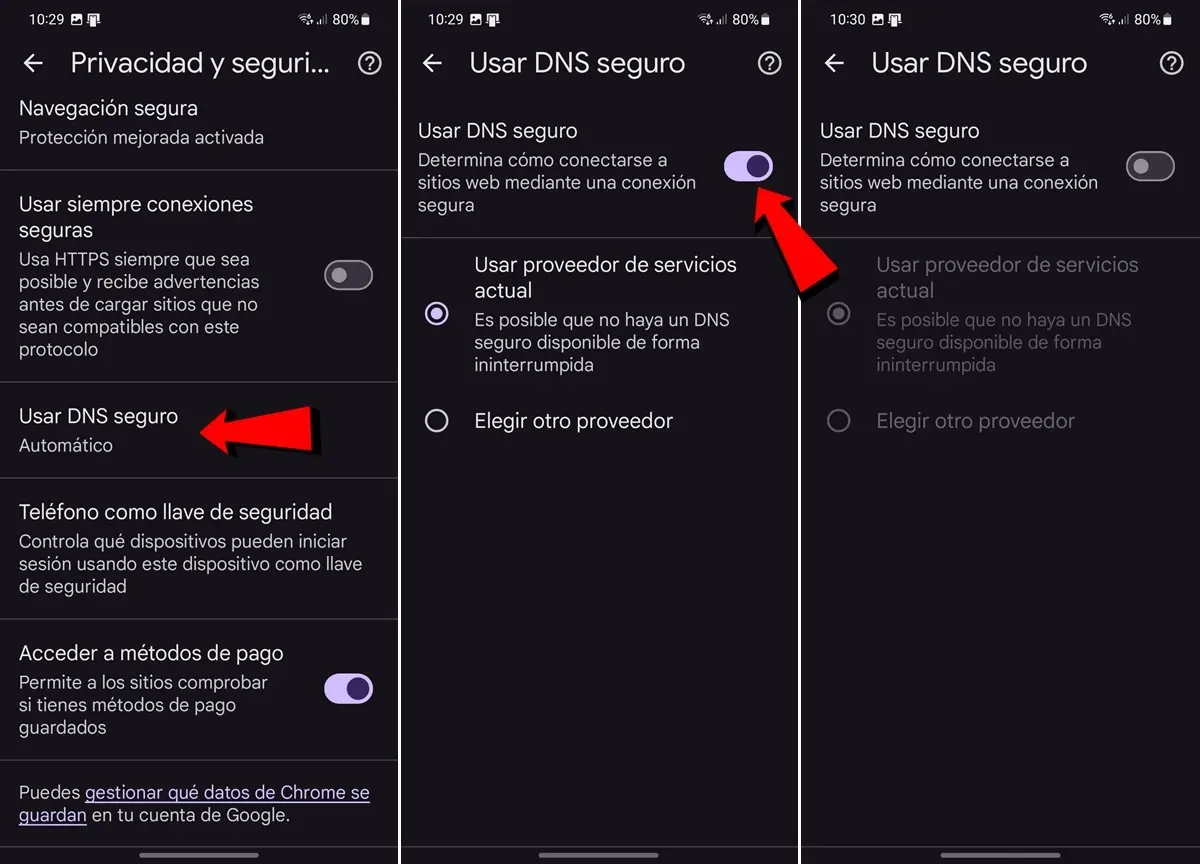
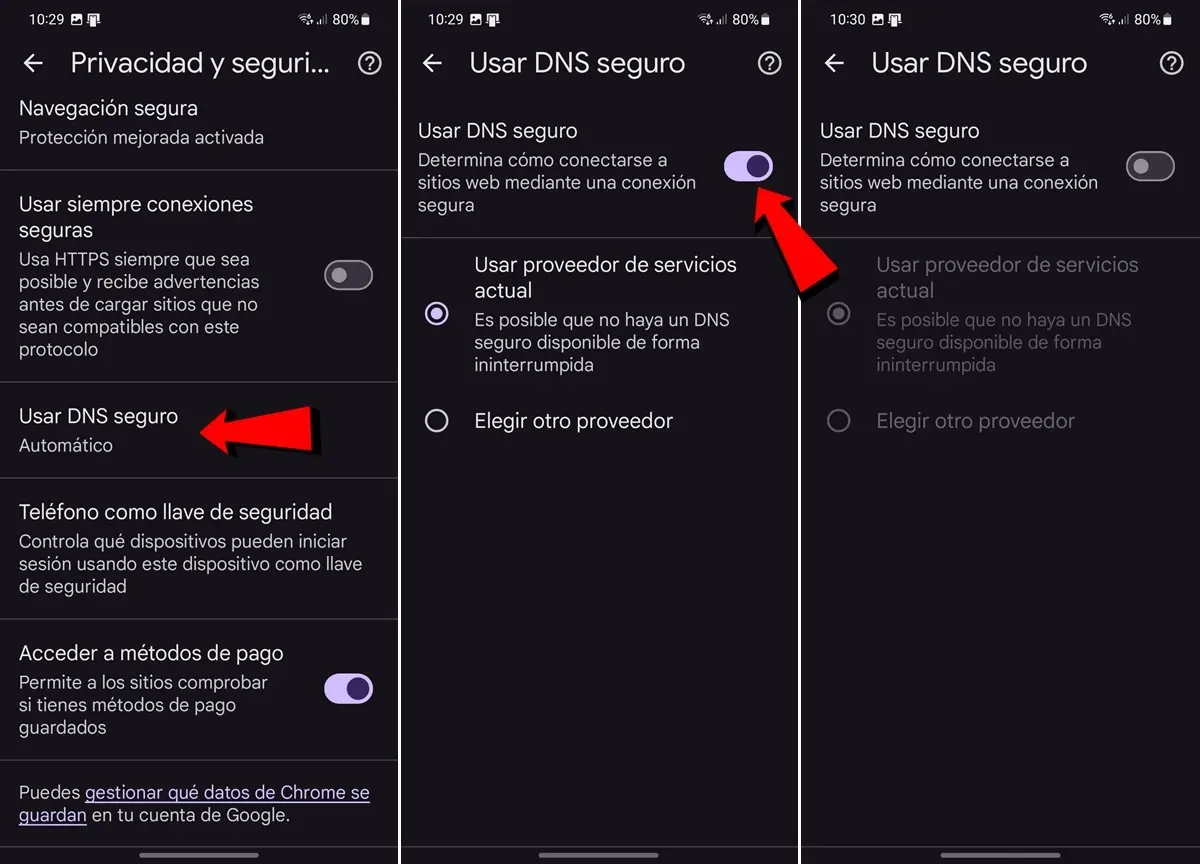
- Here, continue Use secure DNS.
- Finally, disable this function and that’s it, this Google Chrome option will no longer cause you any problems.
How to disable Chrome Secure DNS on your PC
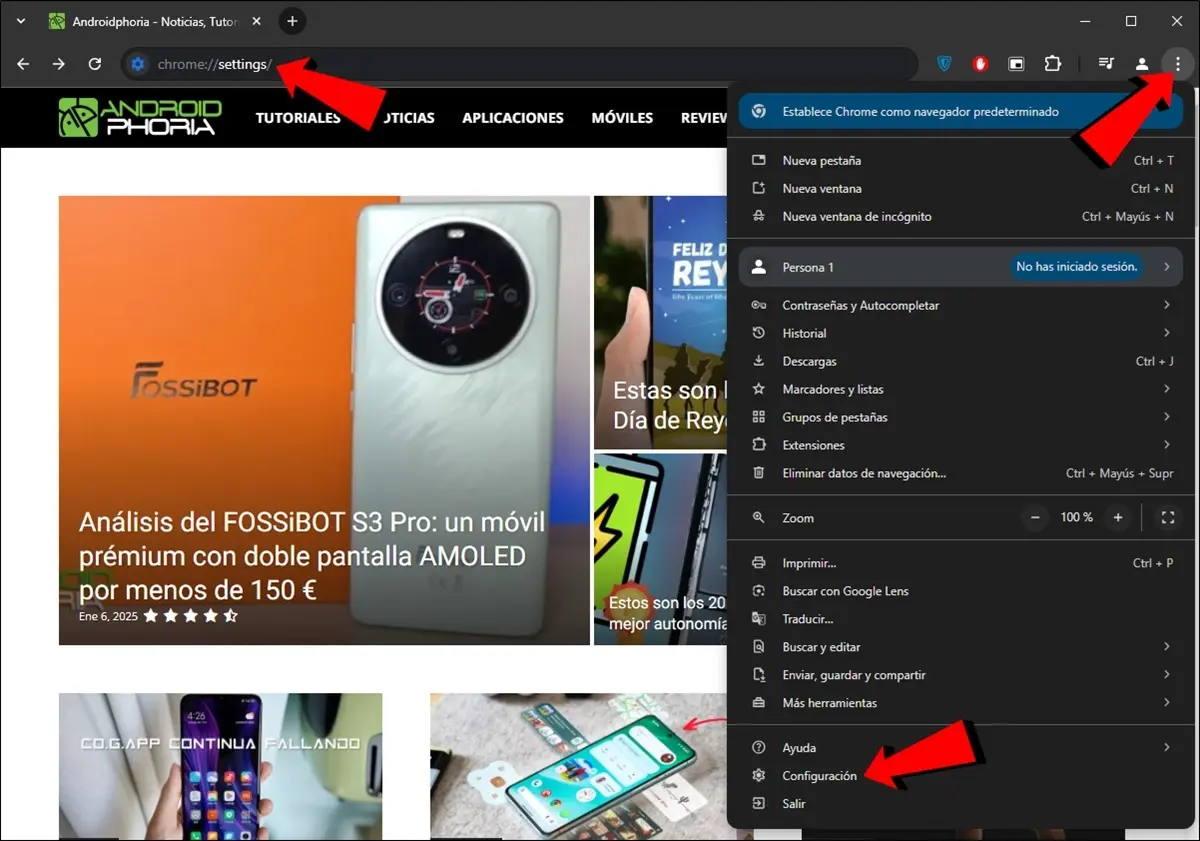
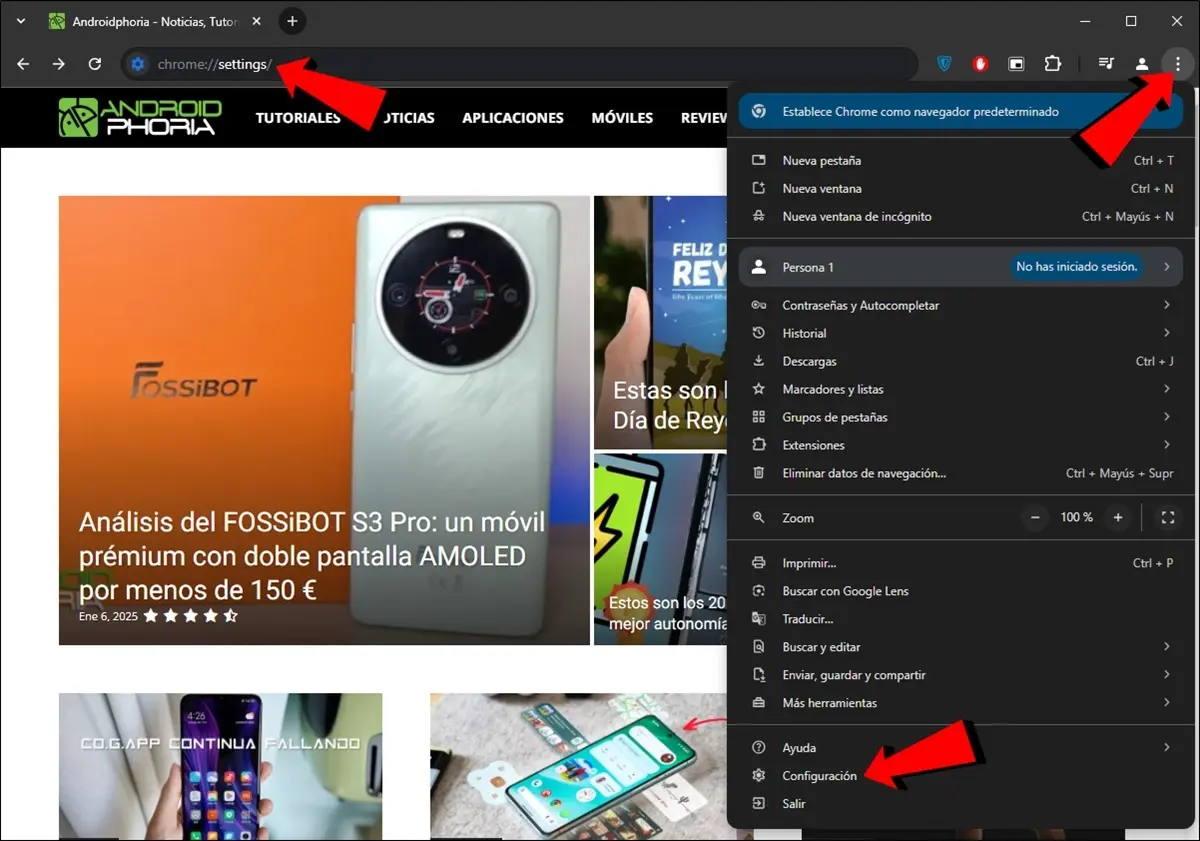
If you want to disable this Chrome feature on your computer, follow these steps:
- Open the navigator Google Chrome in your PC.
- Now enter the Configuration. To do this you can use the options button (⋮) in the top right corner or write chrome://settings/ in the address bar.
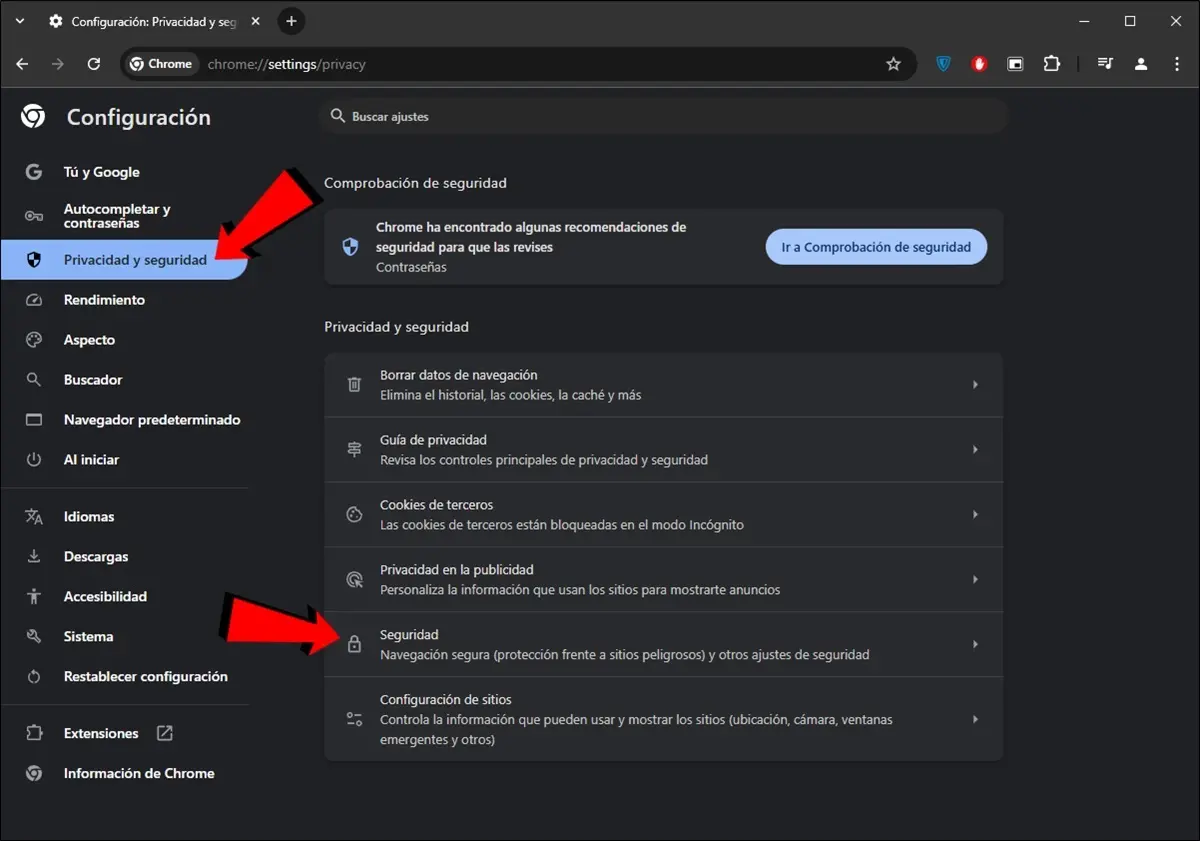
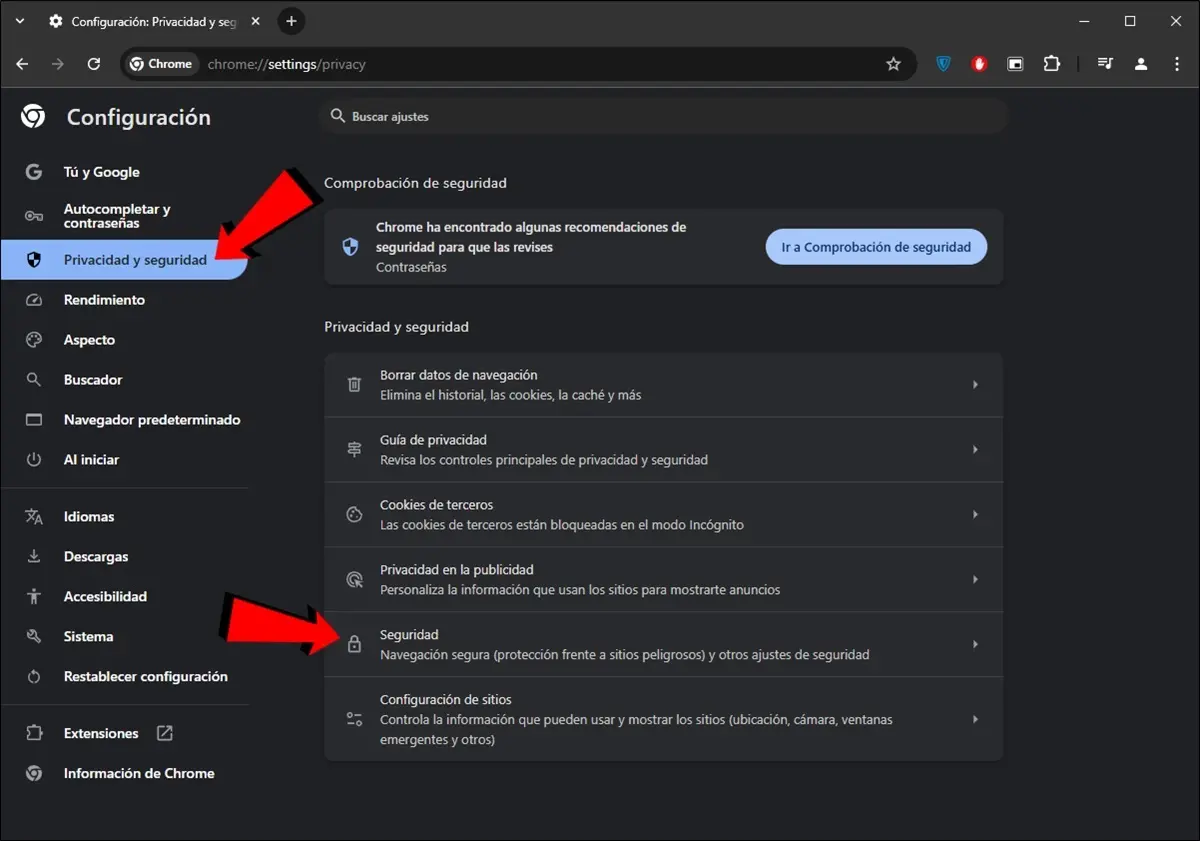
- Once you’re in Chrome’s Settings, go to Privacy and security.
- Now come in Safety.
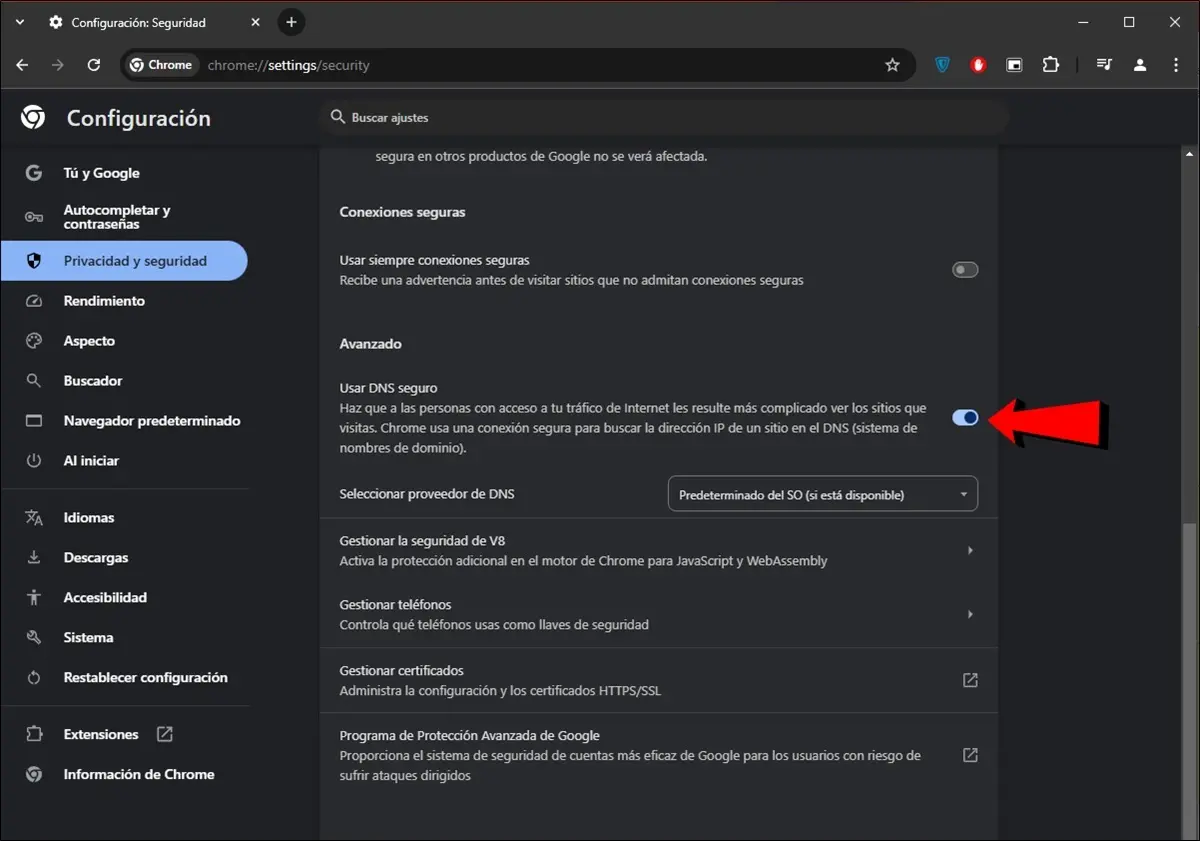
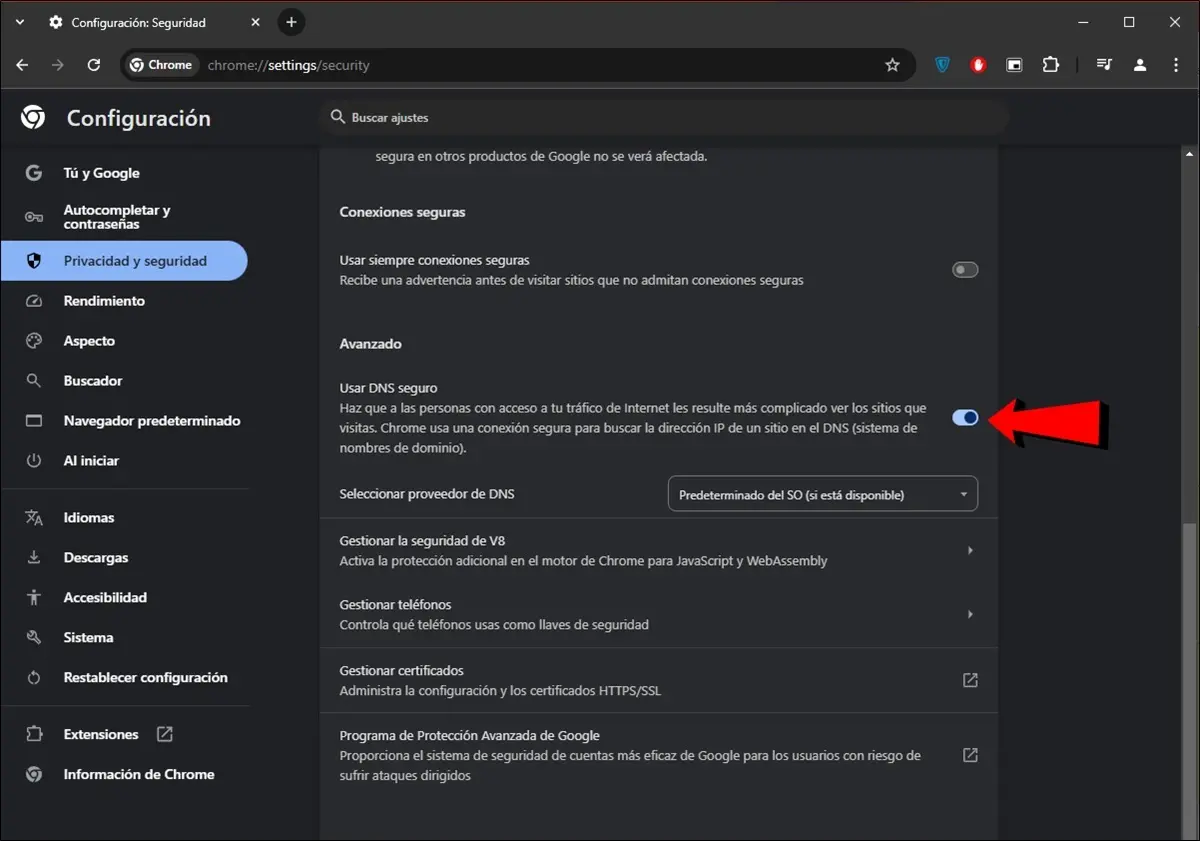
- Finally, disable the option Use secure DNS which is located in the Advanced section and that’s it, you will no longer be bothered by this feature of Google Chrome.
And you… Were you able to solve your problems by disabling secure DNS in Chrome?