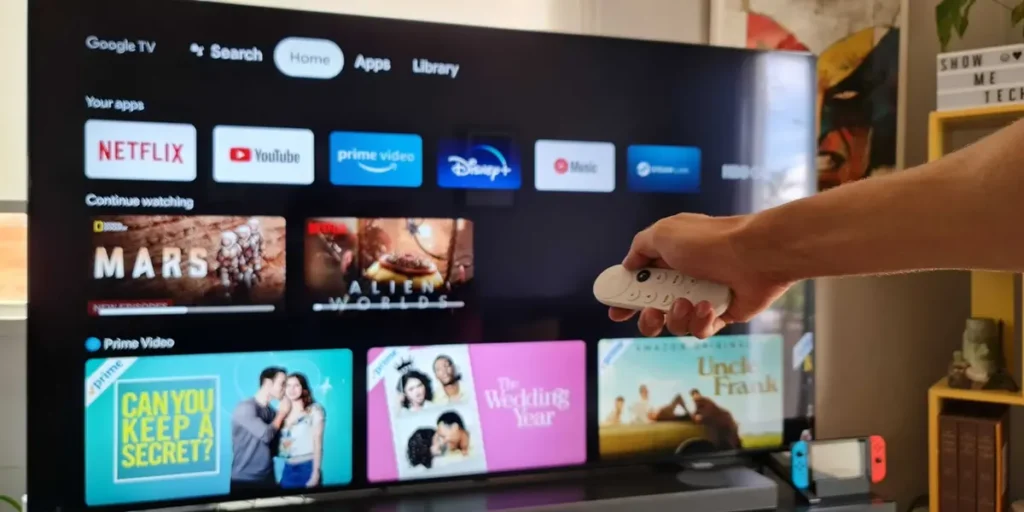You feel very comfortable watching a series or a movie and suddenly… BOOM! Google TV or Android TV screensaver seems to ruin your experience. And the worst thing is that even if you remove it, the screen protector will continue to peel off every 10 minutes. This is something very annoying, which fortunately has a solution.
Whether you have a Chromecast with Google TV, a Xiaomi TV Box, an Onn. or a Smart TV with Android TV or Google TV built-in, we will introduce you to it. the ultimate solution to completely disable the screensaver this is making your life bitter. Without further ado, Let’s get to the heart of the matter!
How to Disable Screensaver (Ambient Mode) on Google TV or Android TV
The screensaver or screen saver on Google TV and Android TV is called “Ambient Mode”. This mode It activates itself after 10 minutes of user inactivityand there is nothing you can do to change this system behavior.
It should not appear when playing content on the TVbut it can happen (especially if you use apps not approved for Android TV). The solution? Disable Ambient Mode with this method:
- Enable Developer Options on Google TV or Android TV.
- Now go to Settings > System > Developer options.
- Press the option Stay active to turn it on.
- Exit Settingsbut without disabling Developer Options.
And that’s it, now your TV will never go into Ambient mode (screensaver) because it will always remain active regardless of whether there is no activity for a long time.
Now, this has a cost and the TV will never turn off, which, if you are someone who forgets to turn off the TV manually, can prove harmful to you. So, if you intend to use the TV without a screen saver, try turning it off every time you finish using it or at least try the following method.
How to turn off Ambient Mode without preventing your TV from turning itself off
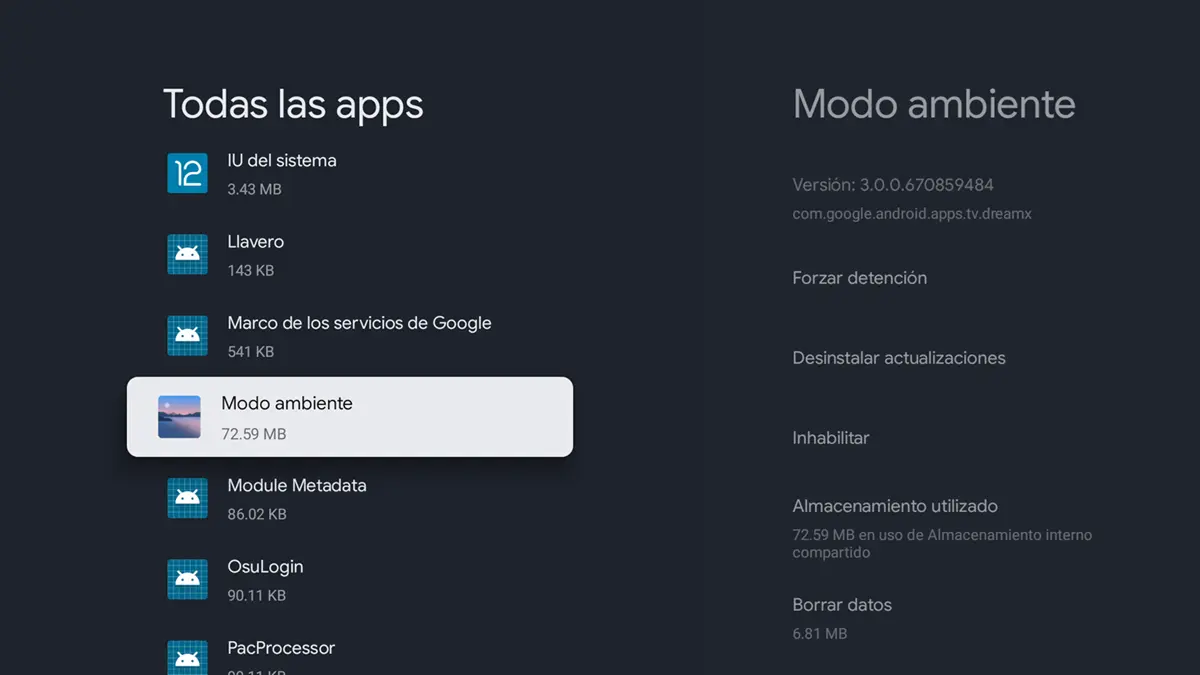
With the above method, your Google TV or Android TV will not turn off by itself after a certain period of inactivity. If what you want is remove only the screen protectorcancel the above (uncheck the “Stay Active” option) and do this:
- Open the Configuration from your TV
- And a Apps > View all apps.
- Select Show system apps (this option is at the end).
- Research Ambient mode and select it.
- First click on Force stop and then inside Disable.
That’s all! After doing that, now the screensaver should not appear at any time from Android TV or Google TV, without even manually enabling it. However, this will cause the screen to go black every 10 minutes. If that’s not what you wanted, you should stick with the previous method.
How to Stop Google TV or Android TV From Turning Off by Itself
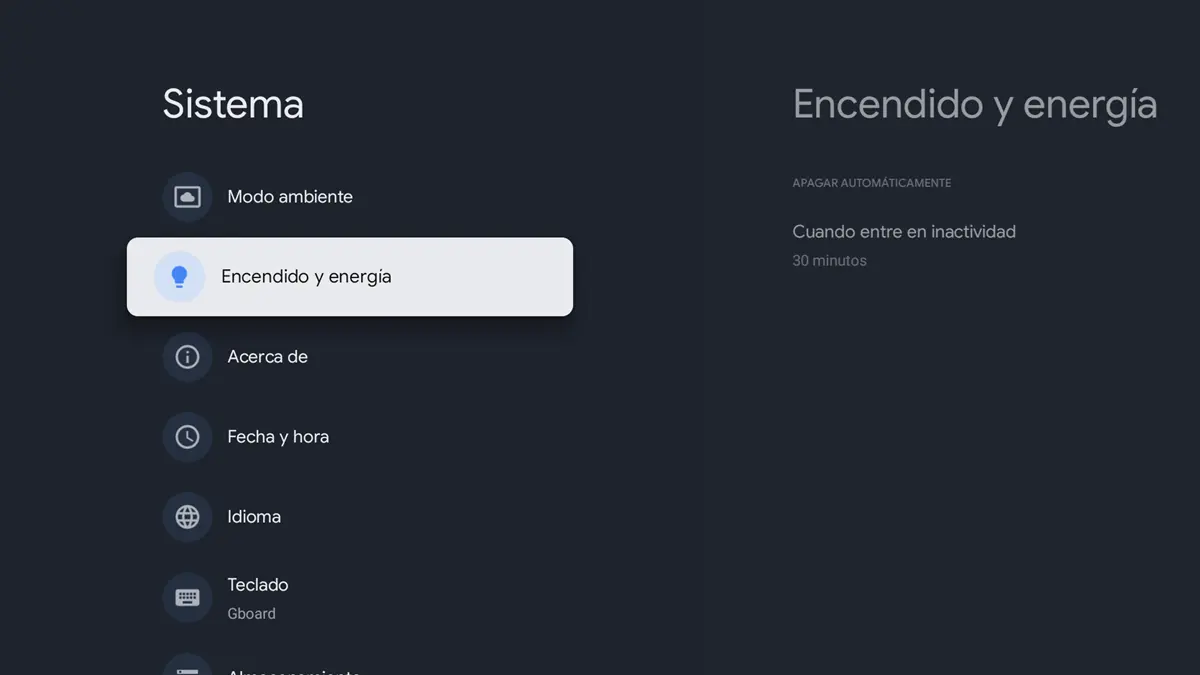
On the other hand, if what you’re looking for is for your TV to not turn off by itself every now and then, try the following:
- Enter Settings > System.
- Go to Ignition and power.
- Press the option When it starts operating.
- Choose how much inactivity time passes before the TV turns off, or simply select Never so that it never goes out.
We hope this information has been helpful to you. If you have any problems following this tutorial, Leave us a comment to help you better.