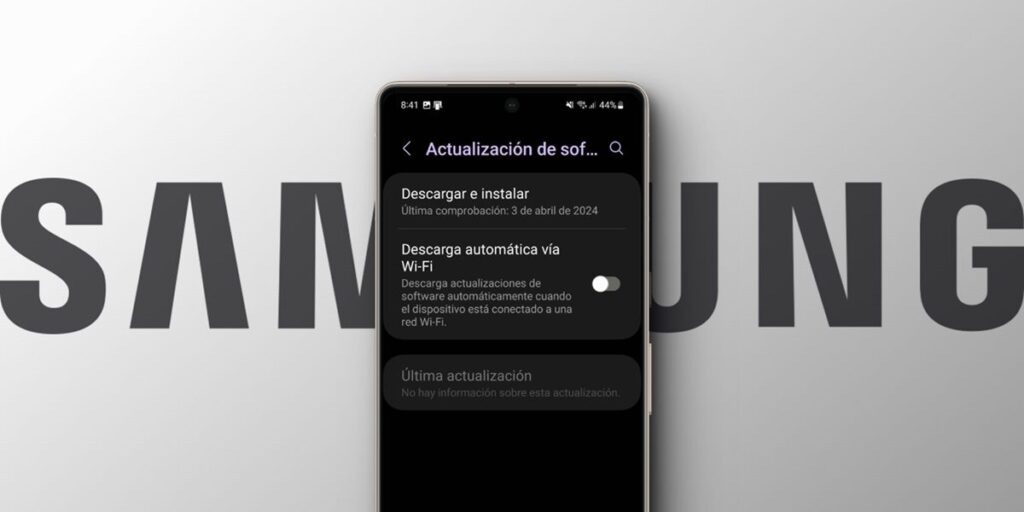Samsung is one of the best Android manufacturers when it comes to software updates and support. Even so, it’s not immune to glitches from time to time, as was the case with the Galaxy A23, which fell out of favor after an update. So the wisest thing is to turn off automatic updates on your Samsung mobile and update only when you are sure that the update is free of errors.
So, if you want to be safe rather than sorry, here we show you how to disable automatic updates on any Samsung Galaxy. It will not take you more than 2 minutes and will save you a lot of trouble. We’ll also explain at the end what to do to prevent your Samsung apps from updating themselves if you’re having trouble with app updates.
How to disable automatic Android updates on Samsung Galaxy
If you want to disable Android or system updates on your Samsung mobile, do the following to prevent them from installing themselves.
On your Samsung Galaxy, open the Settings app, go to the Software Update section, and turn on the Auto Download via Wi-Fi switch (if the button is greyed out, it’s already disabled).
Please note that after doing this, your Samsung Galaxy will not automatically download available updates so you have to install them manually. as a? Following the same steps as before but choosing the option “Download and install” instead of “Automatically download via Wi-Fi”.
How to disable automatic Play Store updates on Samsung Galaxy
But if what you want is not to automatically update Samsung mobile apps, follow these steps.
Open the Google Play app on your Samsung Galaxy. Tap the user icon in the upper-right corner. Select Settings. Tap Network preferences.
That’s it, no app will automatically update on your Samsung unless it’s an app managed by the Galaxy Store.
How to disable automatic Galaxy Store updates
Also, if you don’t want Galaxy Store apps to update themselves, follow these steps:
Open the Galaxy Store, tap the menu option, tap the gear wheel icon, tap Auto-update, and select Never.
After doing all this, nothing will be updated automatically on your Samsung Galaxy. In this way, you will prevent the new version from ruining the current good performance of your mobile, but you will have to update both the applications and the system yourself.