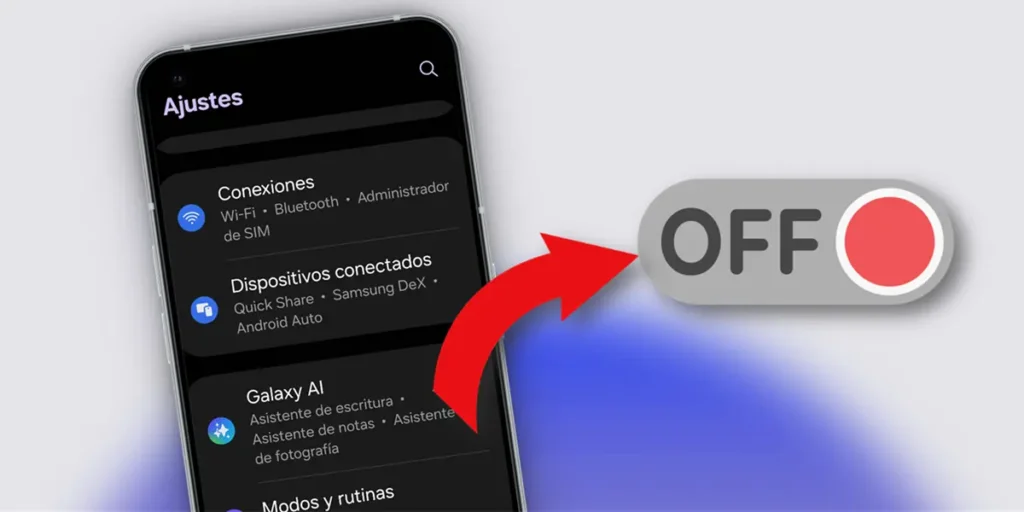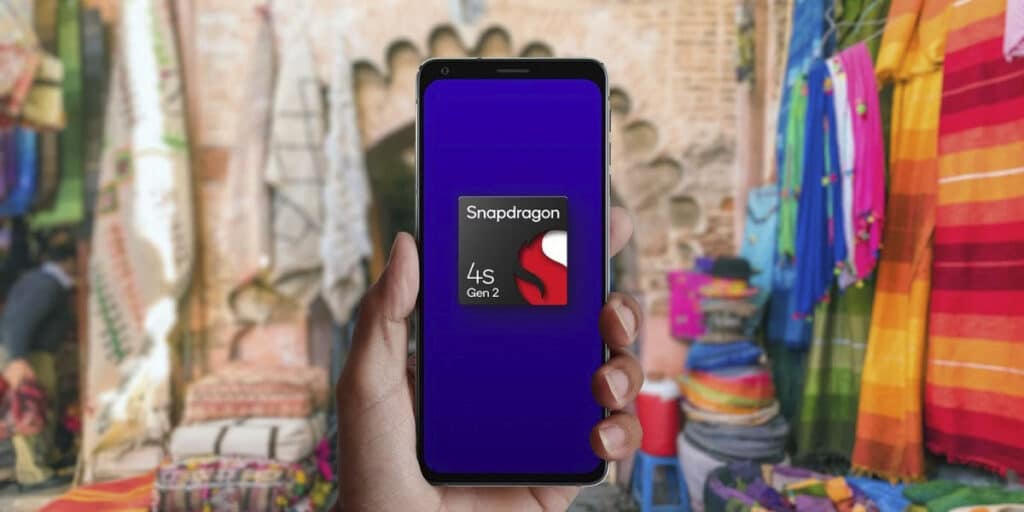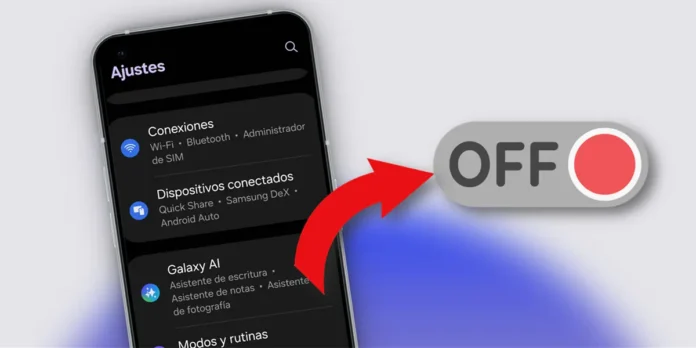
Samsung Galaxy phones, especially mid-range and high-end ones, today incorporate a large number of AI-based features. Although they may seem useful at first glance, the truth is that many of them are little used on a daily basis. Furthermore, Many of these AI processes do not run locally on the device, but rather depend on external servers.. This means that when you activate them, personal data (such as images or voice recordings) is sent to third parties, without you being fully aware of it.
If you want take control of your privacy or simply prefer a cleaner, simpler experiencein this guide we explain how to completely deactivate the AI functions of your Samsung Galaxy. By doing so, you will not only better protect your personal information, but you will also obtain a more agile terminal with greater autonomy, avoiding the consumption of resources that these tools require.
How to disable AI features on a Samsung Galaxy

On Samsung phones There is no “master switch” for AI. The control of these functions is separate, but centralized in the same place, which makes it easier to manage. Here’s how to disable them individually in a few minutes:
- Open the application Settings in your Samsung Galaxy.
- Navigate to the section “Galactic AI”. Upon entering, you will see a complete list of all available AI features.
- Review each feature. Tap each of the listed functions (e.g. “Call Assistant”, “Writing Assistant”, “Photography Assistant”, etc.).
- Within each feature’s settings page, you’ll find a toggle at the top of the screen. Turn off the switch to completely disable that AI functionality.
- Repeat the process. Return to the main “Galaxy AI” list and repeat the previous step with each of the features you want to turn off.
By disabling these features, your device will stop using the resources associated with these tools and, above all, you will prevent the related data (such as texts or images) from being processed on external servers.
Don’t forget to disable Gemini features as well


Samsung Galaxys also have the Gemini AI featureswhich unlike the functions of «Galaxy AI«, act as an independent application. To disable them, you will need to do the following:
- Open the application Settings on your phone.
- And a Applications.
- In the list of applications, look for «Twins«. You can also use the search bar above.
- Click on the app Twins.
- Continues Deactivate. A warning window will appear explaining that by deactivating it, the application will revert to the factory version and will no longer receive updates. Confirm the action by selecting «Deactivate the application«.
This way the Gemini app with all its AI functions will be completely disabled and will disappear from the application drawer. They can’t run in the background or bother you with suggestions.
And that’s all… if you’re interested in turning off other features on your phone that you probably don’t use to get better optimization, check out these 5 features on your Samsung Galaxy that you should turn off.