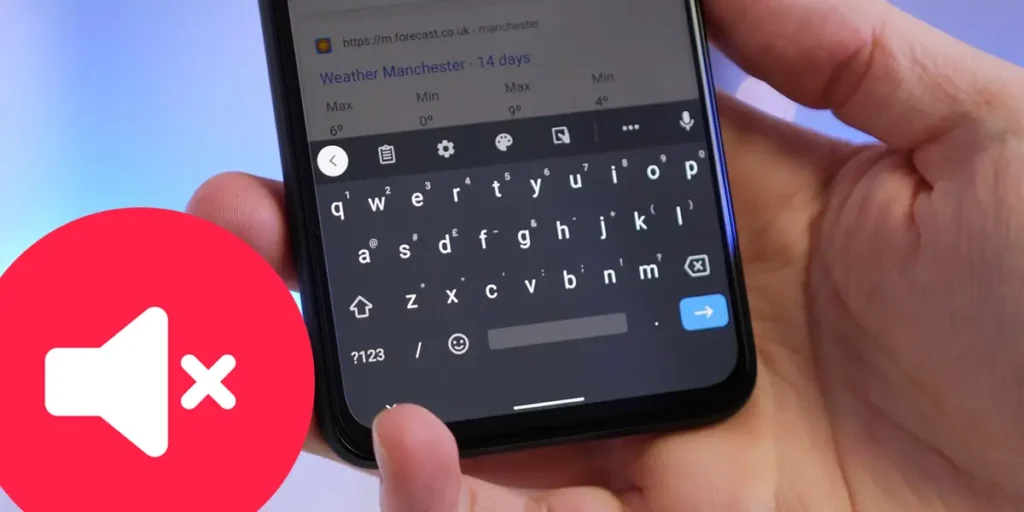Is the sound of the Gboard keyboard upset when you write messages or notes? Many prefer one silent experience when using the Google keyboard, or to avoid distractions or simply for comfort. Fortunately, deactivating the sounds of the keyboard in Gboard is a simple process that you can perform in a few seconds.
In this guide, we will explain step by step How to silence Gboard on your Android device To eliminate clicks during writing, sound effects or vibrations. Read on to customize the keyboard and enjoy a more peaceful writing!
How to remove the sound from the Google keyboard (Gboard)
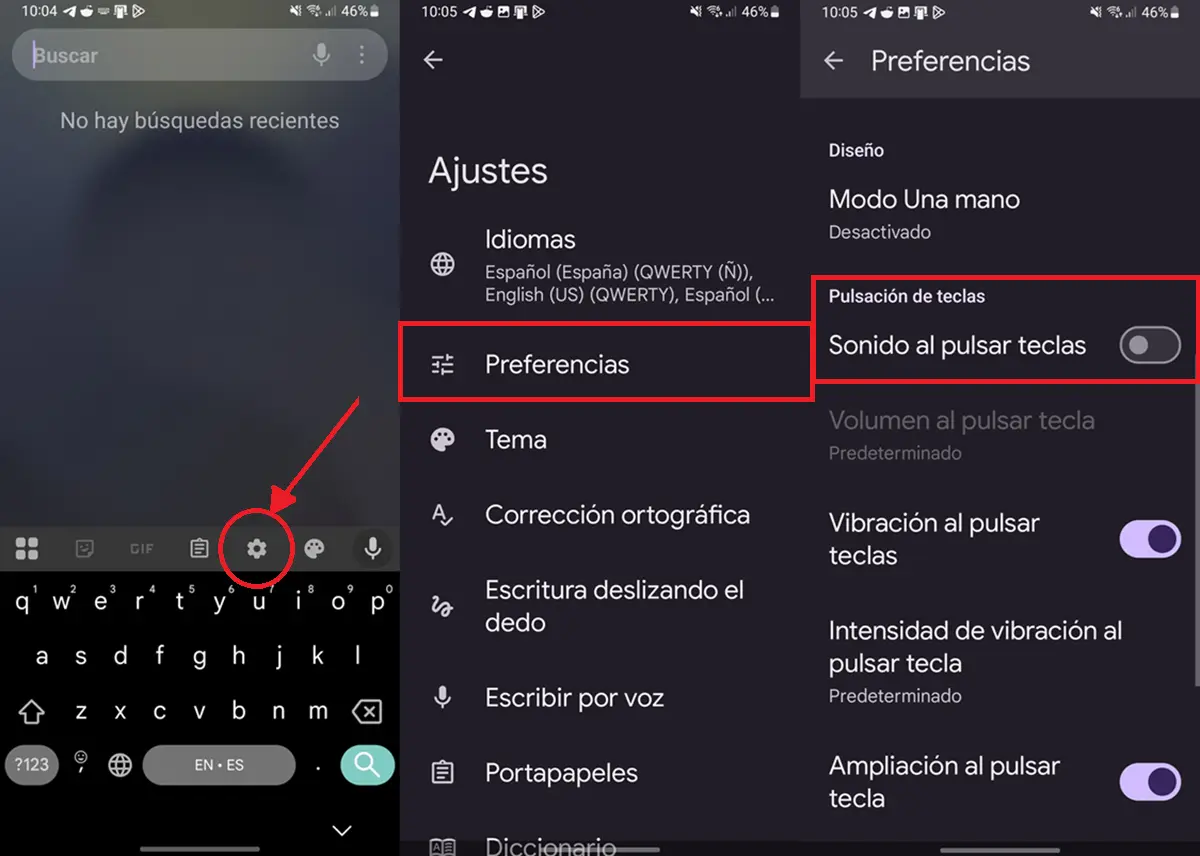
Disable the sound of Gboard will not take two minutes. Everything you need is to follow these steps:
- Open the keyboard In an application.
- Press the Dedada wheel icon This is in the upper part of the keyboard (if you don’t see it, it may be necessary to press the icon of the four squares).
- Select Preferences.
- Deactivate the option Press the sound of the keys.
Just there you can also deactivate the “vibration when the keys” is pressed in the event that you don’t want any tactile response. In particular, I advise you to stay at least with vibrations To have a confirmation of the touch that you are pressing the keys correctly during writing.
Another way to remove the sound from the Google keyboard is going to the app Settings> System> Language and Voices> Keyboard screen> Gboard> Preferences> Sound by clicking on keys. It is a longer path, but it is interesting to know In the event that the method we present before you does not work for you.
Being one of the best keyboards for Android, which is included in Xiaomi, Google and other brands, It is important to learn to customize it according to your requests. If you stayed with a question or want to ask us for help, leave us a comment below and we will reply as soon as possible.