
It happened that when you write on WhatsApp Web, does the spelling corrector underline words that are good or modify your message without wanting? Although this tool can be useful, Sometimes it is annoying, especially if you use informal termsjargon or words in another language.
Luckily, It is possible to deactivate the spelling corrector in the WhatsApp Web To avoid these automatic corrections. In this article, we will explain step by step how to do it, from the configuration of the application or from the browser settings. Let’s go there!
Steps to disable the correction of Orthography on WhatsApp web
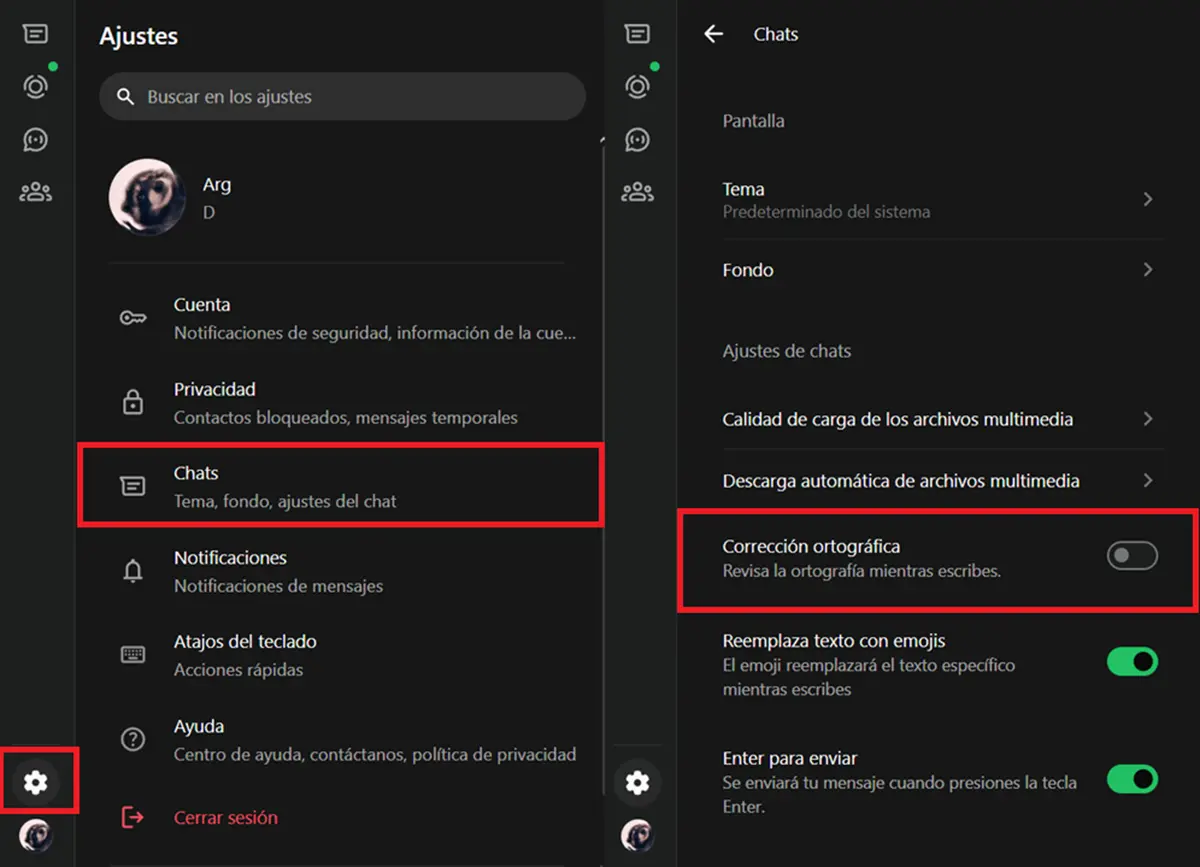
WhatsApp Web allows you to disable its spelling correction in a simple way, following these steps:
- Open WhatsApp Web.
- Touch the gear wheel This is in the lower left corner.
- Enter the option Chat.
- Deactivate the option Ortography correction.
After this, WhatsApp Web will no longer indicate the spelling errors you make in order to write freely and without pressure.
Don’t forget to deactivate extensions


Now, if you have an extension installed in the browser to correct your spelling errors, It is also necessary that the disabilities in the WhatsApp Web. This is done as follows:
- Open WhatsApp Web In your browser.
- Press the Extensions iconWhich is usually a piece of puzzles in the upper right corner.
- Select the Officient correction extension That you use.
- Deactivate correction Spelling for that page.
List! Now nobody will tell you how you should write on WhatsApp’s web, so you can make the mistakes you want.


Navigators like Google Chrome have an integrated function that corrects the texts that the user introduces. To deactivate it, do the following:
- Enter the Settings or Configuration of the browser (this function is usually clicking on the icon of the three vertical points ⁝).
- Use the search engine settings to find the orthographic correction option.
- Deactivate the function Improving of improved spelling Or any other who has a similar name.
It should be clarified that not all browsers have this function and, if your browser has it and is not chrome, The name of the options can be different. So check well.




