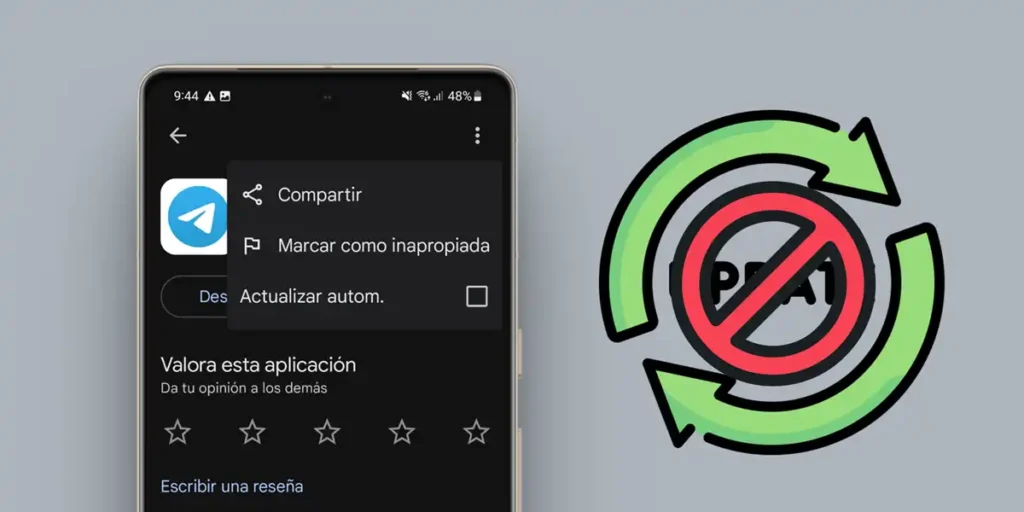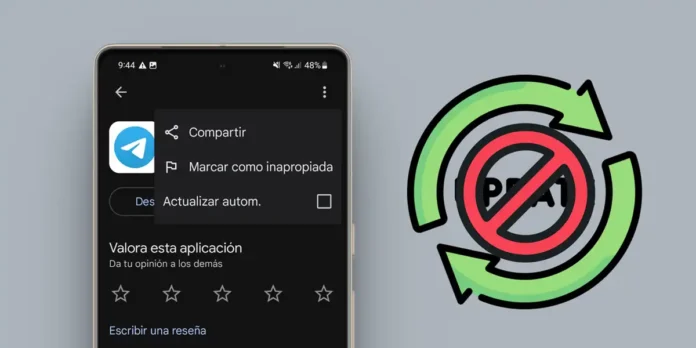
Do you want to prevent a specific app is automatically updated on your Android, but without deactivating automatic updates for the rest of your applications? Sometimes, a new version of an app can change the functions used or introduce errors e You prefer to keep it in its current version.
In this article, we explain step by step like deactivate automatic updates for a specific applicationwithout affecting the rest. Whether for compatibility, personal preferences or performance, you will learn to pause selective updates on your Android device. Read on to take control of your apps!
Steps to disable the automatic update of a specific app
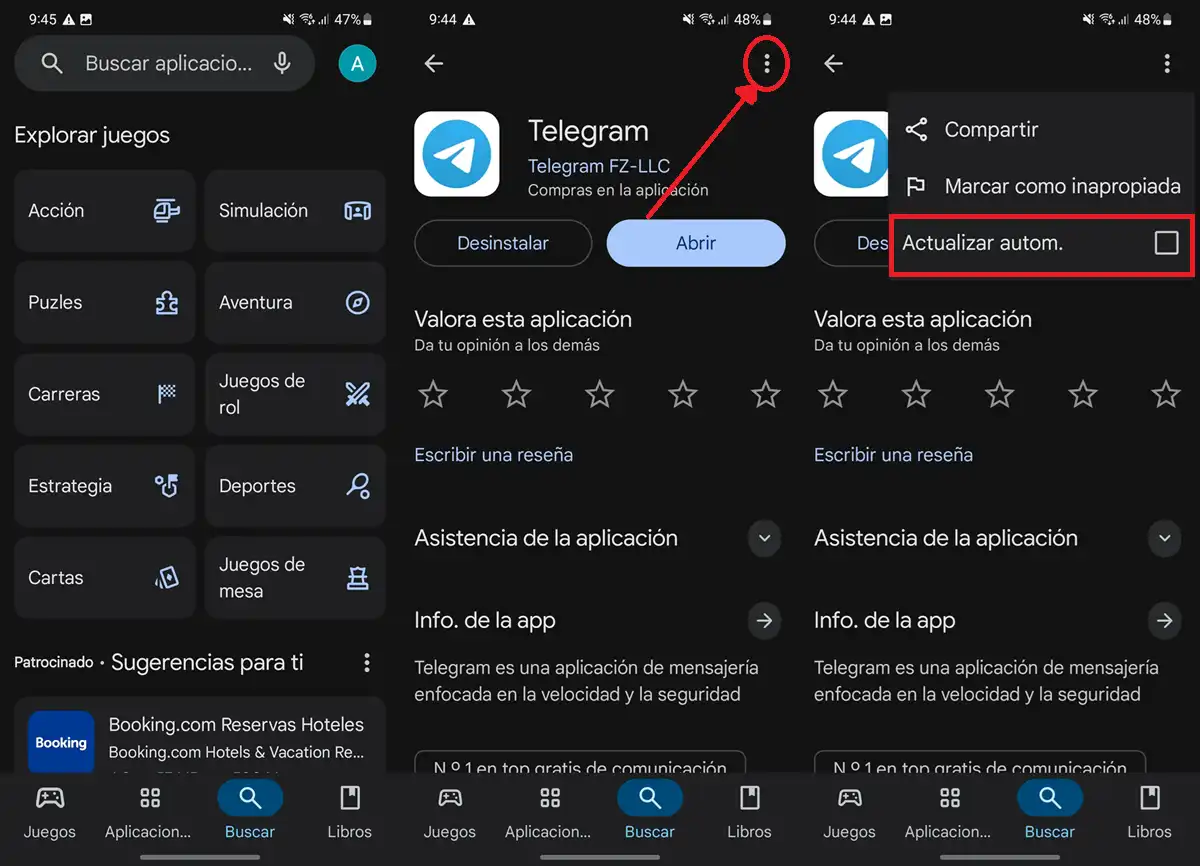
The method that we will show you works on the Google Play Store e It does not require advanced or root settings. If you use an alternative App Store (such as Apkmirror or F-Droid), the process may vary slightly, but it should be very similar.
Without anything else, here is step by step to Prevent a specific app of your Android to update:
- Open Google Play Store.
- Search for the app that you don’t want to be updated and select it.
- Touch the Three points (⋮) that appear in the upper right corner.
- Deselect the box Update automatically.
List! After doing it, only this application Will not be automatically updated. Of course, you can continue to update it from the Play Store, but you will have to do it manually (going to its technical data sheet in the shop and playing in “update” when a new version is available).
Make sure you have automatic update for all enabled apps
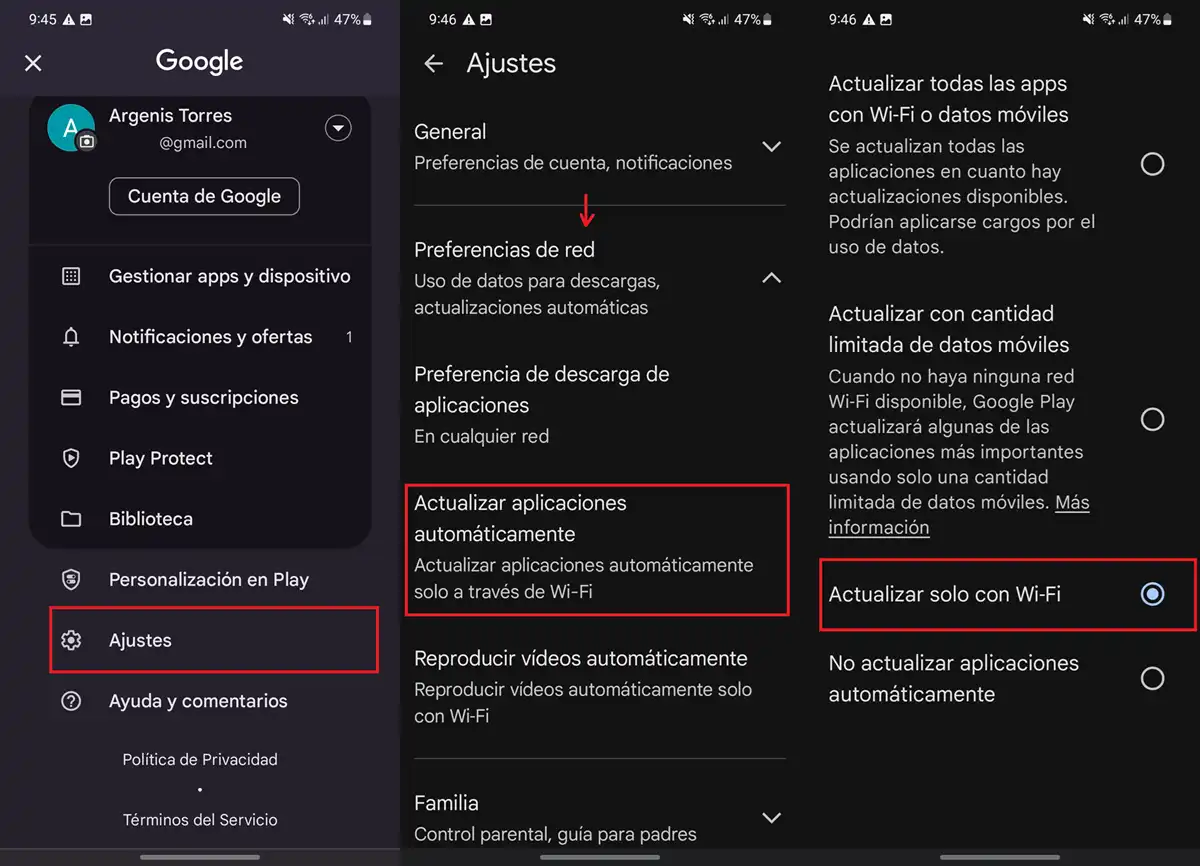
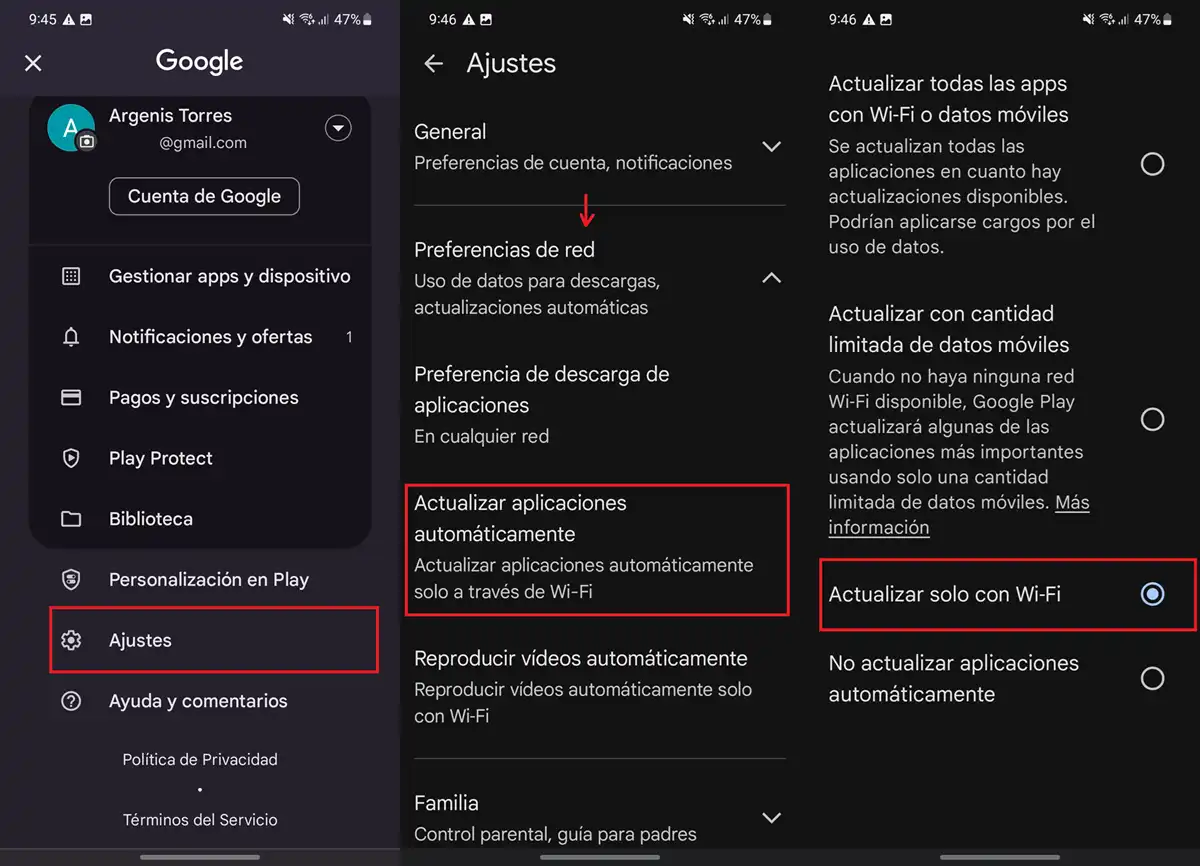
It is possible that before following this tutorial You have disabled the automatic update of all apps in the Play StoreAnd not only of the specific app that you wanted to check the updates. To solve this problem, do the following:
- Open Google Play Store and play yours User icon In the upper right corner.
- Enter Settings.
- Touches Automatically update applications.
- Select the option Update with WiFi (This at the same time will prevent mobile data in app updates).
After doing it, check that the app you have deactivated the continuous automatic updates The “Automatically” update box (Repeat the steps of the previous tutorial). If it is marked, ride it again.
Anyway, now you know how Keep your favorite app in your stable version, without losing automatic updates For other applications. If you have doubts or you need help with a specific model (like Huawei without Google Play), Leave a comment and we will help you!