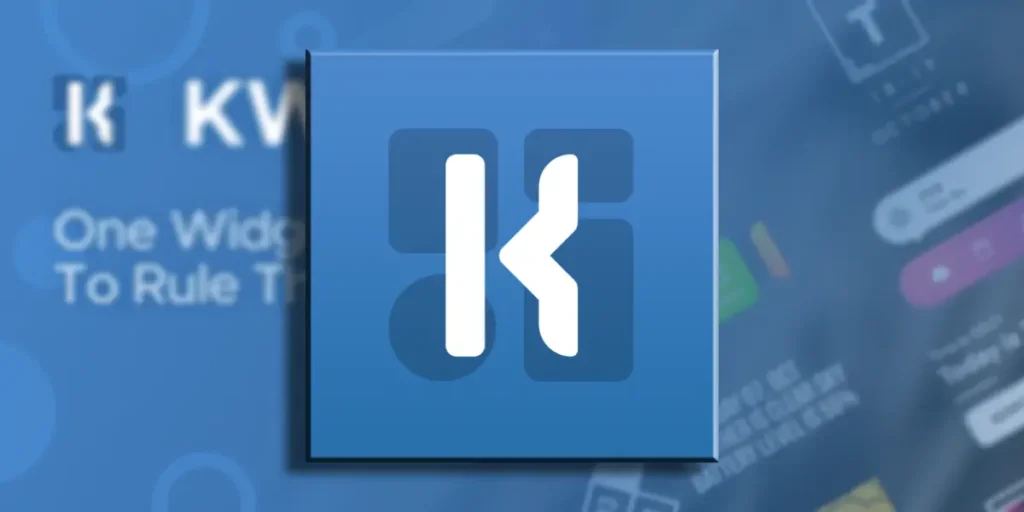Have you ever wanted to check better how the time widget or the climate is seen on your mobile phone or create your widget from scratch? Well, thanks to Kwgt you can do it exactly. This app allows you Design your widgets from scratch And the amount of customization tools they have are large enough.
KWGT has a version of payment Which includes quite presets that you can use to have a more solid base where to start. But if you decide to use only the free version, you will have many modification tools so that your widget appears exactly as you want. We explain a little better how this app works and step by step to create your widget.
What is a widget and what does KWGT do?

A widget are those small connections with functions and information shown on the main screens of your mobile phone, such as Duolingo’s widget that tells you how many days of execution or WhatsApp widgets that allows you to see some messages without opening the app. Each of these has a specific function And the main problem with these is the lack of personalization options.
Here is where Kwgt enters, an app that in his The free version allows you to create the widget you wantThe dimensions you want and customize it to your liking. For this he has a long list of options, similar to those of programs such as Photoshop or Photopoea; You can work at levels, add code to give them clock functions, for example.
How to create a widget from zero with Kwgt?
The first thing you need to do, of course, is to download the KWGT app; For this we will leave you a button to download it. Once you have kgwt on your mobile, go wherever you want to place the widget and press on an empty point of the screen and select the widget option. Among all the options, Make sure you select Kwgt and press to add to the main screen.


Select what you want the size of the widget to start working on it. Now comes the fun part; Press in the widget and bring you to the app to start designing. There you can find options such as the background, the articles, the level, among others; We recommend you Start by selecting a background; It can be a sober background, an image of your gallerywhatever you want.


From there, you can go to the articles and Press on the icon + that appears in the upper right corner To add code, letters, shapes, among other things to make your widget fantastic. In the level section, you can select in which level you want to work, if you want to change the color, size, location, etc.


Once you are satisfied with the result, you can Press the rescue icon that appears in the upper right corner and your widget will be ready. The truth is that the amount of things you can do is as limited as your imagination. So we invite you to try all the options that this app has now that you know a little more on how to create personalized widgets on Android with Kwgt.