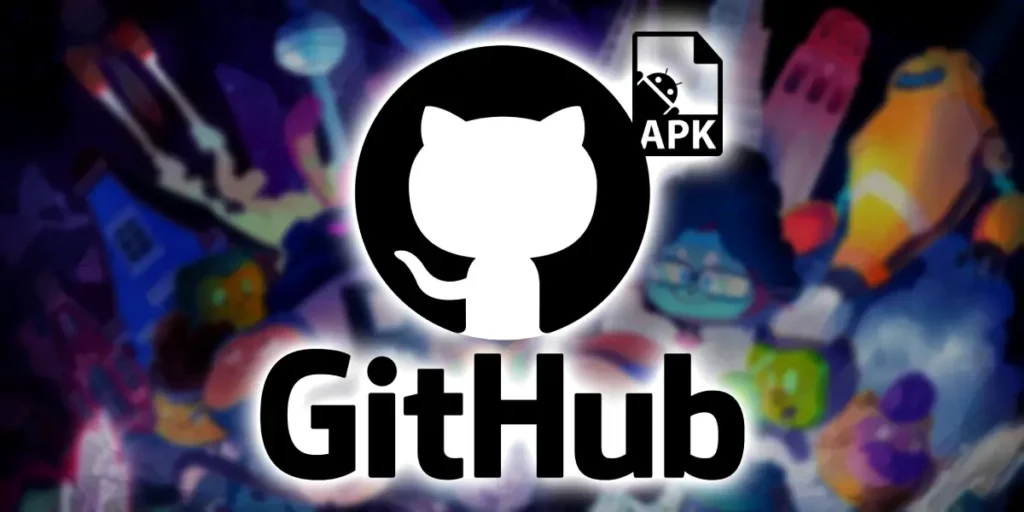Many times we find great projects on GitHub for an app, but unfortunately their developers don’t have an APK file to download yet. Either because the project is still under construction or because the developer has not published the APK file of their project on GitHub. If this happened to you, don’t worry because there is an easy way to do it create an APK file from that repository within a few minutes.
For this we will need a very important app called Android Studio, along with Firebase, the application development platform. But don’t worry, later we will explain better what you need to do with these tools. For this example we decided to use the GMS Phixit repository, where all the app content is located, e.g The process was done on Windows, but can be done on Mac with the same steps.
Before we continue with the tutorial, we want to make sure we make this clear this applies when there is no APK file in the repository. If what you want to do is download files from GitHubit’s even simpler and all you have to do is enter our article on how to download files from GitHub from your mobile phone or PC.
How to create an APK file from a GitHub repository?

Below we leave you the link to download AndroidStudio; This will be the program you use on your computer to create the app. Once you have downloaded and obtained the GitHub repository with which you will work, follow the steps that we will leave you here, to start building the app:
- Run the Android Studio download file on your PC and follow the installation instructions.


- Press on the option Standard installationTo make things easier, then install all packages and accept the licenses requested by the installer.


- Once Android Studio opens, select the option Clones archive in the Projects section.


- In the URL bar, Enter the address of the repository page you intend to use and click “Download and Install” if you get a message saying “Git is not installed”.


- If the warning doesn’t appear, you can click where indicated Clone.


- Select the option of Trust Project to continue.


- Now, while the download is finished, it’s time to do it go to Firebase; we leave you a connect here so you can create a new project on the platform by tapping where it says “Create a new Firebase project.”


- Once you’ve added a name and all the required information, click where it says Add apps.


- Press the option with the Android icon.


- Now go back to Android Studio. The download should already be completed and, in the list of files on the left, enter the folder with the name of the app, in this case GMS Phixit, then the app folder and click where it says build.gradle.kts.
- Now, in the contents of this folder, press Ctrl + F and type in the search bar ApplicationID.
- Be sure to copy or write down what appears; in this case it is “ua.polodarb.gmsphixit«.


- Go back to Firebase and paste the name where it says Android package name.
- Under, enter the name the app will have; In this case it will be GMSPhixit and click on the Register App button.


- Once registered, click on the option Download google-services.json.


- Once the document is downloaded, place it next to the Android Studio desktop and drag the file into the app folderwhere you were previously, to be able to transfer it.


- Now go to the top left corner where the three horizontal lines are and select the option Build.
- In the menu, tap Generate signed app bundles or APKs.


- Enable the option that says APK and press Next.


- Specify the path to the keystore where you want the app to be created and fill in the fields required by Android Studio.


- Finally, choose whether you want the app to be debugged or released and press the button Create.


And that’s all, the creation process will begin, so wait for a few minutes. When it’s ready, Android Studio will show you a notification. If you click on the hyperlink that says Individuate in that notification, you can go directly to where the APK file is located. Now all you have to do is send the APK file to your phone and install it like any other APK file.
In case you are not very clear on how to do this, don’t worry, we have an article that explains exactly how to install an APK file on your mobile phone. If you have questions about how to create an APK from a GitHub repository or there was some part of the tutorial that you didn’t understand, let us know in the comments section so we can help you.