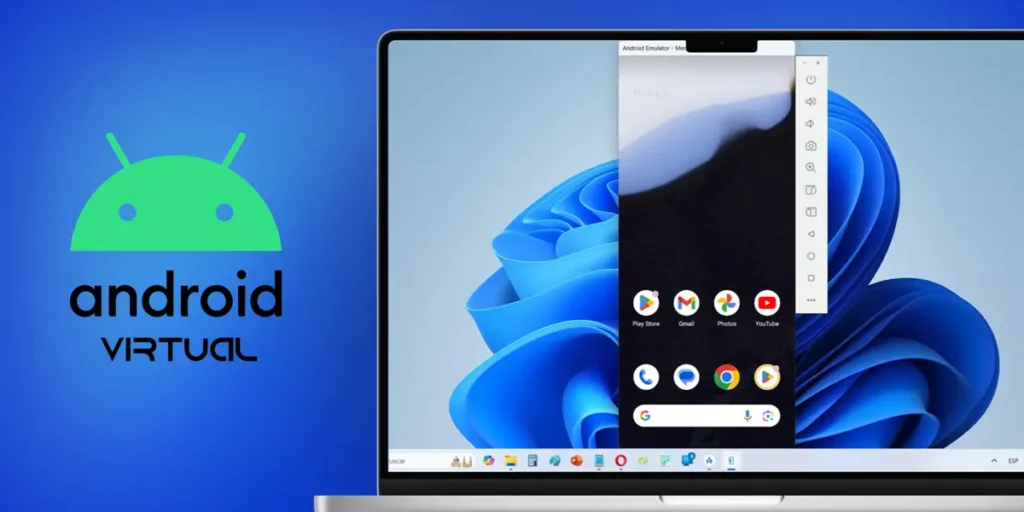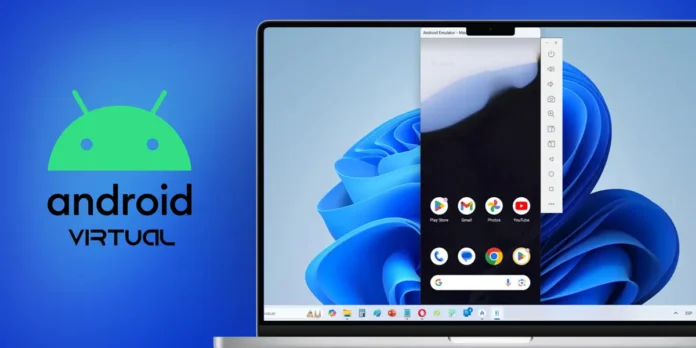
Did you know that you can have a virtual Android device on your computer without having to install a third-party emulator? Google makes the Android Studio tool available to everyone which, although it is mainly aimed at app developers, can be used by anyone create a virtual Android on Windows, Mac, Linux or Chrome OS without having technical knowledge on the subject. It’s very simple!
In case you don’t know, Android Studio is the official integrated development environment (IDE) for Google’s operating system used to build applications. It has a built-in emulator for testing applications, which you can use to have a virtual Android on your PC very easily. We explain better below.
Requirements to create a virtual Android on PC
To create a virtual Android with Android Studio, your computer must have at least the following specifications:
- 16 GB of RAM.
- 16GB of space in storage.
- Operating system Windows 10 or later 64-bit, MacOS 12 or later, Linux or ChromeOS.
How to create a virtual Android on your PC
These are the steps you need to follow to create a virtual Android device on PC using Android Studio:
- And there Android Studio official site and press the Android Studio download button.
- Haz double-click the Android Studio installation file downloaded to install it.
- During the installation process, make sure the option Android virtual device is marked.
- Once installed, open Android Studio and click Next until you reach the main page.
- Note: When you get to the “Downloading Components” part, the program will take a long time to download the files it needs to work, so be patient.
- Click More actions and select Virtual Device Manager.
- By default, there will be a virtual device ready to be used with the name “Medium Phone”. Press the play button (♥️) and that’s it. The virtual Android will open in a new window that you can use with your keyboard and mouse.
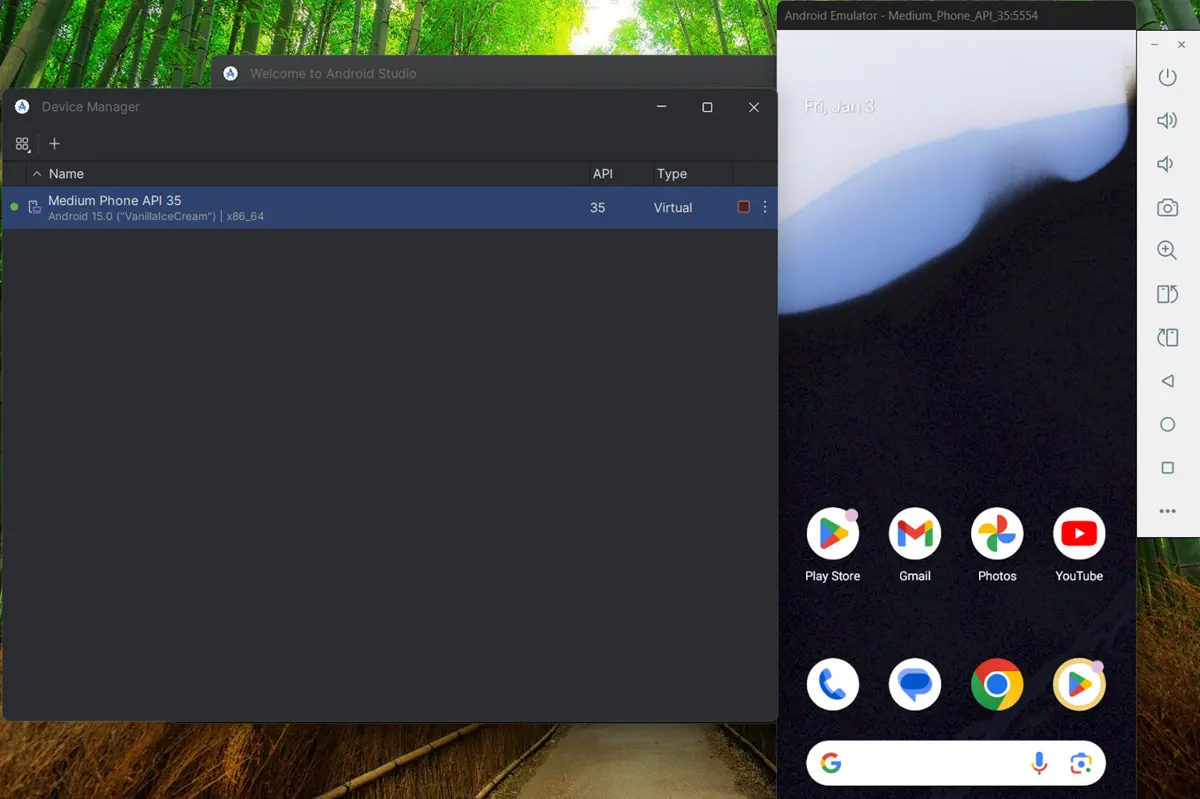
If no device appears in the “Virtual Device Management” section or you want to create a new one, click the “+” button. which appears in the top left corner of the same section. There, select the device you want to create (it can be a mobile phone, a tablet, a watch with Wear operating system, an Android TV or even an Android Automotive) and follow the steps indicated to create it.
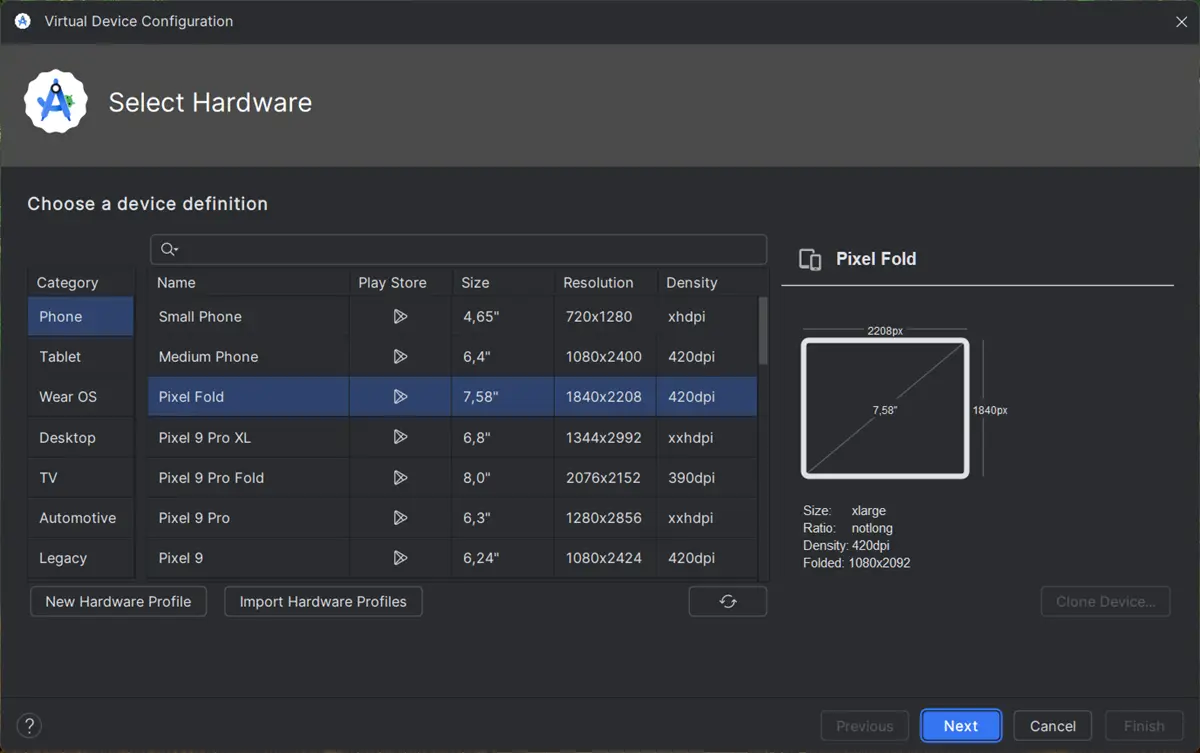
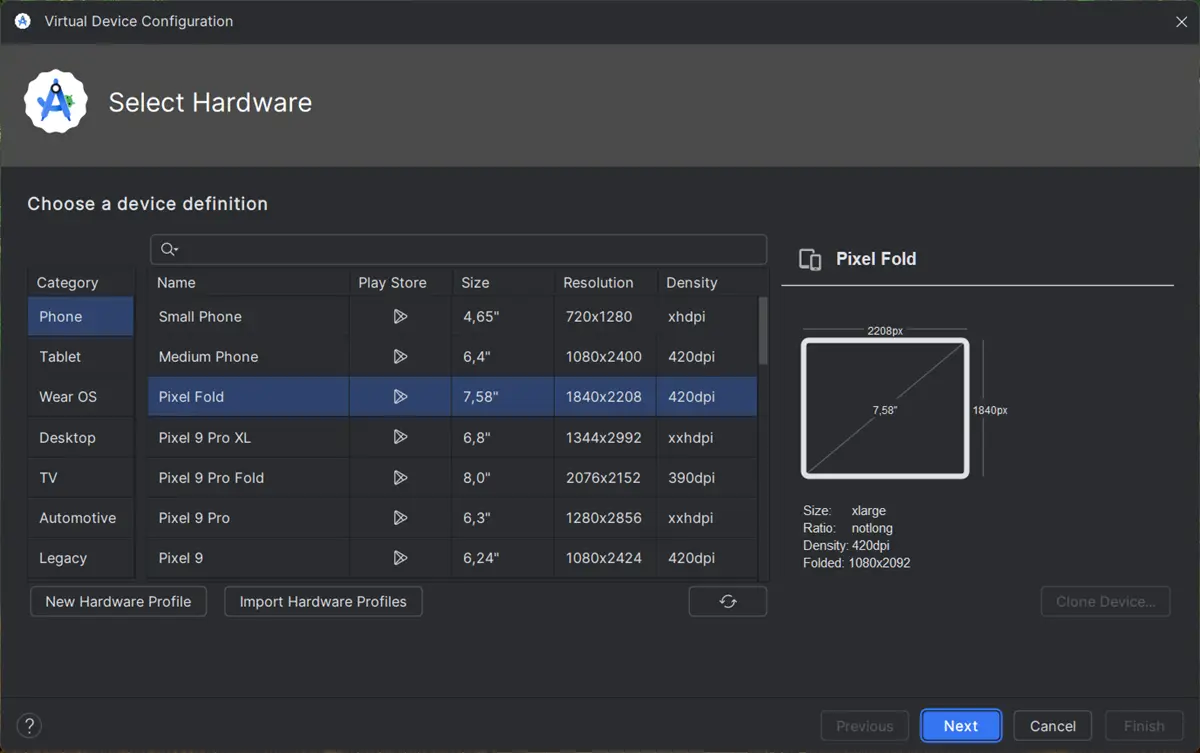
And that’s all! It’s so simple to create a virtual Android on your PC. By the way, it’s also very easy to have a virtual Android inside Android itself if you have the indicated apps. Anyway, if you had any problems following this tutorial, leave us a comment to be able to help you.