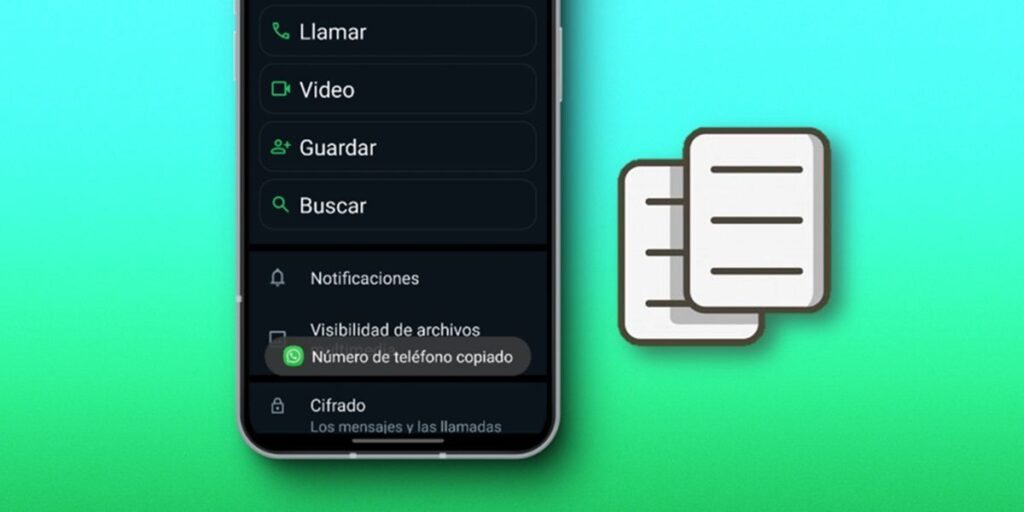WhatsApp is a messaging app for many people, so it is normal to have a large number of contacts in it. Contacts that you can easily share with other people thanks to the options that the application offers you. But if all you want is to copy a contact’s phone number on WhatsApp, the app doesn’t give you such an option, but it does. as a? We will explain immediately.
So you can copy any contact’s number on WhatsApp.
Follow the steps below to copy a person’s phone number on WhatsApp to post anywhere you want.
Open the WhatsApp conversation you want to copy the contact’s number from.
that’s all! Another way to copy a contact’s number on WhatsApp is to go to their profile, click on the three dots in the upper right corner and click on Edit or Add to contacts. This will open a tab where you can see the phone number and you can easily copy it like any other text.
You can also share the number as a contact without having to copy it.
If the number you want to copy is a contact you have saved in your phone book, you can share it instead of copying it. This allows other people to send the contact file to whomever they want to chat or add them as their contact. Follow these steps to share WhatsApp number
Tap the contact’s name in the upper right corner of the contact’s conversation you want to share.Select the address you want to share the number with (you can select multiple) and click the send button at the bottom right.
Ready! When clicked this way, you open their information in WhatsApp to chat or send a contact sheet to add as a contact.
How to export WhatsApp contacts to Excel
If you want to copy all your WhatsApp contacts to transfer to another mobile, the best thing you can do to avoid copying them one by one is to export them to Excel. This is done in the following way.
Install the Contacts and Group Number Sender for WhatsApp extension in Chrome or another browser (open the Chromium-based WhatsApp Web and log in with your account).In the window where WhatsApp Web is open, open the installed extension (it’s usually in the top right corner or in the puzzle icon in the same place), tap on Export contacts in the extension and select the “No” option to export now.
no more! This will download an Excel file containing the phone numbers of the contacts and people you have talked to on WhatsApp. You can copy what you want to transfer to another phone. If you have any questions, leave them in the comments.