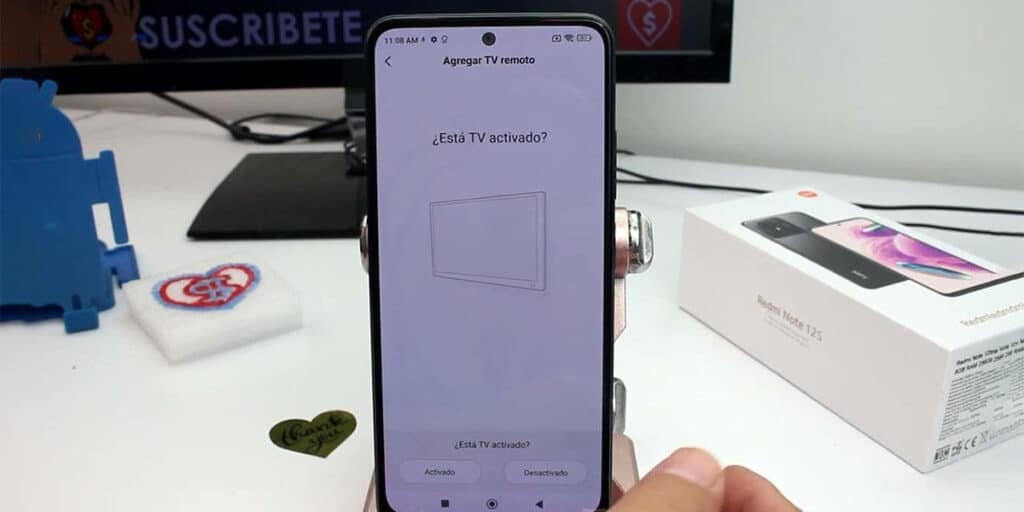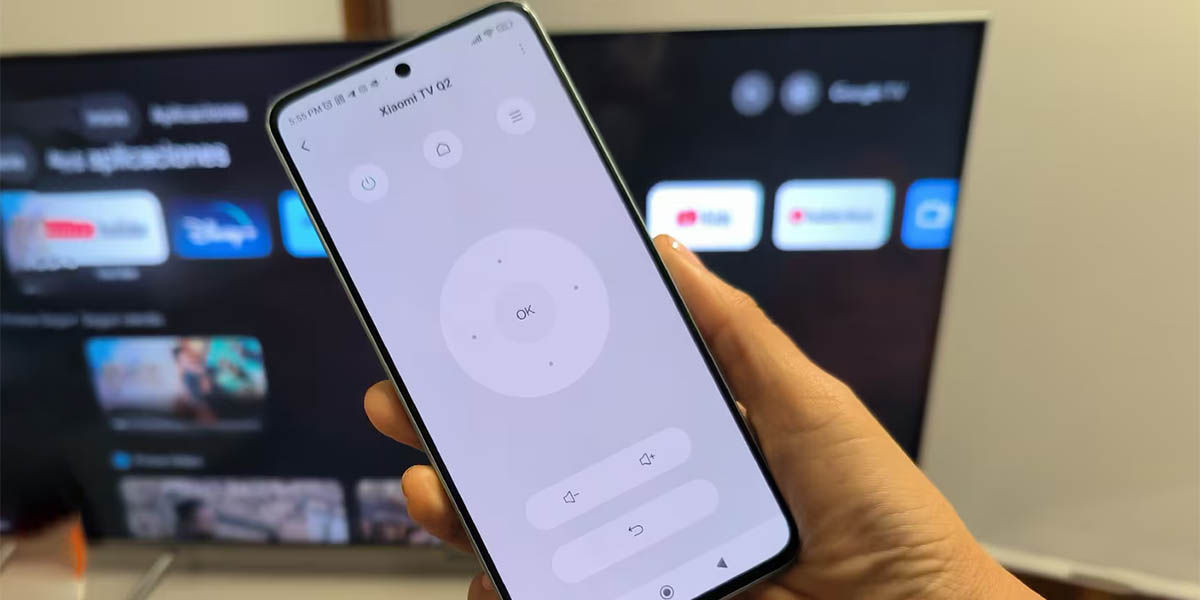Almost all Xiaomi phones have an element not found in most of the competition: an infrared emitter (IR blaster). You may think that this technology is very old and has no use today, but nothing could be further from the truth. Thanks to the Mi Remote app and infrared, you can use your Xiaomi for tons of remote control. In addition to that, It allows you to create different profiles at the same time to control many gadgets from the same mobile. Yes, you’ll be saying “goodbye” to the tons of controls you have at home.
The operation is practically the same to control any gadget. However, today we will show you the most frequent use of the Xiaomi IR blaster. We will tell you how to control TVs with Xiaomi infrared.
Controlling all your TVs from your Xiaomi mobile has never been so easy, this is how it’s done.
Setting up the Mi Remote and your Xiaomi Infrared Emitter to control your TV is an extremely simple process. In addition, you can adapt this tutorial to other compatible devices such as air conditioners, TV boxes, sound systems and more by changing a couple of steps. What do you need to do to use your Xiaomi mobile as a remote control for your TV? Only this:
Open the Mi Remote app on your Xiaomi.Click the “Add Remote Control” button or the “+” sign Select “TV” from My Remote Control Devices Find the name of your TV in the list (you will see that there are many manufacturers).Tell your mobile whether the TV to be configured is on or off Press the On/Off button that appears on the screen.If the TV is on or offa, then the profile will be configured. Confirm the step to go to step seven.If you do nothingTell the app to try another configuration profile. Keep trying until it works and you can move on.Once configured, give the controller you just created a name for easy identification.You can also create a shortcut On your mobile desktop.Press the “Connected” button to finish the setup. From now on, use your Xiaomi and Mi Remote infrared to control everything on your TV.
As an additional note, you should know that all the controls you create in My Remote are editable. You just need to enter the corresponding profile, press the three dots icon and you will be taken to the controller settings menu. What can you do? Change the navigation type, button layout, whether or not the controller is visible on the lock screen, and more.
My remote doesn’t work with my TV (or doesn’t show up in the list)
Mi Remote Control is one of the most reliable apps in the entire Xiaomi ecosystem. Plus, it’s an app compatible with dozens of brands and hundreds of devices, each with multiple test profiles. So, it’s very strange that it doesn’t work with your TV or other gadget set up.
When this happens, you probably have a strange brand of TV. Either that or the application is outright broken. If it’s the latter, we suggest you go through our tutorial to repair the infrared sensor and Mi Remote on your Xiaomi when it doesn’t work.
The last thing that happens is that your Xiaomi doesn’t have an IR Blaster. This never happens as it is a very common feature in Xiaomi, Redmi and POCO. However, we talked a little bit about this and how to check it in the tutorial above.