
The use of a keyboard or Bluetooth mouse with your Android device can completely change the way you interact with it. Whether you are writing and -mail, modifying documents, browsing through applications or simply looking for a more comfortable way to control the phone or tablet, These peripherals offer a more fluid, precise and professional experience. In addition, they are ideal for those who work in mobility or want to make the most of the productivity functions of Android without depending on a computer.
And what many do not know is that connecting these peripherals to Android is surprisingly simple. Thanks to the native compatibility of Android with Bluetooth devices, you can combine the keyboard or mouse in a few secondswithout the need for complicated cables or configurations. In this guide we explain step by step how to do it. We don’t waste time and Let’s start!
How to connect a keyboard or a bluetooth mouse on Android
For this tutorial we use a Bluetooth mouse, but the steps are exactly the same if you want to connect a Bluetooth keyboard. Indeed, This guide will help you connect any peripheral to your Android or mobile tablet, regardless of the brand or model. Every time the device has Bluetooth or Bluetooth connectivity, you can combine it with your Android without complications following the steps that we show you below.
Activate the mating mode (and bluetooth) of the keyboard/mouse

The first thing you should do is understand how the keyboard or Bluetooth mouse works. Usually, these devices do not automatically connect to lighting them, since this could make them randomly combined with any near device. Normally, they have a small button in the rear or side which, when they keep it for a few seconds, activates the mode of matter. This is usually indicated with an intermittent light, a sign that the device is ready for connection.
Once the keyboard or mouse are in matter mode, you can continue with the tutorial, how it will be Ready to connect to the Android device as indicated.
Use: If your device also admits the connection using the 2.4 GHz network, it is important to check if you have a physical switch that allows you to select the desired connection mode. In this case, be sure to activate the Bluetooth mode. If in doubt, consult the keyboard/mouse instruction manual to find out the specific steps.
Enable your Android Bluetooth and look for devices
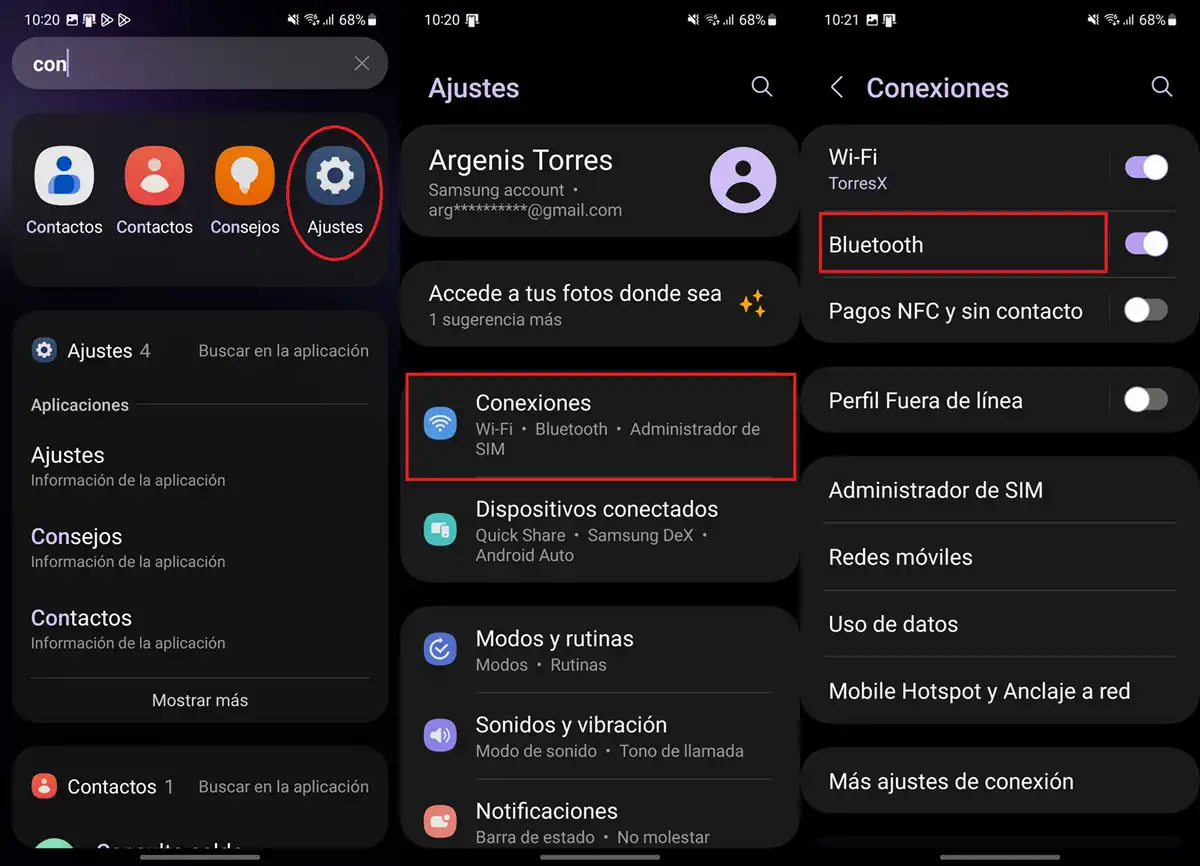
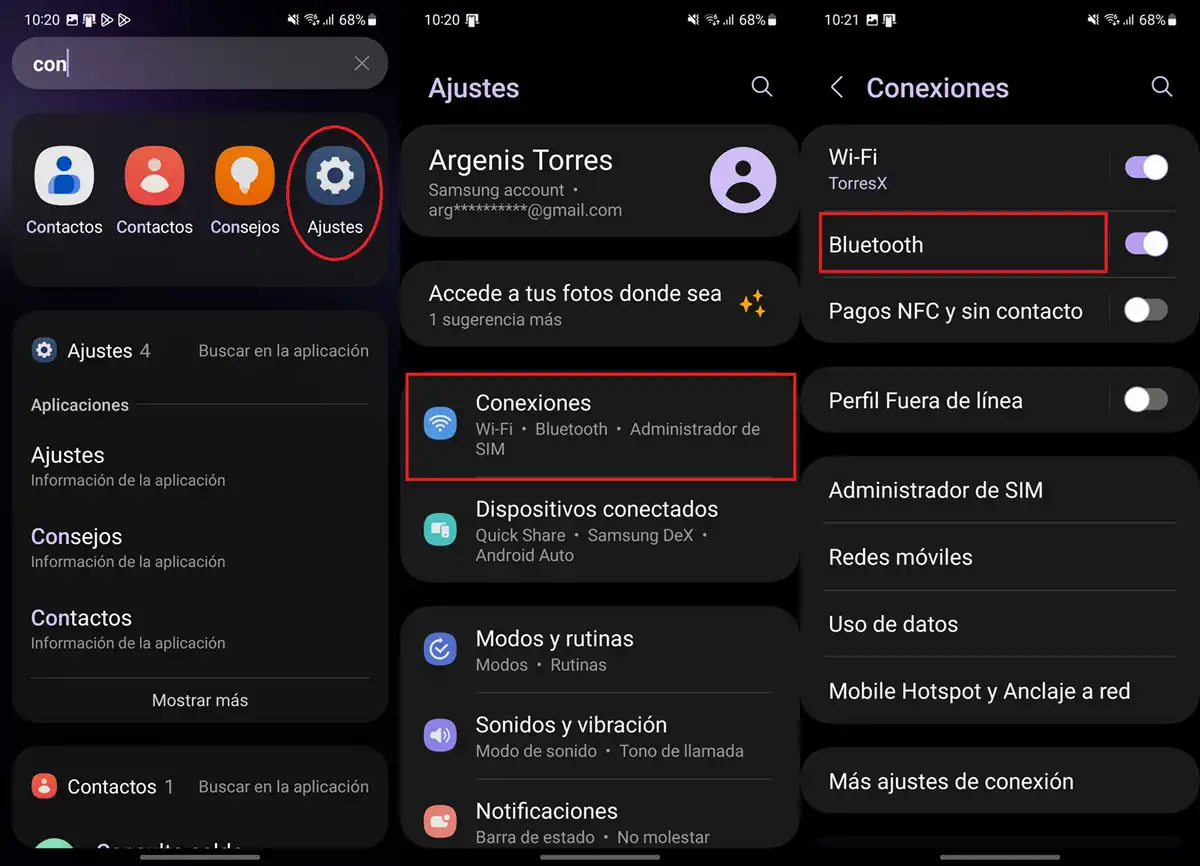
- Open the app Settings or configuration of your Android.
- Go to the call section ConnectionsConnectivity or similar.
- Enter the section Bluetooth.
- Turn on the switch of Bluetooth connectivity.
Select your Bluetooth and connect the keyboard/mouse
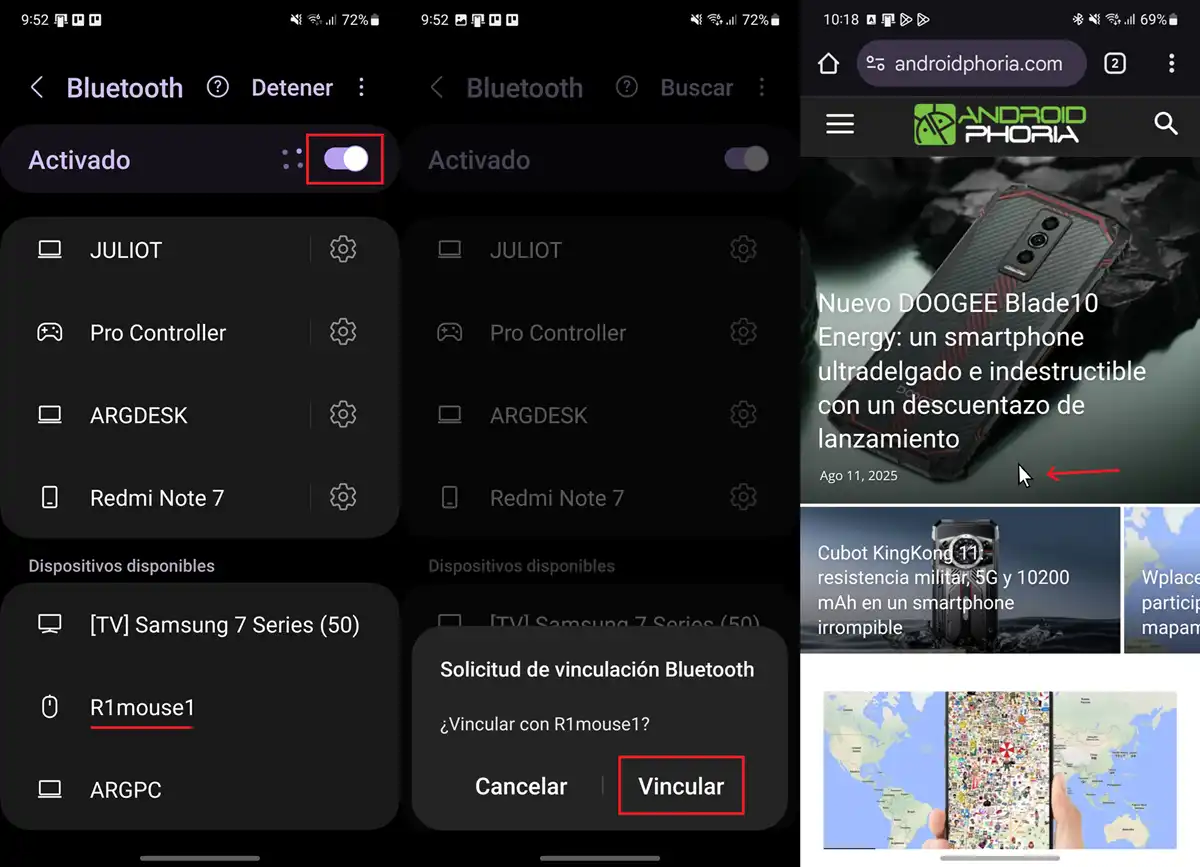
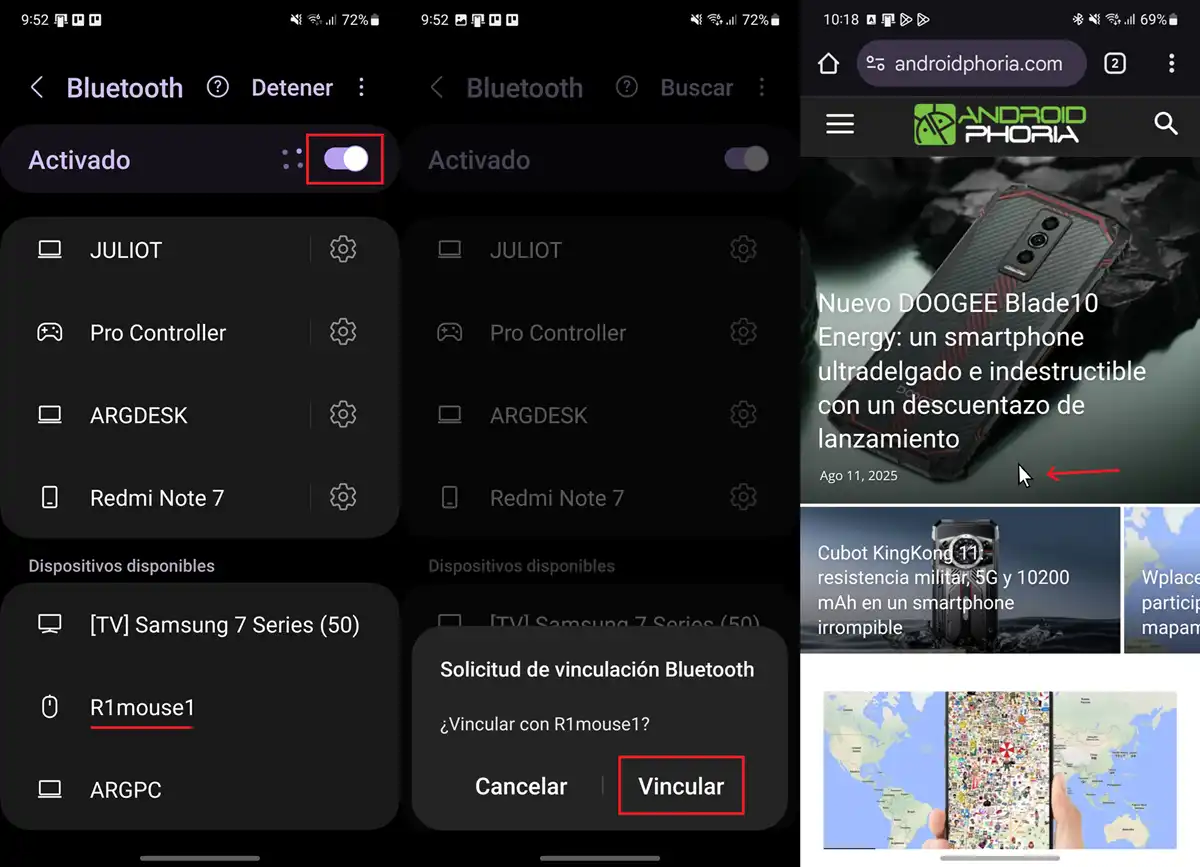
- Automatically, your Android device will look for nearby devices. Otherwise, press a button called «Look for»O similar.
- You will see a list of connected devices and another of available or found devices. Look at the second and Select the keyboard or bluetooth mouse When detected.
- Therefore, press Connection.
List! As you have seen, the coupling process It is fast and does not require advanced technical knowledge: You just have to activate the mating mode in your device and follow some steps from the configuration of your Android.
If you had problems following this tutorial, don’t hesitate to tell us here to help you.




