
As sure you should know, Roblox is one of the most popular online gaming platforms of the world, especially between children and teenagers. Its truly huge games catalog is very varied, but at the same time it can worry the parents of access that their children have to all the contents that the platform offers.
If your child, nephew or nephew usually spend many hours within Robloxthat the instrument called Check the parents Be what is necessary to block access to certain account configurations, as well as a sensitive content.
In this article we will address this topic by explaining step by step What should you do to activate parents control In your child’s account. The guide we will show you here is extremely simple to follow.
What is the control of Roblox’s parents and what is it for?
Parental control It is a configuration that parents can establish in the Roblox story of their children. Its main function is to prevent minors from altering safety and privacy options.
With this adjustment activated, any attempt to change the key settings can only be performed by an adult:
- Change the privacy adjustments.
- Change that can communicate with the minor A Roblox.
- Draw parental control.
On this side, Adults have extra control on the experience of their children On the platform (regardless of where it access: mobile console, PC or video games).
How to activate parental control in Roblox?
Before showing you the steps to follow, it is necessary to clarify this Roblox’s parental control has changed red In the last time. The famous is no longer available “Parental Pin”Therefore You need to connect an adult account To be able to use this tool.
Connect your account with that of your child
In order for the connection to be performed correctly, it is necessary to follow each of these steps:
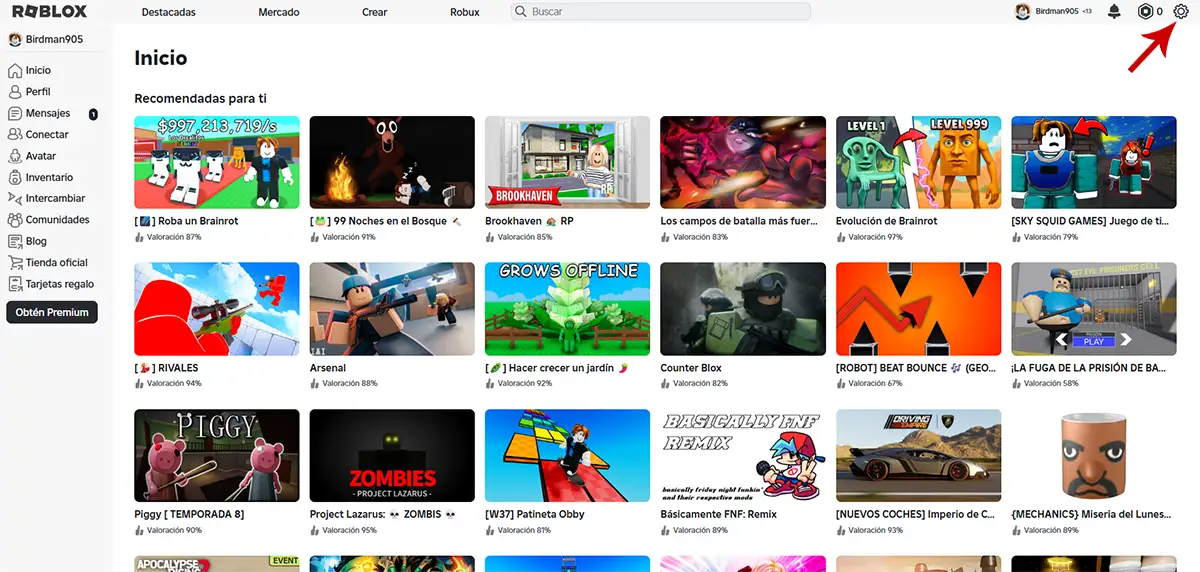
- Enter Roblox (Through the Web version) And Log in with your child’s account.
- Click in the wheel of small teeth This appears to the right.
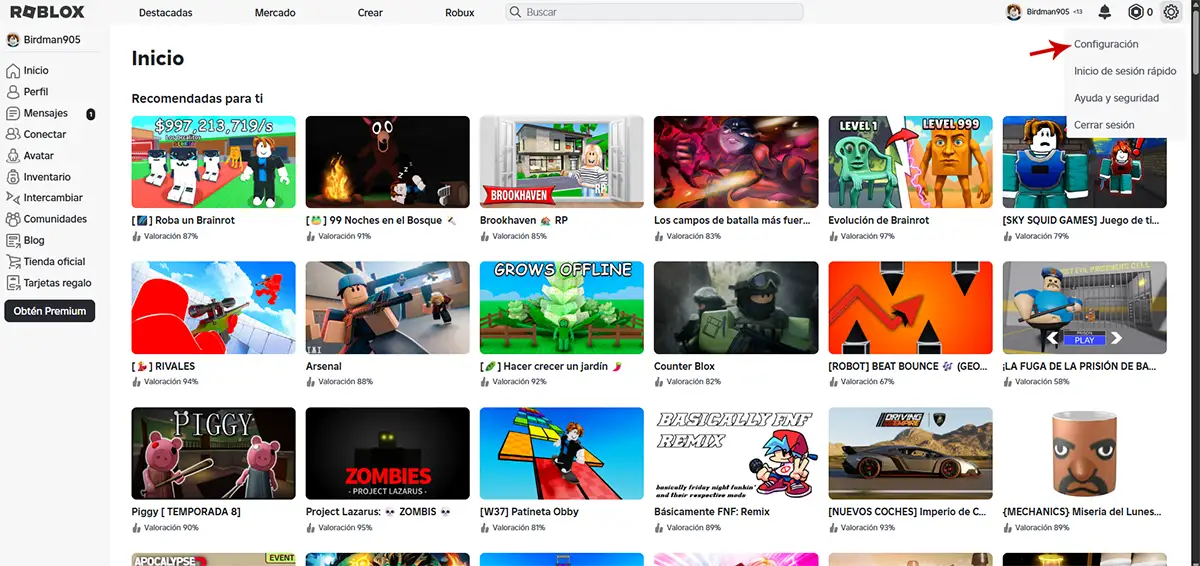
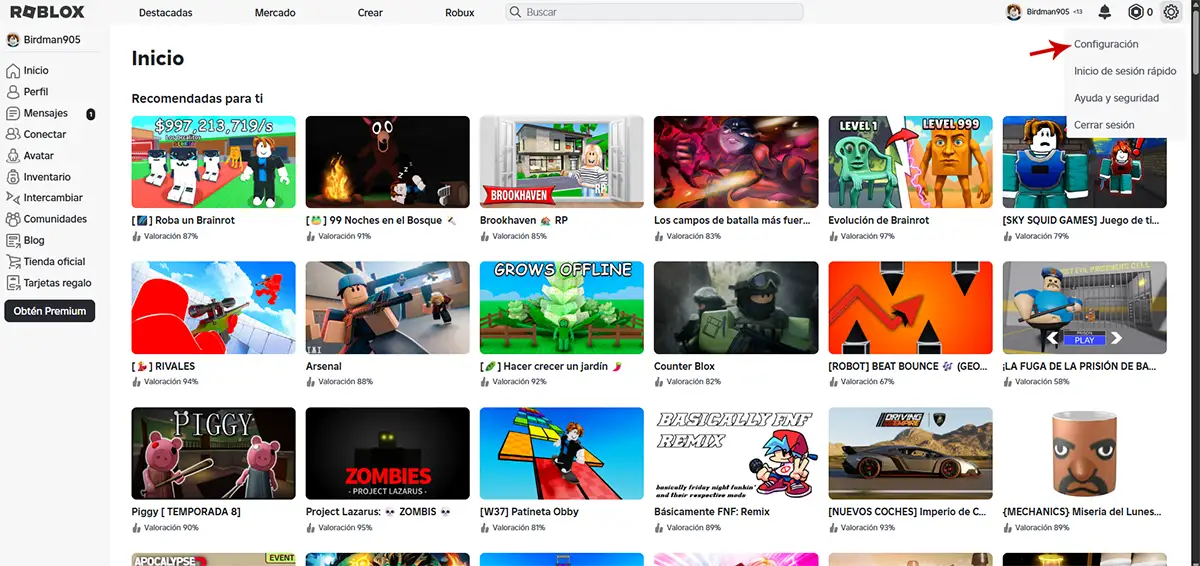
- Enter the section that says “Configuration”.
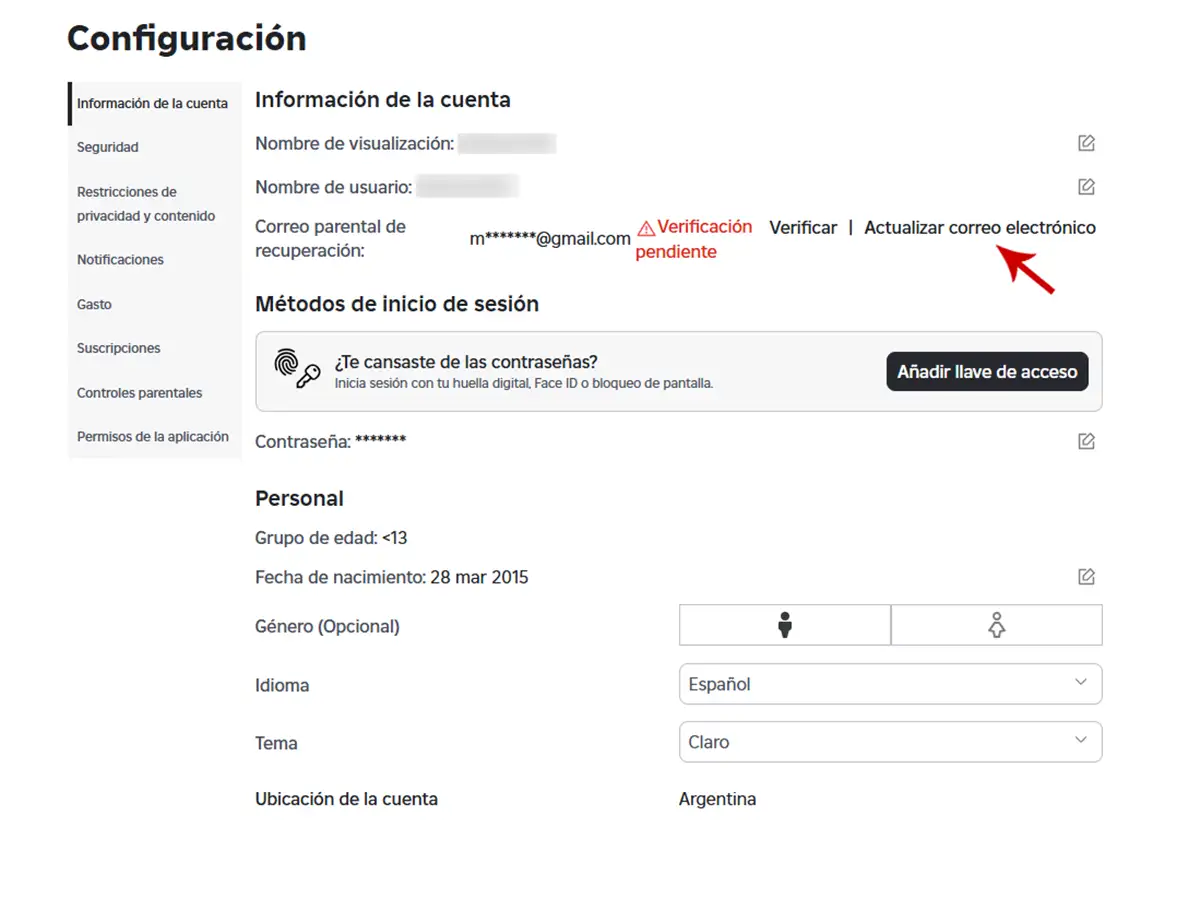
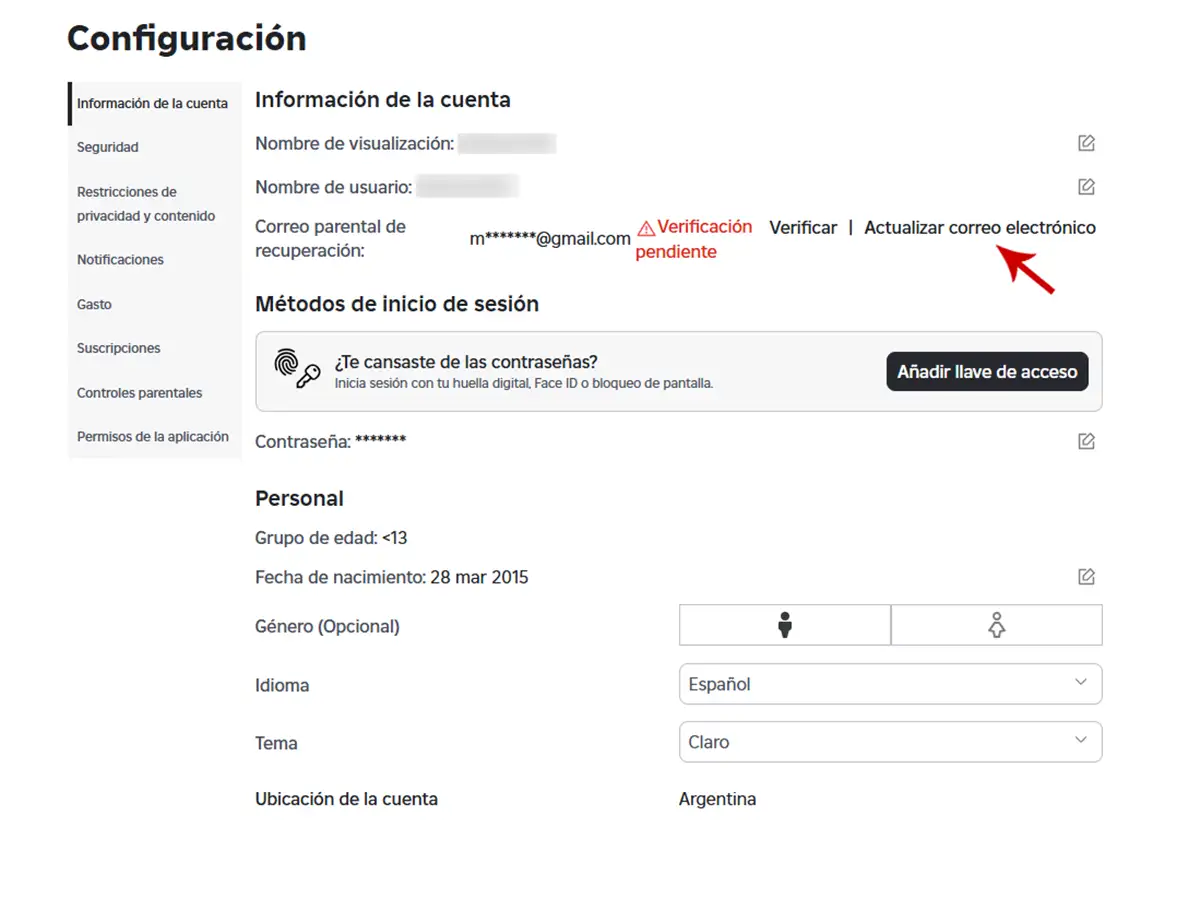
- Click “Account information” And then press “Update email”.
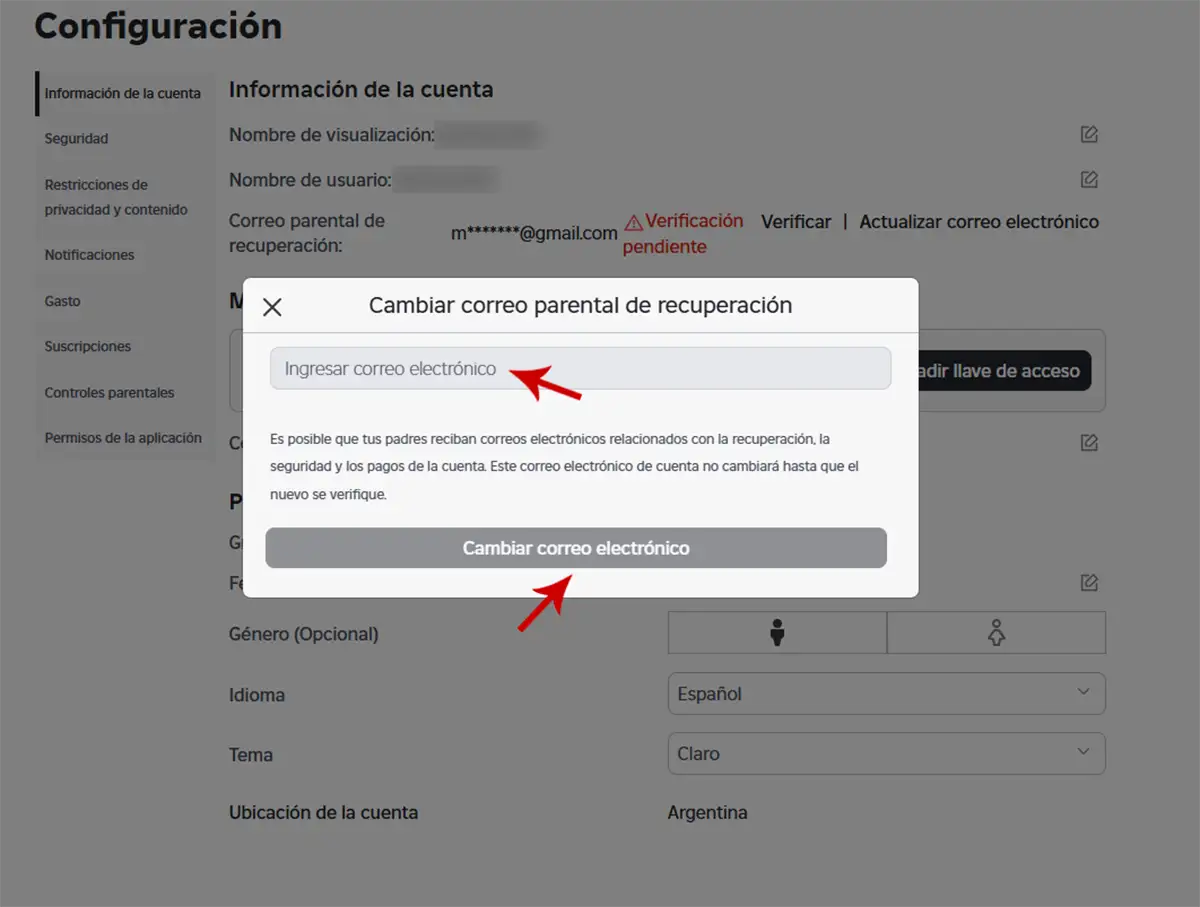
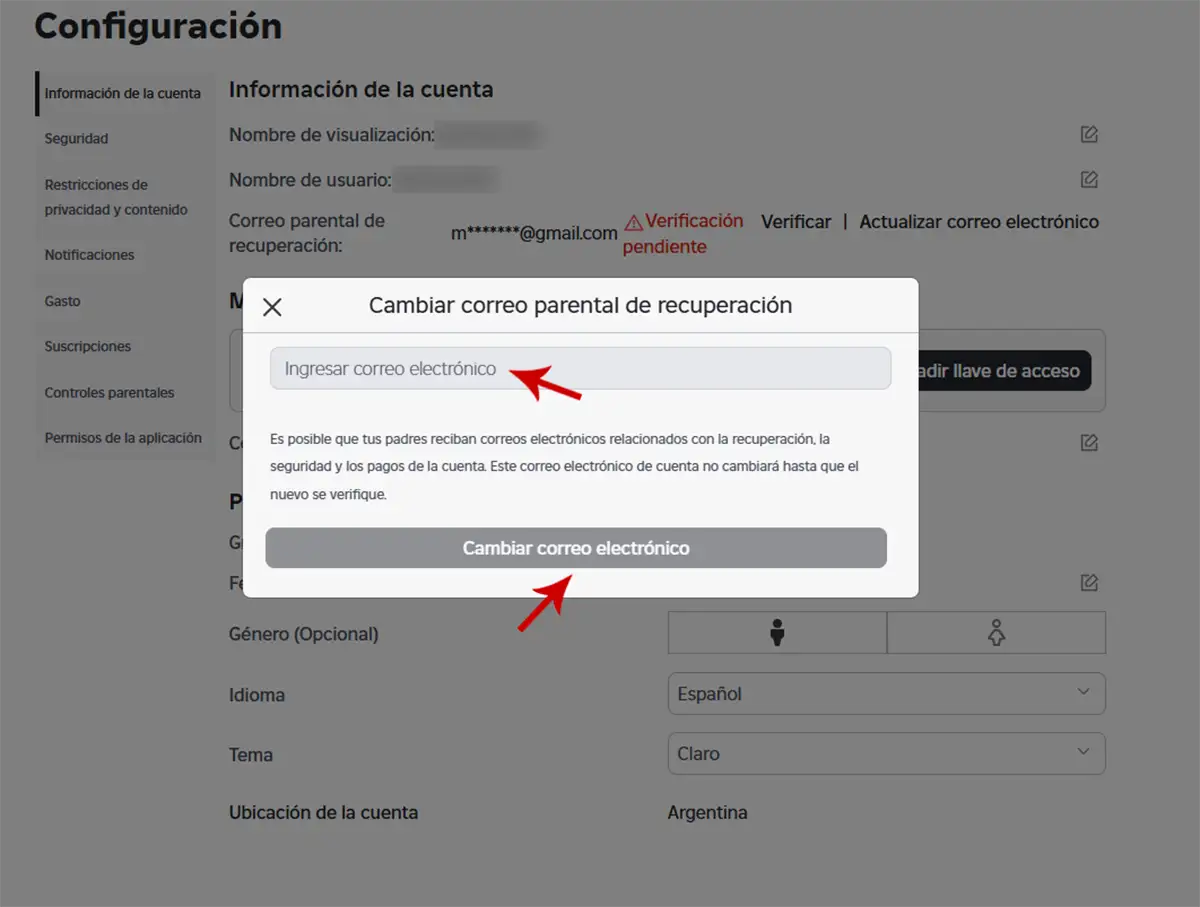
- Write your email address and press “Change email”.
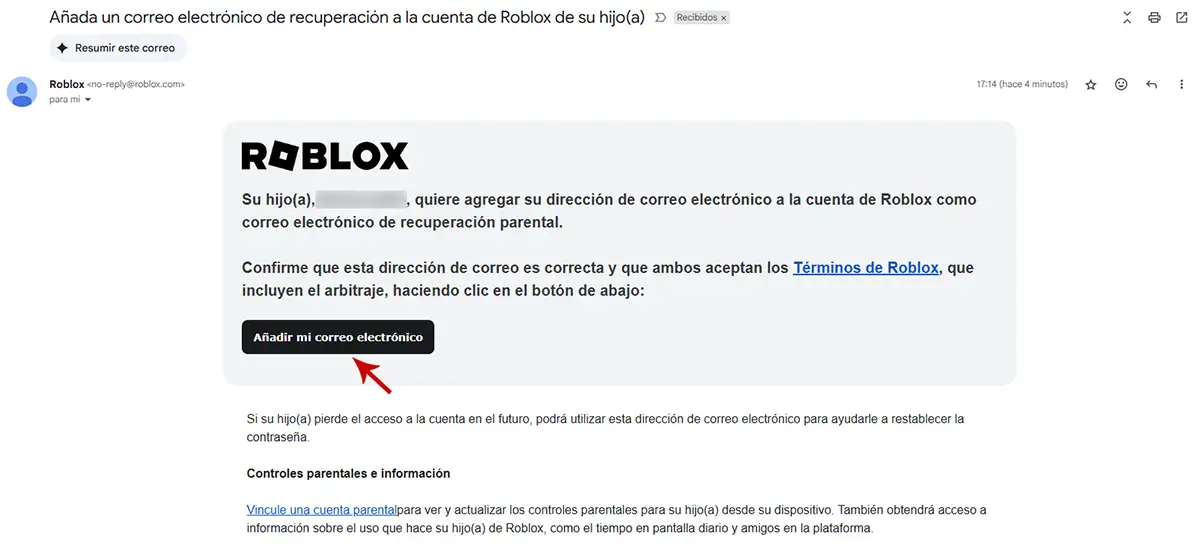
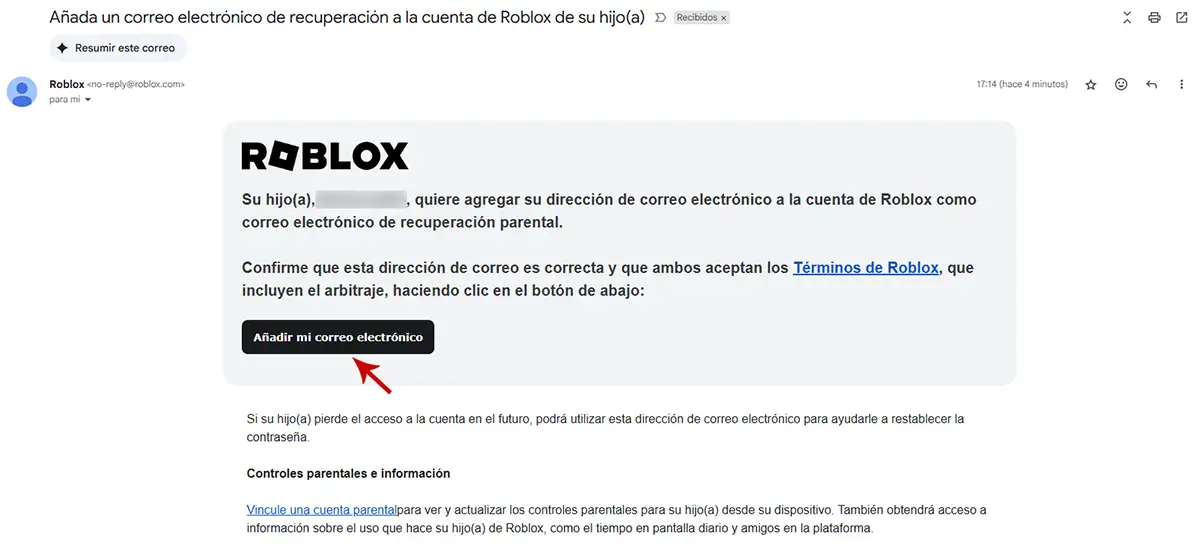
- Roblox will send you an e -mail, open it and click on “Add my email”.


- In seconds, Roblox will tell you that your email has been verified.
With and -mail verified, It is necessary to connect both accounts as follows:
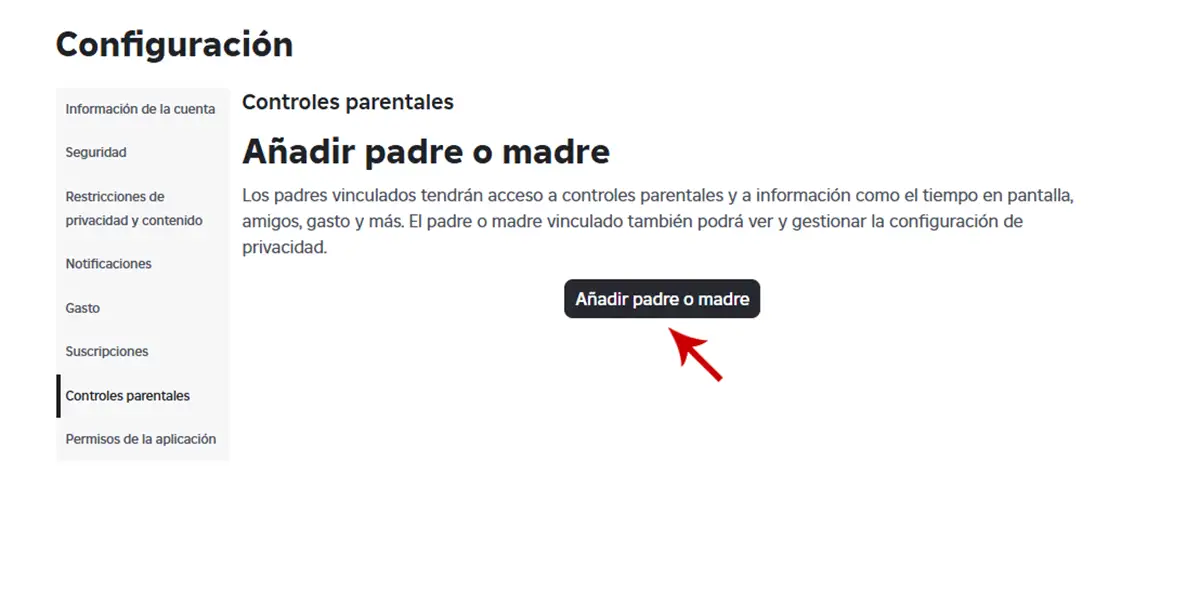
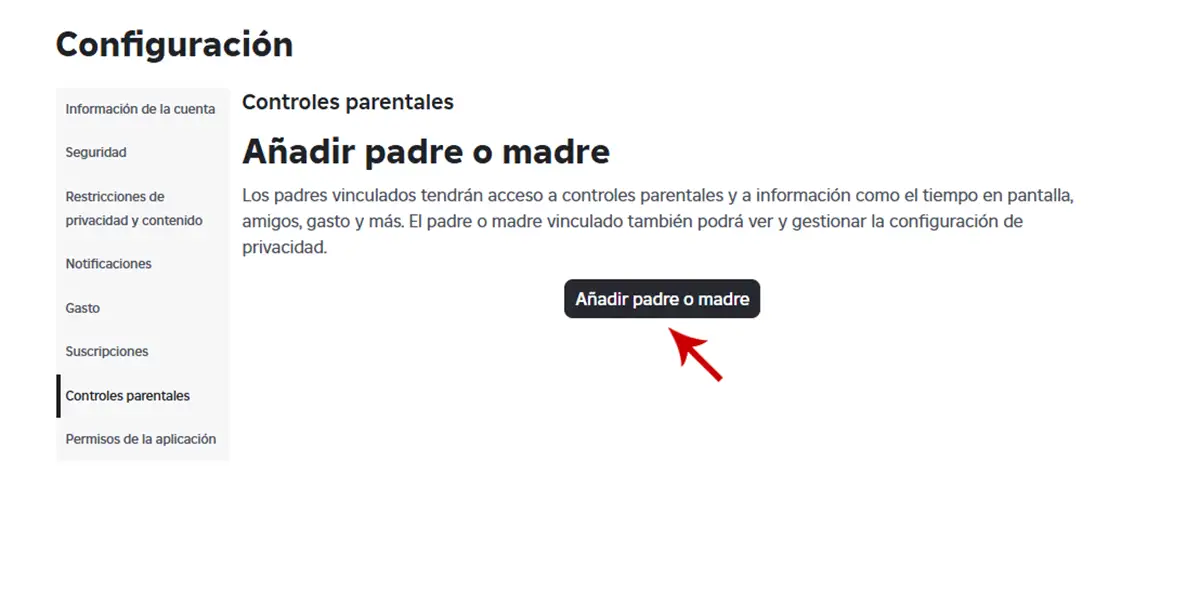
- Within the configuration of your child Roblox accountyou have to access the section that says “Parental checks”.
- Therefore, you will have to click on “Add father or mother”.
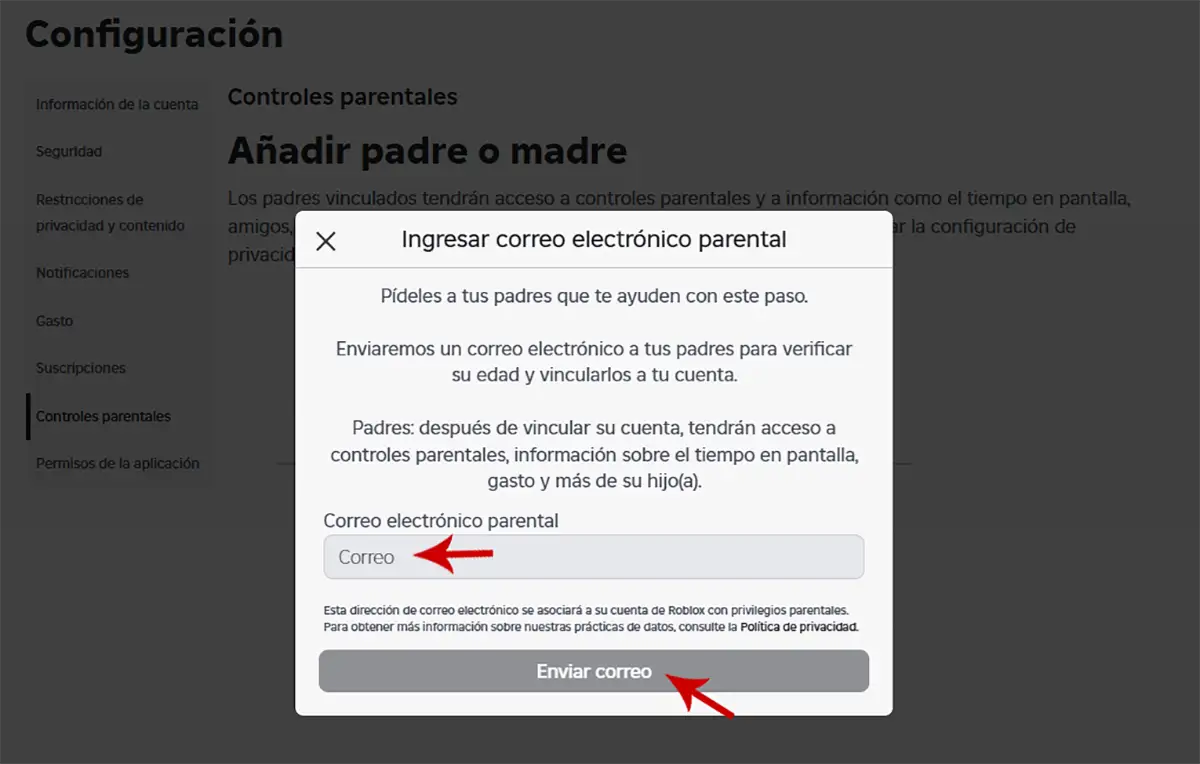
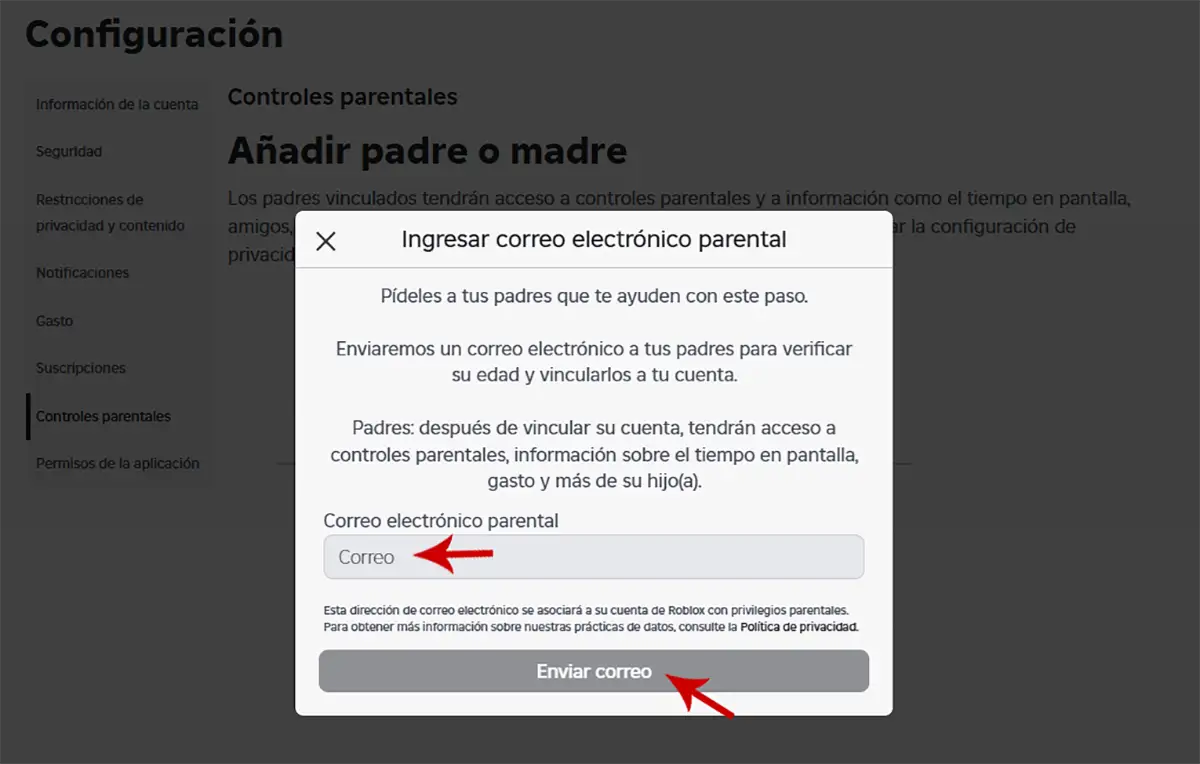
- Write your email And then click “Send mail”.
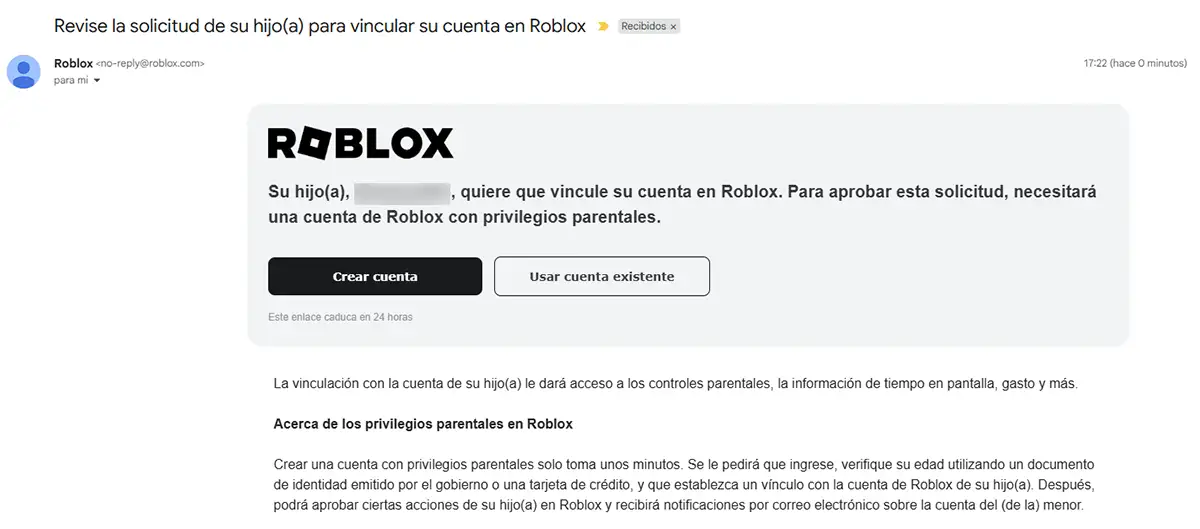
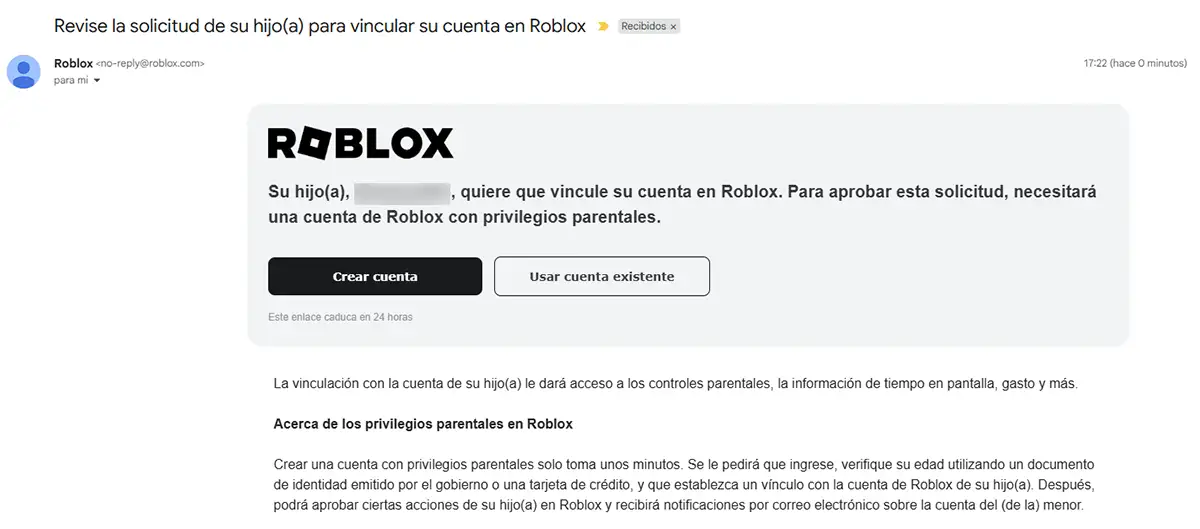
- Open the entrance tray of your account and -mailAnd looking for the mail that Roblox sent you. Inside you will have two options: “Create an account” y “Use an existing”. If you don’t have an account, You have to create one from scratch. If you already have an account, you can click on “Use an existing”.


- The browser will open, Log in with your account And then click “Check with Identification”.


- Take your mobile phone and scan the QR code With the camera.
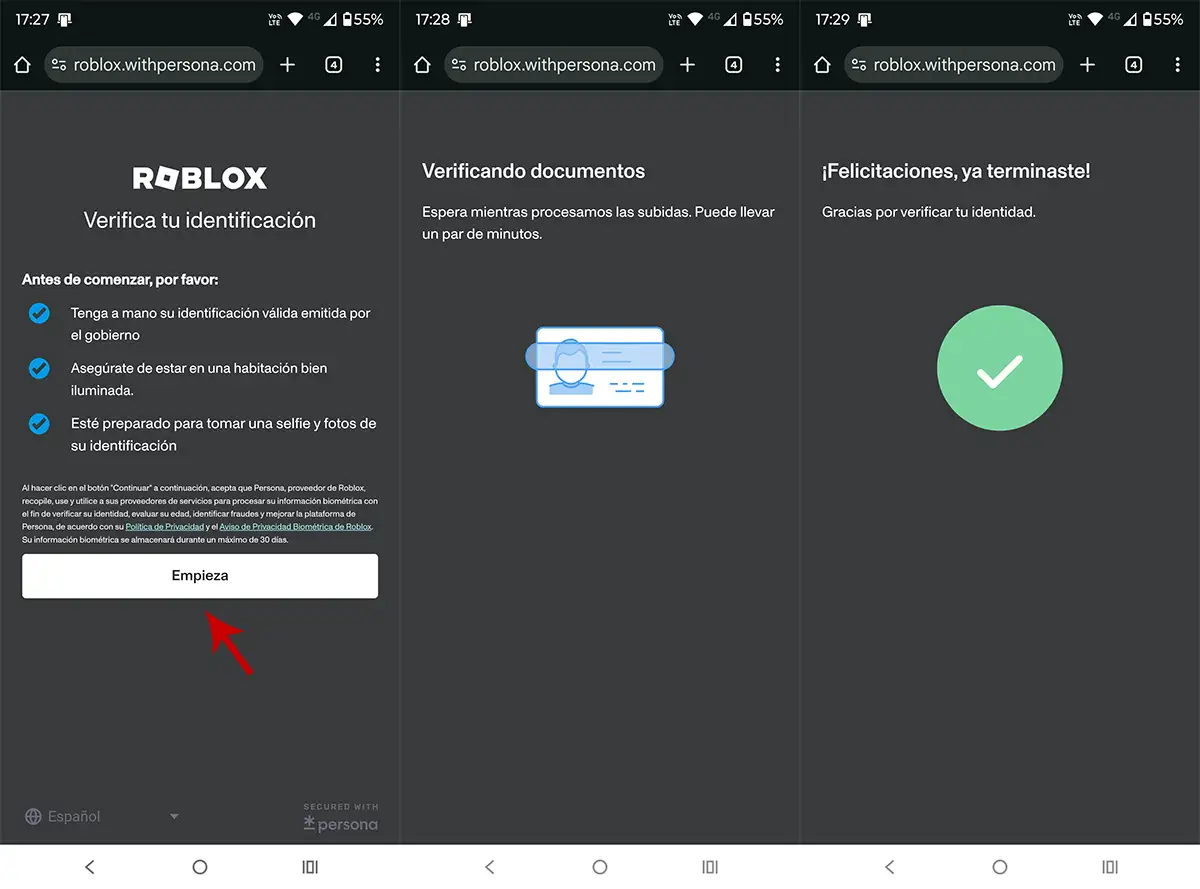
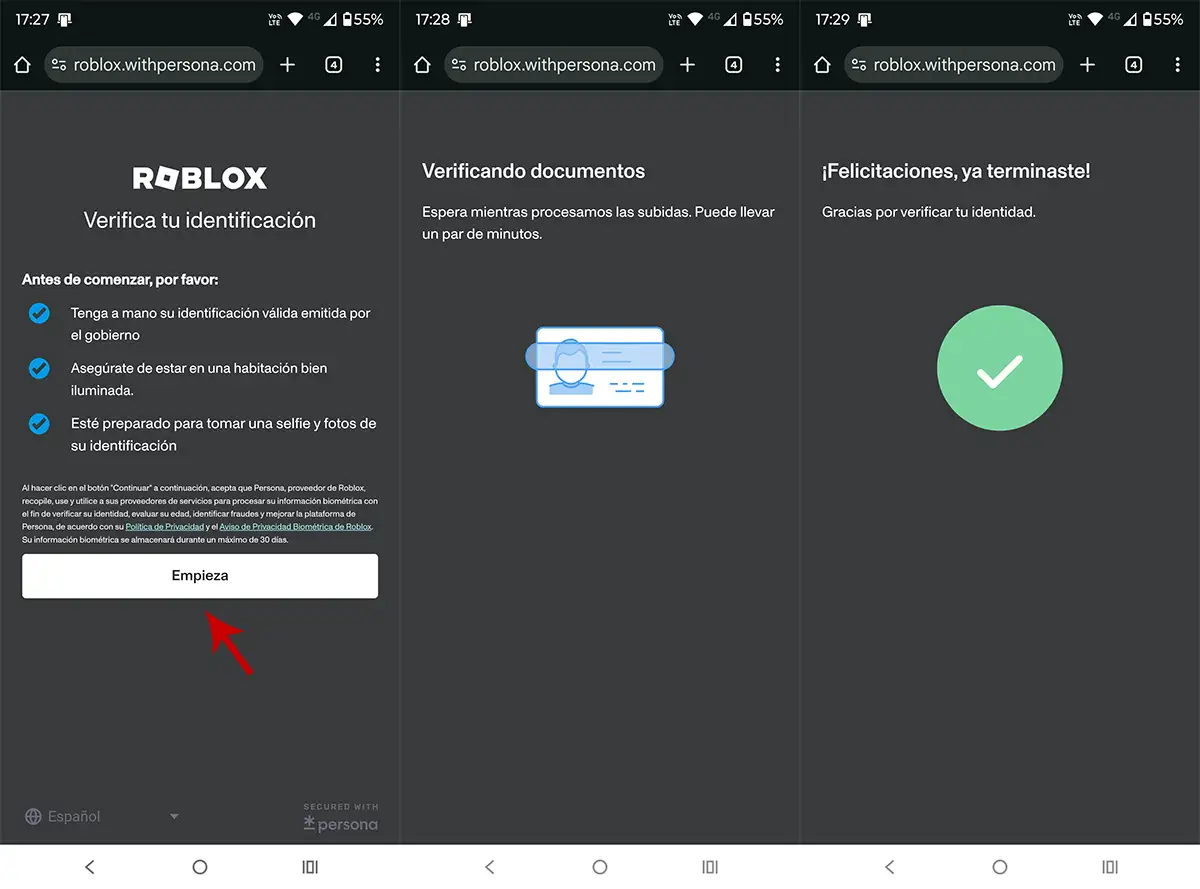
- Click “Start”.
- Take your identity document and follow all the steps that appear on the screen.
- If you have performed all the steps indicated by Roblox, you will have successfully verified your identity.
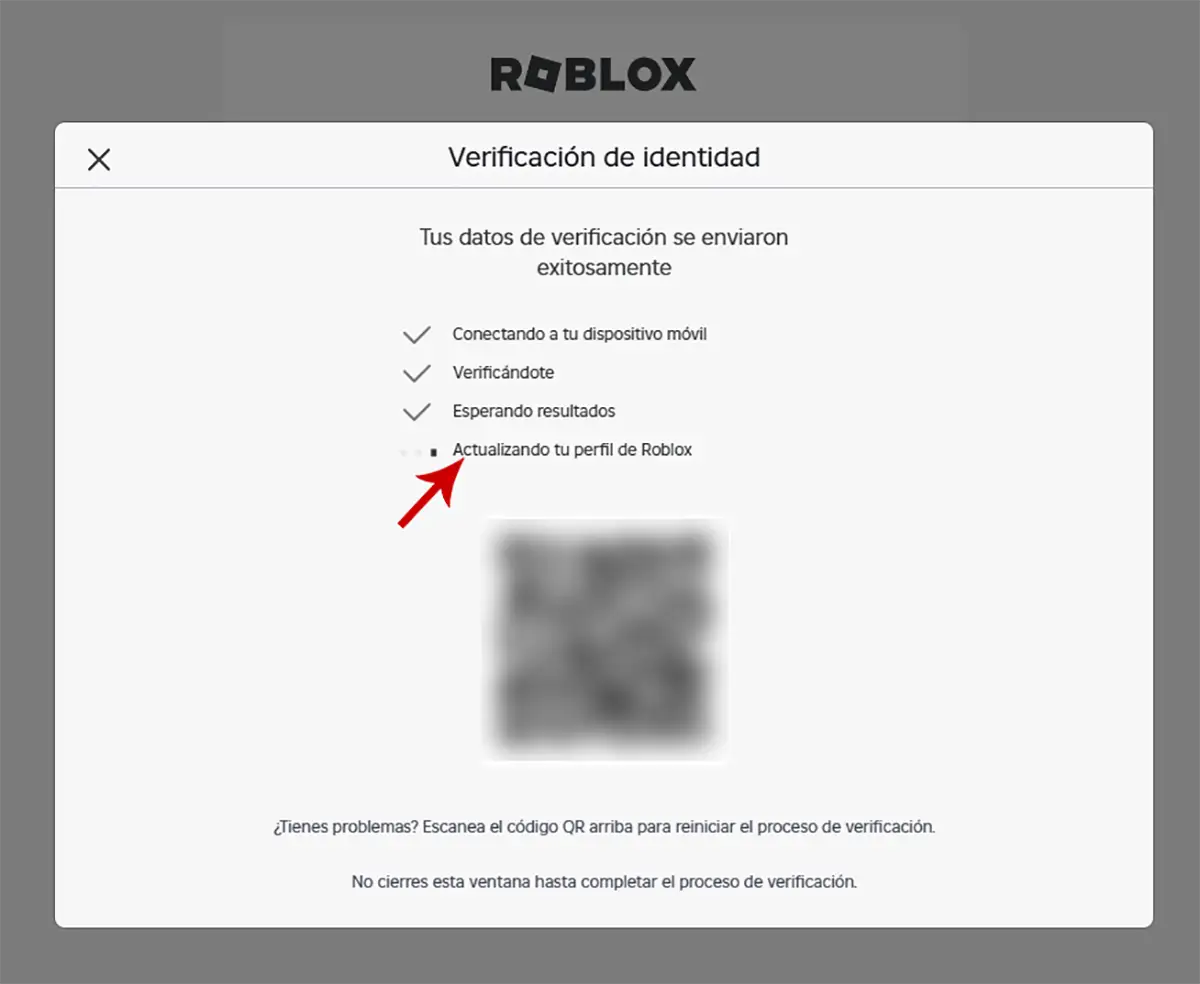
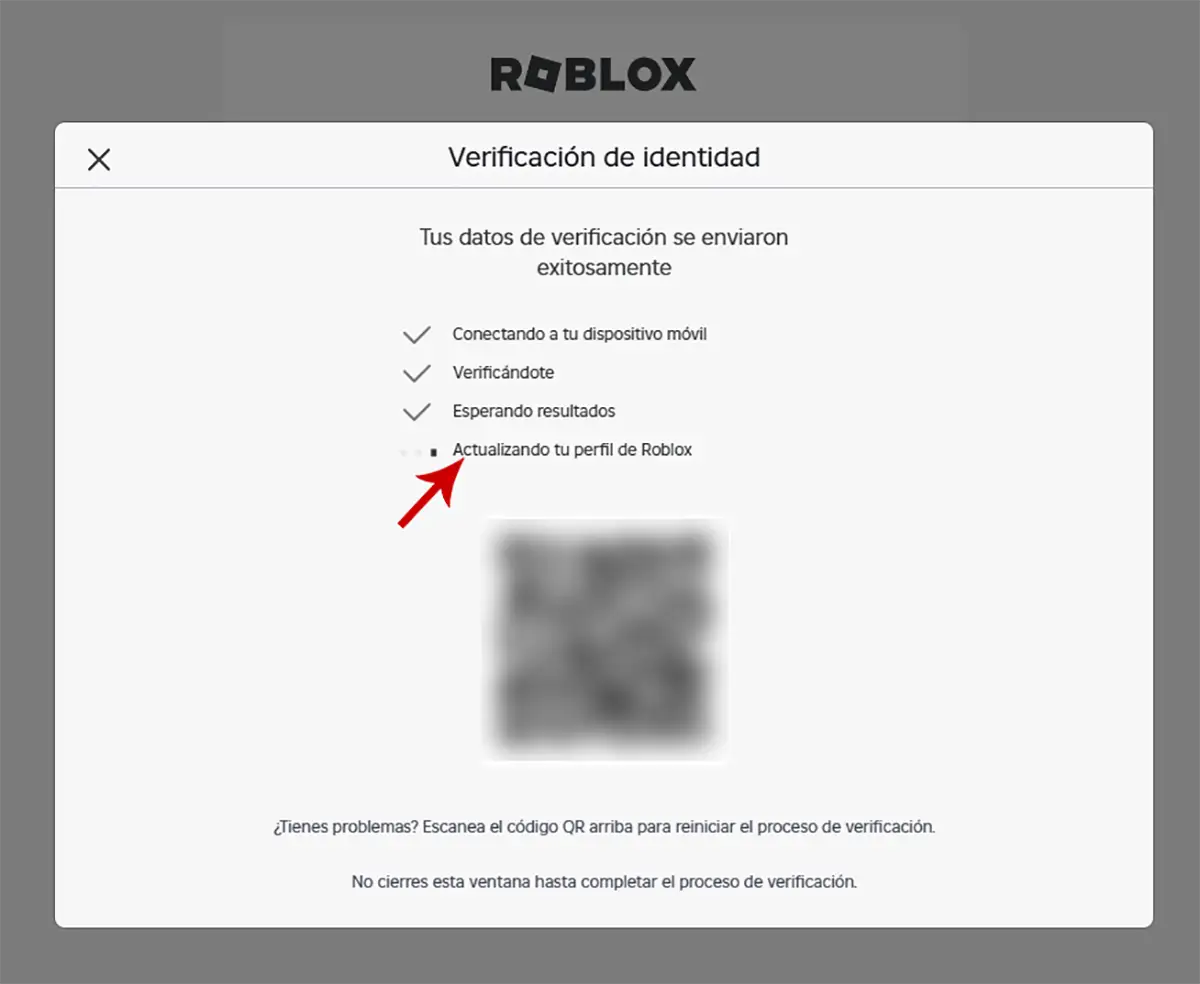
- Upon returning to the Roblox website, You have to wait for your profile to update.
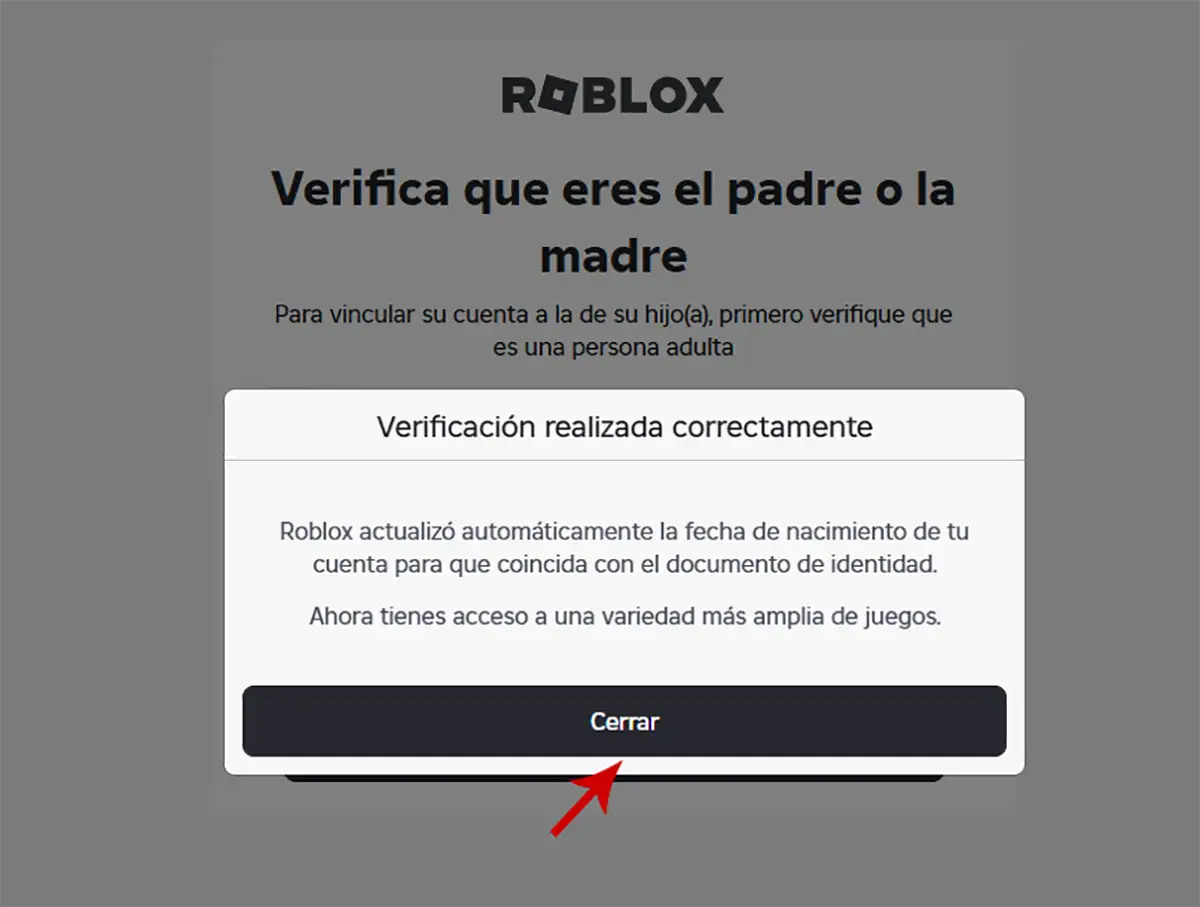
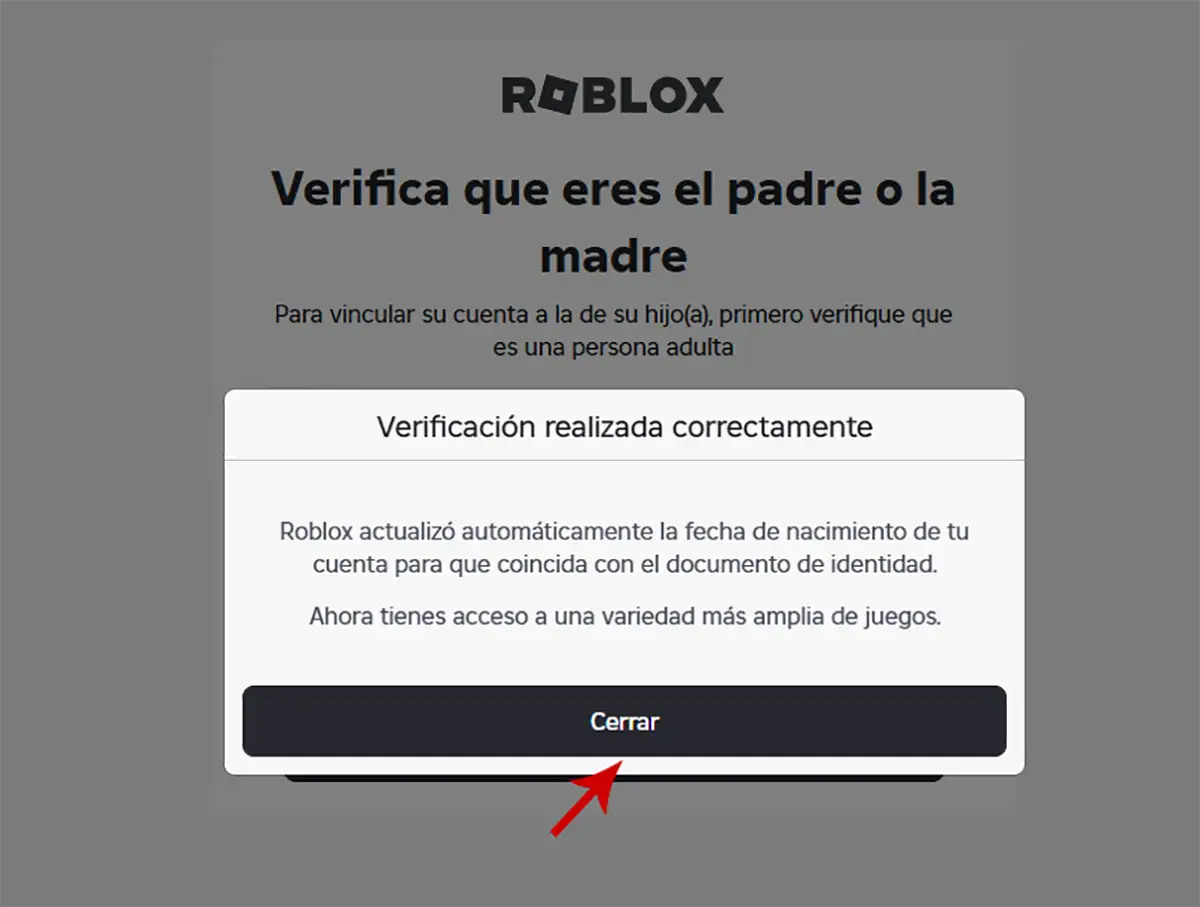
- When the data entered coincide, Roblox will tell you that the verification was performed correctly.
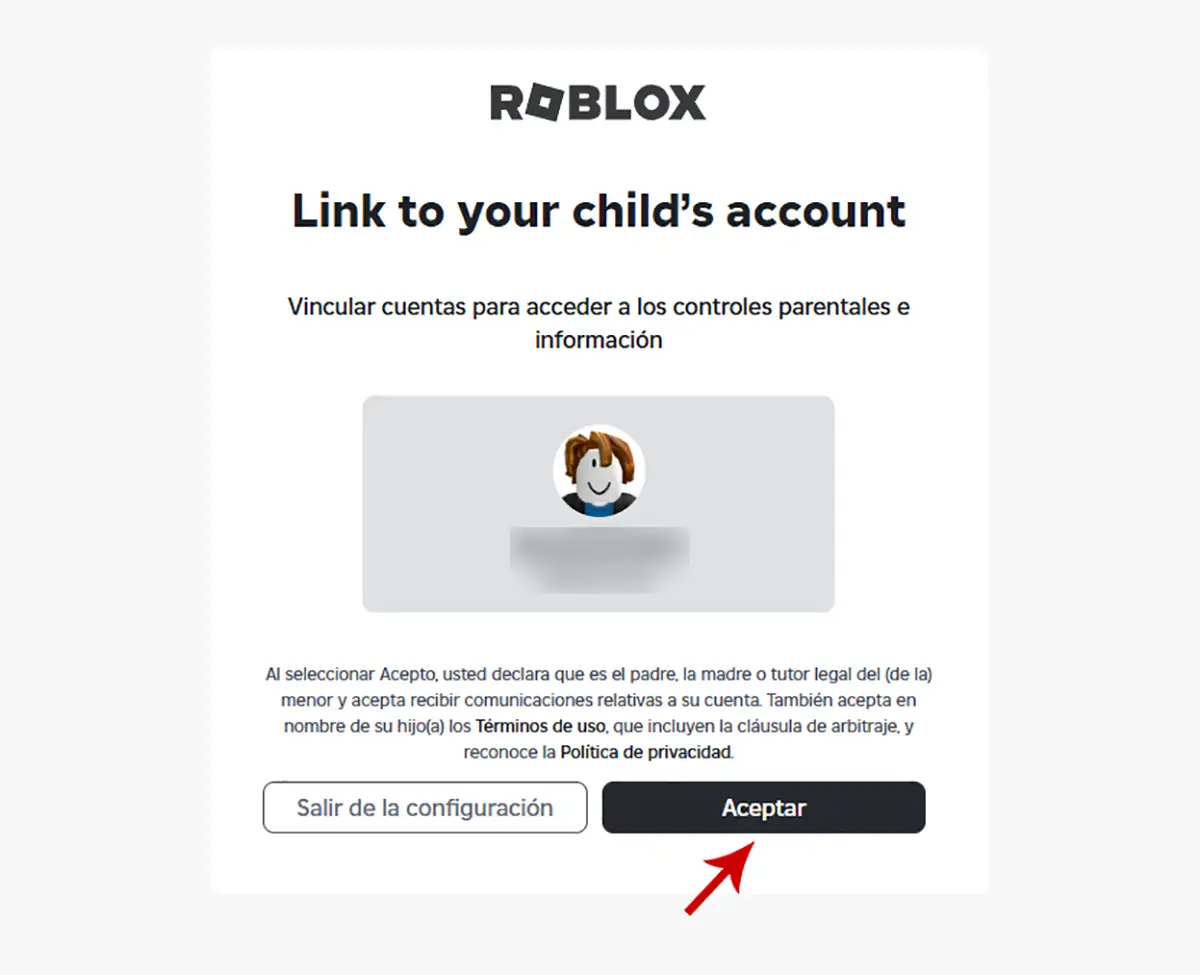
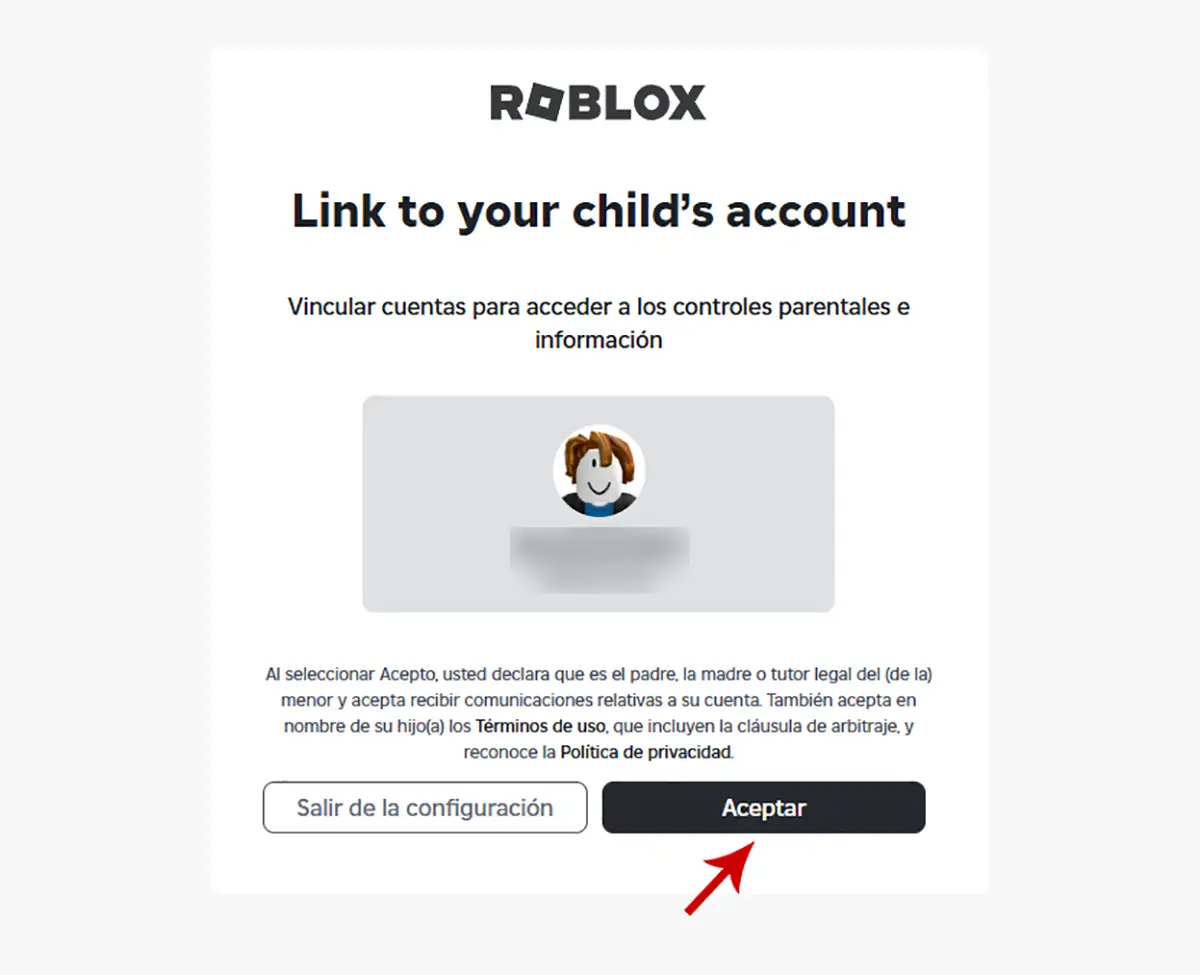
- Finally, you have to give the button that says “Accept” To connect both accounts.
How to configure Roblox’s parental control
With the function already activated, Roblox will provide you with a series of tools you can configure So that the control of parents has an immediate effect on your child’s account. Here are the available settings and what they are for.
Suspended applications, time on the screen and connections
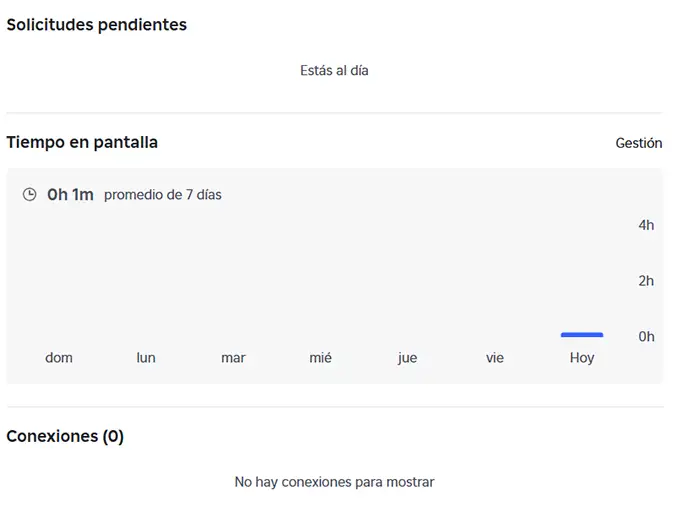
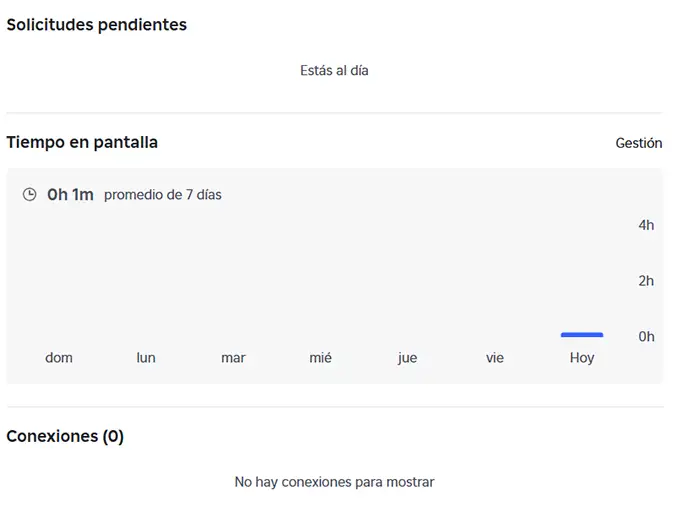
In the main parental control screen of Roblox, You can access the suspended friendship requests of your child’s account, which you can accept or refuse manually.
Also, Roblox reflects the time your child has spent inside the platformBy showing you the last 7 days so that you can limit access quickly and easily (if desired, you can set daily limits).
Furthermore, You can see the connections that have been established in the last few days, What does this mean? This parental control brings a record from where the account was accessible (IP address and platform).
Content restrictions
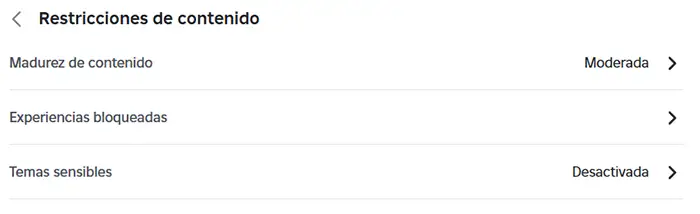
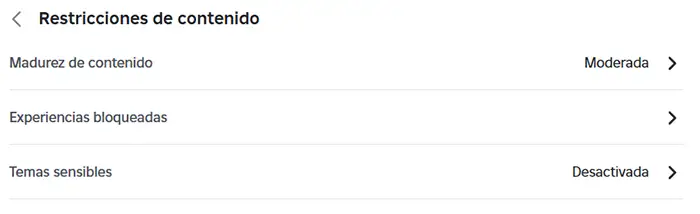
This tool allows you to change the maturity of the contents (to the games that can be accessed), the games you have blocked and prevented sensitive issues (politics, religion and others).
Communication
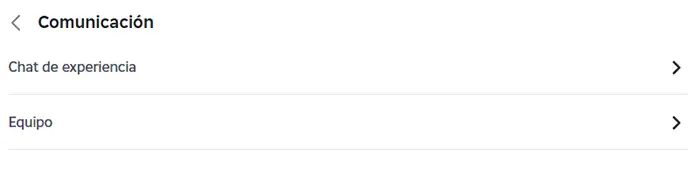
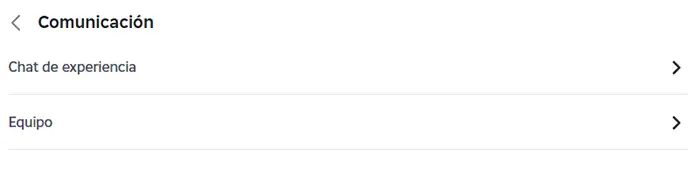
Roblox allows you limit access to chat in games What they say “Present” Inside the platform. Basically, it can Block the chator Prevent adults can communicate With your son.
Spending restrictions
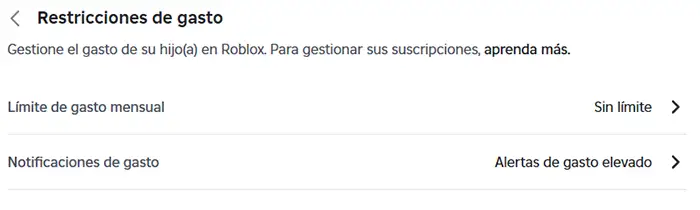
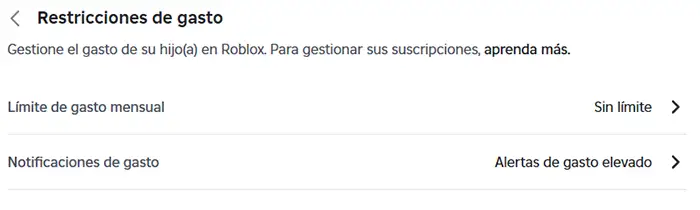
Through this adjustment, You can manage your child’s shopping inside Roblox: Limit the monthly expenses and receive notifications when a purchase is made (through the famous Robux).
Private visibility and servers
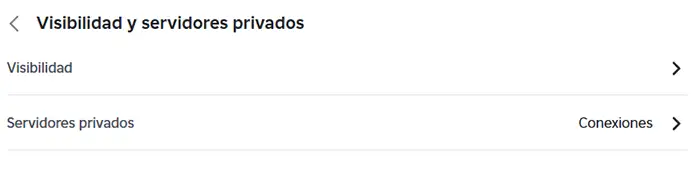
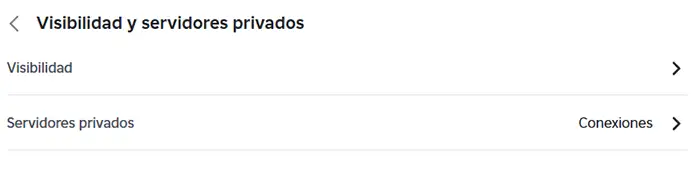
If you don’t want anyone to know when your child connects to RobloxThis parental control configuration allows you to limit the status of the account connection. Likewise, you can block access to private servers (your child will not be able to join any private server if you wish).
Exchange and inventory
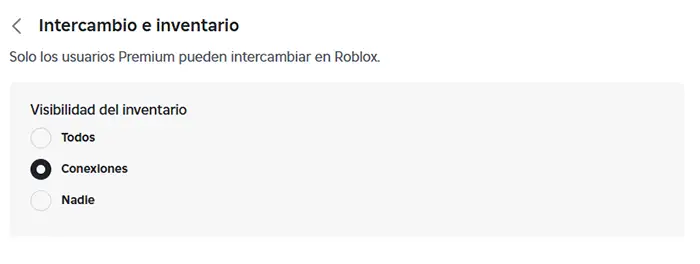
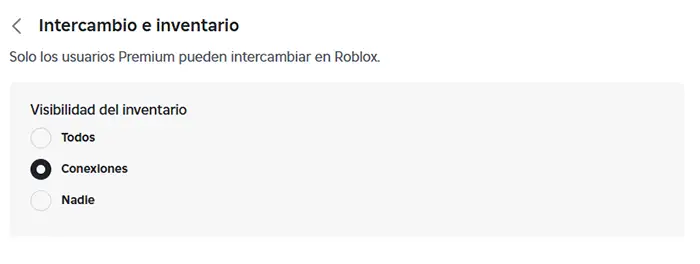
If your child has a Roblox Premium account and usually exchange objects inside the games, You can limit the visibility of the inventory. This is usually very important, because there are players in Roblox who try to steal accounts when a user has precious objects (something that happens a lot in Italian brains games).
Users blocked
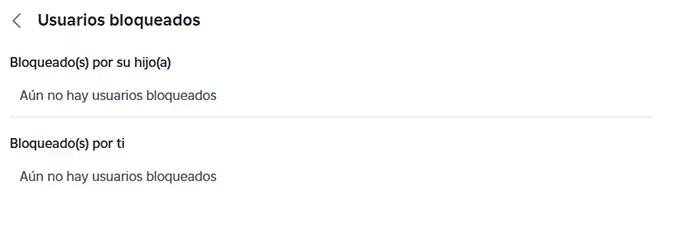
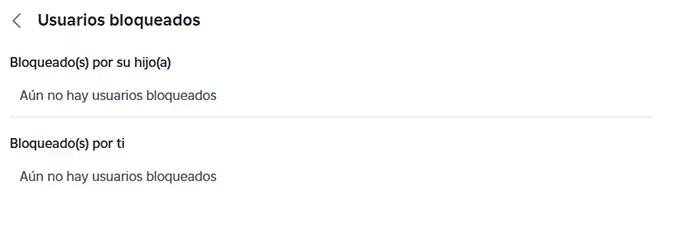
From this section You can see the users that your child has blocked, as well as those you blocked. It is worth noting that from this regulation it is not possible to block users, since Roblox allows you to unlock them.
How to deactivate parental control in Roblox?
If at any time it is necessary to deactivate this function, You are lucky! Well, Roblox has significantly facilitated the steps to be adopted to complete the deactivation of the control of parents:
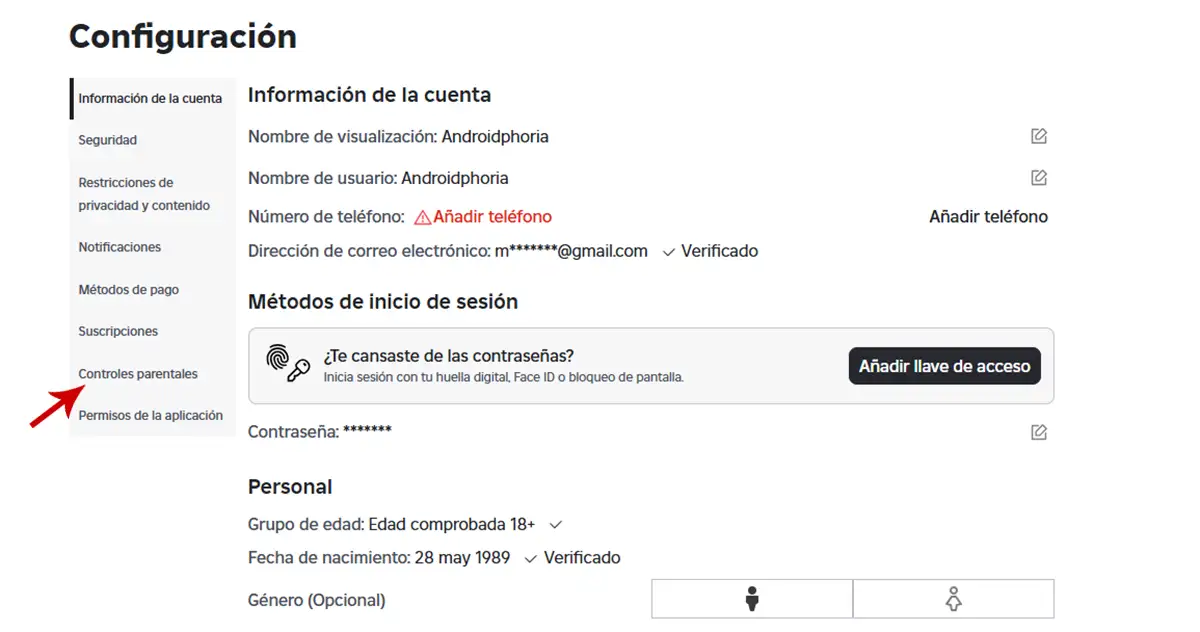
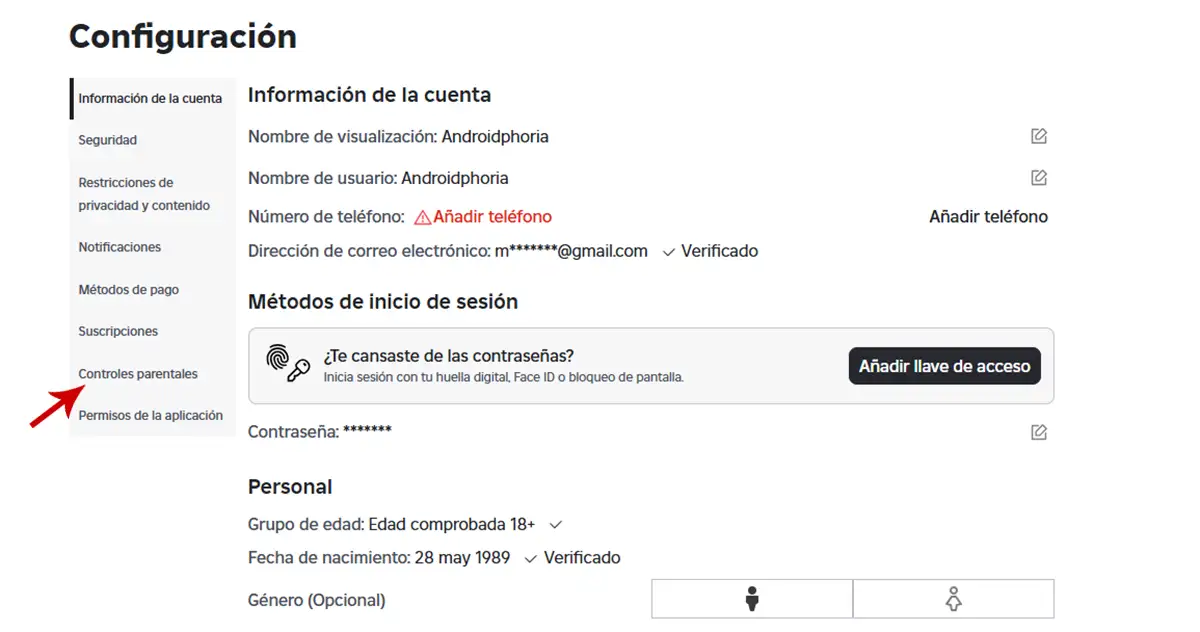
- Log in with your account by Roblox e Access the settings (Through the wheel of the small tooth).
- Click “Parental checks”.
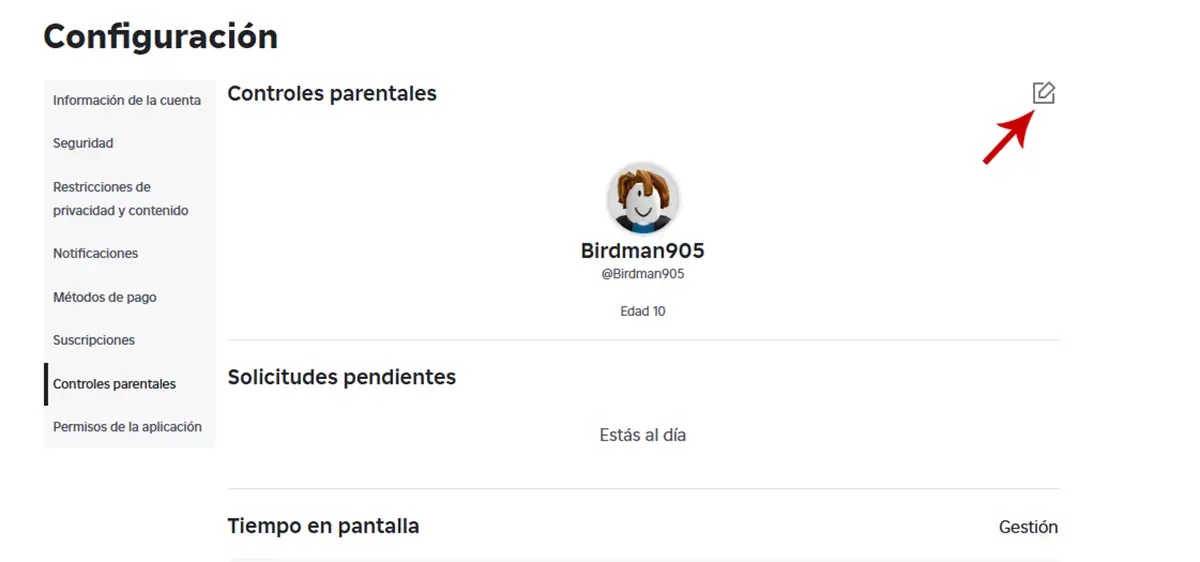
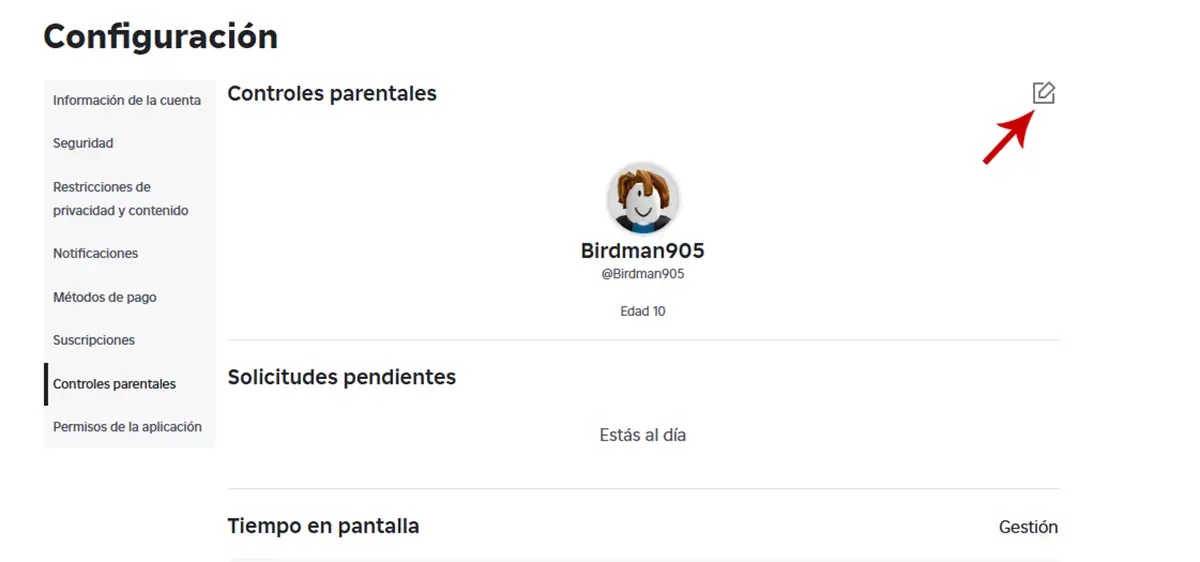
- Click on the pencil -shaped icon It is shown in the upper right of your child’s account.
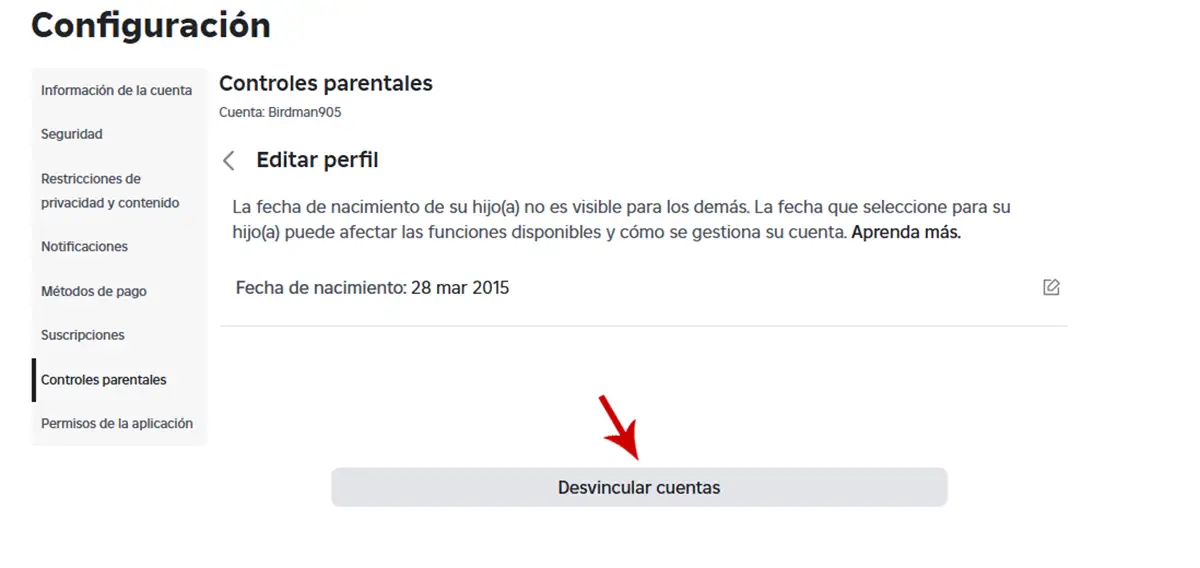
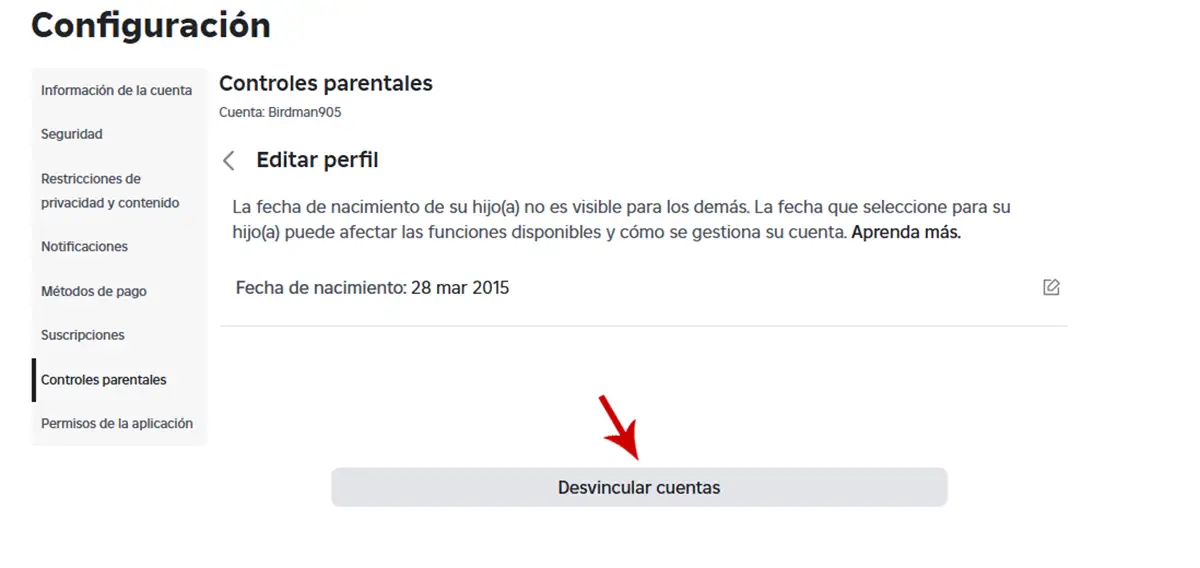
- Give the button that says “Account of the speech”.
- Finally, click on “Account of the speech” To confirm the action.
Roblox will send you an E -mail in which it will indicate that the control of the parents has been completely deactivated. Without much more to add to the subject, If at any time it is necessary to activate it againYou will have to follow all the steps we show you in this article.




