One of the best ways to integrate Ace Stream and Kodi is through the Horus add-on. This addon allows you to use this popular P2P client on Kodi to watch live streams… Want to know how to use it? Well, below we will explain the 4 steps to configure Horus (Kodi) for Acestream.
First step: Install the Luar add-on on Kodi
The first thing you need to do is install Kodi. Once you have it, you should now download the Lure plugin… Why? because of This add-on is a repository that downloads other add-ons, including Horus.. Well, following are the steps to install Luar:
Open Kodi and go to Settings (gear icon). The next thing is to click on File Explorer. Now click Add Source. A pop-up window will open and click No here and type the following address: Press OK and name the source “Luar” before pressing OK again. Go back to the system menu and now click on Add-ons. There you have to select Install from zip file. Select Luar and then select the script.luar-0.9.10.zip file. Once this is done, Luar will start installing. You won’t see the download progress or anything, but you will see that it’s installing. Finally, a pop-up window will appear informing you that the installation is complete. Now you can return to the home screen, go to the Add-ons section and install the Luar plugin.
Step 2: Install Horus through Kodi
After installing Luar on Kodi, you can now install the Horus addon. To do this, you must follow the following steps:
Open Kodi and go to Add-ons section. Click on Program Add-ons. Now open the Luar plugin. Select the option under Categories and then click on Scripts. Look for Horus and click on it. Finally, click Install and that’s it.
Step 3: Configure Acestream to be a Horus player

Once you have installed Horus on Kodi, you should now install and configure Ace Stream on your device. To do this we will give you the following steps:
First, install Ace Stream on your mobile or TV (we leave the download box below from Play Store). The next thing is to open the Ace Stream app and click on the options button in the upper right corner. Now select Settings and then click on Engine Settings. Finally, you have to put “30” in the Live Buffer and then scroll down until you find the selected player and select “Ace Player”. By doing this, you will configure acestream as a P2P content player on your device.
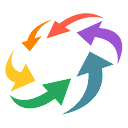
The last step: configure Horus to play with Ace Stream
The last step to finish configuring Horus for Acestream is to force it. Kodi Addon uses an external player by defaultThat is, use Ace Stream. This is done in the following way.
Open Kodi, go to Add-ons and click on Add-ons. The next thing is to enter the Horus plugin. Once there, click on Settings and enable External Player option here. Finally, go back to Addon and you can now play Acestream links on Kodi by using the Play Acestream ID button and entering the Acestreams ID of the content you want to watch.
And you… ready to start enjoying Horus content via Ace Stream?




