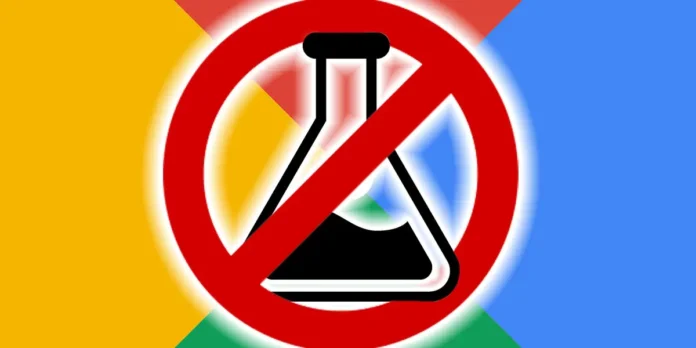
Google relies heavily on its artificial intelligence, both for applications like Google Lens and for its main search engine. However, not everyone is very happy with the presence of AI-generated results every time you search on Google, so this time we will show them to you how to completely disable Google’s artificial intelligence.
The main reason many people prefer to avoid what Google’s AI has to say is because your information is not completely reliable. For starters, this information is taken without any kind of judgment from pages that may be outdated. Furthermore, this is only a snippet of the information, and being able to access the information so quickly can not only be dangerous without context, but also significantly reduces the traffic that these sites depend on to exist.
Click directly on the Web tab

Fortunately, there is a fairly simple option that lets you do this Skip Google’s AI overview and it’s the Web tab, which gives you direct access to web pages related to your search. The only disadvantage of this method is that it is not permanent and you will have to click on the Web tab every time you perform a Google search, which can be impractical.
Install extensions to get rid of AI
There are several Chrome extensions that do this the results generated by Google’s artificial intelligence disappear. This way you never have to see them. The two ideal extensions for this are called Bye, hello Google AI Yes Hide Google’s AI overview. To install these extensions, all you need to do is follow the steps below:
- Enter the links we left you in the name of each extension and click on the blue button with the writing Add to Chrome.


- Click Add extension.


- Click Save and everything will be ready.


Disable Google AI on your PC with a trick in Chrome
Now, there is no easy option to turn off the overview created by the Google AI search enginebut there are ways to get around it, with the help of Chrome. This requires a few additional steps, but don’t worry because here we have all the steps you need to completely disable Google AI using Google Chrome:
- Login to Google Chrome and click on the three dots in the top right corner and click on the option Configuration.


- Go to the menu on the left and select the option Search engine.


- In the Site Search section, click where indicated Add.


- Enter the following information in the mandatory fields:
° Name: Google (Web).
° Shortcut: g.
° URL: {google:baseURL}/search?udm=14&q=%s


- Go to the link you just created and press on three dots to the right.


- Select where it says Set as default.


Get rid of Google’s AI from your Android or iPhone phone
There is also a specific form of not having to see results generated by Google’s artificial intelligence using your Android or iPhone mobile phone. You will only have to visit a specific website and follow the steps that we will leave you below to the letter, so remember not to skip any steps:
- The first thing will be Access the following website tenbluelinks.org.
- After entering, open another tab in your browser and search for anything with the search engine.
- Click on the three dots icon which is located in the top right corner.


- Go to the section Configuration.
- Enter where it says Search engines.
- Select the option you just created which should say something like this GoogleWeb.


And just like that you can get started use the Google search engine without having to see results generated by artificial intelligence. We hope that one of these methods to turn off Google’s AI completely suits your needs, and if you have any questions, please let us know in the comments section, goodbye for now.




