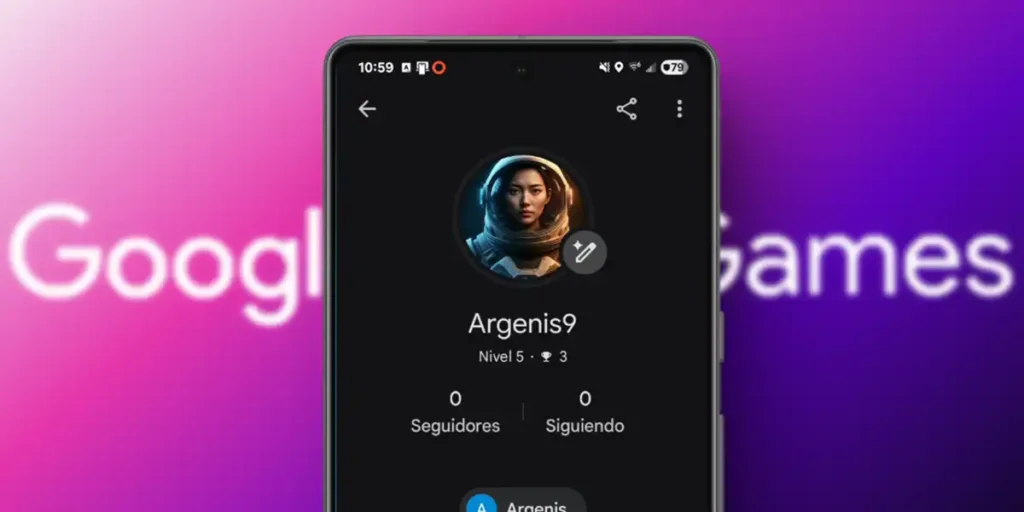Have you ever looked at your Google Play Games profile and thought that that player name you chose years ago no longer represents you? Or maybe that generic photo no longer has the same grace. It happens to all of us. Your profile on Play Juegos is your business card in the mobile world, the way your friends and rivals recognize you. Luckily, giving your digital identity a makeover is much easier than you think.
In this quick guide we get straight to the point. I will show you, step by step and without complications, how to update your image by changing both the player name and profile photothe. In just a few minutes, your profile will be ready to reflect the player you are today. Let’s proceed!
How to change your name on Google Play Games
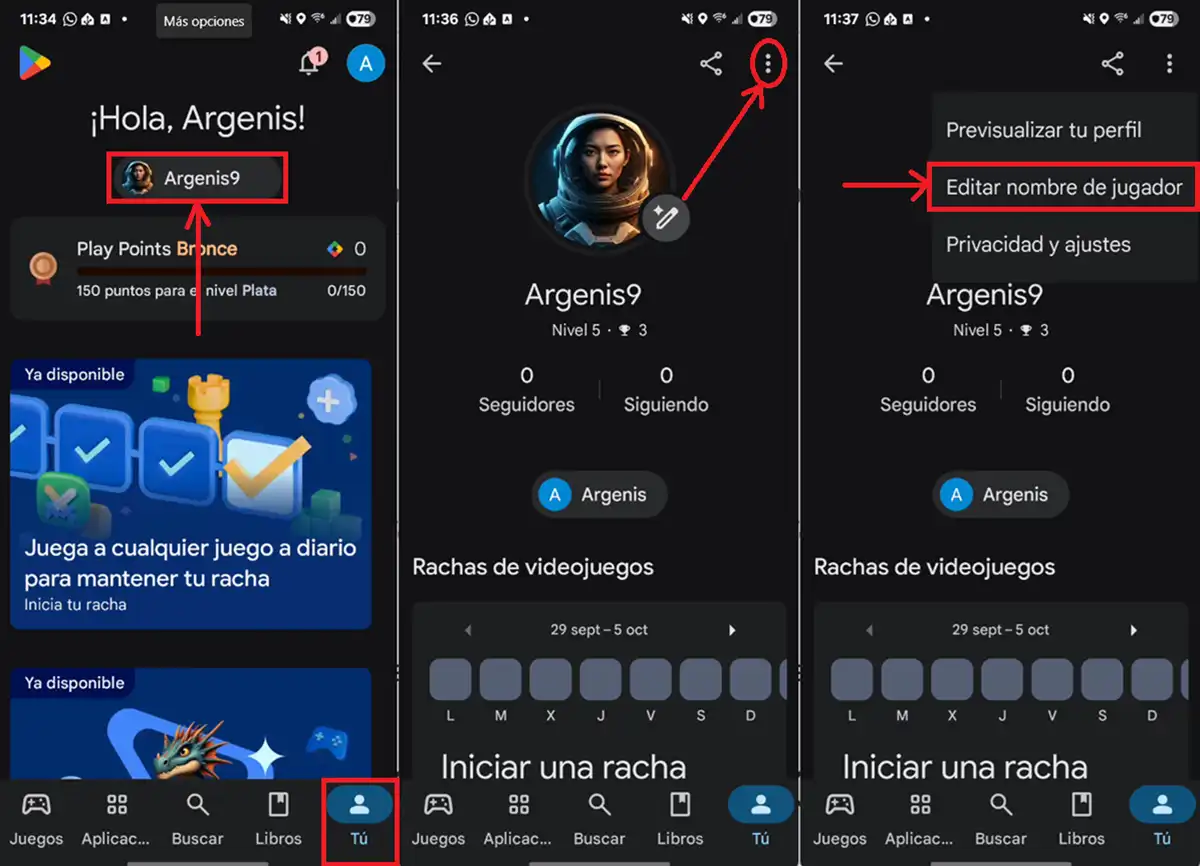
If what you want is to change your name or Google Play Games player ID, you need to follow these steps:
- Open the application Google Play Store.
- Press the “You” tab. located in the bottom right corner.
- touch yours name of the current player.
- Then, press the three dots (⁝) from the top right corner.
- Choose Change the player’s name and enter the name you want.
There are almost no limitations when selecting your gamer name in the Play Store. Must contain 3 to 20 charactersand can contain both letters and numbers.
How to change your profile photo in Google Play Games
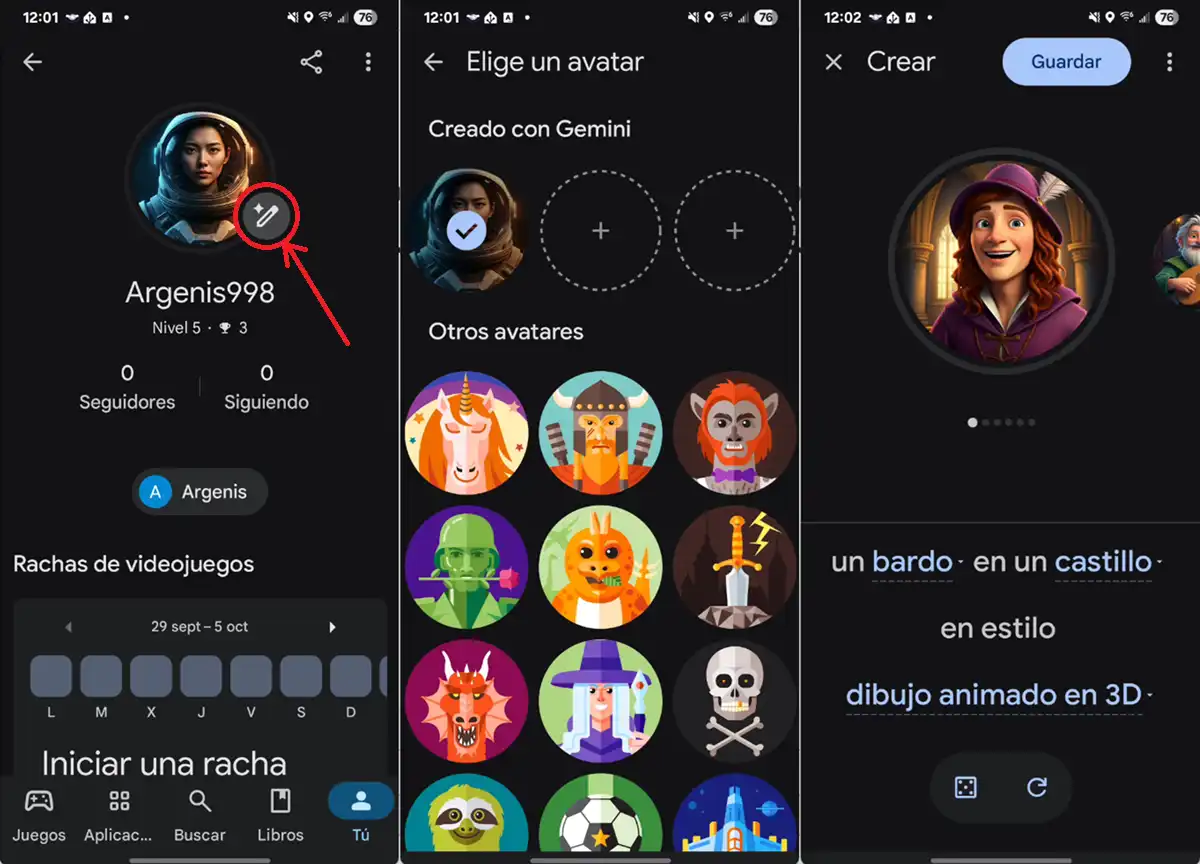
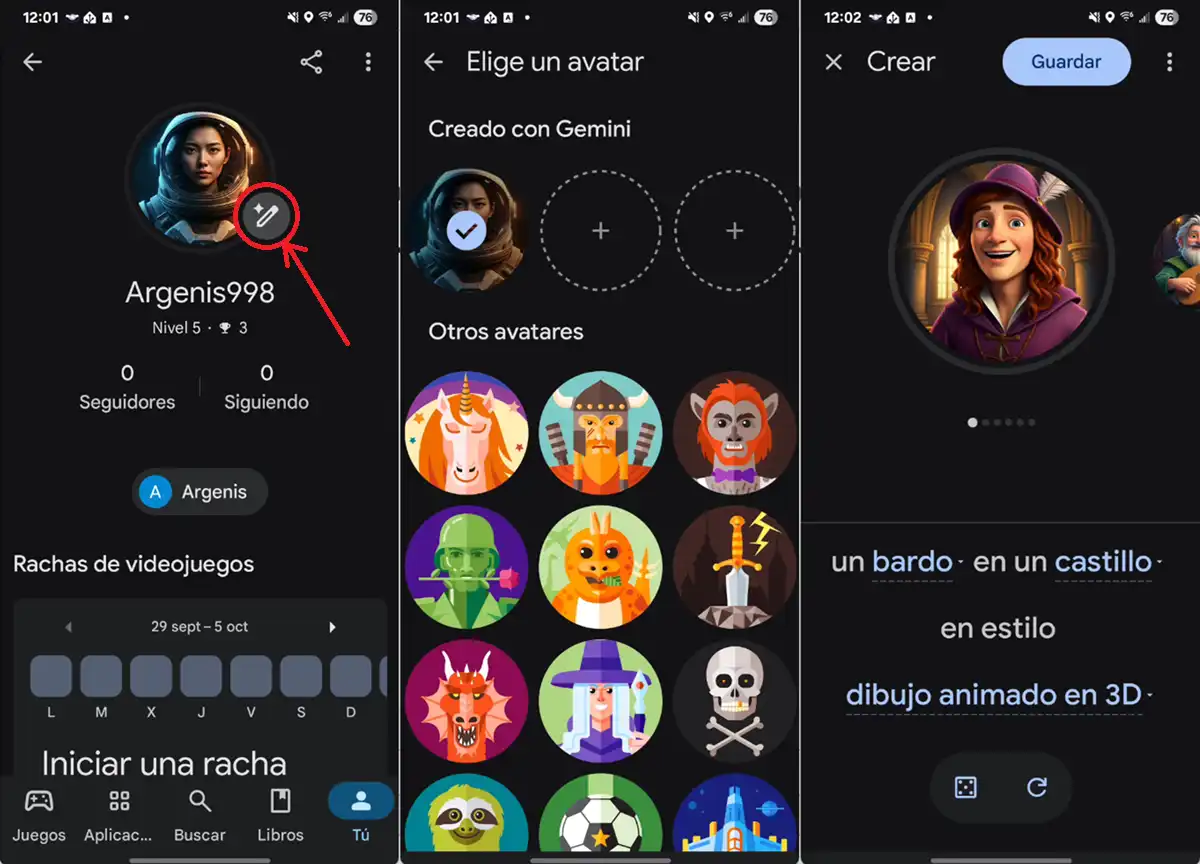
Now, if what you don’t like is your profile picture, you can change it as follows:
- Enter Google Play Store.
- Go to “You” tab. located at the bottom right.
- Press yours name of the current player.
- Tap the pencil button that appears next to your current profile picture.
- Candies choose one of the ones shown or create a new one with Gemini by clicking on the “+” boxes.
Please note that Google Play Games It doesn’t let you choose a custom photo that you have in your gallery. Yes or yes, you have to set one of the default profile images proposed by the application or create a new one with the help of Gemini (although you will not be able to use personalized instructions).