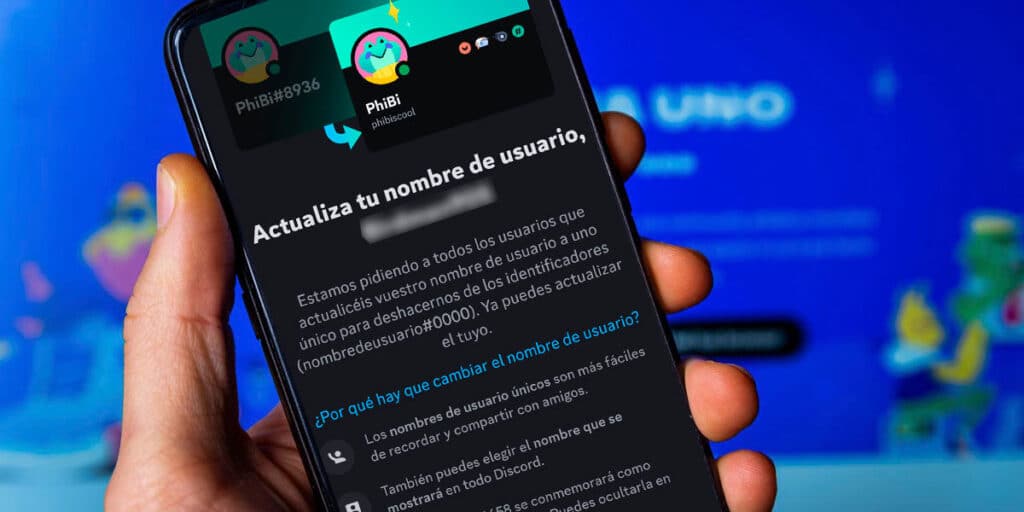Did you receive an email from Discord telling you that you need to choose a new username as soon as possible? If your answer is “yes” and you lost faith in what was said in the email, let us tell you that it is not a scam as the platform in question has made various changes to its system and requires all users to choose a new name.
Although it is extremely easy to do this, there are situations where the message inviting you to change your username will not appear directly, especially if you enter the link provided in the email in question.
That’s why we decided to make a tutorial that will teach you how to change username in Discord in a few steps. If you use this forum daily and don’t want Discord to choose a username for you, we recommend reading on.
We have prepared two different lessons: the first will teach you how to change this from your mobile, and the second will explain how to do it from a computer.
Changing your username in Discord is very easy.
Before we show you tutorials on how to change your username on Discord from your mobile or PC, it is important to mention that changing your username will not affect your account. Basically, you can keep in touch with your friends, as well as participate in the various Discord servers you’re on.
How to change your username on Discord from your phone?
To avoid errors when changing your username, we recommend performing these steps through the official Discord app for Android and iOS. Similarly, it is recommended to update the application to the latest version.
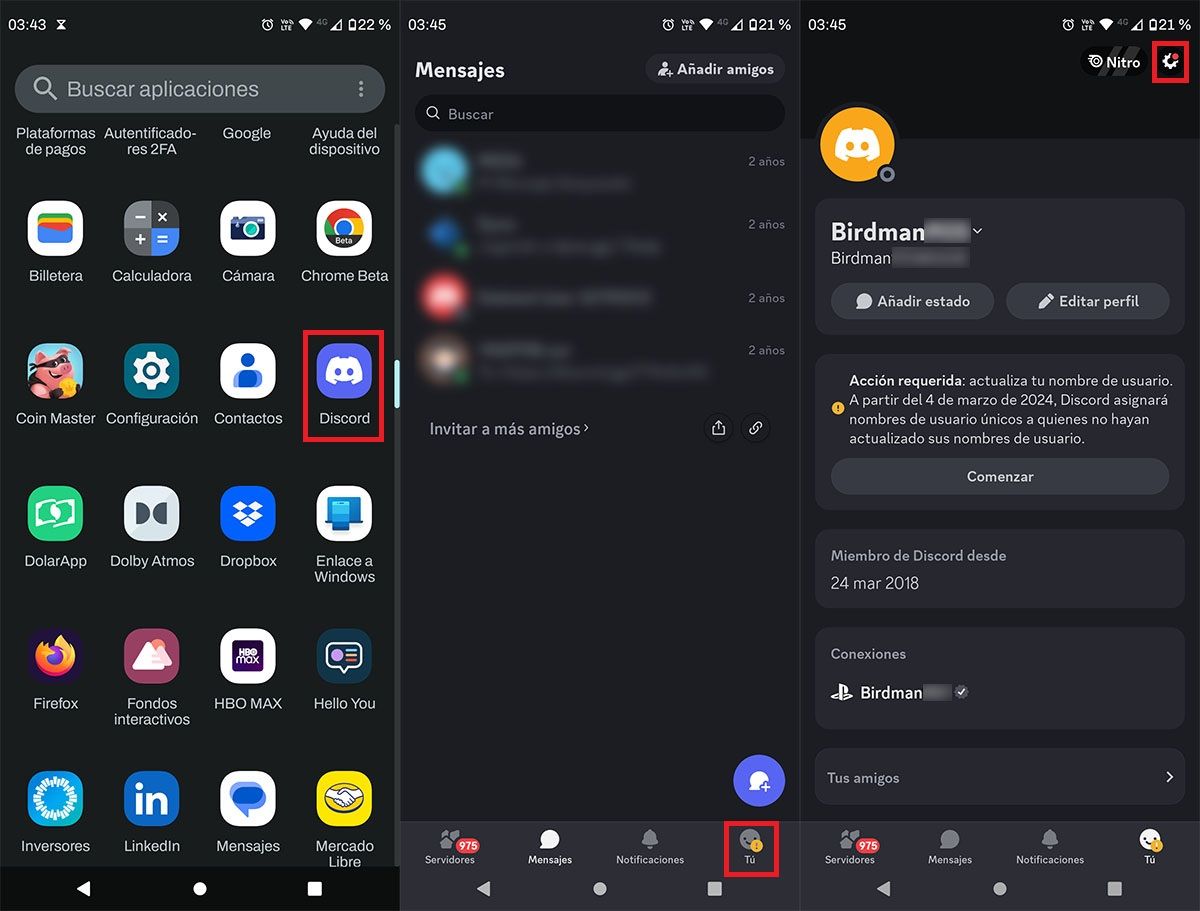
The first thing you need to do is open the Discord app that you have installed on your mobile. In the app in question, you need to click on the “You” tab located in the lower right corner of the screen. In your Discord profile, you need to click on the little gear that appears in the upper right corner of the screen.
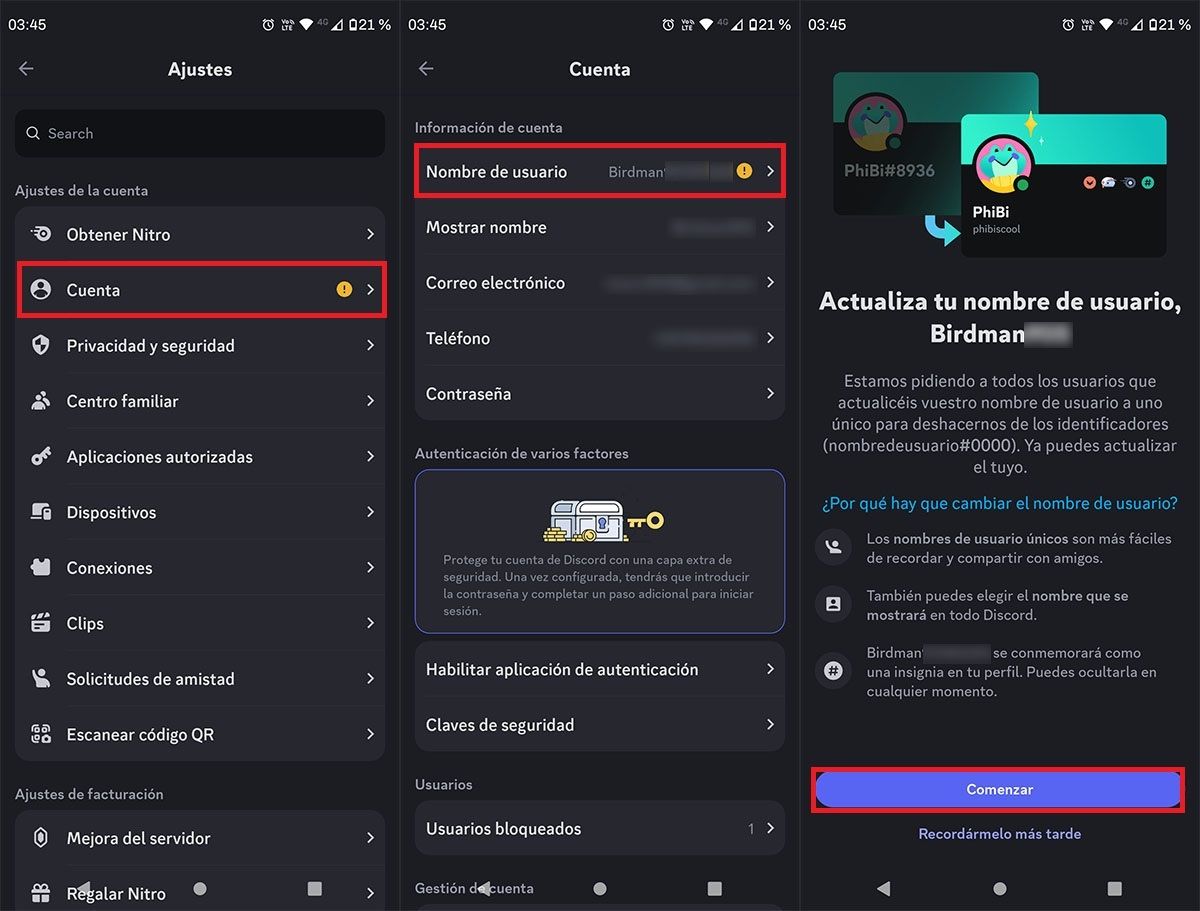
Enter your user settings. There you have to reach the section called “Account”. So you have to click on “Username” option. Discord will notify you that you need to update your username, click “Start” to change it.
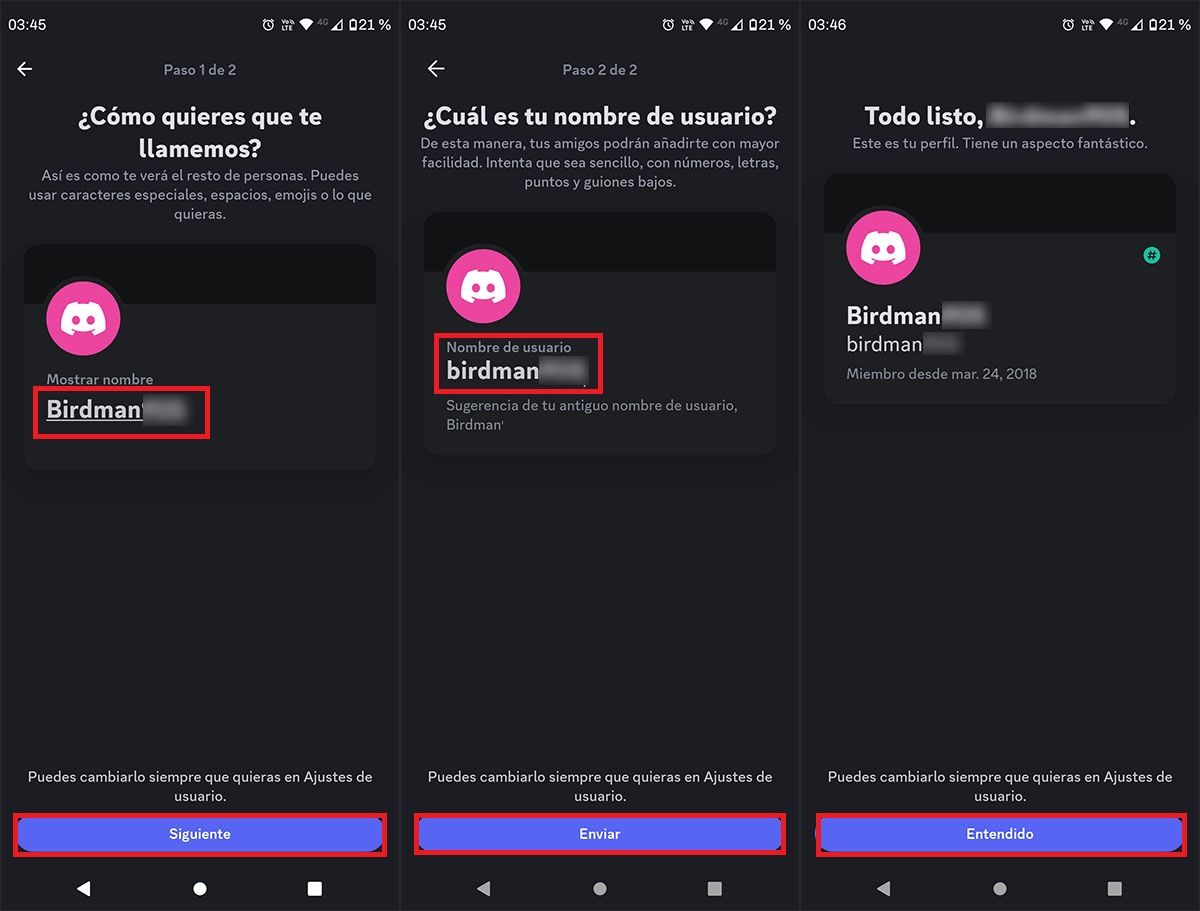
First of all, you have to choose the name that you want other people to see. After selecting, click “Next”. Now you have to enter your new username which can have numbers, letters, dots and symbols. When changing the name, press the “Enter” button. Finally, click “Understood” to complete the procedure in question.
It is worth noting that the username change is immediate, so your friends and other people in Discord will see the new username when you finish the tutorial.
How to change your username on Discord from your PC?
If you use Discord on your computer, through the official program or from the web version, the steps you need to follow to change your username are not very different from the mobile version. Likewise, we recommend that you attend this course as there are some classes available elsewhere.
Go to the Discord website or open the app from your computer. After logging in, you need to click on the little gear wheel at the bottom of the screen. You will access your Discord account settings. Then you have to click on the “Edit” button that appears to the right of “Username”. Click “Start” to change your username. First, you need to choose a name for other people to recognize you in Discord. Click “Next” to confirm this selection. So you need to enter the new username that you want your Discord account to have. Once written, you need to click “Send”. Discord will change your username in seconds.
Following policy changes Discord has made in recent months, old usernames that contain numeric characters will continue to appear in users’ profiles, as noted on the screen before changing a first name. Badge.
Without further ado, if you’re having trouble changing your username, we recommend contacting the forum’s support. Likewise, those with Discord Nitro can add special characters to their username.