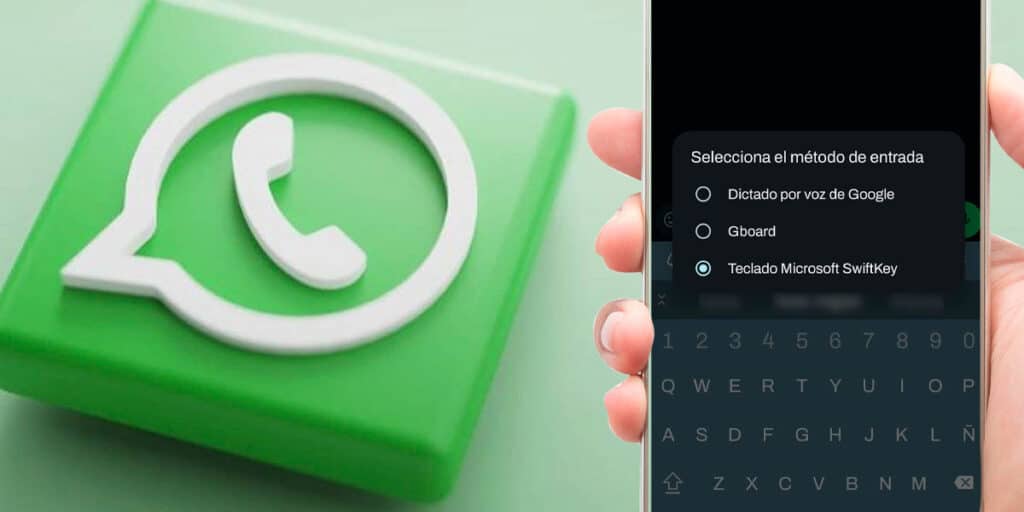Tired of always seeing the same keyboard on your Android mobile while typing in a WhatsApp group or private chat? Well, you should know that it is possible to change the WhatsApp keyboard and you don’t need to be an expert in the field to make the change in question.
Of course, at the moment, and we do not believe that this will change in the future, WhatsApp does not provide any option to help change the keyboard in the application itself, so it is necessary to change the keyboard of the general system on Android. What does this mean? The keyboard you choose will appear in the rest of the apps you have installed on your phone.
Similarly, when you are done using WhatsApp, you can change the keyboard. Android provides a shortcut so any user can change the keyboard without accessing system settings (as long as the keyboards are already enabled).
How to change WhatsApp keyboard on Android?
Before we show you the steps you need to take to change the keyboard in WhatsApp, we recommend that you try other keyboards through the Google App Store. By entering the Play Store and searching for keyboards, you can find endless options that allow you to find new keyboards that you can obviously use on WhatsApp and other messaging apps.
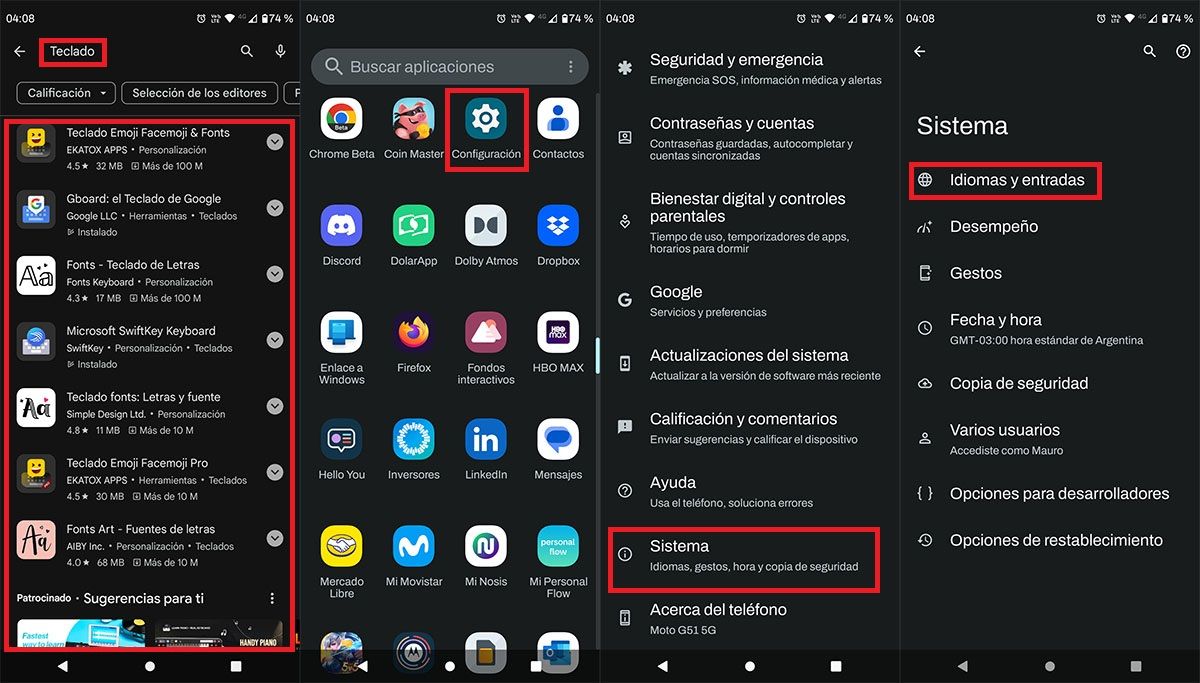
As we mentioned in the above paragraph, the first thing you need to do is install the keyboard. Just by going to the Play Store and typing the word “keyboard” (without the quotes) into the search engine, a huge list will come up with different options. After downloading and installing your favorite keyboard, you need to access your mobile settings. You should enter “system” in your terminal configuration. So you have to click on “Languages and Resources”.
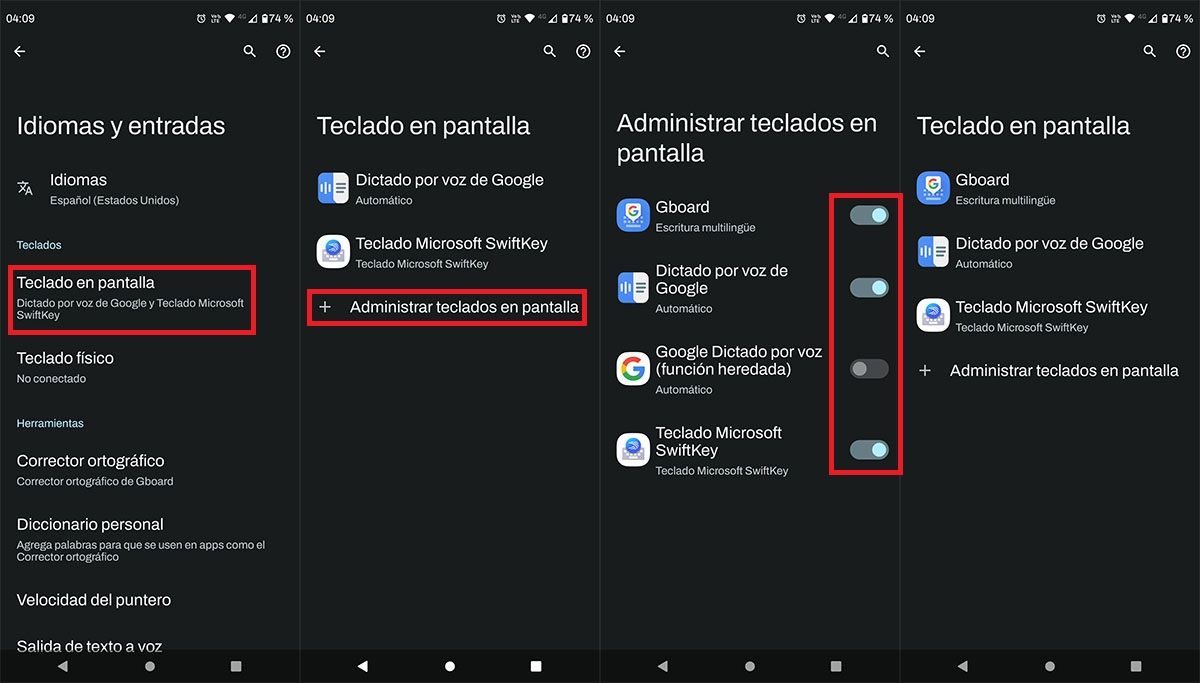
Click on the “On Screen Keyboard” option. Click on the “Manage on-screen keyboards” section. You need to activate the keyboard you downloaded there (we recommend leaving many keyboards activated to link their use in WhatsApp). The keyboards you have enabled are displayed in the on-screen keyboard list.
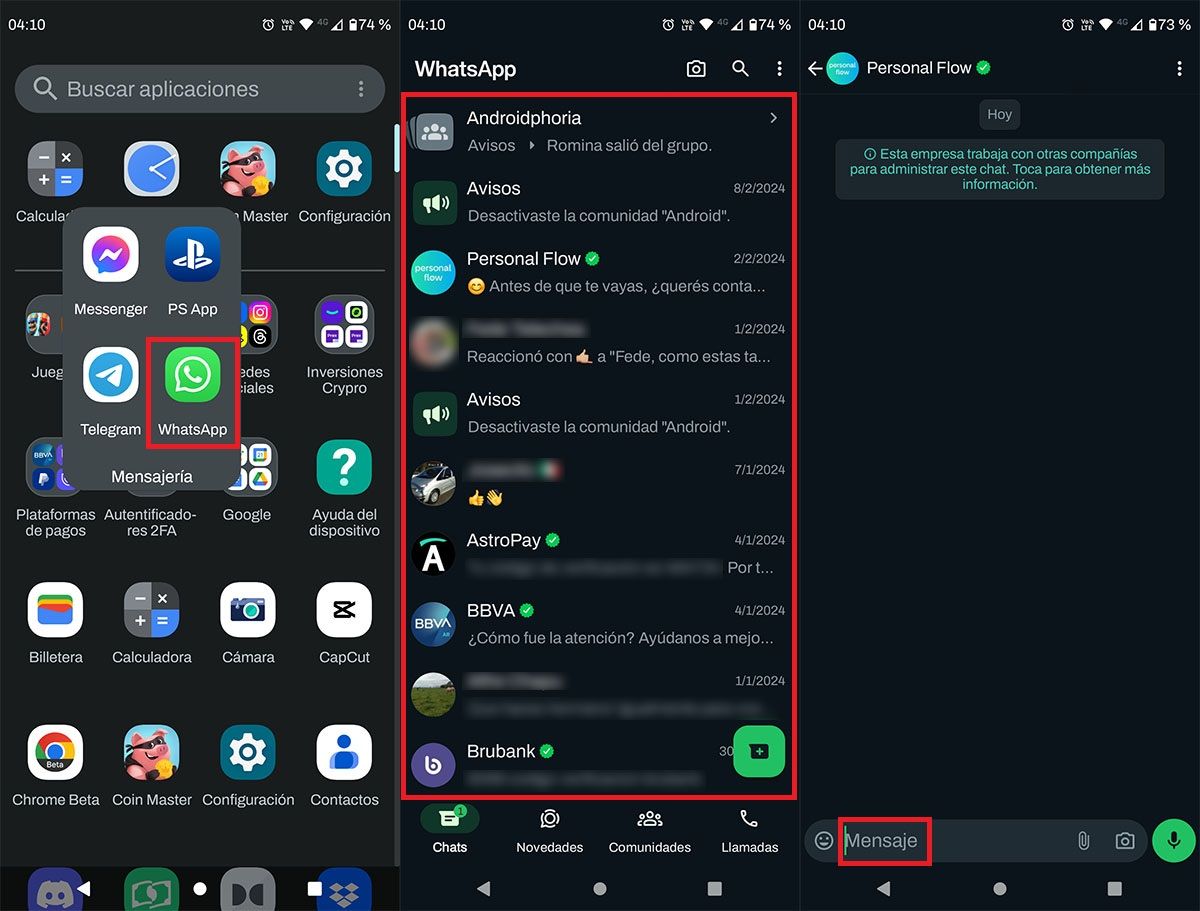
Then you need to open the WhatsApp app. Enter one of the chats you have open. Click on the field where you write messages.
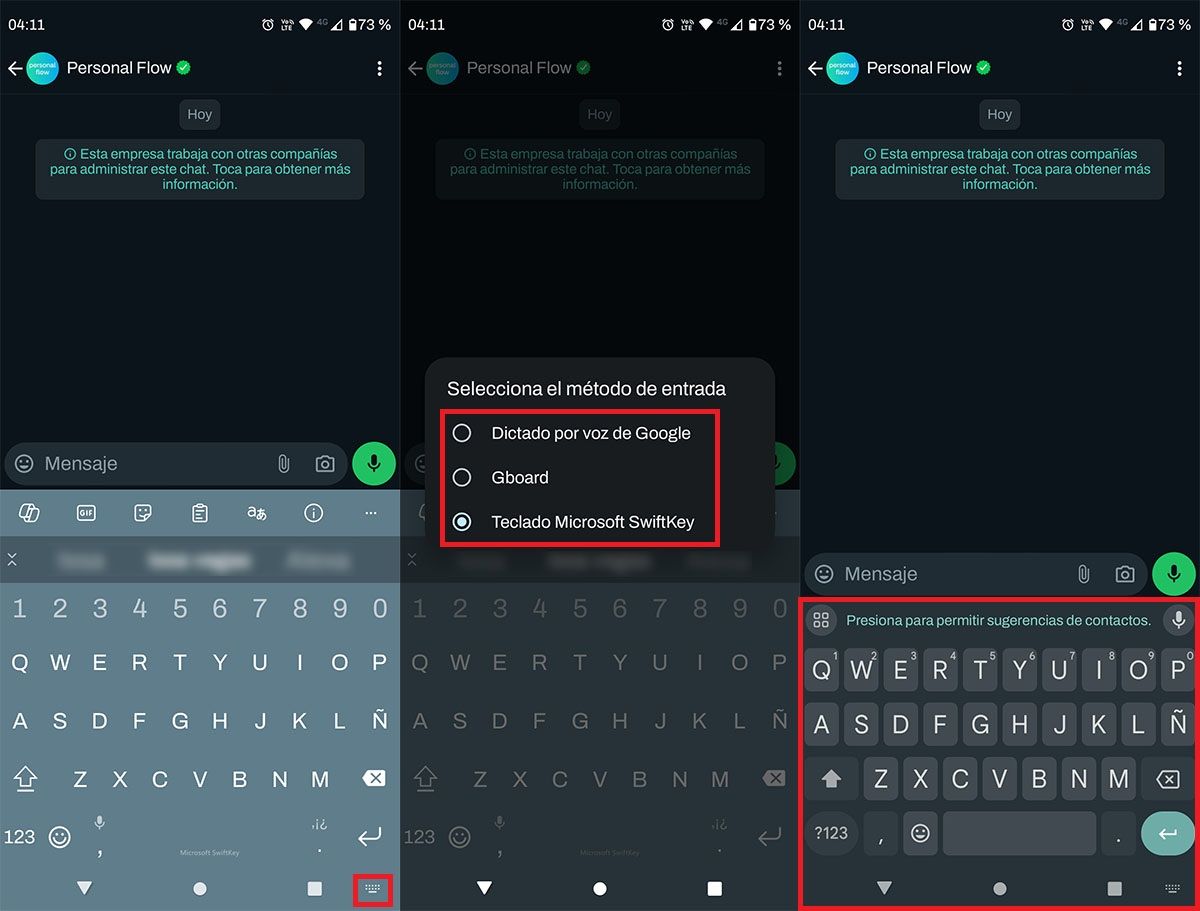
By default, the keyboard you have enabled is displayed, to change it, you need to click on the icon in the shape of a keyboard in the lower right corner of the screen. A window will appear with the keyboards you have installed on your mobile. Click the keyboard you want to use. Within seconds, WhatsApp will switch to the keyboard of your choice.
Last but not least, there are times when changing the keyboard can cause problems in WhatsApp. If this is your case, we recommend that you update the messaging app to the latest version and also clear the cache on your Android.