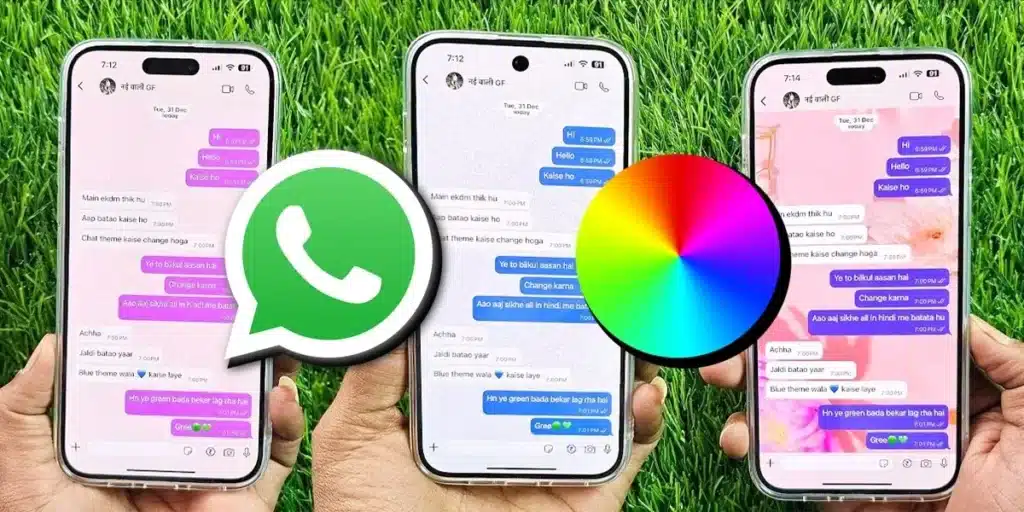As you already know, there are applications such as WhatsApp Plus, Jtwhatsapp or WhatsApp with which you can Change the color of WhatsApp. However, these apps called Mod Whatsapp are not sure to be used and can be dangerous.
Fortunately, WhatsApp has improved his personalization options so that he can change the background color, chat bubbles and even using the themes By the official WhatsApp app Without having to download anything or use the mod.
Subsequently, we will tell you How to customize your WhatsApp With all the customization options available to date so you can have WhatsApp of the color of your preferences.
How to put the dark or light mode on WhatsApp

If you have WhatsApp in light mode and you want to put it in dark mode (or vice versa), here we tell you the steps to follow to activate this dark mode on Android:
- Open WhatsApp and click on the button Options (⁝).
- Enter Settings And then go to Chat.
- Click His And choose your preference: Dark or Obviously.
- Once selected, click Ok And ready.
How to change the theme of chat in WhatsApp


One of WhatsApp’s most recent news are Chat themes. It is a series of pre -designated models that you can use to give a different style to your chats. The themes The background and color of the chat bubbles change And they have a very pleasant combination of colors. Subsequently, we tell you how to use them:
- Open WhatsApp and click on the button Options (⁝).
- Enter Settings And then go to Chat.
- Click Chat theme and in the card Themes Select your preference.
- If you liked the topic you have selected, press the button Check (✔) And ready.
By following the previous steps you can establish a predetermined theme for all your WhatsApp chats. However, You can also choose a topic only for a specific chat. To do this you have to open the Chat> Options (⁝)> Chat theme.
How to change the color of the chat bubble in WhatsApp


If you just want to change The color of the message bubble In the WhatsApp chat, then you have to follow these steps:
- Open WhatsApp and click on the button Options (⁝).
- Enter Settings And then go to Chat.
- Click Chat theme And then in Chat color.
- Here Select the color From your preference, press the button Check (✔) And ready.
By following these steps you can establish a predefined color for all your WhatsApp chats. However, It is also possible to change the color only for a specific chat. To do this you have to open the Chat> Options (⁝)> Chat theme> Chat color.
How to change the bottom of the WhatsApp chat


Another of the things you can do to personalize your WhatsApp is to change the bottom of the chats. For this you can choose between predetermined funds, Background colors y Photo of your gallery of images. Here are the steps to do it:
- Open WhatsApp and click on the button Options (⁝).
- Enter Settings And then go to Chat.
- Click Chat theme And then in Bottom.
- Here you can choose from the predetermined funds that WhatsApp have, a color for a unicolor background (Select a color) or an image you saved on your mobile (Select Gallery).
- When you selected the background, press the button Check (✔) And ready.
When making these steps you can establish a predetermined background for all your WhatsApp chats. However, It is also possible to put a background only for a specific chat. To do this you have to open the Chat> Options (⁝)> Chat> Fund theme.
And you… What color will you put your WhatsApp?