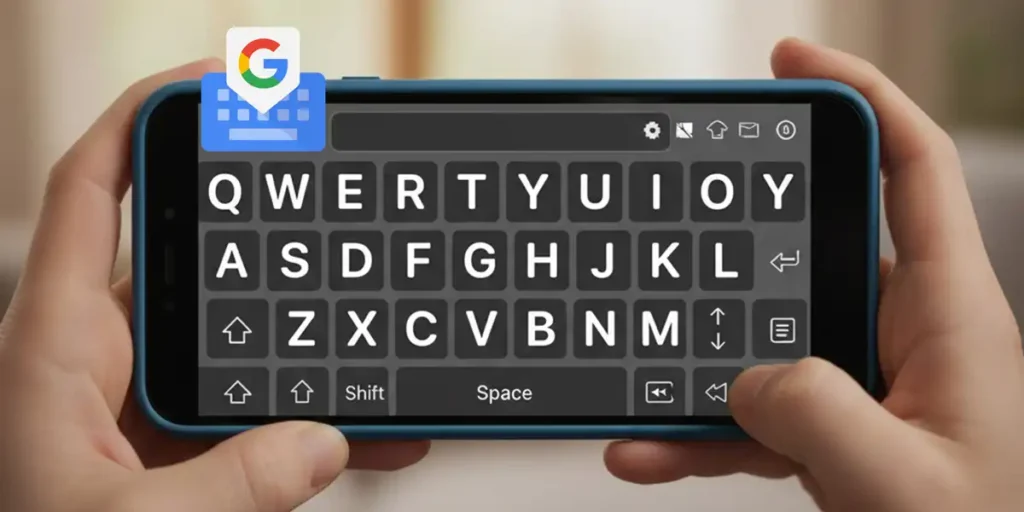Are you one of those who squints every time you text on your phone? That uncomfortable struggle with a keyboard that feels too small has come to an end. The latest GBoard update for Android has finally incorporated a long-awaited feature: you can now adjust the font size exactly to your liking. What was once a hidden option for a few is now available to all users in the stable version of the application.
Until now, The size of the keys in GBoard was determined by your Android system configurationwithout the possibility of customizing it. This has completely changed. Goodbye to general settings; From now on you will have total control.
You can do this by simply sliding your finger across a simple menu within the app enlarge or reduce letters independentlygiving your keyboard the readability you need. Below we will explain better how to do this.
How to change GBoard keyboard font size on Android
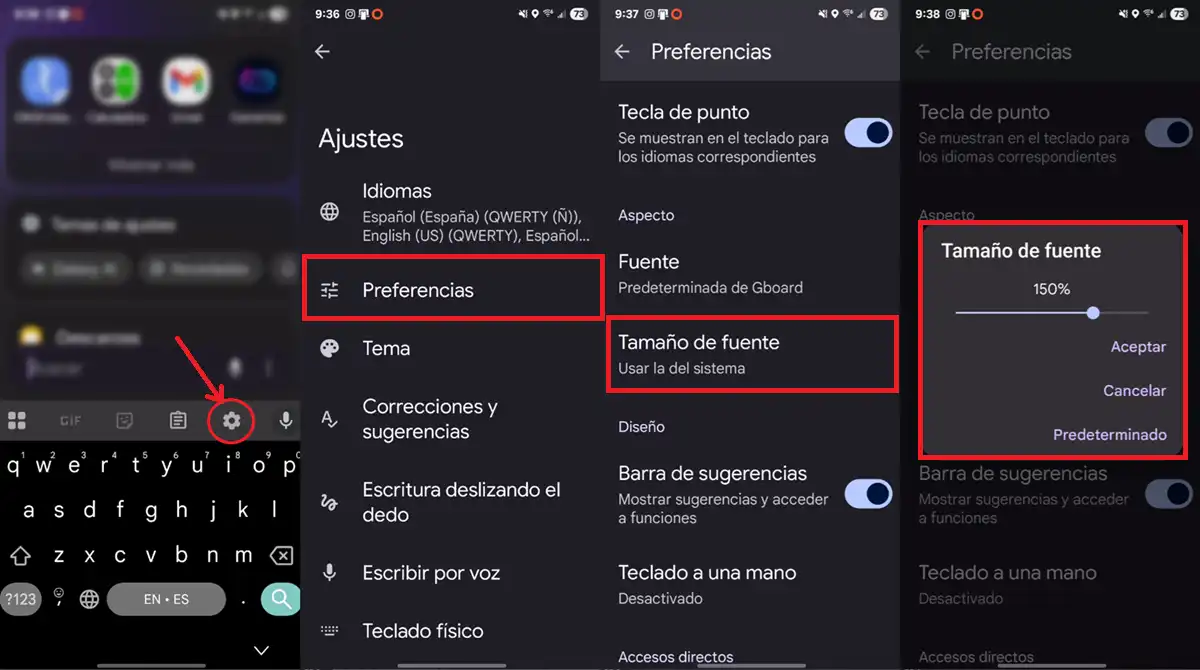
To change the size of the letters on the Android keyboard, so as to make them bigger or smallerthese are the steps to follow if you use GBoard:
- Open Google Keyboard (GBoard) in any app where you can enter text.
- Tap the settings icon (the gear wheel), which is usually found at the top of the keyboard.
- Select Preferences.
- Press the option Font size.
- Move the slider to the right to enlarge the letters by up to 200%or counterclockwise to reduce them by up to 85%. Changes are made in 15% increments.
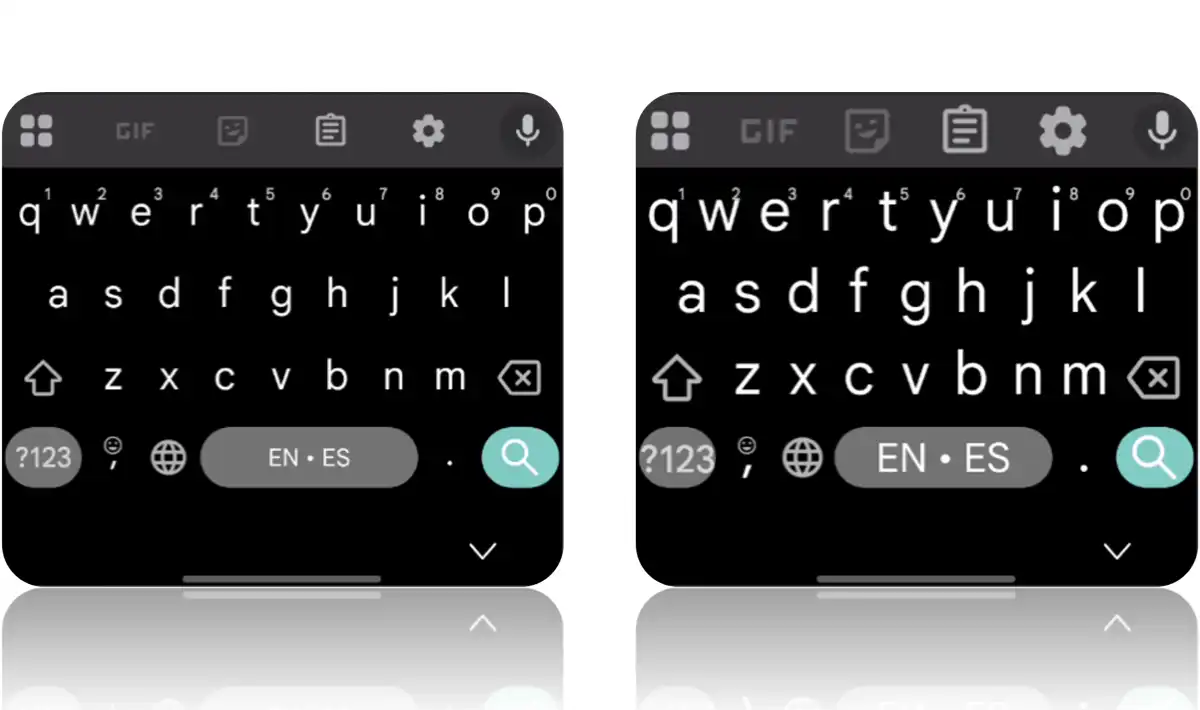
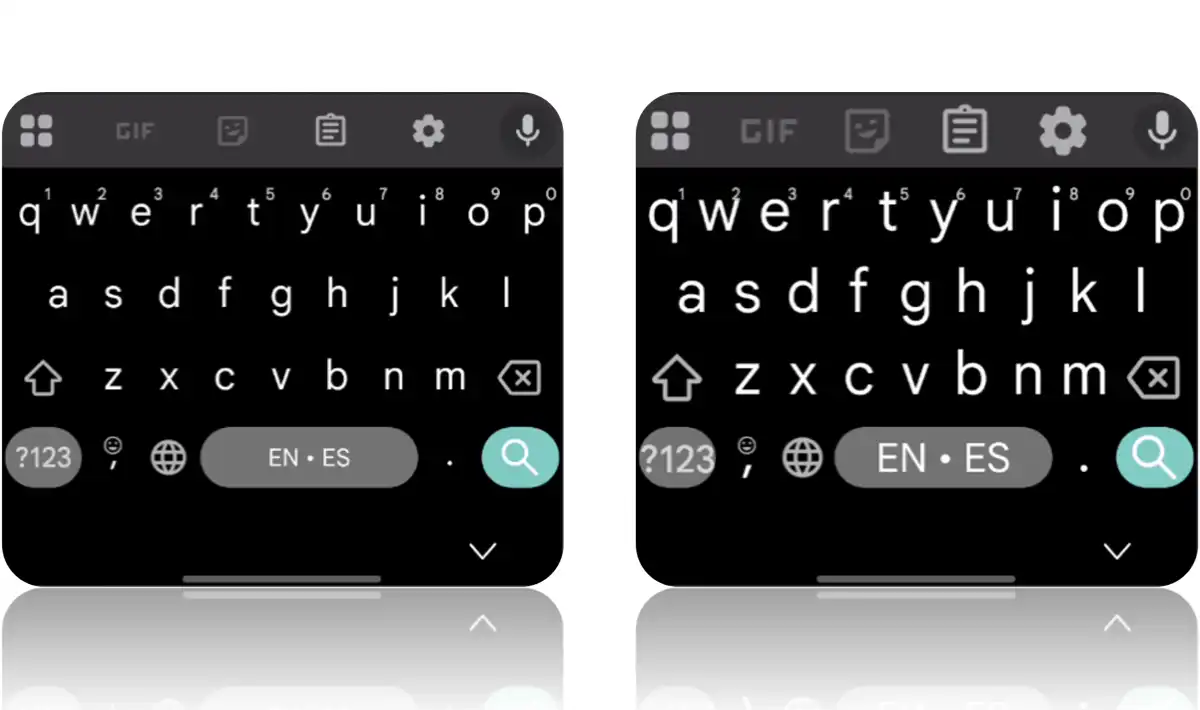
It’s that simple! I recommend you start with moderate adjustments of 15% and gradual testingsince the jump to 200% is really extreme (as you can see in the image above) and is designed for cases of very specific visual need.
On the other hand, it is important to know that this change affects all the letters, numbers and symbols of the main keyboard, but the emoji icon will retain its original size. Also, keep in mind that there’s no instant preview—you’ll only see the changes when you go back to typing.
If you don’t find the option, Make sure you have the latest version of GBoard installed from the Play Store. This way, you will not only receive this new feature, but also others already available to everyone, such as the new toolbar that appears when you connect a physical keyboard to your Android.