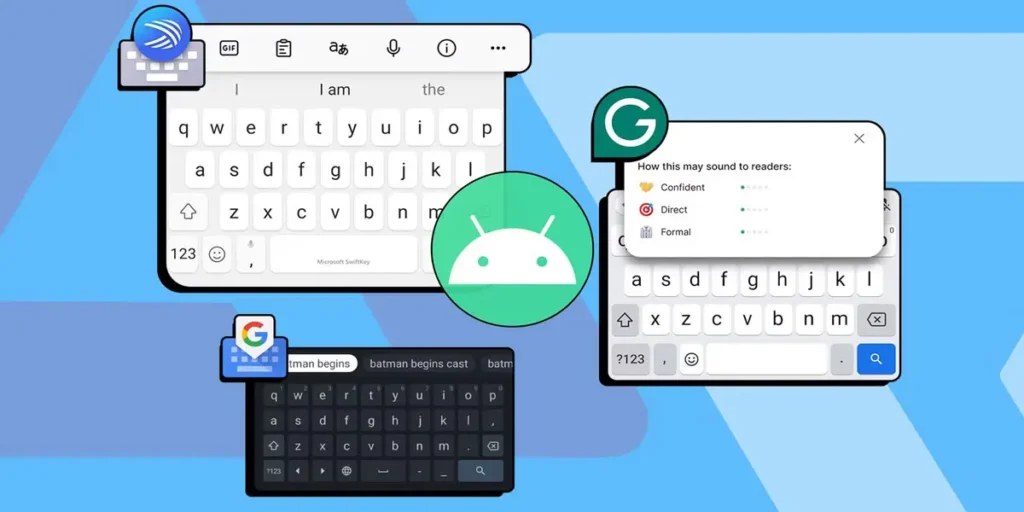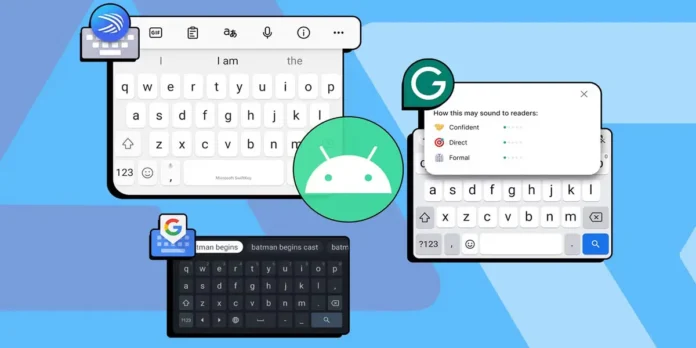
Your keyboard is the gateway to your conversations, searches and creations on your mobile. If the experience you have with the your Android’s default keyboard feels monotonous or inefficient, Maybe it’s the perfect time for a change.
Fortunately, Android offers wonderful freedom customize this fundamental aspectwhich allows you to install keyboards with innovative designs, intelligent features and advanced typing mechanisms. This process is easier than you imagine and can completely revitalize the way you interact with your device.
First of all, download the new keyboard on your mobile
The first step towards this new experience usually begins in the Google Play Store, the most reliable and safest place to find it keyboard app for android. There you will find a universe of options, from keyboards to those They prioritize accuracy and grammatical correctness like Gboard, to others that focus on colorful themes or the speed of swiping to type.
Once you have chosen and installed the application that has caught your interest, this is most likely the case the program itself guides you during its initial setup to be set as the new default option. However, if you prefer to make the change manually or if in the future you want to switch from one keyboard to another, the procedure is equally direct and simple.
How to change keyboard on Android
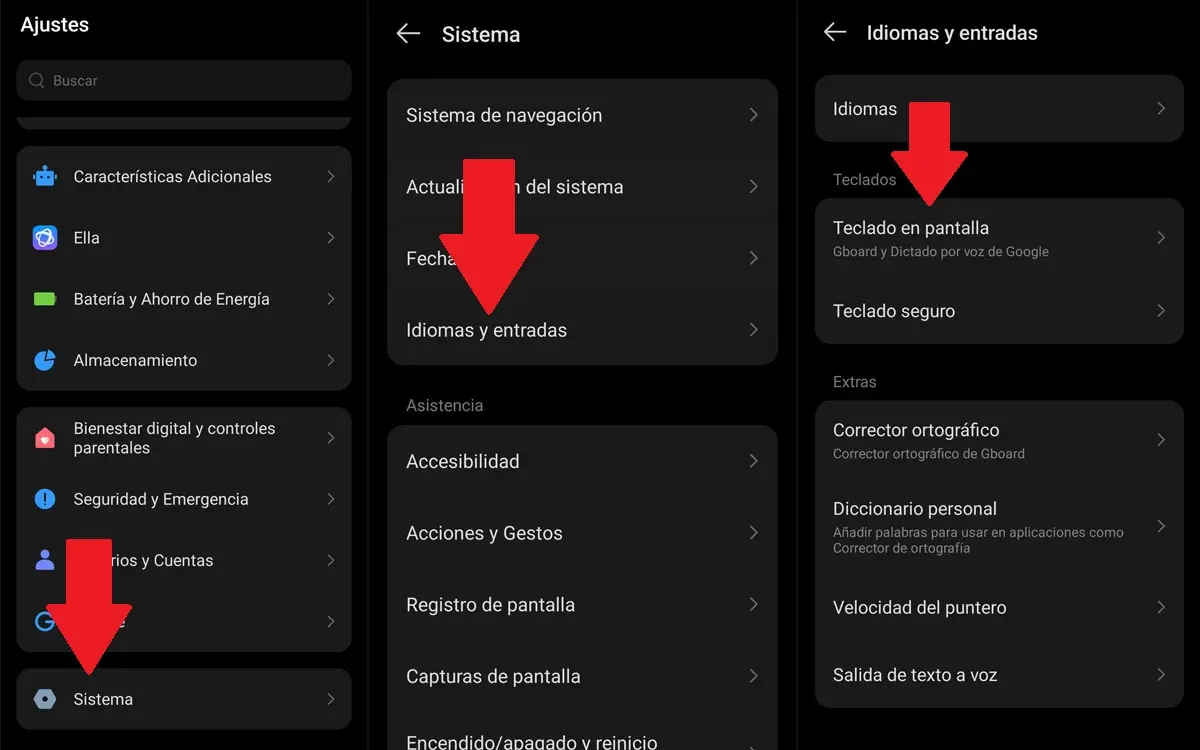
To take manual control of the keyboard, you need to
- Go to your mobile phone settings.
- Enter the section of System.
- Inside, locate and select the option Languages and input.
- Touch where it says On-screen keyboard. You will see a list of all the keyboards you have downloaded for the device.
- Activate the keyboard option that you now want to use on your mobile. Don’t forget to disable the old keyboard to avoid confusion.
- Accept the he confirms to set up the new keyboard.
From here, the next time you open an application that requires writing, such as messaging or email, you will see that your new keyboard has taken its place.
One of the most practical advantages of this customization is that you are not limited to using a single keyboard. You can install several of them on your mobile and switch between them instantly and seamlessly depending on your mood or needs.
This quick change functionality allows you experiment with different styles and functionality until you find what really feels like a natural extension of your ideas. Always keep in mind that changing your keyboard is one of the simplest and most effective ways to do it give your Android a new life and make every message you send a more pleasant and personal experience.