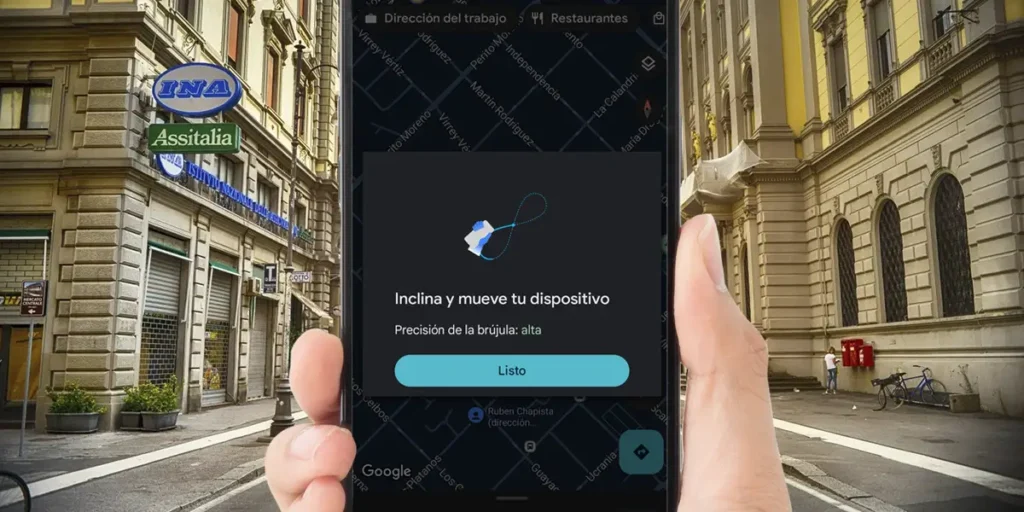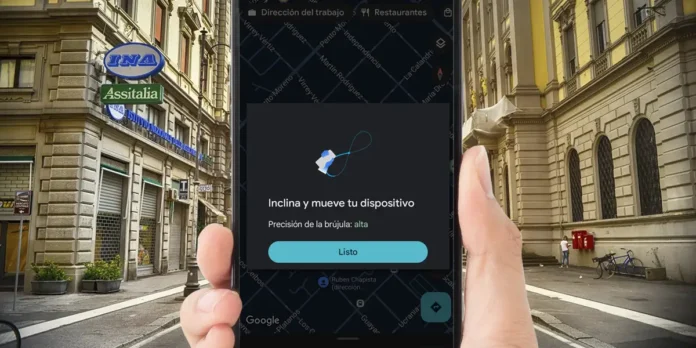
GPS is undoubtedly one of the most important tools on any mobile device, since it is thanks to it that we can use applications such as Google Maps or Waze to move from one point to another without getting lost in the attempt.
If you have a Samsung mobile device and in the last few days You noticed that the location is not accurateor navigation apps aren’t working as they should, it’s time to “get to work” and calibrate your phone’s GPS.
On this occasion we will explain it to you step by step how to calibrate your Samsung phone’s GPS easily and without the need to download third-party applications, it won’t take you more than 5 minutes!
Here’s how to calibrate the GPS on a Samsung cell phone
Before carrying out the procedures that we will show you below, we recommend that you restart your mobile phonethis could solve any localization problems encountered by your Samsung terminal. Likewise, it is essential to update your Android to the latest version, as problems like this are sometimes resolved when a new version of the software is downloaded and installed.
Calibrate GPS from Google Maps
If you notice Location is not accurate when you open Google Mapsyou may need to calibrate it from said application by following these steps:
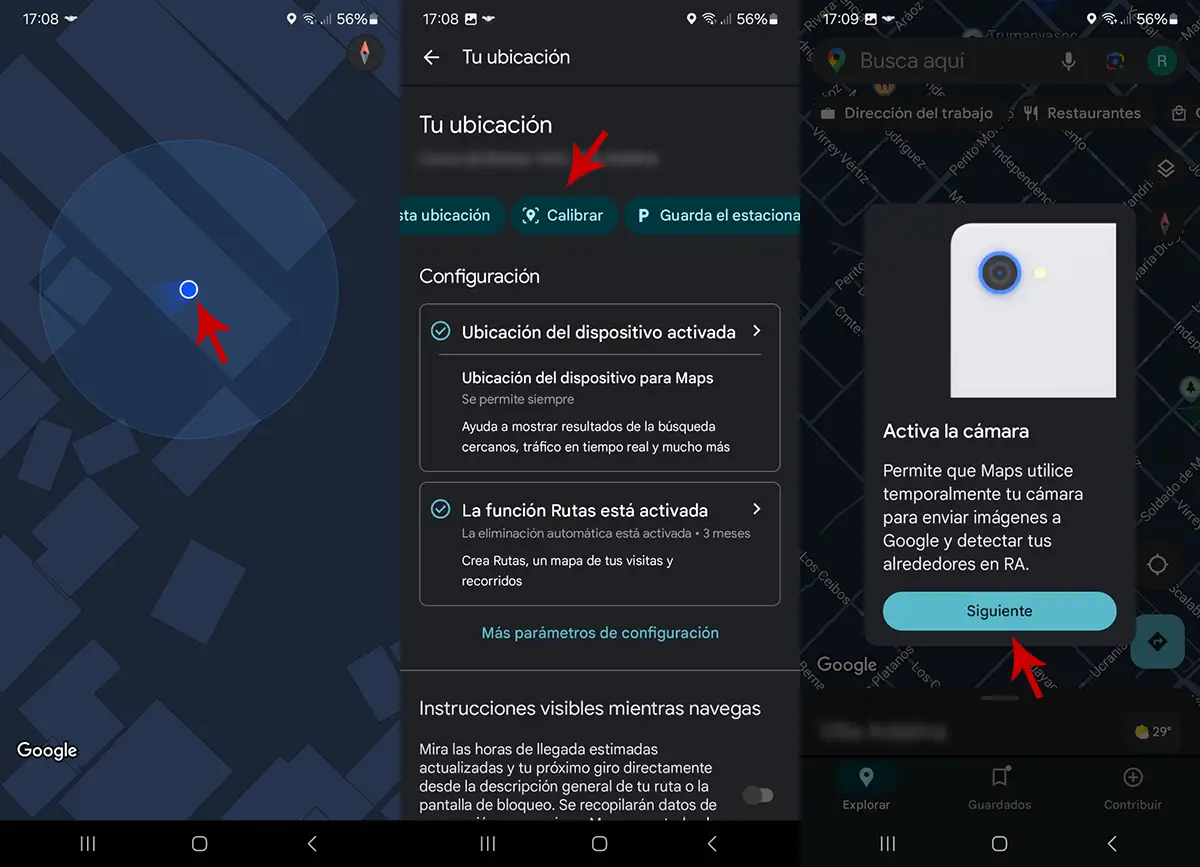
- You have to first open the Google Maps app from your Samsung mobile phone.
- Within the navigation application, it is necessary click on your location (the little blue dot).
- A menu will appear with several options, you need to click on the one it says “Calibrate”.
- Google Maps will ask you to activate your phone’s camera, you must click on “Following”.
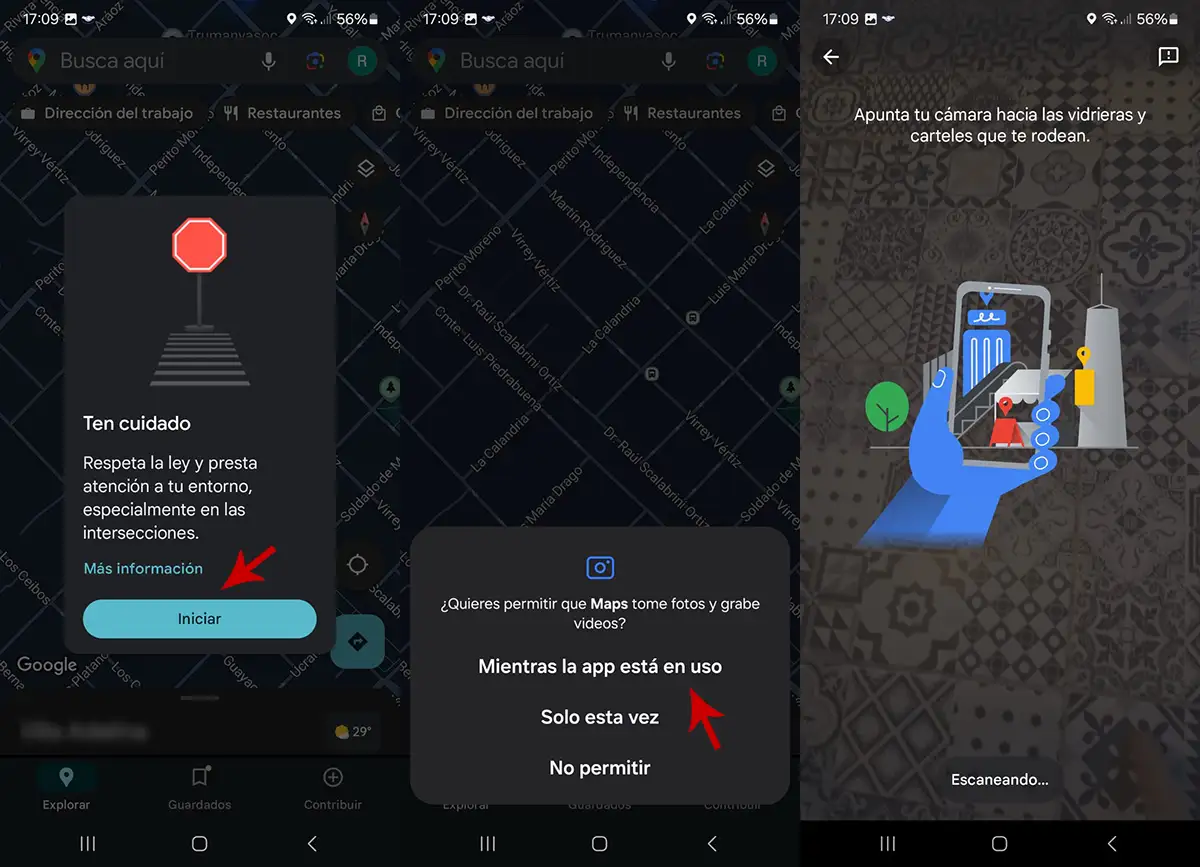
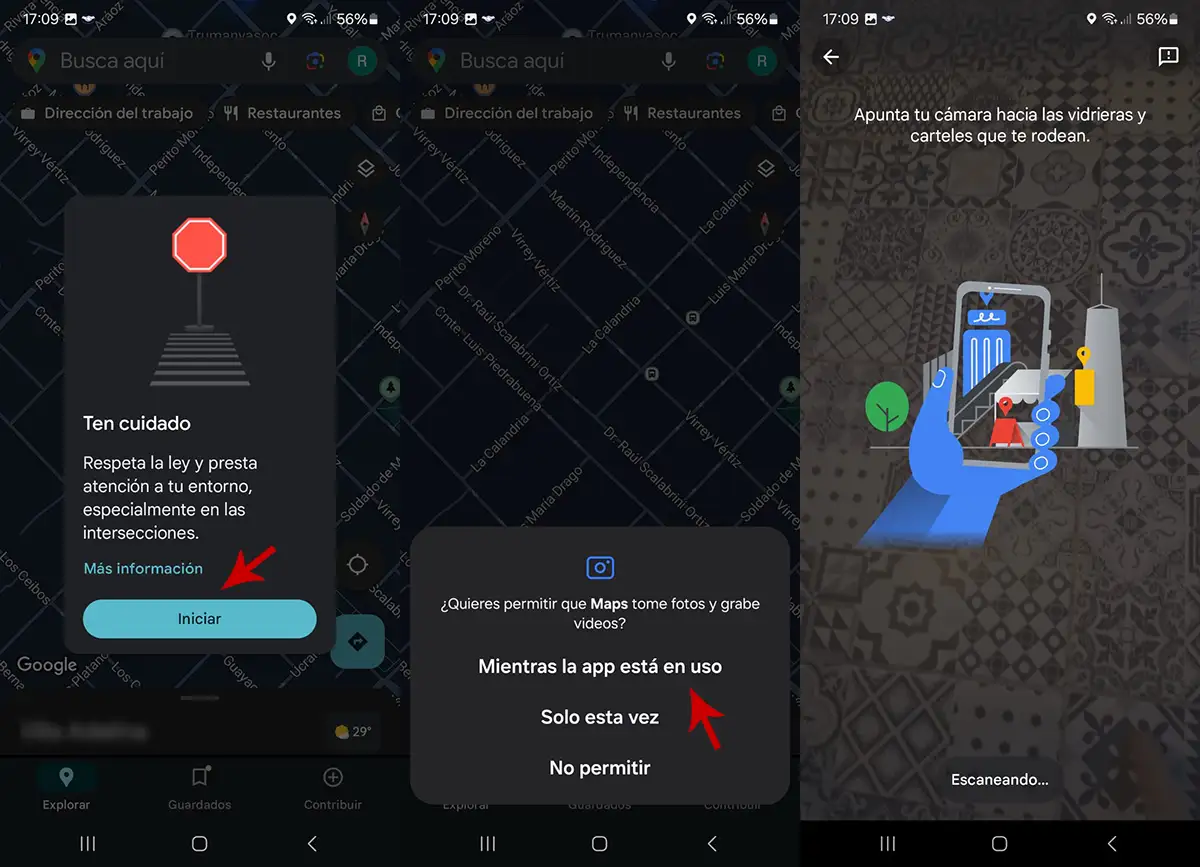
- Therefore, you will have to press “Start”.
- Press the option that says “While the app is in use”.
- Point the camera at the stained glass windows and posters that surround you (you must be away from home).
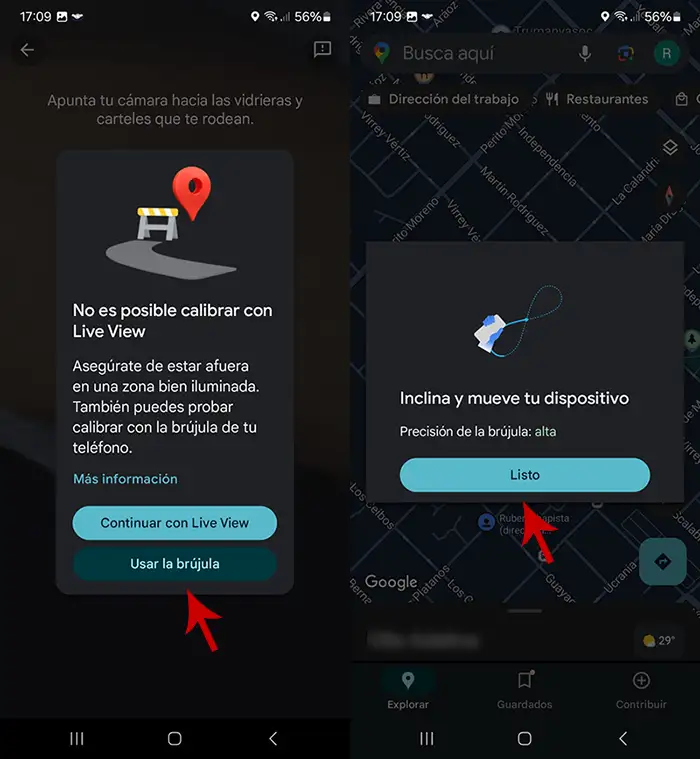
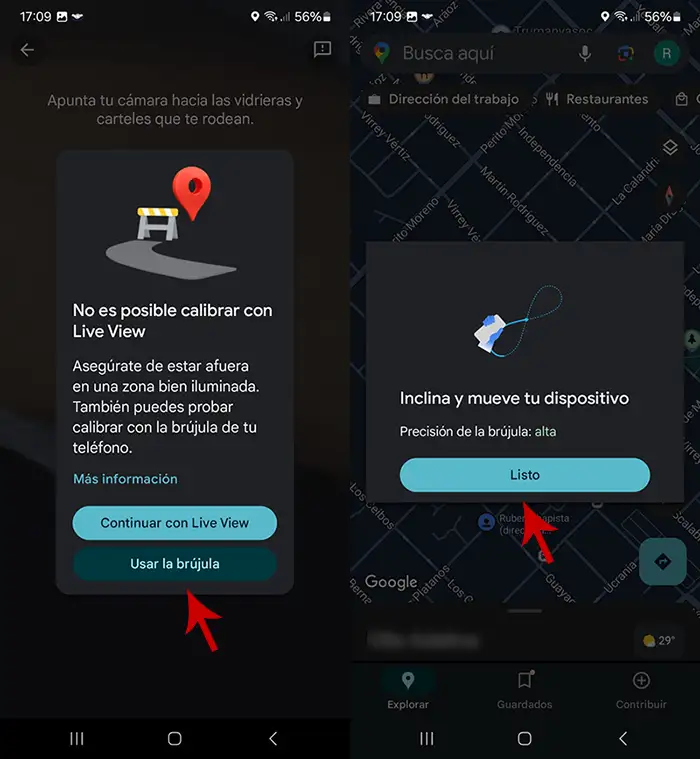
- If you are not on the street, you will have to press “Use the compass”.
- Finally, you will have to tilt and move your Samsung device to calibrate the compass (you will have to walk and form the number “8”).
Enable precise mobile location
However, if you are having problems with a specific application, You may not have Precise Location enabled. This means that the terminal’s GPS cannot detect where you are and therefore apps that use the location cannot access the GPS:
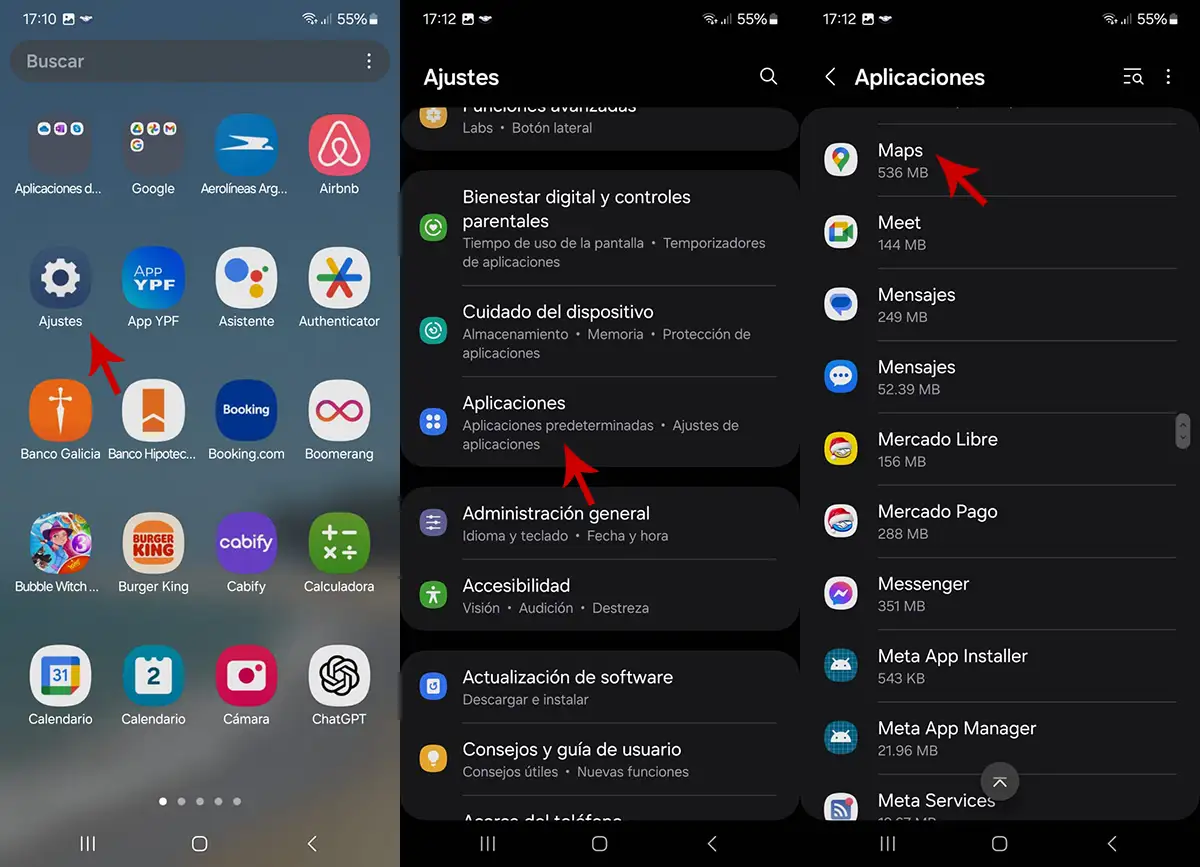
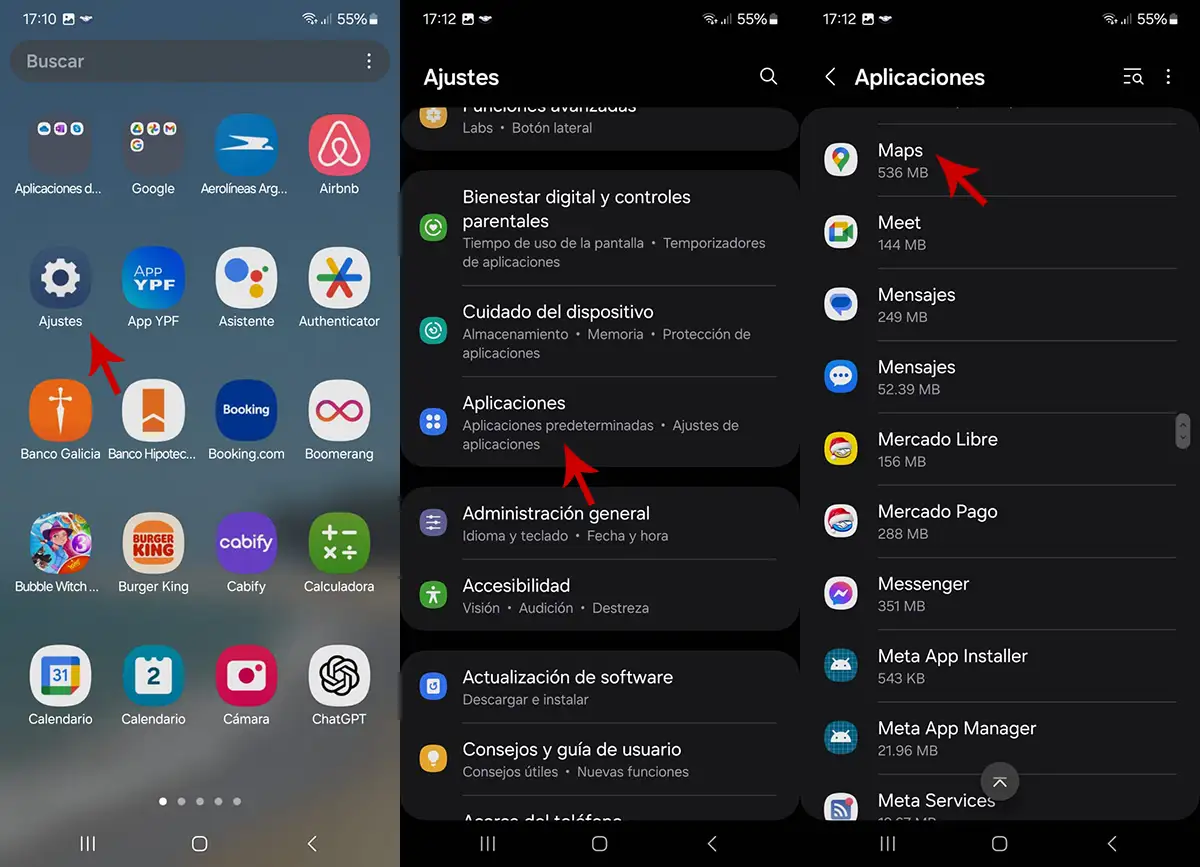
- Access the Settings of your Samsung phone.
- Enter the called section “Applications”.
- Find the app where you want to turn on precise location (Google Maps, Waze, etc.).
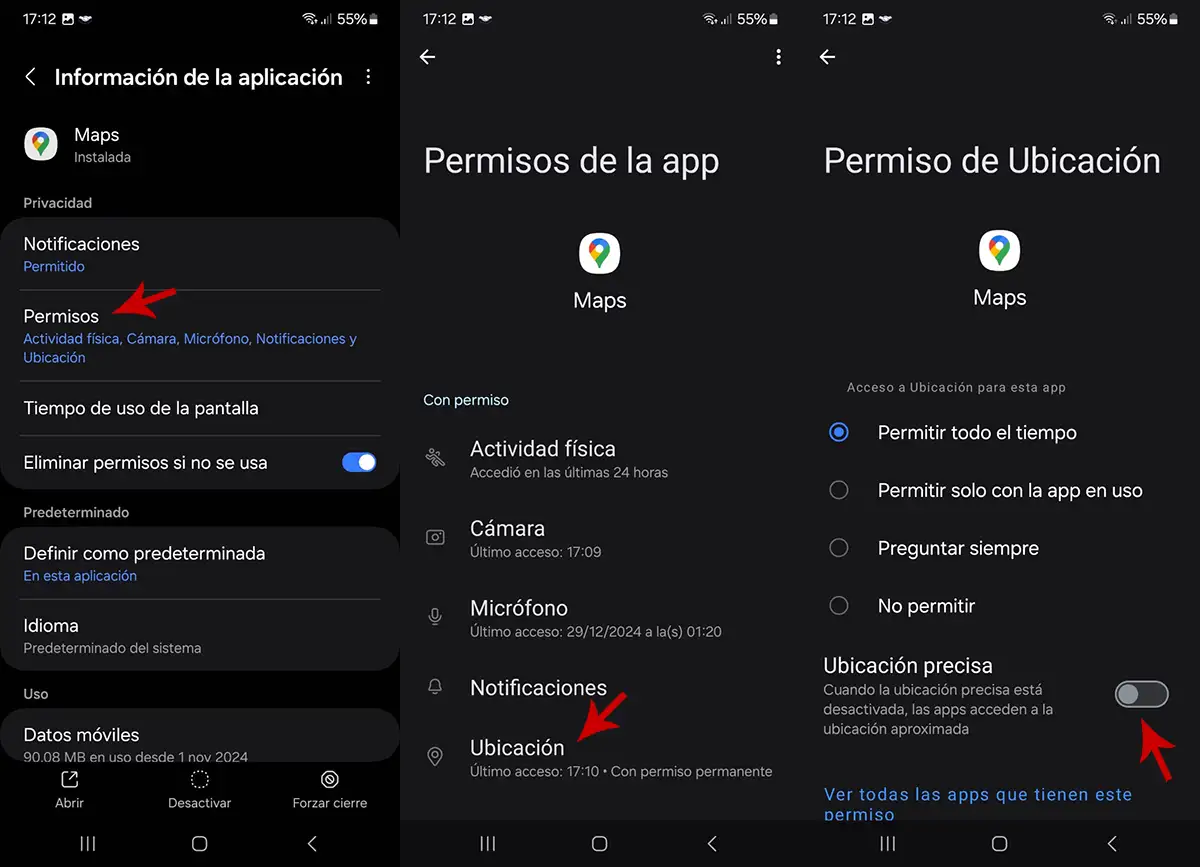
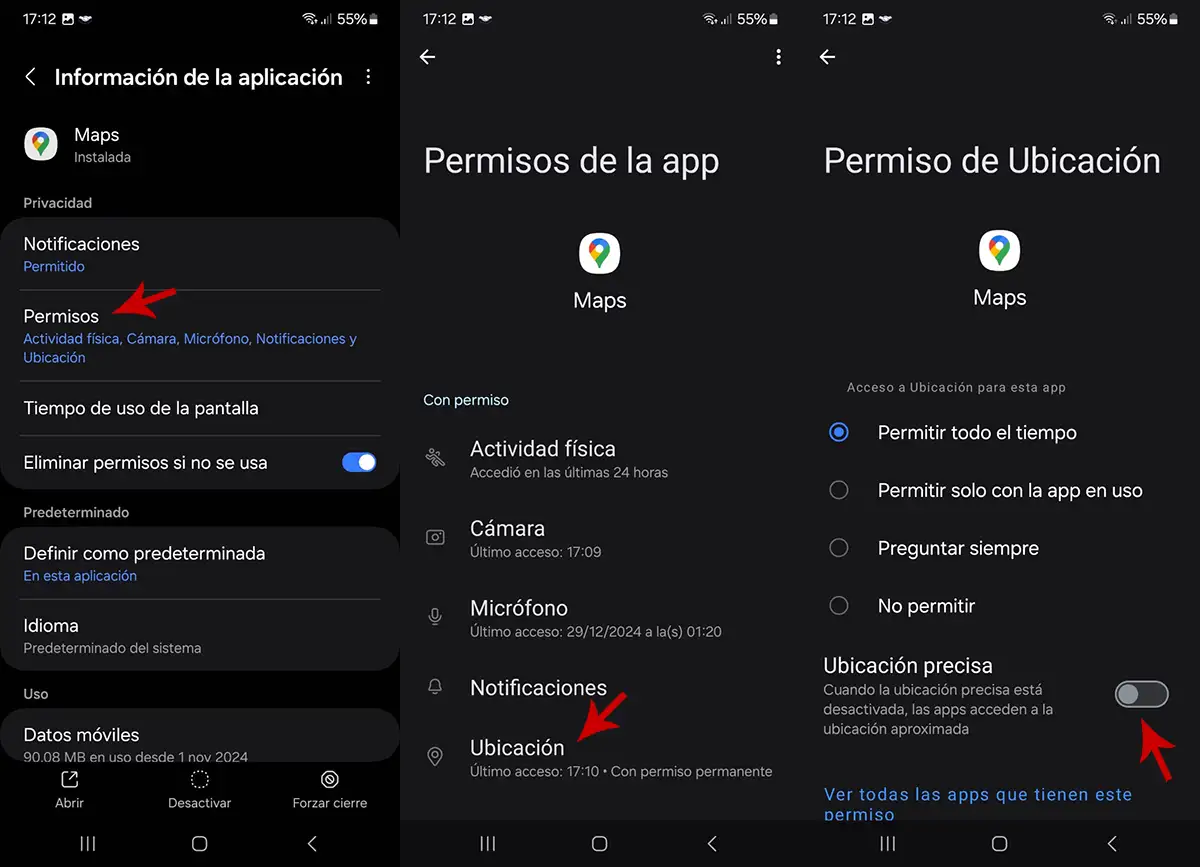
- Within the application settings, you need to press “Permissions”.
- Then you will have to enter “Position”.
- And, as a last step, you need to activate the call function “Precise location”.
Improves GPS accuracy in all applications
If you continue to have problems when using GPS in all applications that have access to your mobile location, you will need to improve the accuracy by following this tutorial:
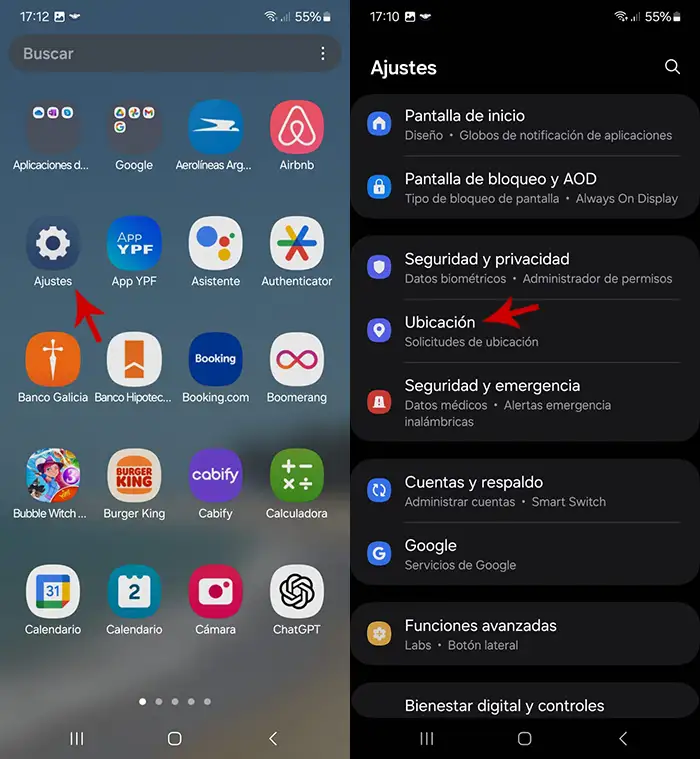
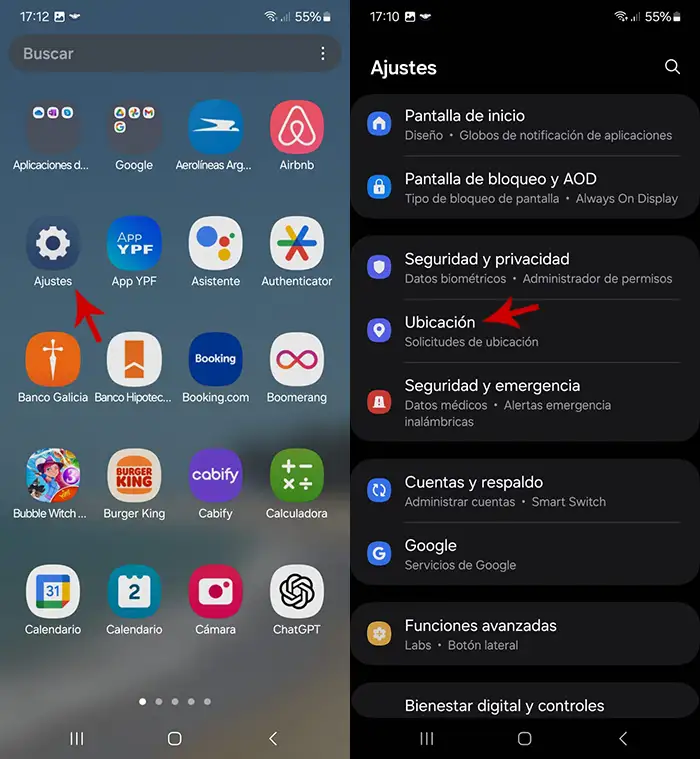
- Access your mobile phone settings SAMSUNG.
- Go to the section that says “Position”.
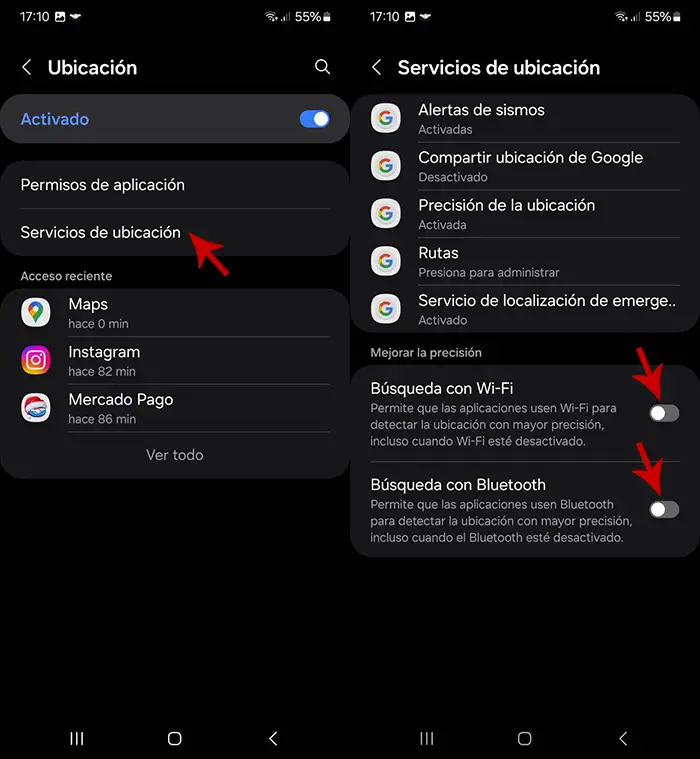
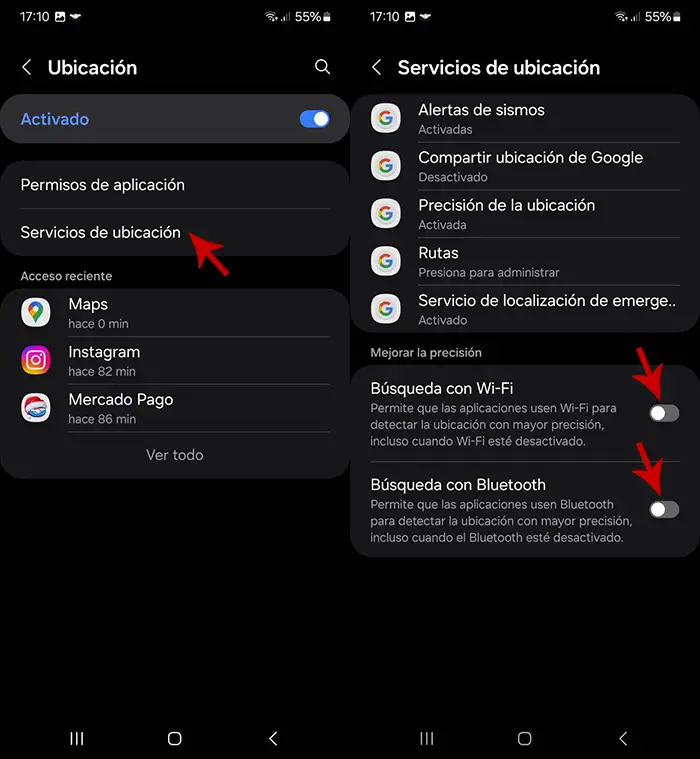
- Enter the section “Location Services”.
- And finally, activate the functions “Search with Wi-Fi” Yes “Search with Bluetooth”.
By carrying out each of the procedures that we show you in this article, you should be able to improve the GPS accuracy of your Samsung mobile phone. Remember this This tool may fail if you are inside your homeif you are on the subway, or if you are crossing a bridge with your car (in these cases precise localization can present problems).