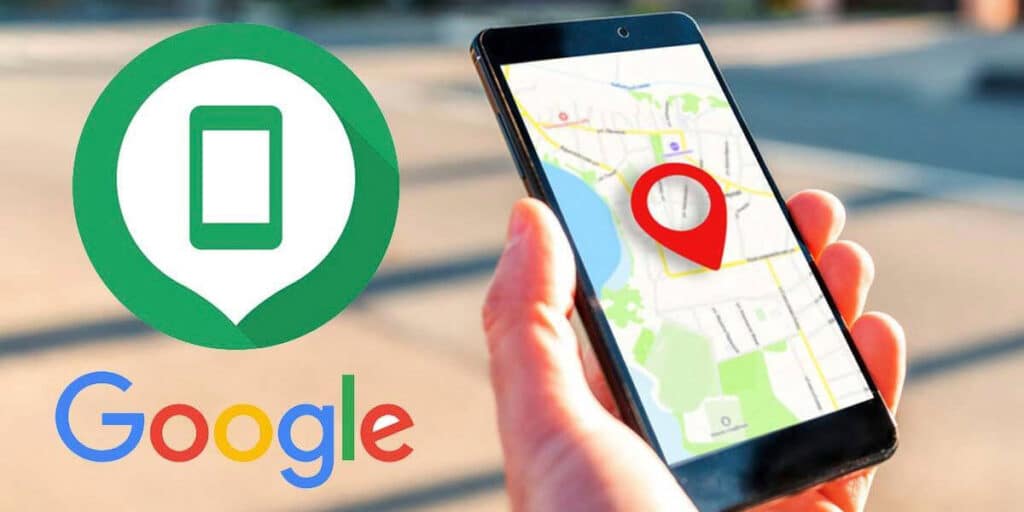Hundreds of things can happen when we fix our mobile phone, we can drop it, get a virus or worse, lose it and lose all the data we have stored in it.
As the saying goes, “prevention is better than cure”, although there are times when we can’t do anything to prevent them from happening to us, these types of things can be avoided. A clear example of this is when our phone is lost or stolen.
Fortunately, Google has thought of this because the Find My Device feature allows any Android user to remotely locate their phone or tablet from another mobile device or computer.
Of course, for this tool to work properly, it is necessary to add it to Find My Device. We’ll dive into this topic as we explain step-by-step how to add any device and find it easily when it’s stolen or lost.
Here’s how to add it to Find My Device.
Before we show you the tutorial in question, you need to mention that the device you want to add must have the same Google account linked to the other devices. To avoid problems while using this function, we recommend you to follow the following steps:
The first thing you need to do is pick up the mobile phone you want to add to Find My Device. After holding the phone in your hands, you need to enter the settings, so you need to enter the “Accounts” section, press the “Add Account” option.
Then you must select the “Google” option, enter your Google account email and then click “Next”.Google will ask you to verify that it is you (you must fill in the captcha and click “Next”).
Enter your Google account password and click “Next”.Click the “Yes I accept” button and finally click “I accept”.
Once you’ve added your Google Account to your mobile device, you’ll instantly activate Find My Device. This tool works by default with a Google account on your phone or tablet, so you don’t have to do anything else. You can activate it yourself at any time Settings > Google > Find My Device.
How to check if Find My Device is enabled?
Checking that this function is active is extremely easy. You can do it from your computer or mobile device. To do it from your computer, you must enter this link and then sign in with your Google account. If the device you’ve added your Google Account to is displayed, the feature is enabled.
On the other hand, if you don’t have a PC but have two mobile devices, you need to take your other phone and follow the steps below.
Open the Google application “Manage your account”.
Click on the “Security” tab until you find the “Your Devices” section. Once you find this section, you should click on “Find Lost Device”.Click the device you added.
Wait for Google to find it.Once the device is found, you can verify that this security feature is enabled.
Remember that if you plan to sell your mobile device at any time, you can remove the Google account from the phone so that it is not included in this function.