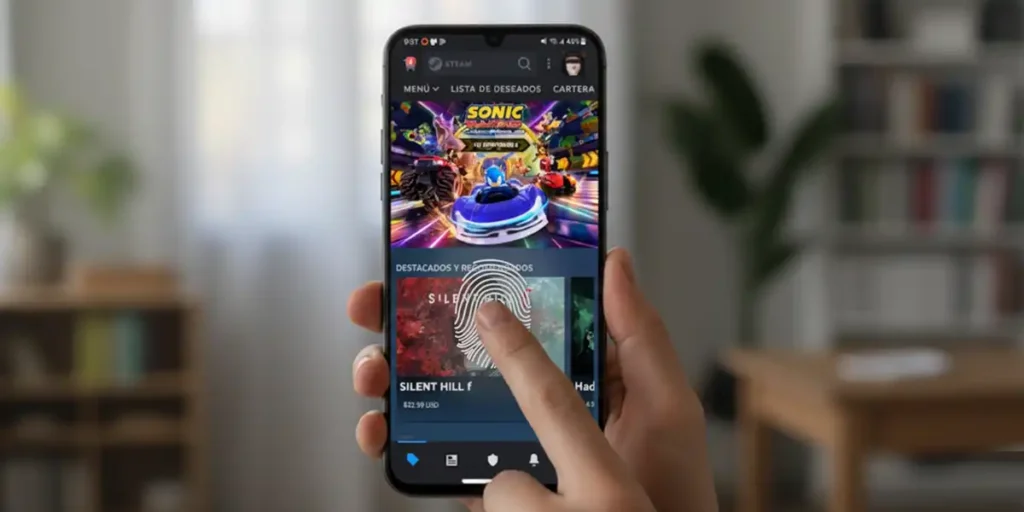It is known that Android devices, due to their open nature, are more prone to malware and cyber attacks that can compromise your sensitive data. Therefore, if you have installed the Steam application on your mobile phone, your account could also be influenced by these vulnerabilities. Hence the importance of Strengthen the safety of the app to protect it from possible threats.
What can we do? The fundamental thing is to activate the steam authenticator, but it is also crucial Blocks the application with a fingerprint. This measure prevents someone who has access to your unlocked mobile phone can insert your account and perform unwanted actions. Subsequently, we explain how to activate this biometric authentication in Steam for Android.
How to activate the block of steam footprints in Android

If you have a cell phone with a fingerprint reader, integrated on the screen or on the side or back, follow these simple steps for Add a further level of security to your Steam account:
- Open the steam application On your Android phone.
- Touch the Icon of the three lines (≡) In the lower right corner of the screen.
- In the distributed menu, select Settings.
- Find the option of Safety And insert it.
- Press the switch that says Activate biometric authentication.
- The app will ask you to leave your mark Confirm the activation. Do it and go.


Once the fingerprint blocking has been established, this additional protection will be automatically activated. Now, It is necessary to configure the “mandatory” and “block” options So that the app is blocking the way you want.
If the “mandatory” leaving it “option when using the steam guard and confirmations”, You will only ask yourself an imprint when you use the authenticator or when you intend to make purchases and changes in the account. If, on the other hand, choose “When you open an application”, every time the Steam app closes, it will ask you for an imprint to reopen it.
In “When you block again”, you can choose “When you close an application” and “After 5, 10 or 15 minutes.” In this case, if you don’t want The application is invoiced during the departureSelect one of the options after a certain time.
And that’s all! In a few seconds you will have Armored access to your steam accountBy adding a physical barrier that only you can overcome.