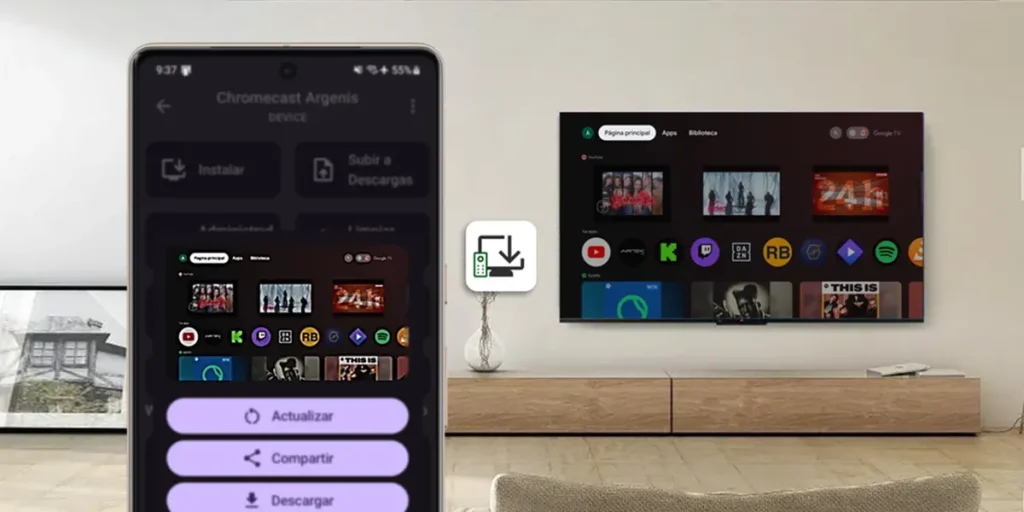As you know, making screenshots on a Smart TV is not a simple task. Also in Android TV or Google TV Models, There is no definition of predetermined buttons to perform them.
Until now, the traditional way of capturing the screen on an Android TV is necessary to install an application to reconfigure the control buttons and another to send catches to the mobile phone. However, Android TV 14 has eliminated this possibilitySo the method was not only bulky, but now it doesn’t even work.
Another known option is to use ADB (Android Debug Bridge), but it is a complex process for the average user and also requires a PC.
Fortunately, we discovered a much simpler method than the previous ones and which works perfectly. A computer is not necessary or installing applications on your Android TV, since catches are made using the ATVTOOLS appinstalled directly on your smartphone. Subsequently, we explain how to do it.
ATVTOOLS: the application for simple screens on your Smart TV

With the ATVTOOLS app you can make shields on your Android or Google TV TV without complications: activate only the wireless purification on your TV, connect it through the same wi -fi network as your mobile phone and ready. From your smartphone you can Take the catches instantly, without the need to transfer files or install additional apps on TV. Forget complex methods such as ADB or bulky configurations!
In addition to the screenshots, ATVTOOLS allows you to control your TV from the mobile phone: Install the apps, manage the permits, send files and even restart the device. But its maximum advantage is the simplicity to make screenshots: fast, without cables and with the images saved directly on the phone. ¡The definitive solution to capture what you see on your TV!
How to make screenshots on Android TV or Google TV with ATVTOOLS
As we said, Catches on your Smart TV with ATVTOOLS is very easyBut the initial configuration requires following several steps. Let’s explain them in detail:
- Make sure your mobile phone and TV They are connected to the same wifi network.
- Download and install ATVTOOLS On your Android mobile.
- Activate developers options on Android TV or Google TV (click previous connections if you don’t know how to do it).
- Now go to the television settings and enter System> Developer options.
- Enter Wireless purification And select Skilled.
- Right there, press the option Connection device with a connection code. It will show you a coupling code.
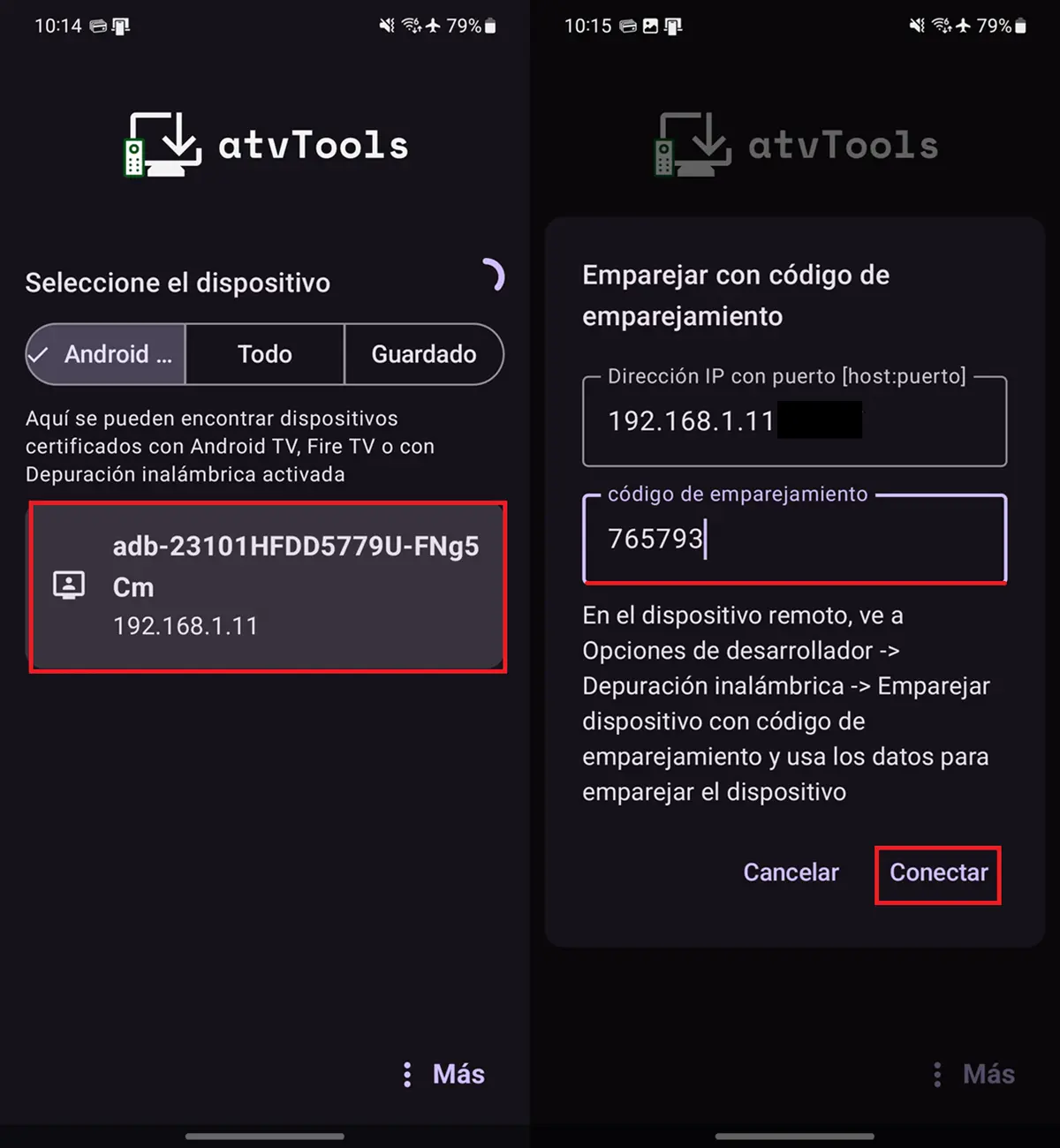
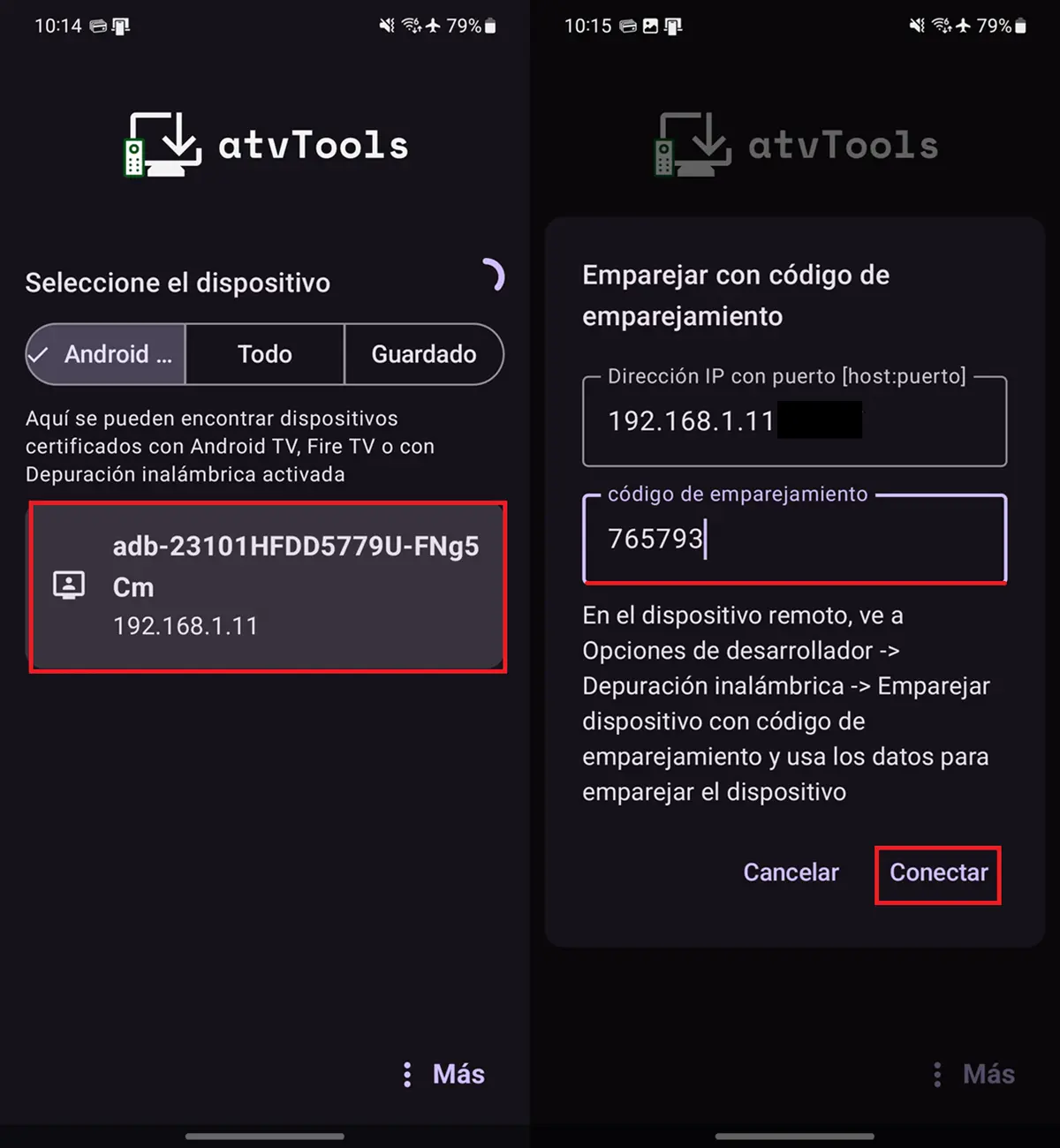
- AVTOOLS ABRA On your mobile phone and, when the automatic app, the scan detects your Smart TV, select it.
- Enter the association code This shows your TV in the corresponding box and press to connect.
- Now you can shield your TV from your mobile phone with Atvtools: Select Capture of the screen And then press Descargar When the capture is shown.


Keep in mind that the screenshots They will be saved in the images of the folder> Atvtools of your phone. He also considers that he can press in the “Update” option located inside the “Screen Capture” option to update the image and take different catches on the TV.
By the way, after doing it, now You won’t have to repeat all the steps next time you have On your TV. You should insert ATVTOOLS from your mobile phone, choose “Capture Schools” and click “Download” to save the screenshots.
Finally, note that atvtools It is compatible with any Chromecast with Google TV, Smart TVS With integrated TV and also with a little TV Fire. Try it alone and then tell us what you thought.